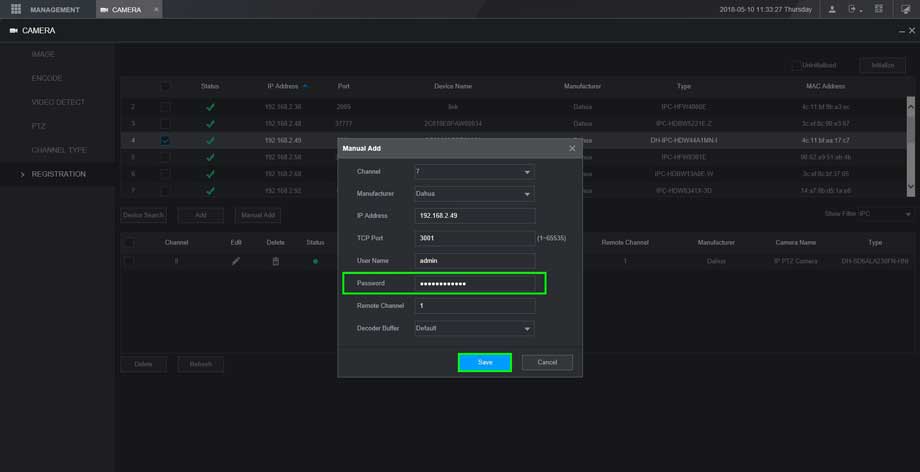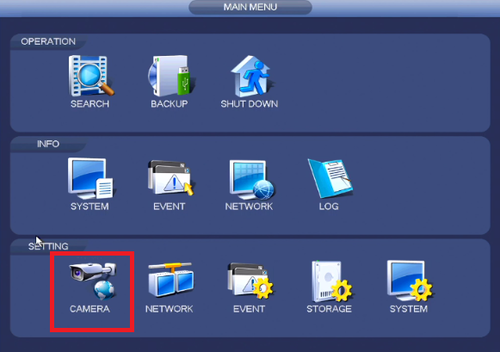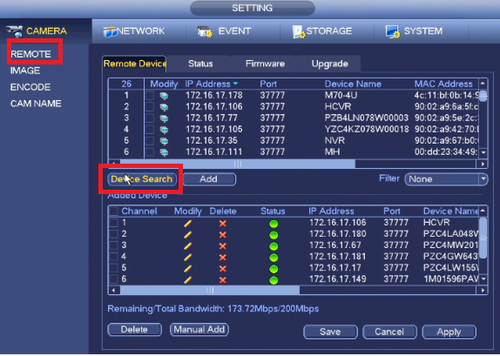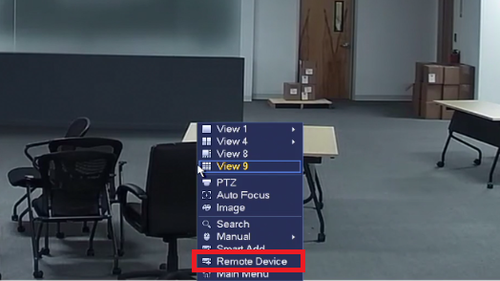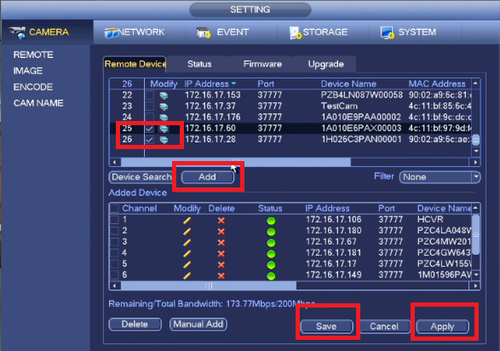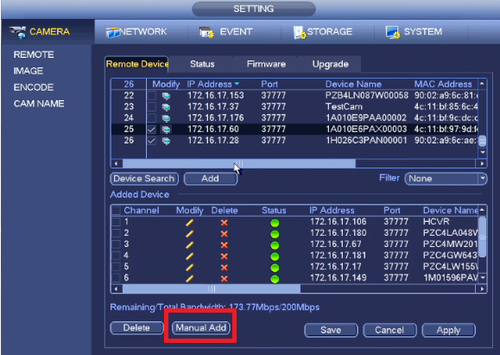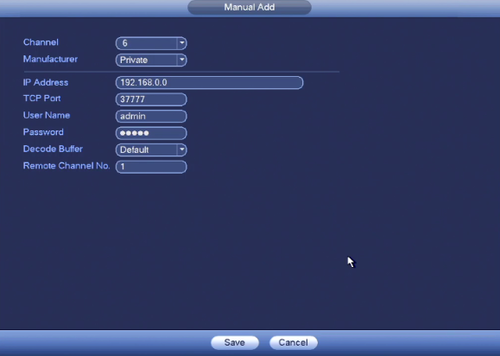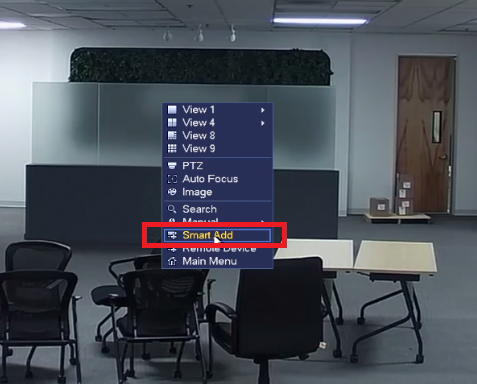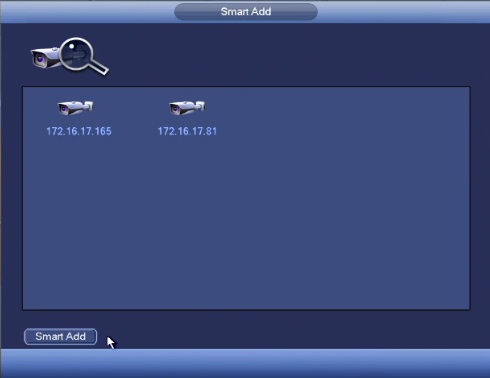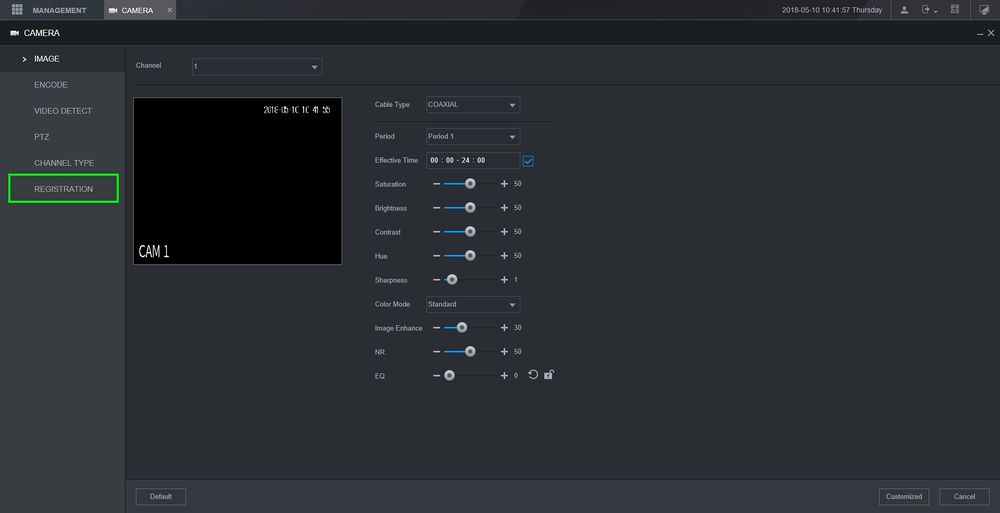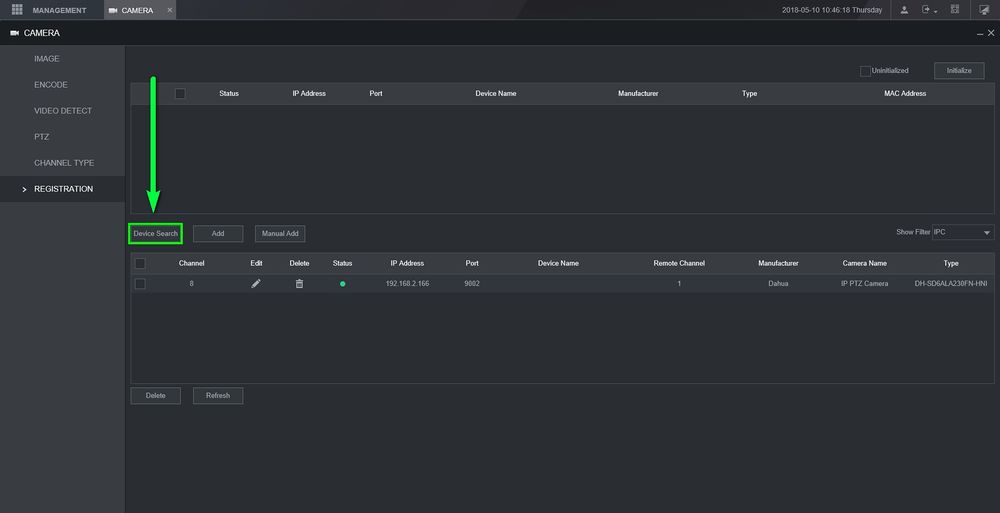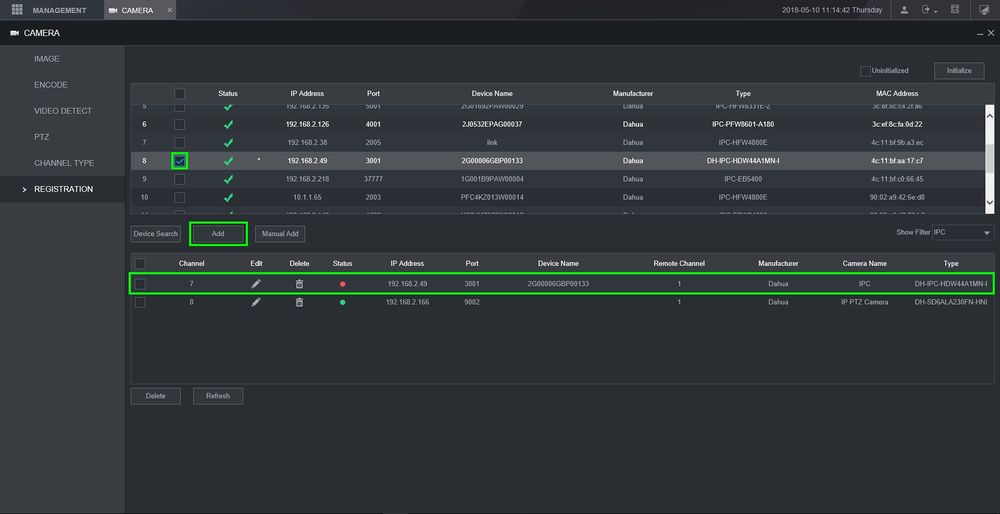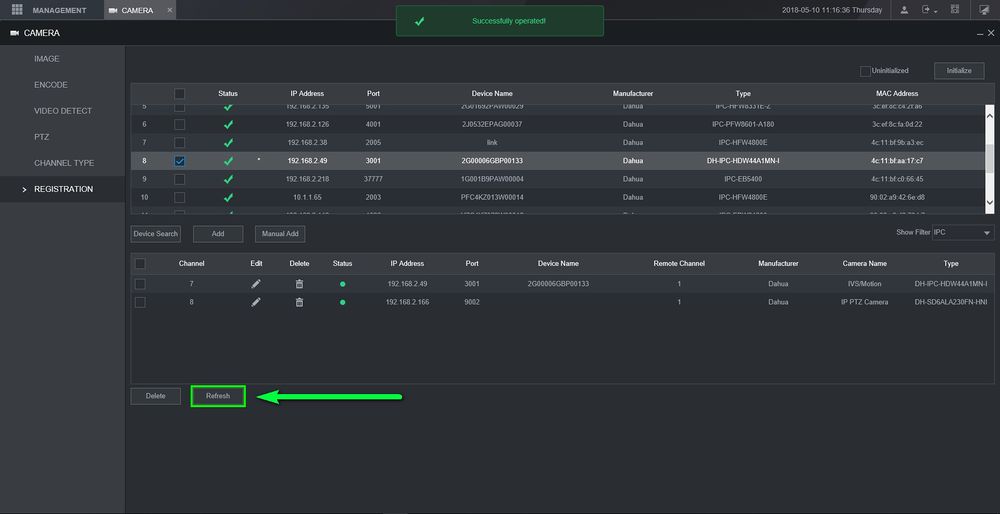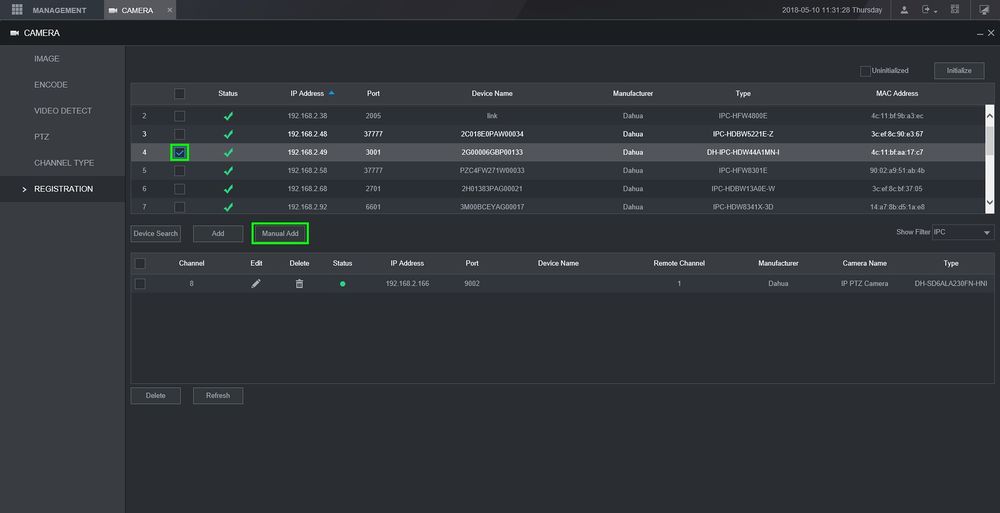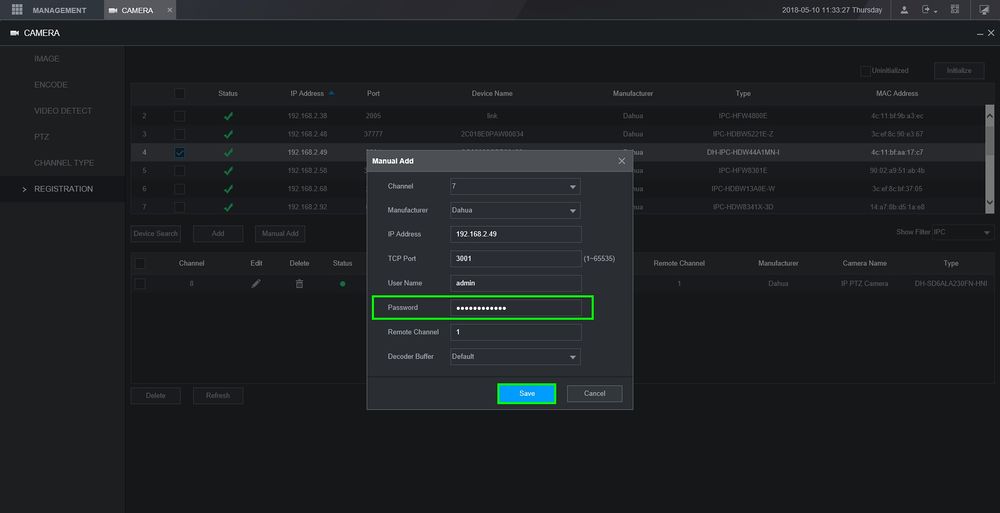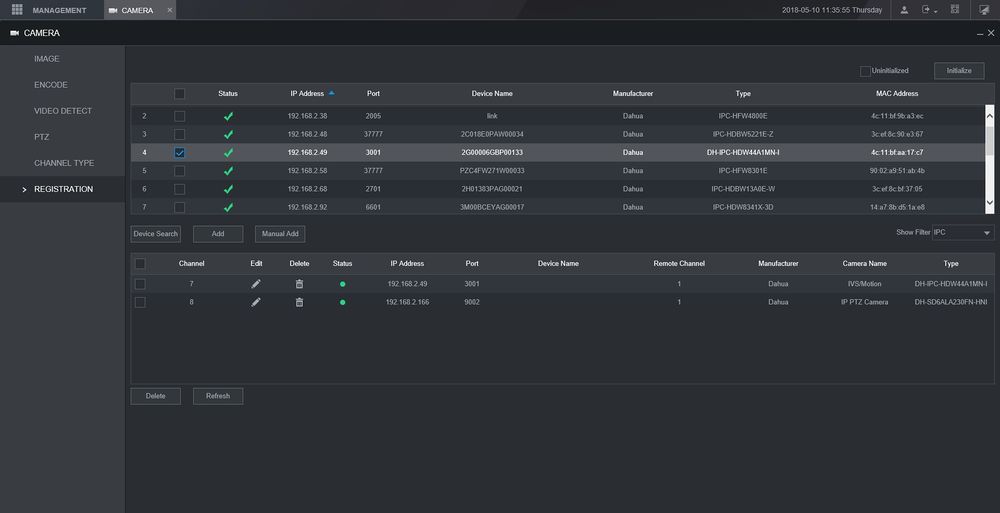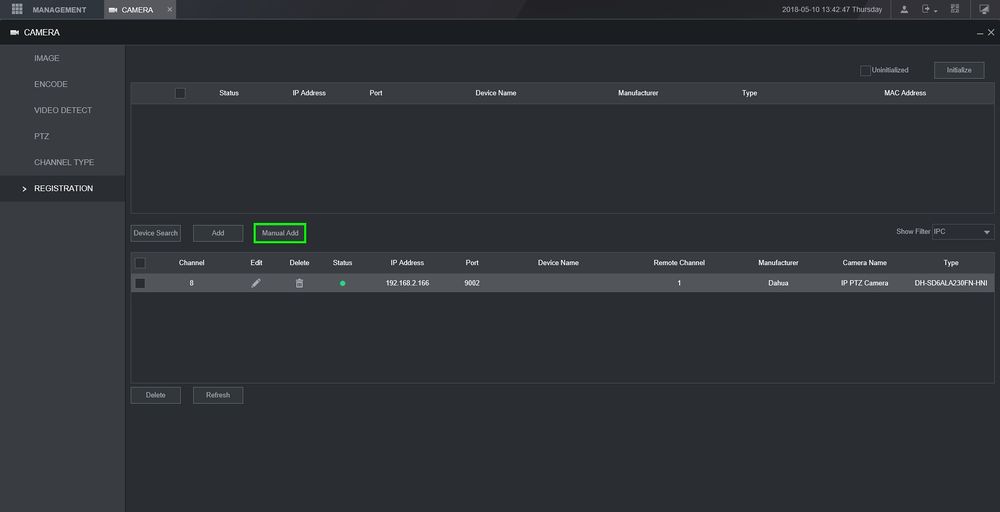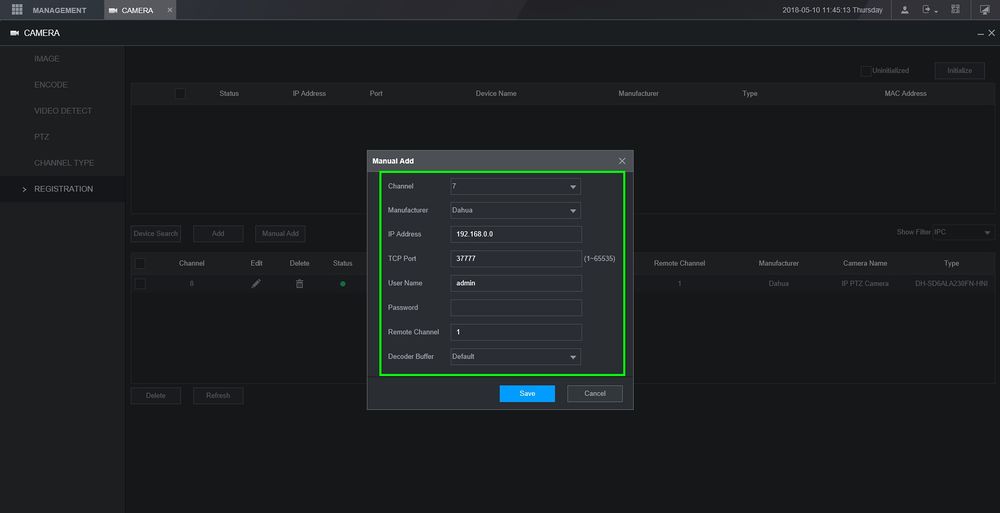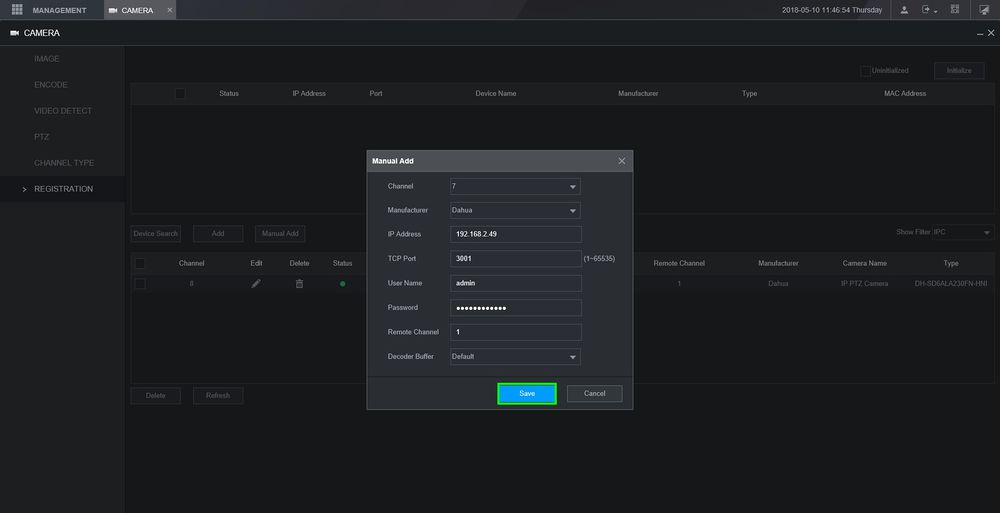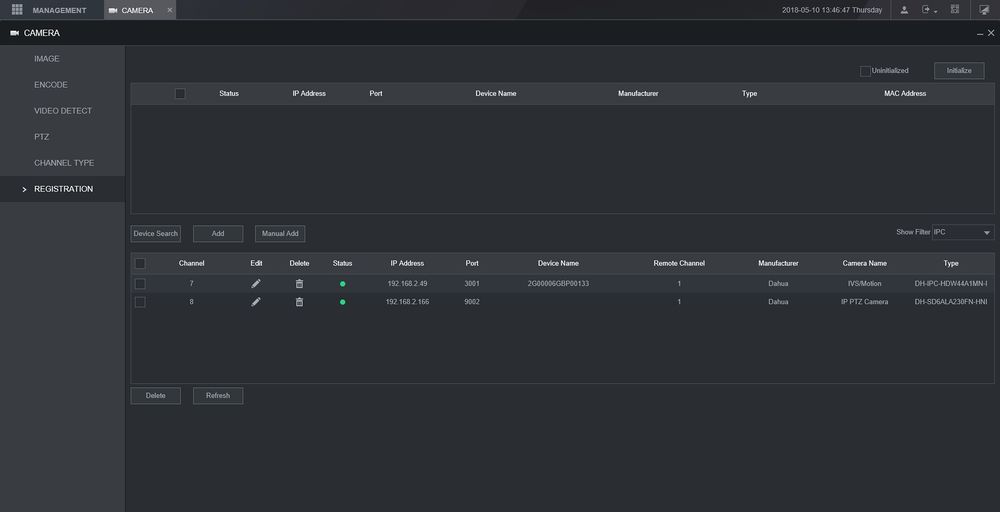Description
Add Dahua IP Camera to NVR, Adding IP Cameras on NVR enables you to view the camera through the NVR remotely.
Prerequisites
- IP Address of Camera if Manual Add
- User Name and Password of Camera
Video Instructions
Step by Step Instructions
1. From the Main Menu Select Camera
2. Select Remote Device ➞ Select Device Search
Add Dahua IP Camera to NVR
Read More : Setup Remote Access All Dahua Devices
You can also get to this selection by right clicking on any view which will show a sub menu for remote device search.
3. Check mark cameras to be added ➞ Select add.
You can also manual add cameras by selecting manual add
Input IP address of IP Camera, user name and password. Default user name and password is admin.
Depending on the model recorder you can also do a smart search from the main sub menu.
New GUI- Add a Dahua Device
Description
This article will show you three different methods to add a dahua device to our New GUI recorders. We will be adding a dahua camera with all three methods.
Prerequisites
- Dahua Recorder with New GUI
- Dahua Camera
Step by Step Instructions
Method 1:
This first method is extremely simple if all the cameras are still set to default credentials and settings. We will do a device search on the network and add them with a click of a button
- First go to Camera>Registration
- Click on “Device Search”, it will scan the network and pick up any cameras on it
- Check the box of the camera you are adding and click on “ADD” and you will see the camera populate on the bottom box
- Give it a few seconds and click on refresh to see if it was added properly. As you can see the status light is now green
Method Two:
The second method is used if there’s an existing camera and it’s password was changed. You will use device search to locate the camera and then go to manual add to change the password it’s being added with
- Do a Device Search to locate the camera. Check the camera and click on “Manual Add”
- A popup window will come up and most of the information will be populated. You will just need to change the password, click on save when you’re done.
- The camera will now be added
Method Three:
This last method is used when Device Search fails and cannot locate the camera on the network. You will need to type in the camera’s information manually.
- Click on Manual Add
- Input all the required information
- After manually inputting the information click on “Save”
- If the information was correct then the camera will be successfully added and have a green status light