WiFi Bird Box Camera Setup Guide, WiFi bird box camera is an advanced camera system for bird lovers to find out the mysteries of birds without network cabling.
Bird Box Camera Instroduction
WiFi bird box camera is an advanced camera system for bird lovers to find out the mysteries of birds without network cabling.
With the free app and motion-activated push message, you can know the best timing to watch birds inside the bird box on your mobile devices at any time and anywhere.
WiFi bird box camera allows you to watch wildlife on your phone or computer without having to run a video cable from the bird box. Setting up a bird box camera is a fantastic way for any nature lover to get closer to the wildlife right in their backyard. And this also makes it a great project for families, or a learning aid for schools, because you can share the camera with them.
This tiny device can be installed inside the bird box, it is a 1080p camera that features night vision LEDs and adjustable wide-angle lens, and a TF SD card slot that can get 24/7 footage of your nesting birds and capture high-quality video of everything inside.
And with motion detection, you can choose the recording mold and easily know the mark of bird activities in the video on your iPad with the free app. It also can send you a notification push message, telling the best timing for watching birds’ activities when it detects any change inside the nest box.
Read Next
- How to Upgrade Firmware via WiFi NVR
- How to set up a Hikvision WiFi camera
- Free IP Camera Cloud Storage
Connect the camera
You can either hook up the camera to your home WiFi or work with the camera’s internal WiFi (hotspot) without involving in your existing network. Either way, there still needs a power source. The 10 meters DC extension cable allows you to move the power adapter far from your nest box. You don’t need the cable to pass through the wall as long as you have an AC outlet in the garden.
Please make sure the WiFi signal is strong in the bird box, you can simply test the WiFi signal by using your mobile phone. Be sure to connect the WiFi camera to Wi-Fi BEFORE you mount your camera to wherever you are going to permanently be using your camera.
1. First, connect one end of the DC extension cable to the WiFi birdhouse camera.

2. Next, connect the other male terminal end with the DC12V power adaptor and Plug the power adaptor into the AC outlet.


3. After a couple of seconds, you should hear two small click sounds which means the camera is boot up successfully.
4. Now Install iCSee app and hook the camera to your WiFi network.
Solar Battery Power Camera
You should wire a DC power cord to the closed outlet for continuous powering the camera. 10 meters of DC power extension cable is included in the package. You can place the power adaptor 10 meters far from your nest box. The camera uses DC12V which is safe.
You also can use the solar panel. The camera consumes about 135mA. The below is the specification we recommend.
Battery: 20AH DC12V
Solar: 60W
The solar panel system usually includes a battery pack, solar panel, and solar panel controller. You may experience a blackout sometimes while there is continuous rain for several days. The camera will resume automatically after the battery pack gets charge with sunshine.
If you pick the lower specification solar panel, you may see the backout sooner because the battery pack is not enough to save energy for the cloudy day.

Before you move ahead with the solar panel solution, please estimate the installation spot. The solar panel needs to face the sunshine, you need to see whether it has the good sight to face the sun during the day or not. The trees could reduce the sunshine landing on the solar panels.
It is better to use the battery pack with DC12V regulated power, However, the camera is also ok to work with a car battery which is rang from 11.6V-13.8V.
Can I use the battery pack without a solar panel?
Yes, you can use the car battery 20AH DC12V, and work with an optional power cord. You will need to recharge the battery again in 4-5 days. The battery pack is a cost-effective and reliable solution. It doesn’t depend on the sunshine, but you will need to constantly recharge the battery. The extension power cord is being sold separately.


Install Micro SD card
The camera supports most of 32GB & 64GB micro SD cards and some of the 128GB micro SD cards such as the Sandisk 128GB A1 which we have tested. There is new files system after 128GB and some model is backward compatible.
Before you install the micro SD card, you should power off the camera. If you insert the micro SD card with power ON, the camera will not detect your card.
The micro SD card has a too different side, please make sure you have the contact pin that has faced the lens direction before you insert it into the slot.

You should feel the card get stuck to the slot which means the card is installed properly.
Now power up the camera and log into the app to see whether the card is being recognized by the camera or not.
1.Click the settings icon on top-right screen.
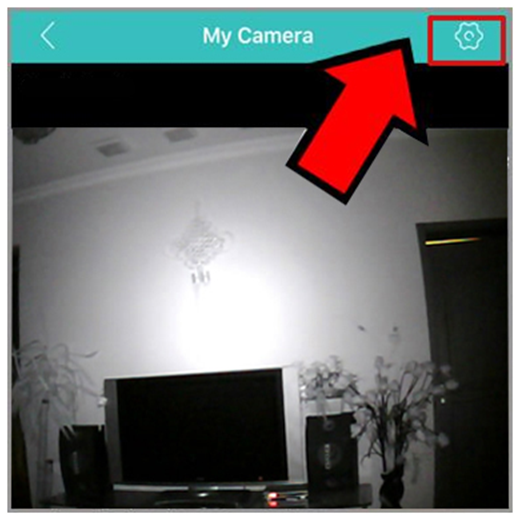
2 In the new screen, click “storage management” to check the SD card memory space. You should see the camera has read the memory space capacity.
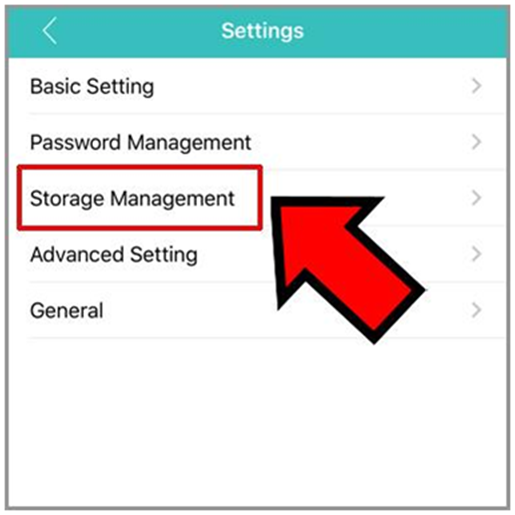
NOTE: choose ‘Stop’ if you want the camera stop recording when the memory space is full
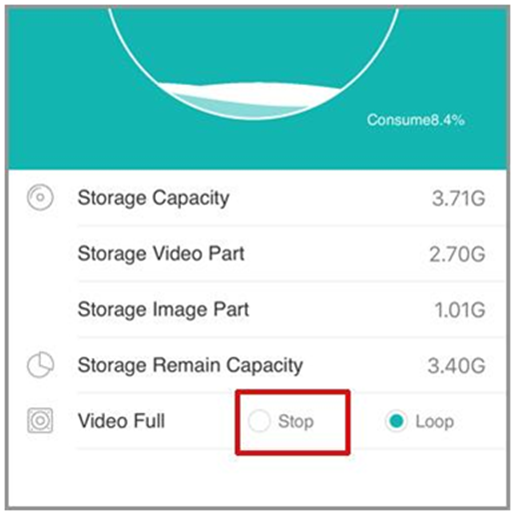
3. Now go to the playback screen, you should be able to view the video files a few minutes ago.
If you can see the camera recognized the micro SD card, but you can’t find any recording files, please make sure the camera’s time is sync. The files are indexed through the time. If the camera’s time doesn’t match, you will experience is to find the video.
Adjust the lens
Usually, the depth of the birdhouse is less than 40cm which has presented a challenge to the bird box camera even the camera has a great depth of field. The camera’s focus becomes very sensitive once the shooting distance is less than 50cm. The focus is preset and the lens has been designed to be adjustable. It is strongly recommended you set the focus before mounting up the bird box camera.
You’d better do not touch the lens’a glass, fingerprint on the glass could make the image blurry. If you did touch the glass and left the fingerprint, you can use 75% alcohol to clear the glass.
1. First, use the mobile phone to connect the birdhouse camera, so you can have live video when you adjust the lens.

2. Next, twist the lens together with the ring reversely to release the lens.

3. Now twist the lens with small step, see whether the image become more clear or not. Repeat until the image reaches the optimized focus. If image becomes blurry, twist the lens to the opposite direction.
There is no need to lock the ring. The ring is designed to fix the lens from vibration during the transportation.

NOTE:
You can twist the lens back and forth a little bit to locate the optimized focus position. The lens focusing need to be worked on the installed distance. The focus will switch very quickly when it is less than 0.5 meters.
Check your Signal before Using WiFi Birdhouse Camera
The WiFi nest box camera relies on your home WiFi. The 15 meters distance is the test result from an open area with straight sight. The wall or tree could block the WiFi signal seriously.
You will have to make sure the WiFi signal is good enough to stream the high-definition video. Otherwise, you can add the PLC adaptor to extend the WiFi signal around the birdhouse.
Please follow the instruction below to test the WiFi signal with your mobile phone.
1.Firstly, grab your mobile phone and go to the place where you plan to install bird box.
2. Next go to WiFi setting of your mobile phone.

3. Now, check the signal bar, it should always stay on strong condition or close to the strong condition. You also can slide the tab back on to show the green ON position to allow a new search. If the signal is strong, you are good to install WiFi bird box camera.

It is important to know the camera only works with 2.4Ghz WiFi. If what you have is a dual-band router that has combines 2.4Ghz and 5Ghz into single WiFi, you will need to log in to your router and give an independent name to 2.4Ghz WiFi, otherwise, the WiFi camera will not work with your dual-band router.
Mesh 5Ghz WiFi & WiFi repeater
The WiFi bird box camera doesn’t work with 5Ghz WiFi. The 5Ghz WiFi provides large bandwidth but a shorter distance. The 2.4Ghz WiFi provides bandwidth more than the IP camera needs, but the penetration capacity (distance) is the IP camera needs more. The wall or trees could weaken the WiFi signal sharply. That is why more than 95% of WiFi IP camera still uses 2.4Ghz.
It is very important to test your WiFi signal around the nest box before you go for the WiFi bird box camera. You may need concern about the WiFi signal in your garden.
Most of the dual band routers can provide both 2.4Ghz and 5Ghz WiFi in different names. Some will combine to the single name. You should give the different name to separate 2.4Ghz from 5Ghz.
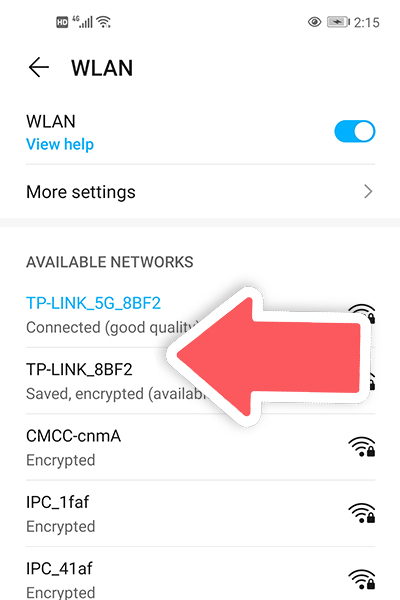
Firstly, you will need to Log into your router and change the setting. To do this you can use the details on the back of the router to log in or search online for your model of router and how to log into it.
Once logged in you are looking for a setting on how to change the ‘wireless band’ or to ‘enable split banding’ on your router. This is usually in the advanced settings tab but can differ depending on your router. It is a good idea to look online for ‘how to enable 2.4 ghz on [your router model]’.
The below is the reference guide for linksys router.
linksys.com/us/support-article?articleNum=139627
If you are using mesh WiFi, you can’t separate 2.4Ghz by using a different name. The mesh WiFi requires a single name in the whole system, so you can travel through the different access points. One of the possible solutions is you can add a WiFi repeater or PLC adapter to improve the WiFi signal around the nest box. The PLC adapter usually works in pairs. The transmitter will attach your primary router by using an Ethernet cable.
The network will go through the powerline and reach the receiver. The receiver can create a 2.4Ghz WiFi hotspot outside your garden for a WiFi bird box camera connecting. The PLC adapter employs the power line to send the network signal to the garden without punching a hole in the wall.
Mounting the Camera
You should connect the camera to your network and test it for couple of hours before you mount the camera to the birdhouse.
Firstly, attached the bracket to the top of the roof or one of sides of your birdhouse. Fasten the screw (M4) to fix the camera to the birdhouse

Next, attach the camera to the bracket, and use the M2*3 screw to fix the camera to the bracket.

Now you can power up the camera and adjust the shooting angle. Meanwhile, log into the app to verify the camera’s focus. You can adjust the focus manually if it is not the best view.

Protect from Rain
The WiFi nest box camera can be deployed outdoor inside the nest box. However, it is not waterproof. If the water or rain leads back to the camera, It may damage the camera eventually. In order to protect the camera, you should seal the top of the roof. The 3M tape is a good solution to seal the top of the roof. Please choose the type of design for the vehicle.

You also need to reserve the cable let-out (notch) for the power cord. The position of the notch should be lower than the camera, otherwise, it will introduce the water to the body of the camera.

You should leave the connector of the power cord outside of the nest box in case you still can access the reset button in the future. Both the DC12V connector and reset button should face straight to the ground, so the water will not go back in to damage the connection.

Add Surge Protector
Not only the water but also the surge could damage the camera. If the lighting hits the camera, it will fire the camera without any doubt. However, the chance is small being hit by the lighting. The lighting may hit the ground and observed by the power cord, eventually travel to the camera damage the power system.
Adding the surge protector next to your camera can cancel or reduce the surge. The DC12V surge protector is passive. There is no need for power.
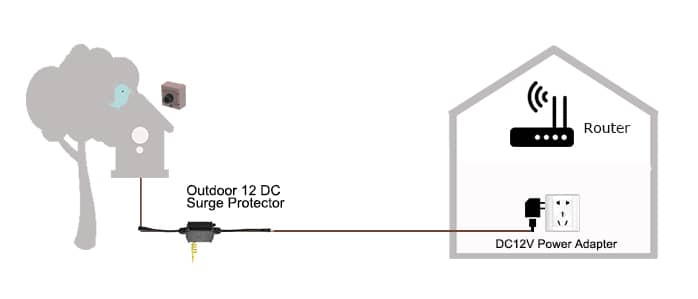
Firstly connect the power cord to the input of the surge protector.

Next, connect the output of the surge protector to the camera.

Now ground the surge protector.

Ground the surge protector can introduce the surge to the ground. Even you are unable to find the ground spot. The surge protector still can absorb part of the surge inline.
Additional power cord
The camera kit comes with 10 meters DC12V extension cable. If the cable is too not enough to reach the bird box, you can order additional cable. The DC12V extension cable is burial grade type. The connection between two cables meets IP68 waterproof. You can bury the cable to the ground.
We would suggest you not adding more than 50 meters of DC12V cable. The power loss will become serious as the cable is getting longer.
You also need to verify the WiFi signal as you have a long distance from the camera to your home network. The camera relies on your home WiFi signal to live stream the video.
The PoE IP nest box camera provides 100 meters of power over Ethernet, but the cable needs to return to your router or any RJ45 network port nearby.
Reset the camera
If you can’t recall the password you saved to the WiFi camera, or you have migrated the camera to the new router, even you see the camera offline, you can try to reset the camera. The camera’s setting will be erased after you perform the reset. The camera will be disconnected from your network. You will no longer see the camera online until you start from the beginning to connect the camera to your home WiFi again.
Please follow the guide below step by step closely.
1. Firstly, power up the camera and wait… until you hear the camera making the click sound.

2. Next, depress and hold the reset button for more than 15 seconds and release. Now just wait until you hear the clicks sound again. The camera has been reset.

Activate camera’s WiFi
After you have reset the camera, the camera’s internal WiFi (hot spot) will maintain off. You will need to perform 3 depress to activate the camera’s WiFi hot spot if you plan to use it.
The name of the camera’s WiFi hot spot starts with IPC_****, camera_*** or Beye_***. The below is the instruction to turn on the camera’s internal WiFi.
1. Please power up the camera and wait… until you hear the camera making the click sound.

2. Next, press the reset button three times (Video: https://youtu.be/LhqjA0BSYRU), wait for around one minute, and go to check your mobile phone’s WiFi setting. If the IPC_*** doesn’t appear, please turn off the phone WiFi and turn it on to have a new search. If you still don’t see the WiFi, please press three times again, but do it fast this time.

It will take a while before the camera’s hot spot appear in the mobile phone’s WiFi setting. Please be patient and don’t keep depressed three times. The three times press works similarly to our light switch.
Once you see the camera’s intenral WiFi (hot spot), you can even use the camera’s hot spot to watch the camera without involving your own network.
Camera needs light
The nest box camera works very similar as human eyes. It can produce beautiful color image when the light is sufficient. Even the camera has good sensitivity, the extra light still can improve the image quality dramatically. You can make a whole at the side to introduce more light into your bird box.
The camera will light up the infrared in the dark environment automatically. The infrared is being controlled by photocell. You can’t switch ON/OFF the camera manually. Once the camera infrared is turned on. The camera will switch to black and white (B/W) to enhance the sensitivity. The camera will deliver the black and white video after the infrared is turned on.
Introduce more light into your nest box can increase the chance have color image at day. If there is no sufficient light entering into your nest box, the camera may maintain the black and white image even in the day time.
