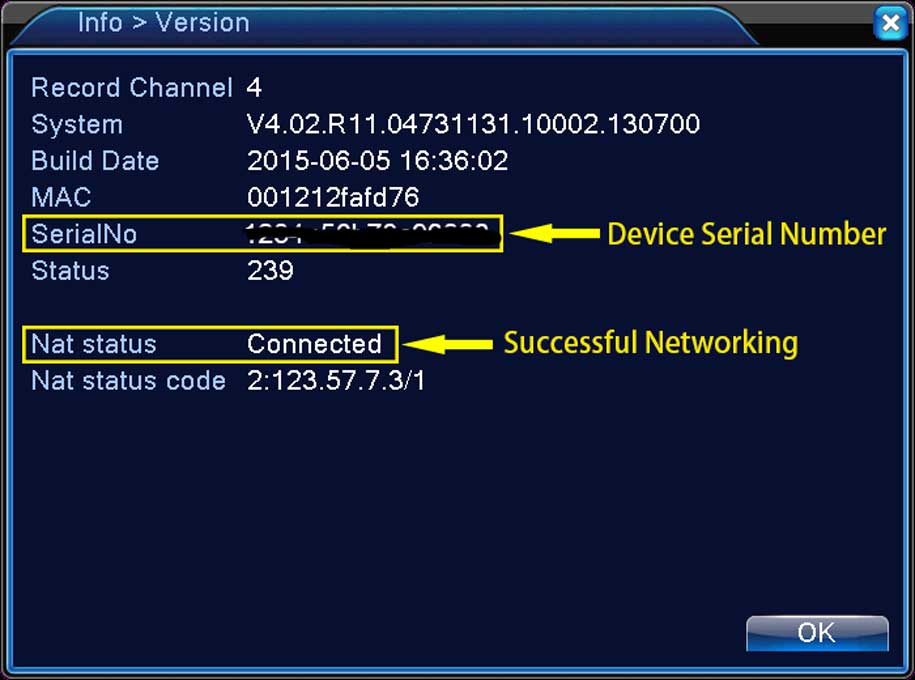Please plug DVR or NVR into router with network cable if you wanna use a computer or phone to connect recorder locally or remotely.
You can judge whether recorder has connected to cloud by status of network like picture below.
NOTICE: Only when the Nat Status appears Connected, it means the Network is ok and you can connnect system by phone or PC via SerialNo remotely.
If the status is Probing, it means recorder did not connect to cloud successfully.
You can try methods below.
1. Please use this method to connect network: https://hview.kf5.com/hc/kb/article/1032097/?from=draft
2. Please check the yellow and green light on the ethernet port of recorder. One should be blinking which indicates recorder has connected to router successfully. If not, please change the ethernet port of router or another reticle to have a try.
3. Go to Main Menu—-System—Network to confirm DHCP is ticked.
4. Please reset recorder to factory default.
5. If you can, please change a router to have a try.
6. Please sent email to support@dvraid.com to ask new firmware to upgrade. But you need inform us model of your system.
How to check your Nat Status? Where to find the Serial Number(SN) and QR code of system?
1. How to check your Nat Status:
Right click the mouse-Mainmenu- Info-Version
You can see the Nat Status.
If it is “Connected“, it means the network is normal and you can use your phone to add device.
If it is “Probing DNS “, it means your network isn’t normal.
Then you need to check your Ethernet port of DVR if it is bright. The orange light should be flashing and green light sholud be always bright.
If not, please change a Ethernet cable.
If it is bright and also appears Probing DNS, you can try to fix your IP:
https://hview.kf5.com/hc/kb/article/1032097/
2. Where to find your Serial Number(SN) and QR code of system?
Step 1 Right click mouse and click Main Menu—Info—Version
Note: Only when NAT status is “Conected”, it means system has connected to internet and cloud successfully and phone/PC can use SN to view it locally and remotelly
If you have not connected DVR to a monitor and can not log in system, there is another way to find your system’s SN.
1. Plug DVR to router by ethenet cable.
2. Get a computer which is connected to same router as DVR is connected.
3. Install a software on computer. Here is sofrware:
http://www.hviewsmart.com/app/file/7
4. Check if the software can detect system’s serial number.
3. There is the way to find QR code to download the APP.
Step 1. Turn on DVR and connect DVR to a monitor. Right click mouse and select Guide.
Step 2. Click next
Step 3. Scan QR Code to download APP