XMeye – What to Do If You Forgot The Admin Password of The System?
For this system, there will be some optional way to reset the password, please kindly find which way is suitable for you.
Here are the methods to reset the password.
1. Please contact technical support to get the general super password according to the system date displayed on your monitor.
2. Can you see a “?” on the login page,? If yes, please refer to this link to find the key number and send it to technical support, and then please don’t turn off your DVR.
After technical support gets your code, the agent will generate a super password for you.
3. Can you see a small QR code after you input the wrong password 5 times? If yes, please click it and make it enlarge, and then please send the full and clear picture of this QR code to the technical support. After the technical support gets your picture, the agent will generate a super password for you.
4. If the above method all not suitable for your case, please kindly note that can you see some prompt message on your login page, such as
“System maintenance, please contact the installer, SN: XXXXXXXX“. If it is in this case, please kindly send us a clear picture of this prompt message window, and then please inform us of the system date displayed on your monitor. After we get your pictures, we will inform you how to do it for the next step.
XMeye – How to Change the System’s Password?
The system’s default password is blank(nothing). We suggest you change the system‘s default password when you hook up the system for the first time to protect your privacy. Below are instructions on how to change the password.
Here are the steps:
1. Use the system’s user name admin and default password blank to log in system.
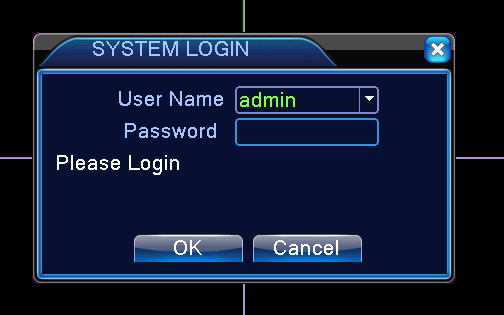
2. Right click mouse and select the Main Menu
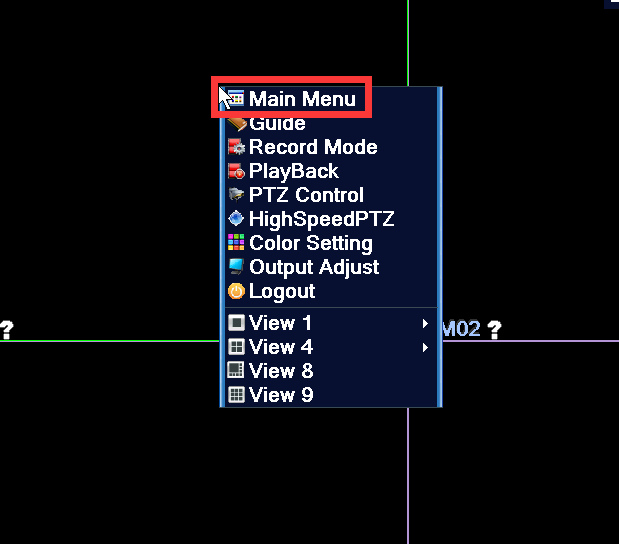
3. Go to advanced
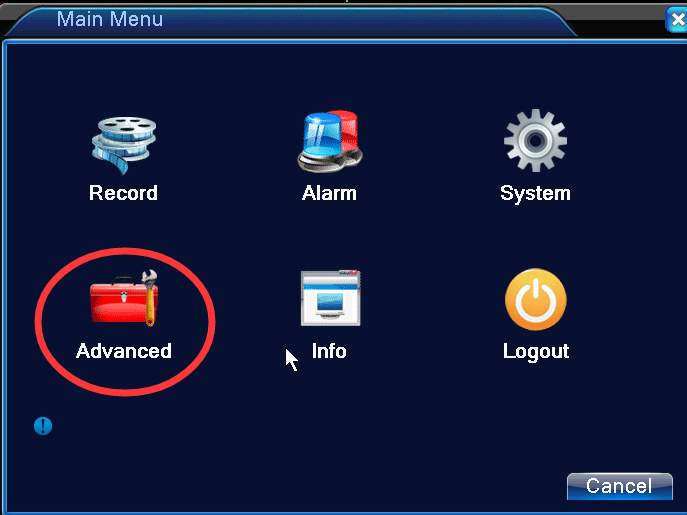
4. Go to Account
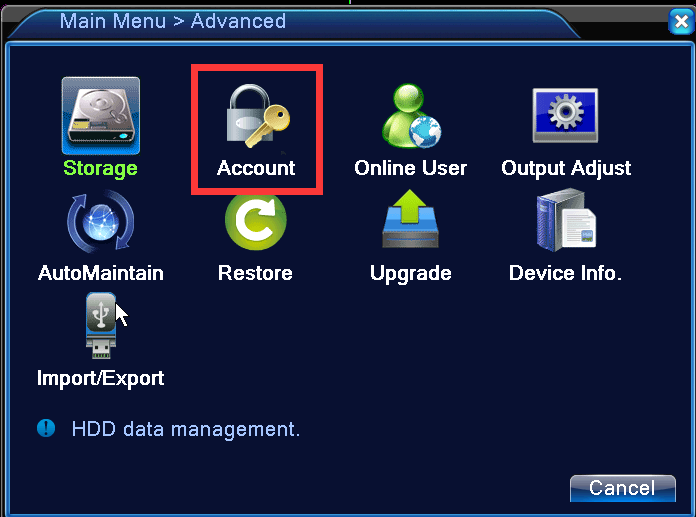
4. select admin and click Modify Pwd
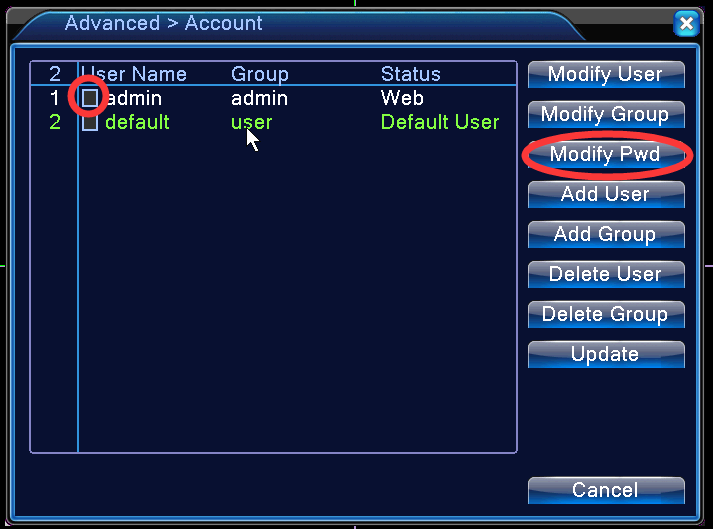
5. Input the new password and confirm it. Since the old password is the default password which is blank, leave the old password box blank.
Click OK to save.
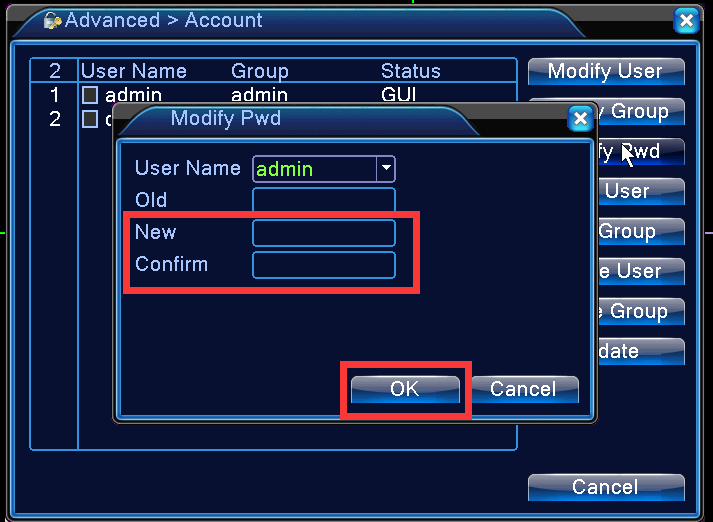
XMeye – How to Use Security Questions to Reset Your System’s Password?
Steps:
1. Please go to this login interface and tick the ‘?’ option.
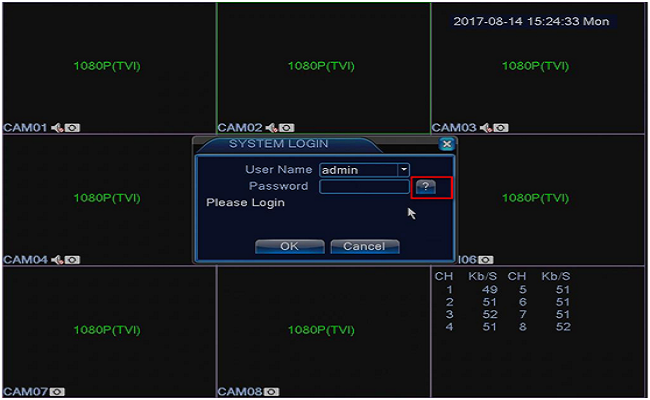
2. You will see these are two Security Questions like the picture below shows. And please input the Answers and then tick OK.
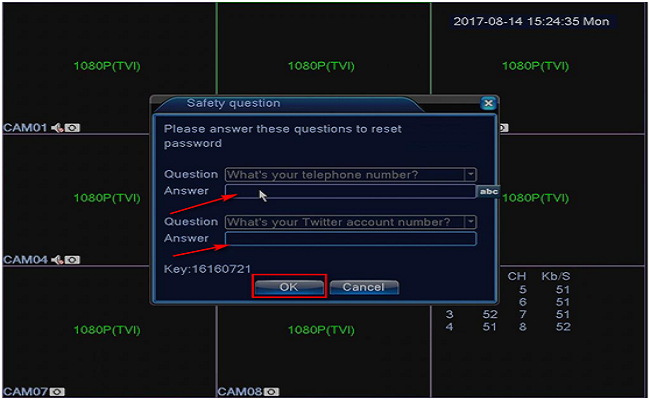
3. Then the system will automatically pop up this interface like the picture below shows. You can input the new password that you want to set up.
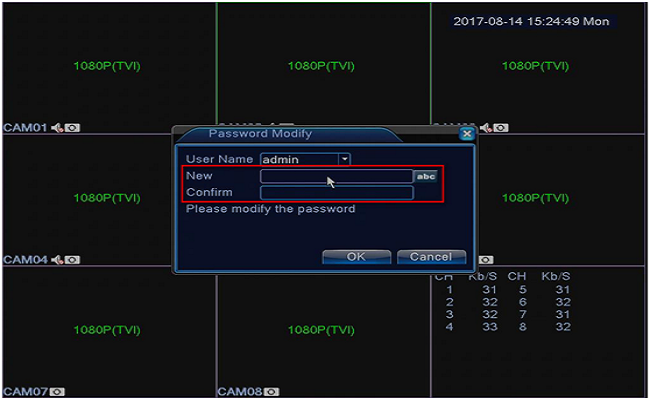
4. Then, there is a message shows Modify Password Successfully.
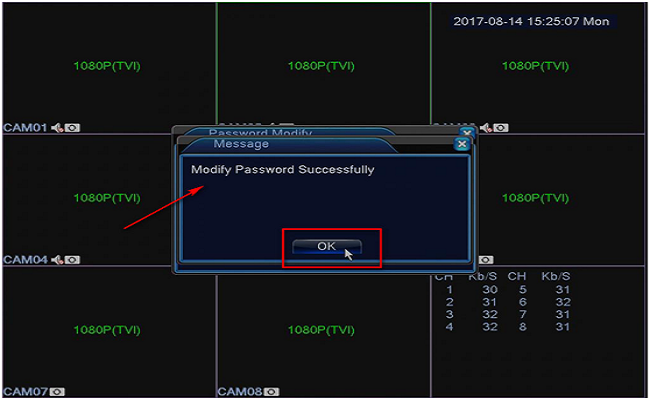
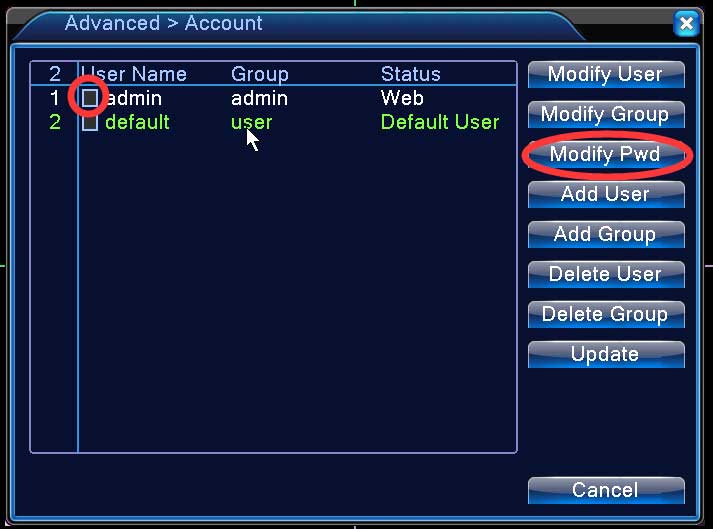
Forgot password
Date on my DVR is 20-08-15 time 17:34:18
SN: a088eb0ea6453fe0
Hi,
This is all that I get after 5 wrong password attempts:
2021-09-08 19:38:52
Key: 60278189
I can send a screenshot, if you tell me how to send you an image.
Thank you
Password required plz help
Key 62904972
Please
maintenance please contact engineering . sn:f0b669d49b8e3869
Please help me…
What is the app factory password… It ask me to resume to factory settings…
forgot passwords
Hi I forgot my password I can send the key to generate new password
Hi
I cant log into my cameras, it gives me a error:-99993(SystemInfo)
What do i do to fix it?