If you log in device with wrong account or password, system will prompt that “Incorrect password or username, Error Code: xxxxxx”, you need write down the code down and visit:
http://en.jovision.com/en/techsupport/business.shtml
fill in the blanks with your information and click next and input the ERROR CODE, then we will provide you with a temporary account
Note: The temporary account will become invalid in 2 days. Therefore, please change your user name and password once login with the temporary account. Jovision technical support provide this to help user operate the products, Jovision don’t bear any legal liability.
FOR IP CAMERA:
To get error code, you need install JNVR client (http://edown.cloudsee.net/down/JNVR.exe), search and add the camera in device management, you can get the error code:

You can get this error code directly on NVR if the camera is connected to a NVR
Then go to our website to get the temporary account.
When you get the temporary account, you should use this account to connect the camera and then change the password for user: admin or you can also create a new user. Then use the account you just modified to connect the camera. Here is the instruction on how to change password.
Connect the camera in PC client, right click on the live video, click “Remote setting”, and the dialog box appears. Click “System”.
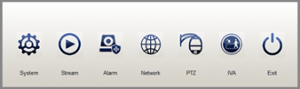
Click “User Setting” tab, select user “admin” and click “Modify”
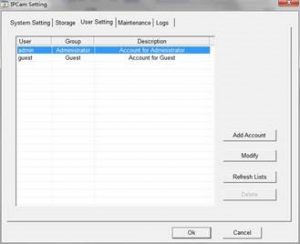
Input new password twice to confirm, click OK, then the password has been changed. You can also click “Add Account” to create a new account.
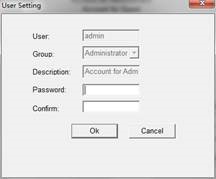
If you connect the camera on a NVR system, you should input the temporary account to connect the camera first. Right-click menu—IP camera—double-click the added camera you want to change pwd. And input temporary account, the camera can be connected now.
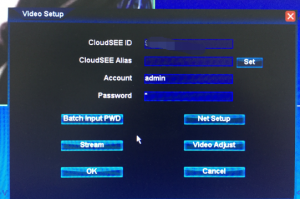
then right click on the camera live video–remote setup– General–User, change the password for user: admin or you can also create a new user.
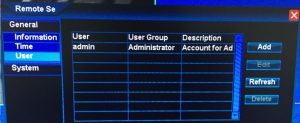
Last but not least, use the account you just modified to connect the camera.
FOR NVR/DVR
When you get the temparory account, login the NVR/DVR system with this account. And right-click menu—system setup—General—User, select the user and change the password, or create a new user.
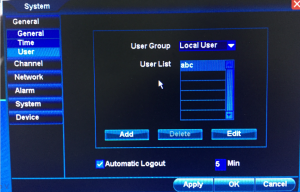
Go back to main menu—quit – log out. Then login with the account you have changed the password.
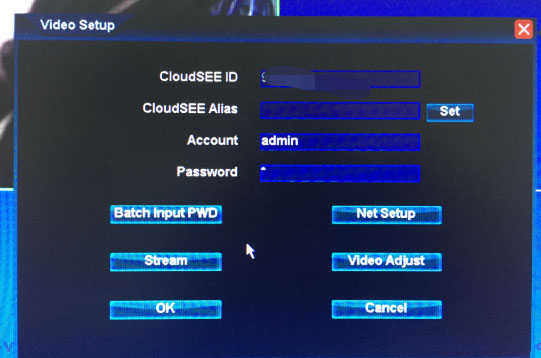
I purchased a Reolink Go but didn’t realize that I had to use a prepaid SIM card so it would not connect. I opened a ticket but didn’t get a response until the day I returned it. I will order another one and try again with a prepaid SIM card. I suggest that it is very clear on the Amazon site that you MUST use a prepaid SIM card.
These are amazing. Thank you so much for sharing 🙂