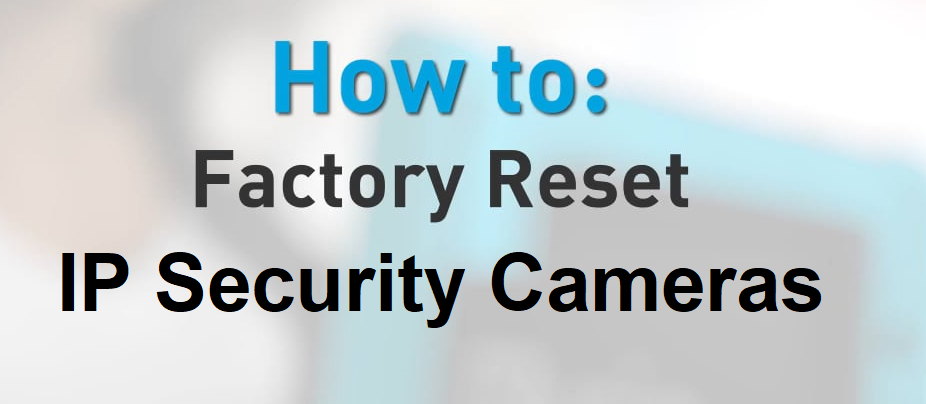How To Reset IP Security Cameras by Brands?
If an IP security camera has failed or if some of its functions are not responding you may need to reset the camera. Every brand has its own resetting sequence.
As A1, helping our customers , solving their problems and keeping them satisfied is our main goal. We have prepeared this usefull guide about how to reset IP cameras , by the help of IPVM.com (one of the most reliable and frontier information source of surveillance systems)
Please keep it in mind, resetting a camera cannot solve the hardware problems and also it is not always accurate to solve software issues too. If you have further questions, please do not hesitate to contact us by using the chat window at the bottom right of the page.
Please click here for Default Passwords, Usernames and IP addresses of surveillance cameras
3xLogic has two different reset methods for different series.
Visix V Series
Press and hold the reset button for 2 seconds while the device is in use. System will reboot.
Visix
Press the reset button and hold it for 10 seconds. This procedure will reset everything to the factory settings (password, username etc)
ACTi
- Disconnect the power cable.
- Press and hold the Reset Button. While continuing to hold the reset button, reconnect the power cable.
- After the power cable plugged keep holding the reset button around 6 seconds, release the reset button. The unit will reset to factory settings
ADI / W Box
Follow the same steps of Hikvision resetting procedure.
Advidia
Advidia has different resetting methods because of OEMs multiple manufacturers
A Series
Follow the same steps of Hikvision resetting procedure..
B Series
- Disconnect the power cable.
- Press and hold the Reset Button. While continuing to hold the reset button, reconnect the power cable.
- After the power cable plugged keep holding the reset button . The red Power LED light will flash on for 3 second first, turn off for about 15 seconds, flash on for another second and turn off again. This procedure takes around 20 seconds and camera will power up. Release the reset button.
E Series
Press and hold the reset button until the blue LED (about 5 seconds) underneath the camera lights up.
Arecont Vision
*For MicroDome Duo , MegaVideo 4K and the new generation models
Press the reset button and hold 10 for seconds and then release the button.
ATV
- Disconnect the power adapter.
- Press and hold the Reset button on the board while reconnecting the power.
- Keep the reset button pressed for about 2 seconds then release.
Aventura
Press and hold the INITIAL SET button for about 10 seconds while the power is on.
Avigilon
- Disconnect power source from the camera.
- Press and hold the firmware revert button.
- While holding the button, connect the power source back. Then release the button after 3 seconds
AXIS
- Disconnect product form the power source.
- Press and hold the control button while reconnecting power.
- Hold the control button until the amber lights turn on (up to 30 seconds)
- Release the control button. The process is complete when the light turns green.
Basler
- Disconnect product form the power source.
- Press and hold the reset button. Connect to power source back to device while holding the default button.
- Wait for 5 seconds and release the reset button
- Wait approximately one minute for the camera to finish the reset process and to reboot
Bosch
Press and hold the reset button for more than 10 seconds while the power is on.
Brickcom
Press and hold the Reset Button for more than 10 seconds
Canary
Hold the power button down for 12 seconds when the power is off.
Continue to hold until Canary Flex reboots (while light will be spinning) then release the button.
Cisco
- Press and release reset button. Wait for the Camera to reboot.
- Press and hold the reset button until the status LED rapidly blinks.
36300 and 6630 Cameras
Press and hold the reset button for 15 seconds
Dahua
Press and hold the reset button until the camera restarts (about 5 seconds) while the power source connected to camera.
Digital Watchdog
Press and hold the reset button for 5 seconds.
EZVIZ
Press and hold the RESET button for 3 seconds while the camera is on.
FLIR
Ariel
- Press and hold the reset button for 30 seconds.
- Both LEDs on the RJ45 connector are extinguished.After one second, the green network LED flashes once and remains lighted.
Others
Follow the same procedure for Dahua.
GeoVision
Press and hold the default button (for about 8 seconds) and release when status LED blinks
Hanwha Hanwha
Press and hold reset button for about 5 seconds to reboot the system.
Hikvision
Press and hold the reset button, power on the camera, continue holding for more than 10 seconds.
IQEye
- Disconnect the power source.
- Press and hold the reset button until the status indicator blinks. Then release the button.
- When the power indicator changes to green (may take up to 40 seconds), the process is complete.
Mobotix
Unfortunately Mobotix cameras do not have a reset button. They must be returned to the manufacturer.
Nest
- Press and hold the reset button on the bottom of the camera for several seconds while the power is on.
- Hold the button for five seconds (light will be yellow during this) when the light turns blue release the button
- When the blue light is faded, resetting is done.
Panasonic
- Disconnect the power source
- Press and hold the initial set button and plug the power back in.
- Keep holding for 5 seconds.
- Camera will boot itself for about 2 minutes then the resetting will be done.
Pelco
- Press and hold the reset button for 10 seconds.
- Press button down again and release to reboot camera.
Samsung
Press and hold the reset button for 10 seconds
Sony
- Turn off the camera.
- Press and hold the reset button while turning back on the camera.
Uniview
- Turn of and turn back on the camera
- Press and hold the reset button until the PWR LED turns red. (about 15 seconds)
- You have 10 minutes to apply this procedure after the camera turned on.
Vivotek
- Press and hold the button for a few seconds.
- While you’re holding down the button, the LED will go to POST (power on self test).
- Wait for the self-diagnostic to run twice.