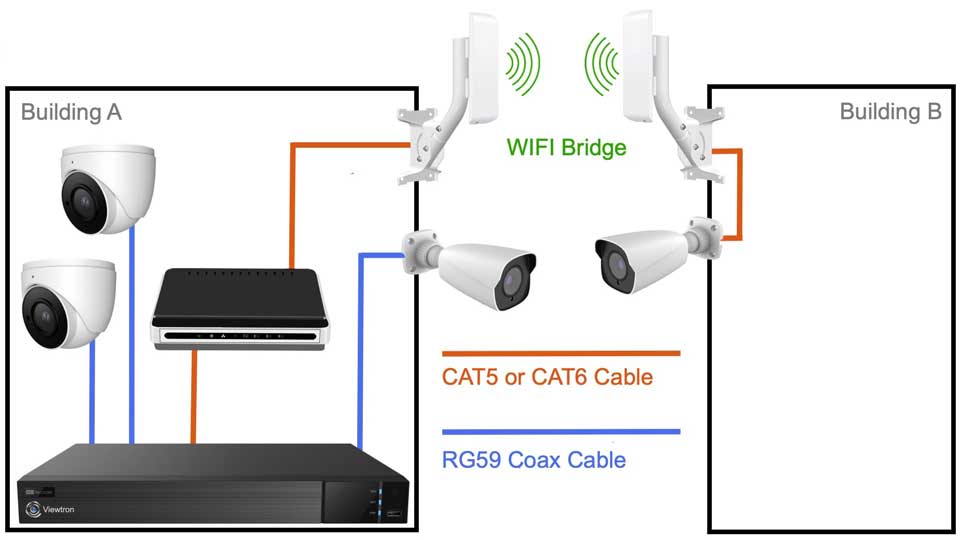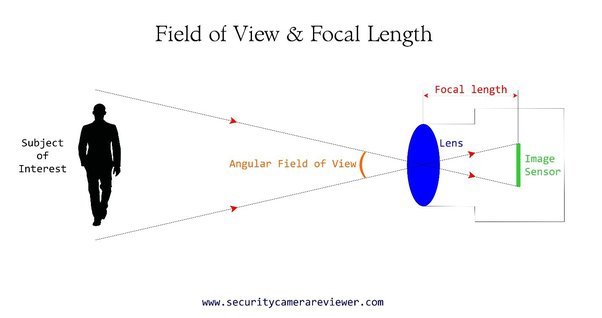How can I connect CCTV camera to PC via WiFi, Read your camera’s manual. To connect a CCTV camera to a PC via WiFi, you will typically need a WiFi-enabled CCTV camera and a compatible software or app for your PC. Here are the general steps to connect them
If your camera say it is ONVIF compliant or allowing RTSP streaming, there are good chance you can use third party app to monitor and do other things.
If not, you will likely need to check manual and see if there are application that will work for your OS platform.
Many of older NVR equipment do came with Java or flash based application that you might be able to download from manufacture or OEM suppliers website.
If it is recent IP camera, they might only offer Android or iOS viewer app, and in that case, you might need to run Android emulator on your PC to view it on your PC.
But it is really depend on camera you got.
To connect a CCTV camera to a PC via WiFi, you will typically need a WiFi-enabled CCTV camera and a compatible software or app for your PC. Here are the general steps to connect them:
Keep in mind that the specific steps may vary depending on the brand and model of the CCTV camera, as well as the software or app you are using. Always refer to the manufacturer’s instructions for the most accurate guidance.
How can I connect a CCTV DVR with a WiFi device?
So you are here to know how can you connect a CCTV DVR with a wifi device.
Connecting a DVdR/IP camera to internet of wifi is a tricky an complicated task.
But don’t worry technology is here to make this simple for you.
Let’s come to the main point-
You need a wifi and router with a sim card slot and LAN option because SIM for internet connection and LAN port to connect it to DVR or IP Camera.
Here is a device called Cofe 4G Device. This is a 4g wifi router with sim card slot and available in India. You can easily search on Google and find it.
After that Insert SIM card in it
Now connect your DVR or Camera to this device Using LAN cable.
After this your CCTV setup is connected to internet
No configuration, no settings
Support all SIM, Support all DVRs
For more information visit- WI-FI+Wired 4G Router and Dongle with Sim Slot
How can I connect CCTV camera to PC via WiFi
How do I connect a CCTV camera to a laptop?
Connecting a CCTV (Closed-Circuit Television) camera to a laptop can be accomplished through several methods. Please note that the exact steps might slightly vary depending on the brand and model of your camera.
Here’s a general guide on how to connect a CCTV camera to a laptop:
Using a USB Adapter:
Using an External Video Capture Card:
Via Network (IP cameras):
In all cases, you’ll want to consult the user manual or contact the manufacturer’s customer support for the most accurate and specific instructions for your particular camera and laptop setup. Remember, it’s important to secure your camera feed to prevent unauthorized access.
How do I connect an IP camera to WiFi?
It depends what interfaces your unspecified camera has. All the cameras I have used have Ethernet and some have the option of using WiFi instead.
To configure the WiFi connection if it is supported, you have to use an Ethernet connection to configure the WiFi settings in the camera.
Alternatively, you can use a device such as a TP-Link TL-WA850RE WiFi Range Extender as a WiFi to Ethernet adapter. Disable the extension network from the extender once it is configured onto your WiFi network, then use Ethernet between the extender and the camera.
How do I connect a CCTV camera to a laptop?
To connect a CCTV camera to a laptop, you need to:
For a step-by-step guide or if you encounter issues, you might want to consult the camera’s manual or look for specific tutorials online that match your camera model and laptop specifications.
What is the Best WiFi security cameras for the home?
When it comes to installing WiFi security cameras for your home, there are certain features to look for and rules to follow as well.
WiFi security camera system is good for folks who can’t deal with messy cabling, as I can clearly understand.
Before finally making your choice, it is good to know the features you are looking for and what you want to achieve with them.
While 3.6mm is perfect for a wide view, it is not an ideal camera to capture long distances. When zoomed, the picture quality becomes poor and pixelation does easily occur.
Bonus:
WiFi: Most wireless cameras come with the 2.4 GHz option, which is considered the most noisy frequency for wireless products. There is a lot of interference on 2.4 GHz, and this could also harm the security cameras.
You should try finding a 5 GHz wireless security camera. 5 GHz is known to be immune to interference.
Final Word
Having found all these features or points on the security camera system you want to buy, I can then say you have found the best WiFi security cameras for your home.
How do you connect a camera to Wi-Fi?
The process of connecting a camera to Wi-Fi can vary depending on the type of camera you have. Here’s a general outline of the steps you might need to take:
1. Camera Setup: Power on the camera and ensure it’s in setup mode. Some cameras have a dedicated setup button or process.
2. Access the Camera’s App: Download the camera’s mobile app from the app store on your smartphone or tablet.
3. Create an Account: Open the app and create an account if required. This account is used to manage your camera and its settings.
4. Add a New Device: Look for an option to “Add a New Device” or something similar within the app.
5. Select Wi-Fi Network: Choose your Wi-Fi network from the list of available networks.
6. Enter Wi-Fi Credentials: Enter your Wi-Fi network’s password (also known as the Wi-Fi passphrase or security key).
7. Pairing Process: Follow the instructions provided by the app. Some cameras might use QR code scanning or other methods for the initial connection.
8. Wait for Connection: The camera will attempt to connect to the Wi-Fi network. This might take a moment.
9. Confirm Connection: Once connected, you might see a confirmation message on the app or hear a sound from the camera.
10. Configure Settings: Use the app to configure camera settings, such as motion detection, alerts, and video quality.
11. Test the Connection: Verify that you can see the camera’s live feed on the app. You might also receive notifications based on the camera’s settings.
Remember that the specific steps can vary depending on the camera brand and model. Always refer to the camera’s user manual or setup guide for detailed instructions tailored to your device. Additionally, make sure your smartphone or tablet is connected to the same Wi-Fi network that you’re trying to connect the camera to, as this is necessary for the initial setup.
How do I connect a CCTV camera with the internet?
To connect a CCTV camera to the internet, you typically follow these steps:
Each camera model may have specific steps, so refer to the user manual or the manufacturer’s website for detailed instructions tailored to your CCTV camera model.
How do I connect my security camera to WiFi?
To connect your security camera to WiFi, follow these general steps:
1. Power On the Camera: Make sure your security camera is powered on and properly connected to a power source.
2. Install the Mobile App: If your camera requires a mobile app for setup, download and install the app on your smartphone or tablet.
3. Create an Account: Create a new account or sign in to an existing account on the app. This account will be used to manage and access your camera.
4. Add Camera to App: Follow the app’s instructions to add your camera to the account. Typically, you’ll need to scan a QR code or enter a camera-specific identification number.
5. Select WiFi Network: The app will prompt you to choose your WiFi network. Select your home or office WiFi network from the list and enter the WiFi password if required.
6. Configure Camera Settings: Once the camera is connected to your WiFi network, you may have some additional settings to configure, such as camera name, video quality, motion detection, and notifications. Adjust these settings as per your preferences.
7. Test the Connection: After the setup is complete, the app should confirm that your camera is now connected to WiFi. Test the connection by accessing the live video feed through the app.
The exact steps may vary depending on the brand and model of your security camera.
How can I connect my CCTV camera to my phone without the Internet?
CCTV (Closed-Circuit Television) cameras are a powerful tool that has widely been used for security and protection purposes. Their popularity has greatly increased over time with more people investing in them.
One of the most efficient security measures to keep crime under control, CCTV cameras are used for both private and public surveillance. Installed in both residential and commercial properties, the different types of cameras can be placed both indoors and outdoors.
To buy cctv for home or office, visit: Hilook CCTV
Just as a regular camera captures images and videos, a CCTV camera picks up a sequence of images which are transmitted as a signal to a recording device and displayed on a screen.
The signals are not publicly broadcasted, hence the term closed-circuit, and are only accessed by authorised individuals. Both the recorded and live footage can be viewed by them for surveillance and monitoring.
As is with most electrical equipment using the internet these days (smart devices), CCTV cameras also use the power of the internet to transmit the signals over a network to be viewed remotely.
But what if there is no internet connection? Can you use CCTV cameras without the internet? Read on to find out:
CAN CCTV CAMERAS WORK WITHOUT THE INTERNET?
Yes, they can! You can operate CCTV cameras without the internet, and what’s great is that they can even work without electricity.
An internet connection is only required when the footage needs to be accessed remotely. Although using the internet has its benefits, it is certainly not a necessity.
In fact, some people prefer to not connect their CCTV systems over the internet since it makes them more vulnerable to cyber-attacks and hacking. Potential criminals can hack the systems to gain control over them. They do this to disable them and gain access to a property.
This shouldn’t be a deal-breaker though since there are simple ways to prevent unauthorised access and misuse. It’s just a matter of being cautious and adopting the best practices.
While using all the features that come with an internet-connected CCTV system are certainly beneficial, there are some places where it is not possible to use them like for properties in rural areas, such as farms and off-the-grid homes, where internet and electricity are a scarcity.
The ability to use a CCTV camera in places with no internet and electricity allows everyone to protect their properties, be it rural or urban areas.
FUNCTIONS YOU CAN USE WITHOUT THE INTERNET
As mentioned above, CCTV cameras can work well and good without the internet. Here are the functions that you can use:
24/7 remote monitoring with a monitor connected:
If you have a monitor attached to your CCTV system, you can view live footage on your screen 24-hours a day. This way, you can always keep an eye on every inch of your property, despite the time of day, or night.
CCTV footage saved on an SD card or NVR:
You don’t need the internet to save the recorded footage on external storage devices. It can be viewed at any time, but you just have to be careful to have enough memory on the SD card or NVR.
Use cellular powered battery as an alternative to electricity:
Even if you have a direct power supply, it is still recommended to use a backup battery in case there is a power cut. In the event of no electricity at all, you can use cellular powered batteries to run your CCTV cameras with all the regular functions of a system running on electricity.
FUNCTIONS UNAVAILABLE WITHOUT THE INTERNET
Certain functions will be unavailable to you if you don’t have an internet connection. They are:
Remote access and monitoring:
The ability to view and monitor the live and recorded footage from a distant location is made possible through the internet. Without it, you will be able to see the videos but not remotely. Your screen would have to be physically connected to the CCTV camera.
Push-notifications from the system:
CCTV cameras are equipped with sensors that pick up movements and sounds. When any such unusual activity is detected, the system sends alerts via push-notifications to your connected device. For this function to work, both your device and the CCTV camera must have a good internet connection.
Backing-up footage on the cloud or FTP:
The internet has made storing, saving, and backing-up data easier than ever. All you need to do is a single click or tap and all your data is immediately backed up on the cloud. Without the internet, you won’t have the ability to back-up your data on internet-powered storage solutions such as the cloud or an FTP server.
HOW TO CONNECT A CCTV CAMERA TO YOUR COMPUTER WITHOUT THE INTERNET?
You can view live and recorded footage from your CCTV camera on to your computer screen without an internet connection.
To do that, you must properly connect your computer to your CCTV camera. The steps are fairly easy and will enable the property to always be monitored (though not remotely). They are:
TYPES OF CCTV CAMERAS
There are many different types of CCTV cameras to choose from. The most popular ones are:
Bullet CCTV cameras:
One of the most common types of CCTV cameras out there, ideal for outdoor use, and used in applications that require long-distance viewing.
Dome CCTV cameras:
Ideal for both indoor and outdoor use, have a discreet shape and allow wider angles to be monitored via 360-degree rotation.
C-Mount CCTV cameras:
Bulkier in size and come with detachable lenses that can be switched to adapt to the distance and field of view.
PTZ Pan/Tilt/Zoom cameras:
Offer impeccable video quality and allow more control over what is being recorded with the camera panning sideways, tilting up and down, and zooming in and out of objects.
Day/Night CCTV cameras:
Built specifically to work during both the day and night-time, regardless of the lighting conditions, and ideal for premises that require round-the-clock CCTV monitoring.
Infrared/night vision CCTV cameras:
Use infrared technology to record images and videos in absolute darkness.
Network/IP CCTV cameras:
Connected over a network that allows the live footage to be accessed from anywhere in the world via the internet.
Wireless CCTV cameras:
Work best in situations where good presentation is key and the display of excess wires might ruin the aesthetics such as in museums, churches, heritage sites, and other tourist attractions.
High Definition (HD) CCTV cameras:
Come in a variety of resolutions ranging from 720p going all the way up to 4K.