Uniview has two ways to download recordings, which we will develop below.
The first way would be the following, in the live viewing quadrant, we will press the right mouse button and select the playback section as shown in the image.
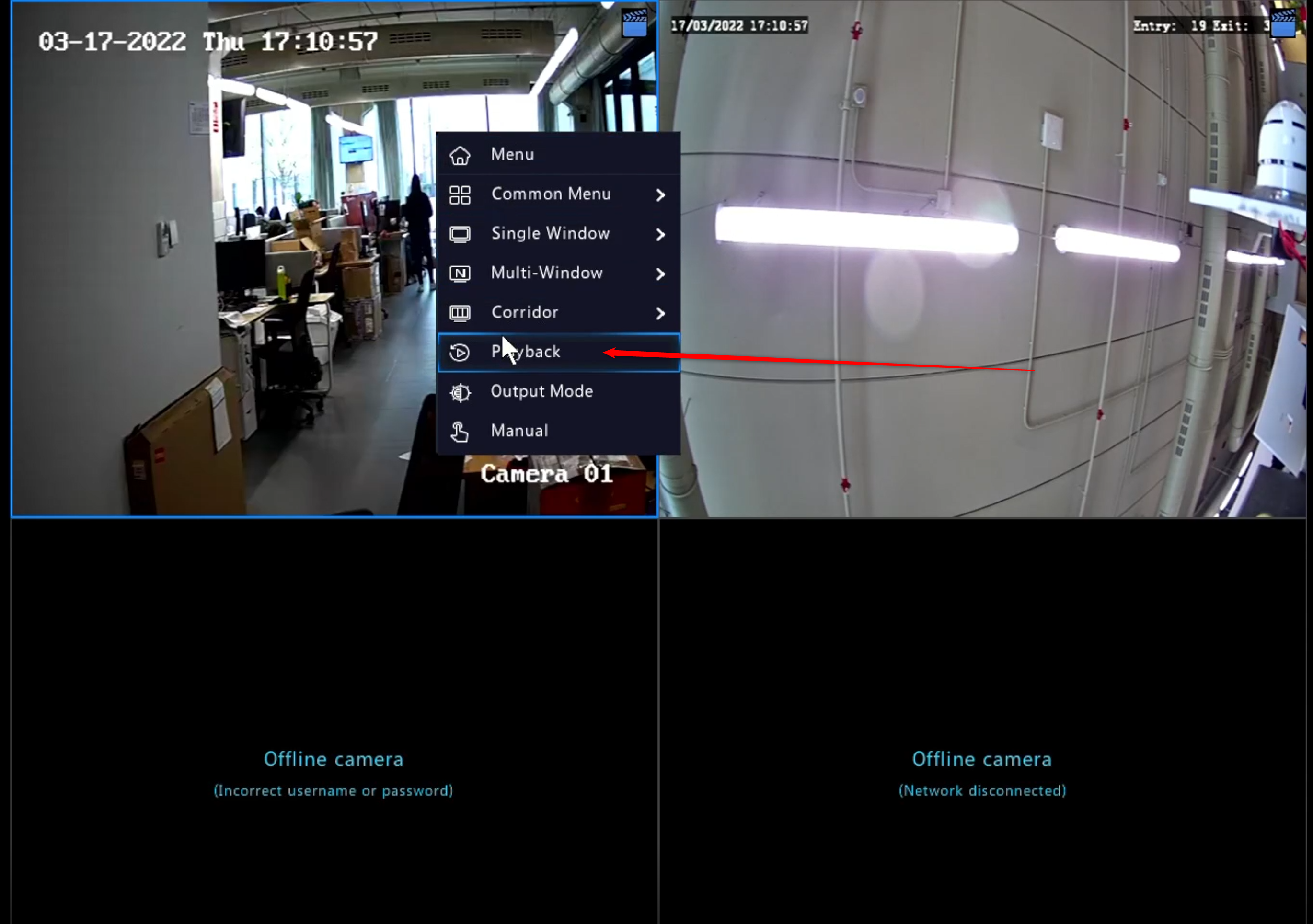
Once inside:
- We choose the camera from which we need recordings
- We select the day, which by default shows 24H without the possibility of marking a specific time, and for this we would use the cutting scissors.
- Once we select camera and day, we will give to reproduce (PLAY)
To finish the trimming process before downloading, we would press scissors, select the section to download and press scissors again.
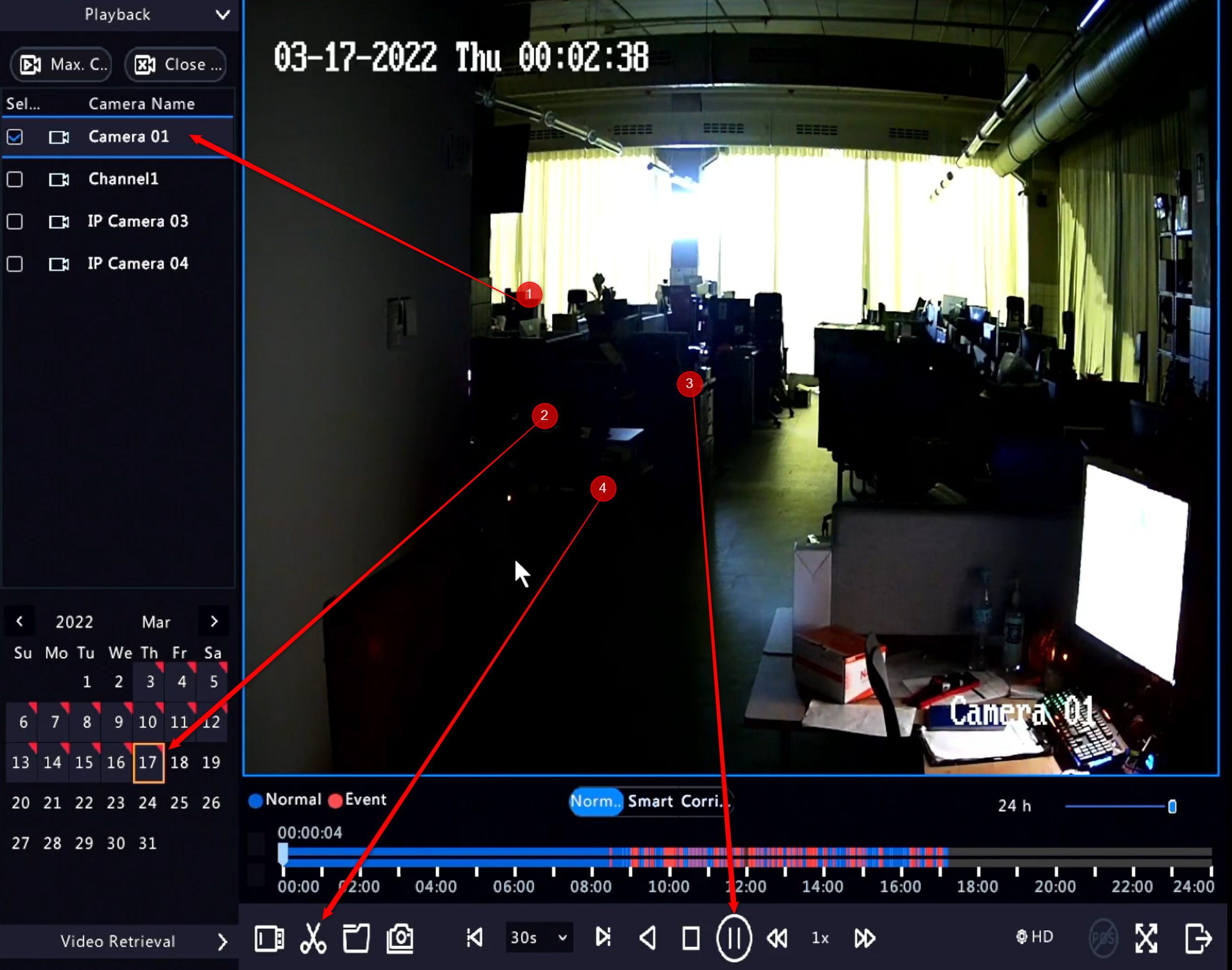
Once pressed for the second time the scissors, the clip will be saved in the folder on the right, which we see in the image.
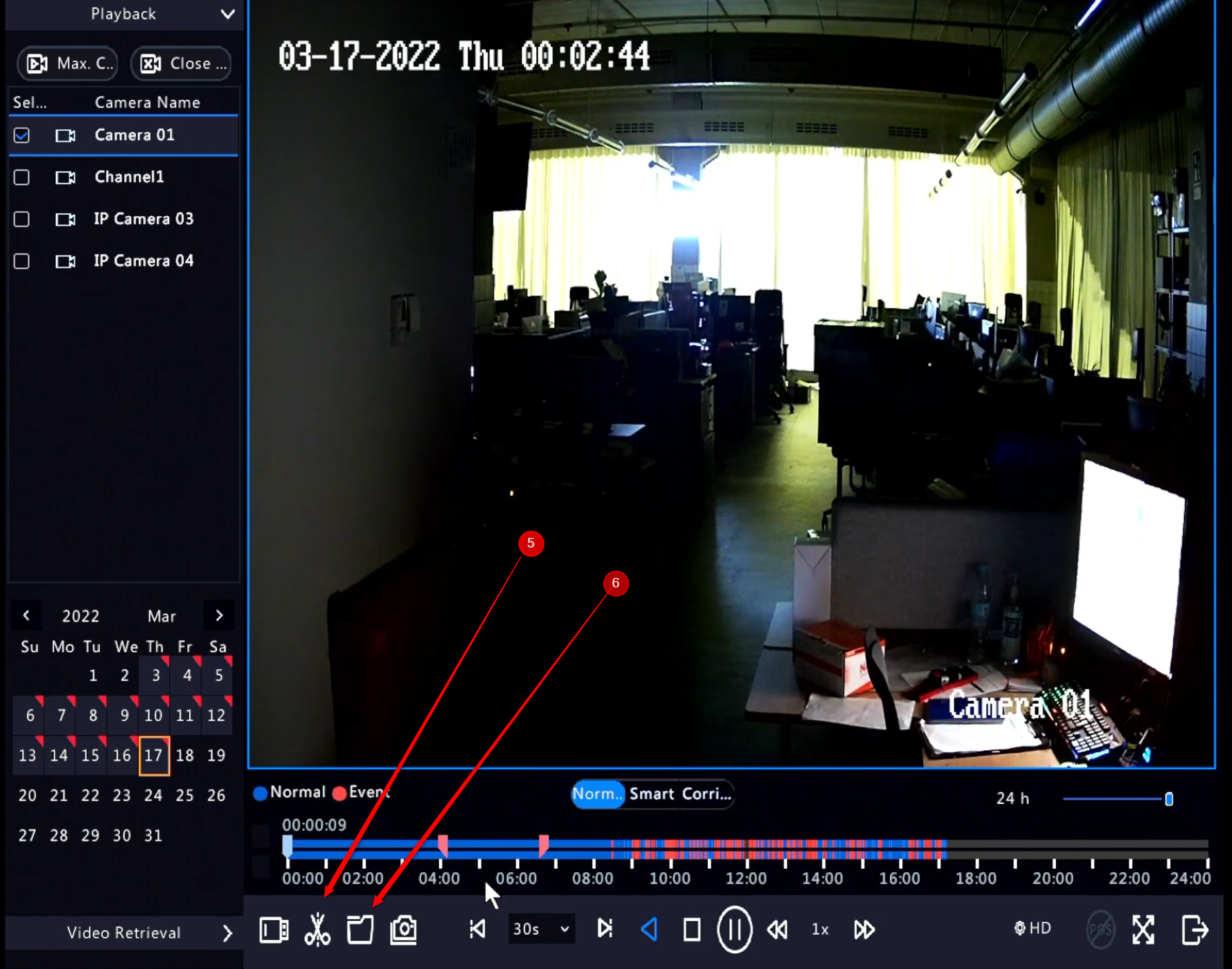
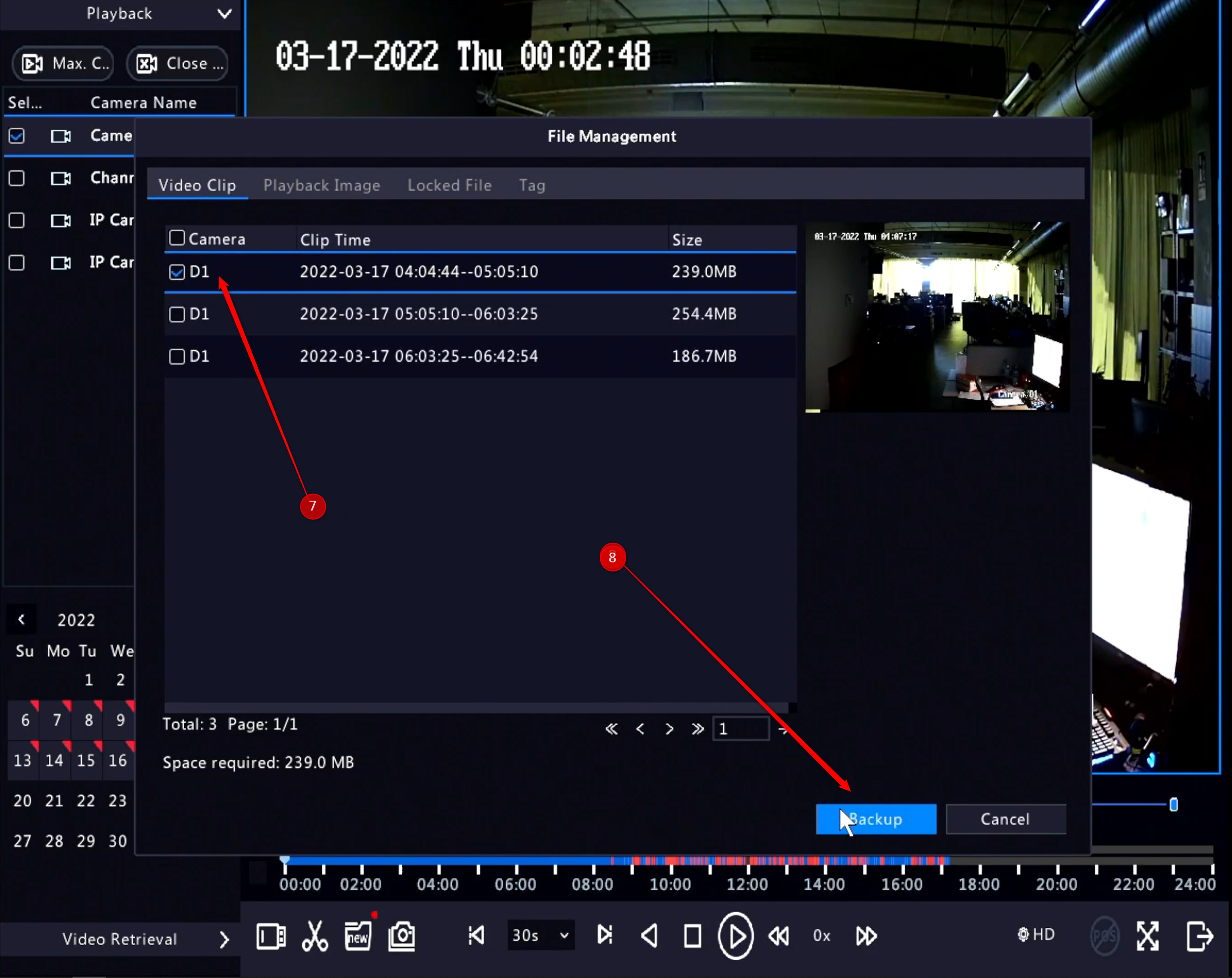
Once we give to the backup a window opens in which we will choose USB and to finalize backup again.

The second way to make recordings 24 hours or by time is as follows:
In direct view we click the mouse with the right button and select MENU
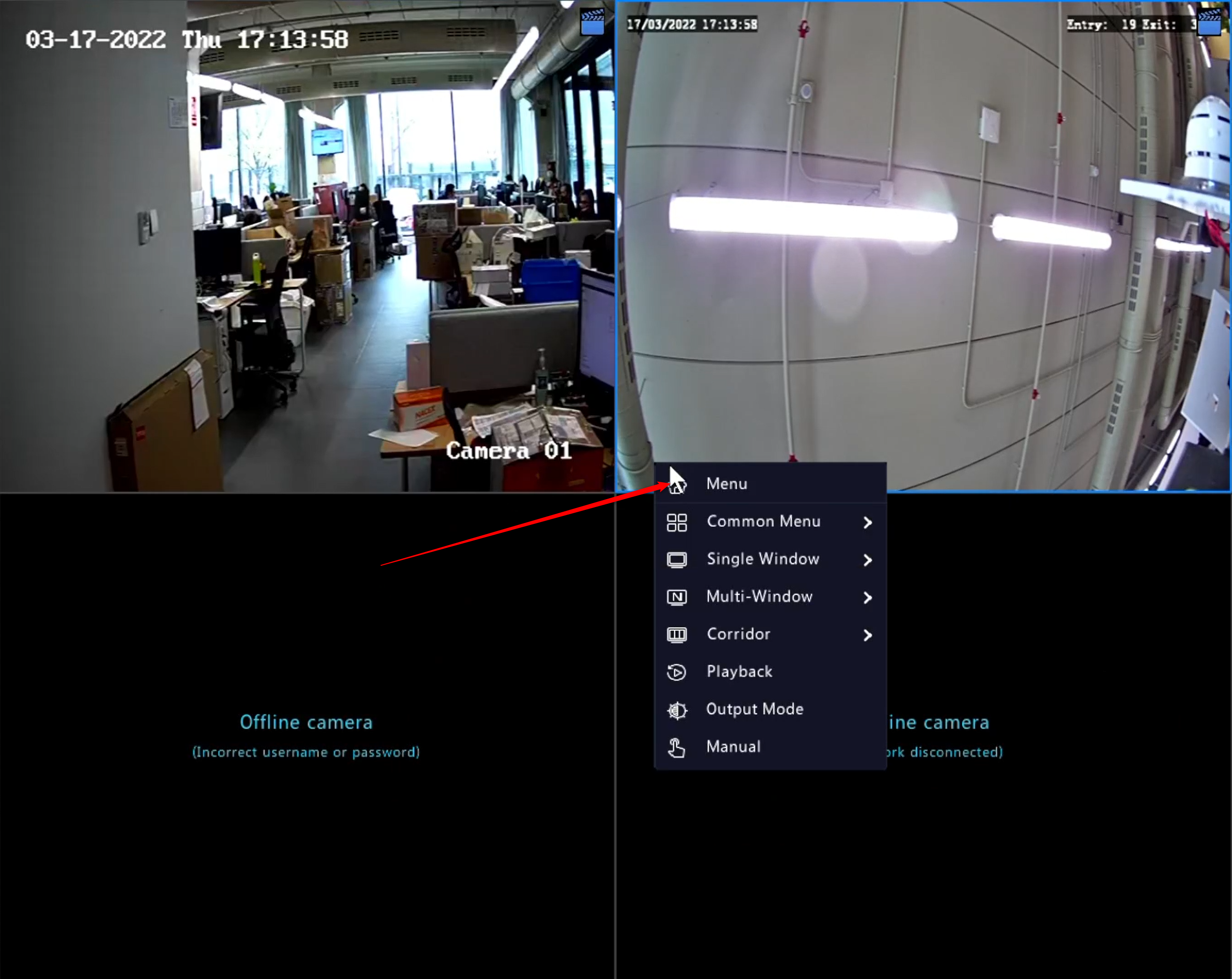
Once inside we select Backup, once inside, recordings and select camera, day, time and search.
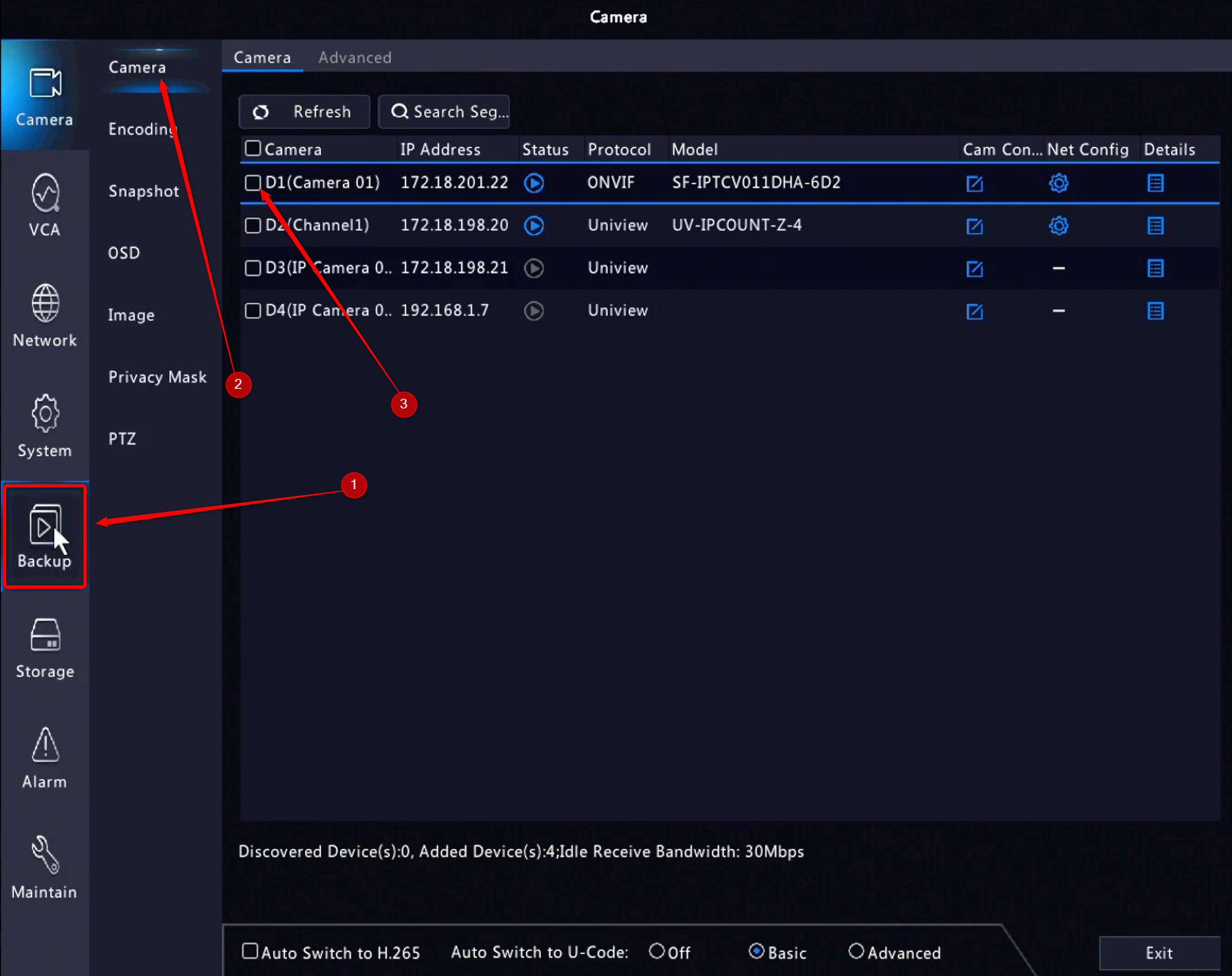
Once inside we select the files and backup copy
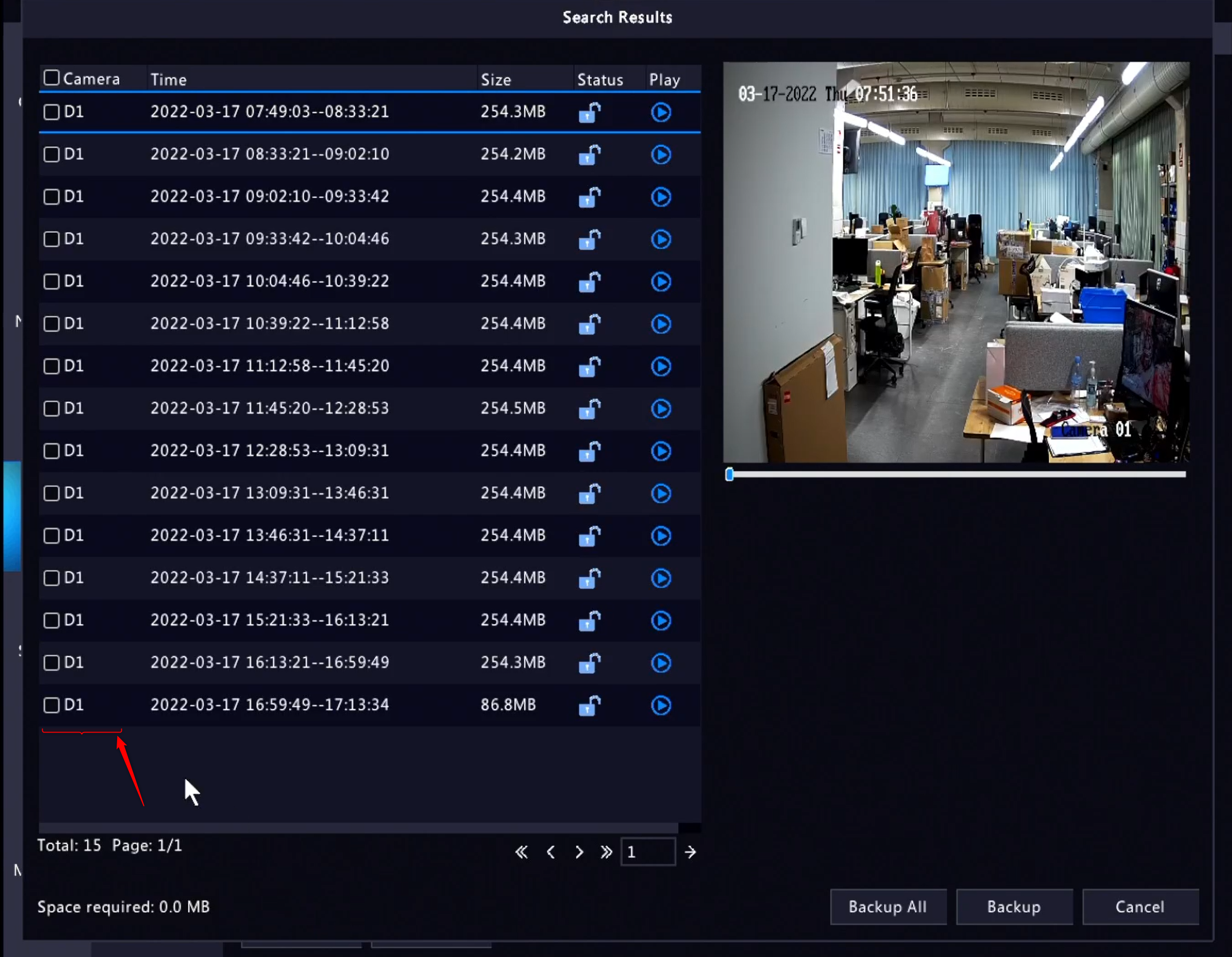
Select USB and again backup.
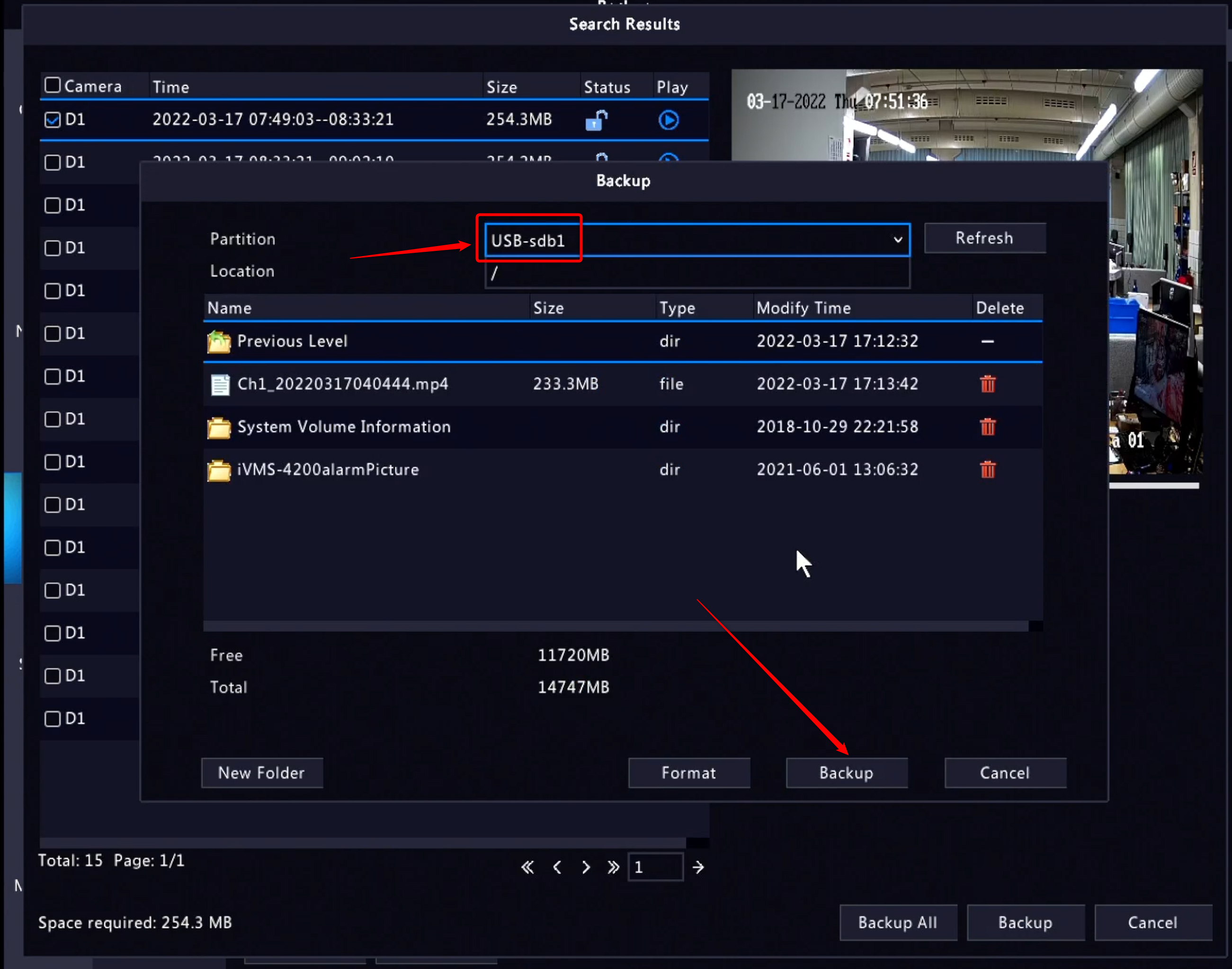
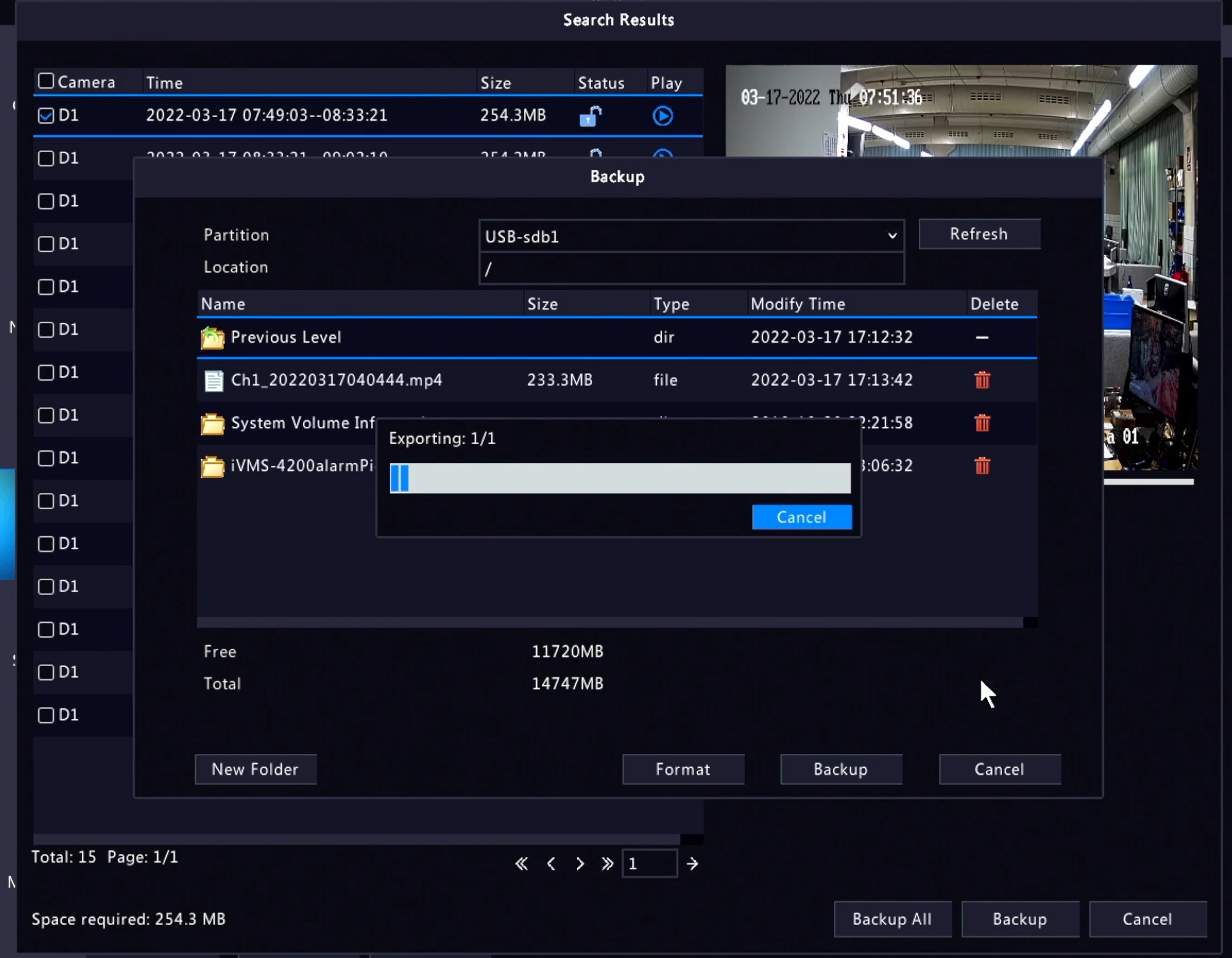
And we would already have finished the extraction of images of the equipment in local.
