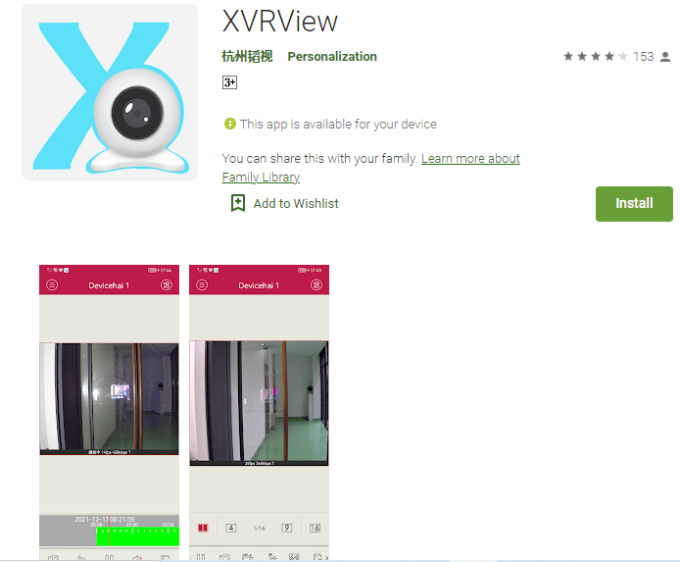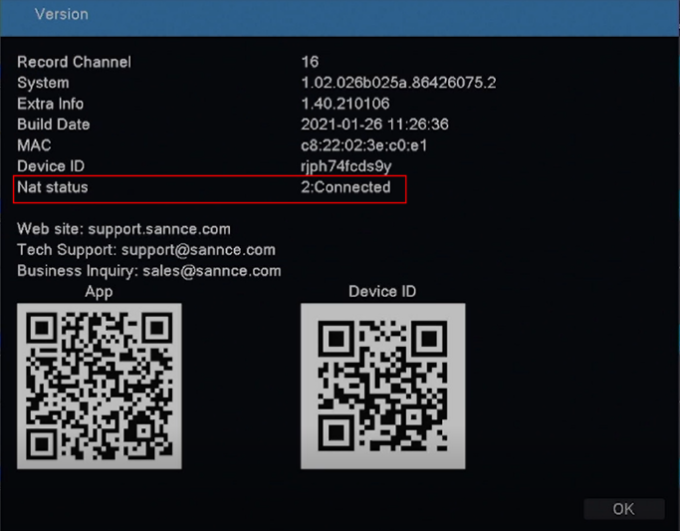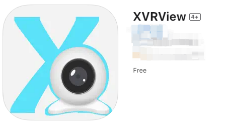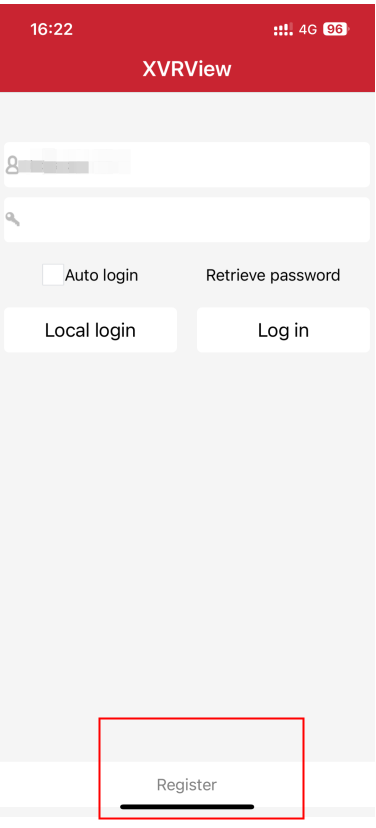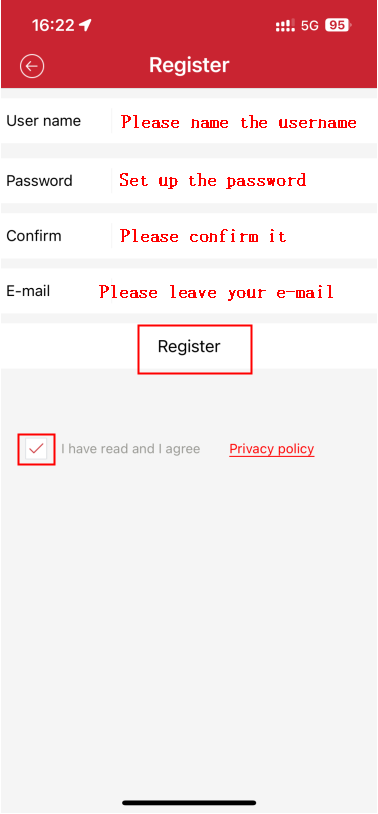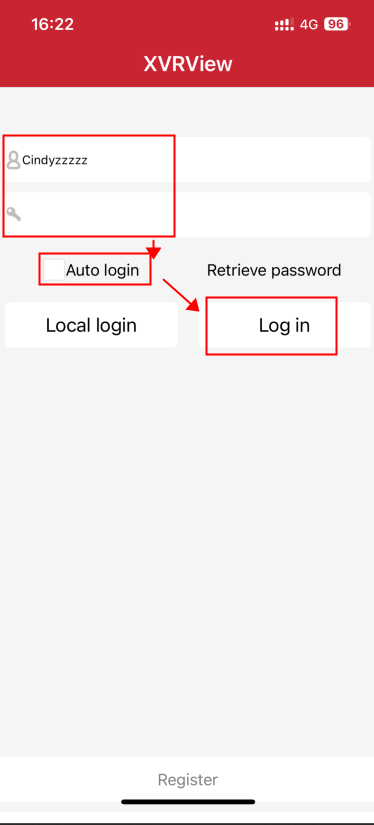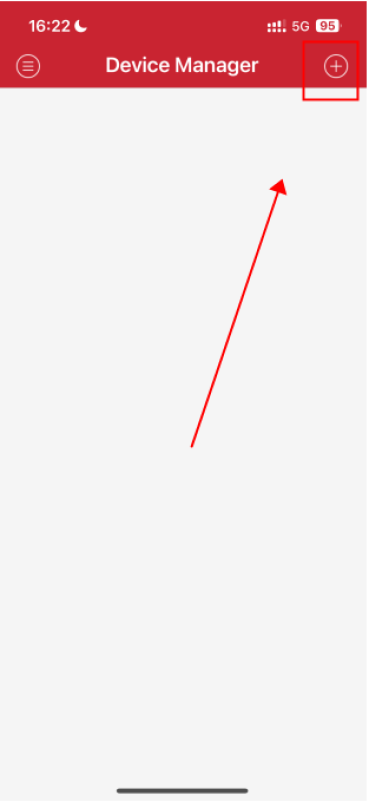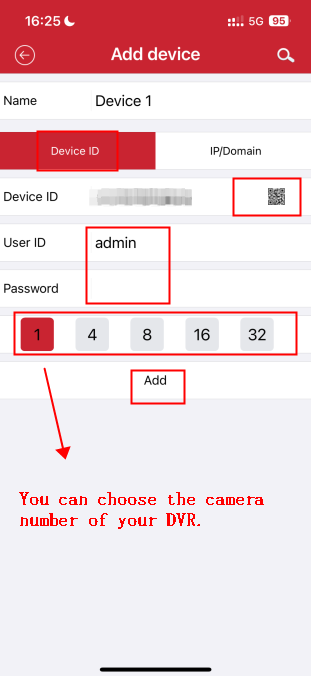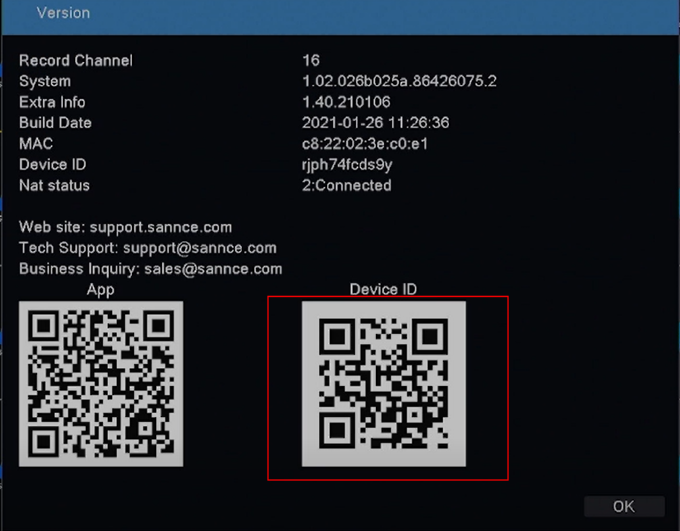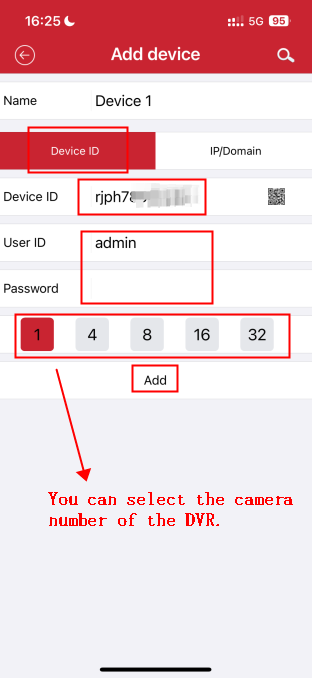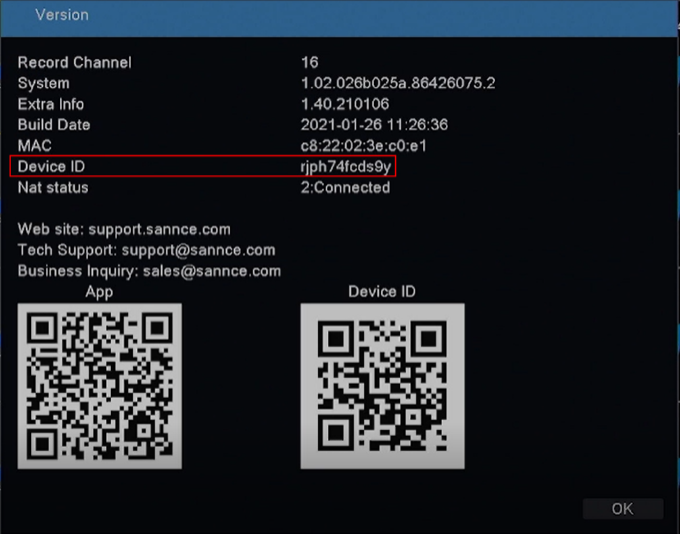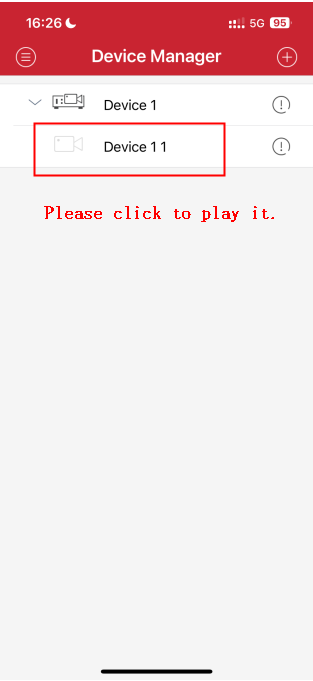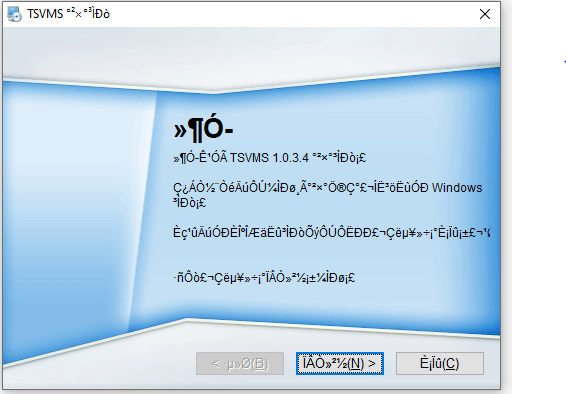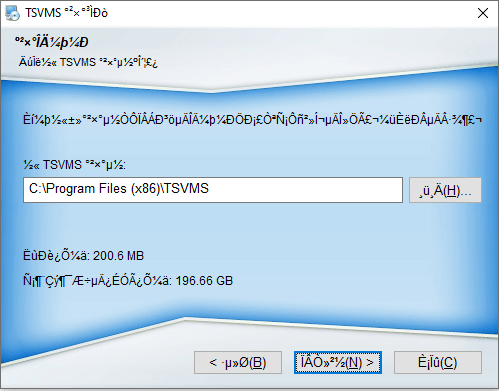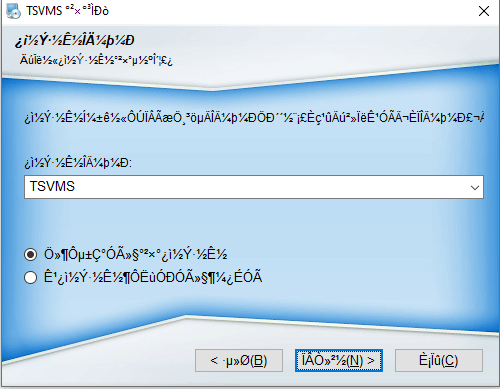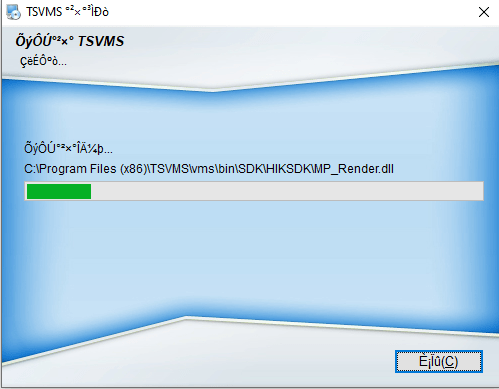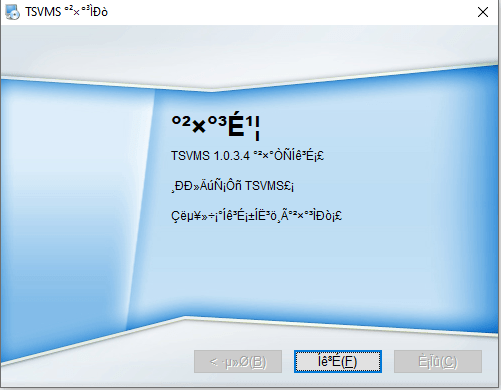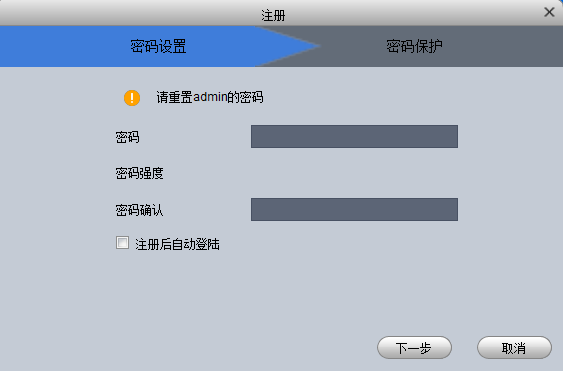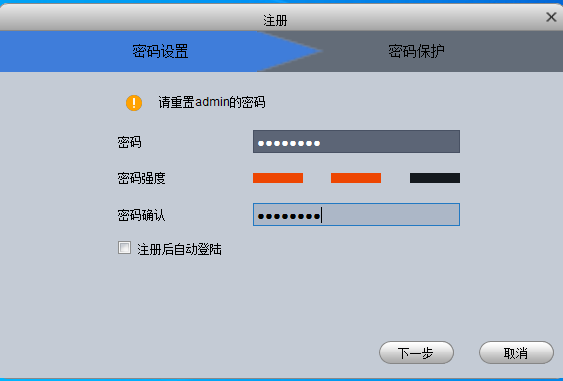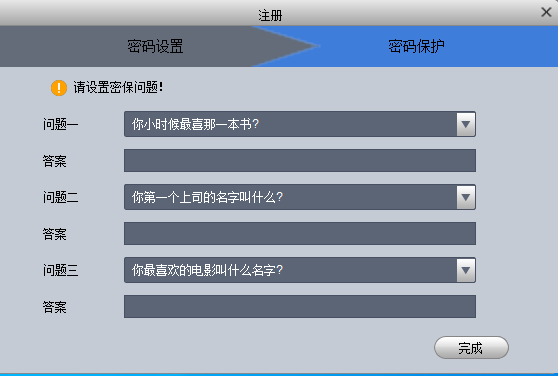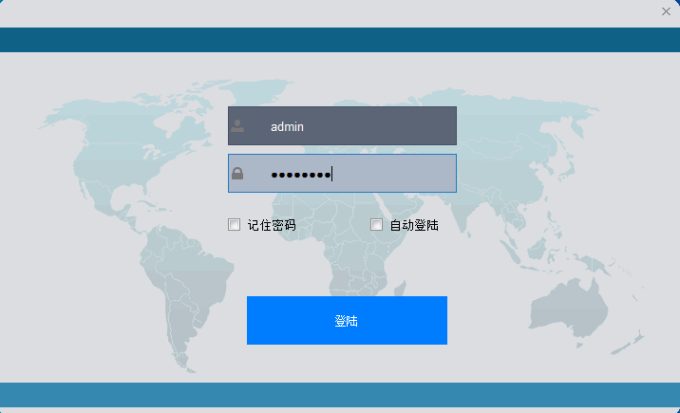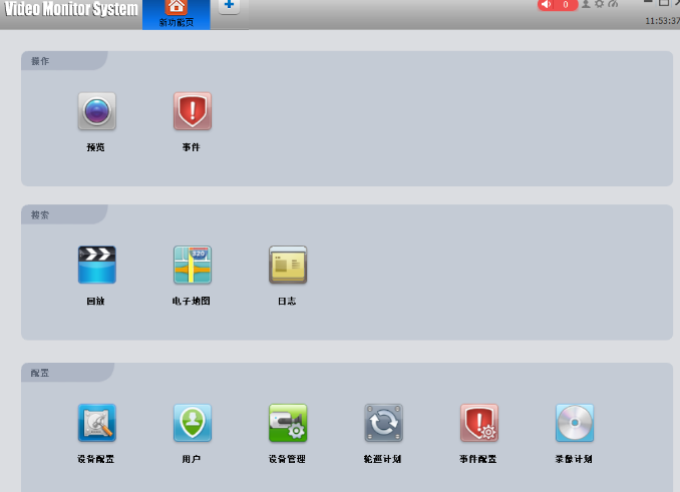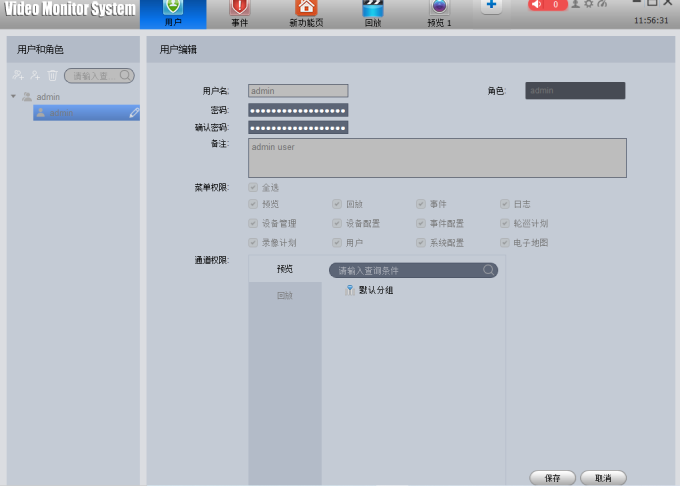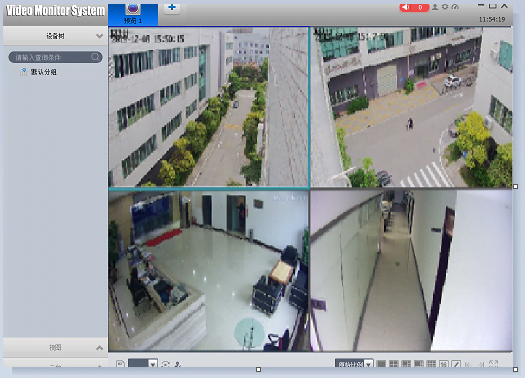XVRView Setup And User Guide, The article will introduce how to connect the system to the mobile phone. If you have a concern about the instruction, please submit a request here to the technical support for more details.
A: Adding by QR code
Note: The username must be “admin” and the password is the password of your DVR.
B: Adding by Inputting the Device ID manually.
Download Free XVRView For PC For Windows OS & Mac OS
XVRView For PC is a CMS Wizard application that connects multiple remote devices and makes monitoring easy. In this article, we are going to provide you with a detailed analysis of this application for Windows OS, Mac OS, and Android OS. We have also given here an illustrative installation of this app.
With its help, you can see multiple cameras by sitting at your choicest location. It makes the surveillance easier. It helps you remotely access the device. The benefit of this application is that it can playback videos, preserve them, and snap images for security purposes.
Life becomes easier and you feel protected. There is no threat under the surveillance of the XVRView app.
What Is A Content Management System?
A CMS is software that enables you to keep, edit, and modify data for a particular purpose. Here in our case, it keeps the data of various devices and CCTV cameras for security purposes. It shows us locations that are in far-flung areas. It receives data, processes it, and transforms it into video forms.
How Is CMS Helpful For Monitoring?
The application gives us the option to view various cameras at a time. These cameras are installed at various locations. They can not be simultaneously accessed without the support of this software. Let’s take an example. We have 6 locations where security surveillance systems are installed.
Each device is connected to 10 cameras. There is a total of 60 cameras that you want to monitor. These locations are at a good distance away from one another.
You being the owner want to see these devices from your office which is at the seventh location. This CMS application gives you the option to watch these cameras from one location. It can give you a real-time view of 512 cameras at a time on a single screen. It supports Mac OS, Windows OS, and Android OS.
What Is an XVRView For PC Application?
It is designed and manufactured by XVR Company which is based in China. It has a range of security surveillance products, that give us security and safety. This software is an intelligent one, that can sense activities, play recordings, give us push messages, and alert us realizing any threat. It can connect multiple NVRs, DVRs, IP cameras, etc., and give us a secure vision.
It has a long track record of successful monitoring. We will give you in this article a detailed demonstration by giving the step-by-step guide for Windows OS. You have to refer to that section of the article.
Features & Functions Of the XVR Application
.
The features are the sole purpose of the device. This app has magnificent qualities. The attributes are the gems of any gadget. When we know their qualities and functions, we use them to their full capacity. The following are their main features.
Download Free XVR Application For Windows OS
You will get the complete file for this software for Windows OS. It is given to you here in the form of a download button. You have to click the button to load the file. It is available here free for you. The file is given in a squeezed format. You have to un-squeeze the file to make it run on your PC.
It is specially designed for Windows OS. We have also given a detailed illustration of the installation process below. You can refer back to that column for a better understanding. Click the link below to install the app for Windows.
XVRView For Windows
Download Free XVR Software For Mac OS
To load this application for Mac OS, you will receive a link. The link is in a compressed form. You have to extricate it before getting it for Mac. It empowers you with remote access and full-time monitoring. The example of loading it and installing it for Mac OS is similar to what it is for Windows OS.
An illustrative loading and installing process is given for Windows OS. It will hint you to do it for a Mac gadget.
Download Free XVR App For Android OS
To get it for your Android-based mobile phone, you have to push the link button. It will navigate you to the Google Play Store page link of this application. You have to press the installation button to get it.
Once it is installed, you have to log in to the app by creating an ID and password. After that, scan the QR code and add the device for this app. Click the link to get it.
How To Install XVR View Application For Windows OS?
When you go to install it for a Windows PC, the first thing is that you have to load the file. The file is given in a download button form. Click the button to get the content. It is given in a compressed file format. You have to decompress it for installation. You have to do the installation in three steps.
Step-1 Install The CMS Application
The application is given in the Chinese language. The process is the same as it is for any other app. You will easily sense the language.
After loading it, we go for the installation. The moment we click the app, the following page opens.
Here, the app will ask permission from you. If you are fully satisfied with installing the app then press the next button.
Here, it is asking you for the path of the device. The path you want to give to upload the content. Mainly these kinds of files are preserved in a C drive. Click the Next button.
It is notifying you for agreeing to load the files and beginning the installation. Press the Installation button.
The installation process begins. You are getting the content at the specified location. This way the entire content loads on the specific folder and the installation system informs you with a “Finish” message.
Press the “Finish” button. The installation is over. Now the next step begins.
Step-2 Logging In The Application
This step will demonstrate to us how to log in to the CMS.
Here you see two columns. These are for password creation. You can choose any password, but that must be safe. A safe password has a combination of uppercase, lowercase, characters, and numerals.
XVRView Setup And User Guide
As it is shown here, you make a password, and after putting it in there press the Log in button.
They will ask you some basic questions for remembrance purposes. These questions are- Name your first school, Name your favorite color, and Name your first book. Answer these and press the next button.
By default, the User Id. is “admin” and the password is the one that you have created. Press the login button and the Home screen of the software will show up.
Step-3 Add The Device And Monitor The Camera
For that, you have to open the page where the option is given for device adding.
Fill in the Device name, IP address, User Id., and password to get them connected with the gadget.
The cameras are added and the monitoring begins.
.