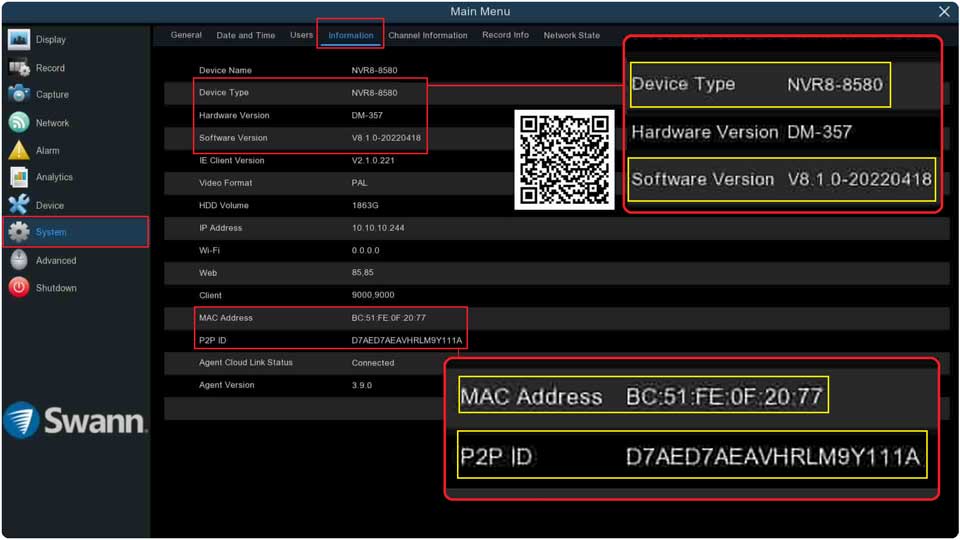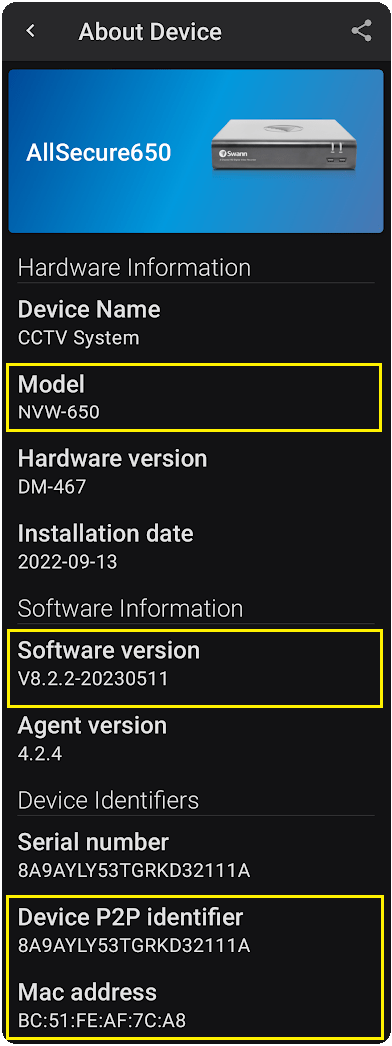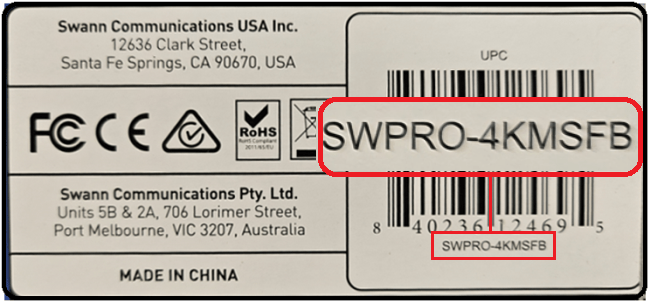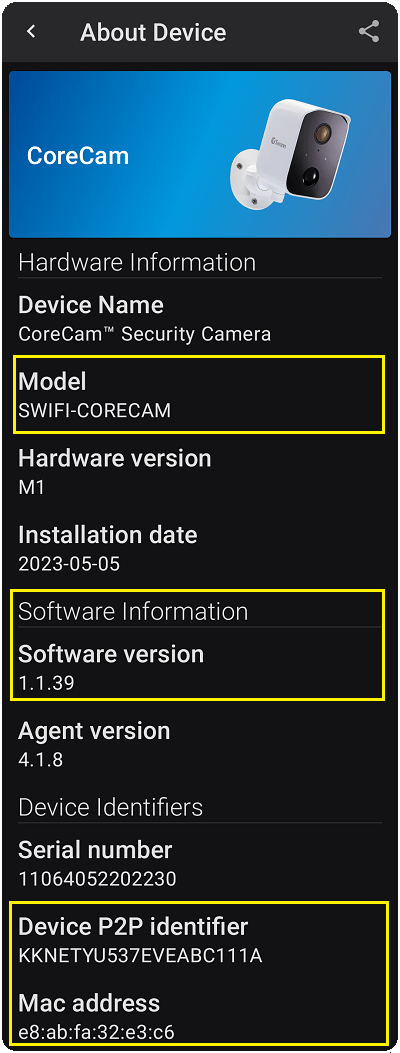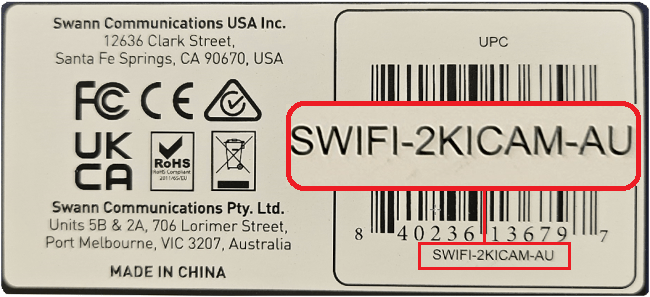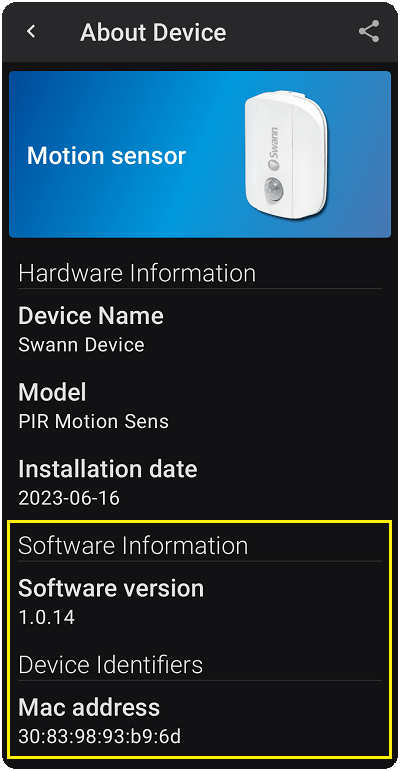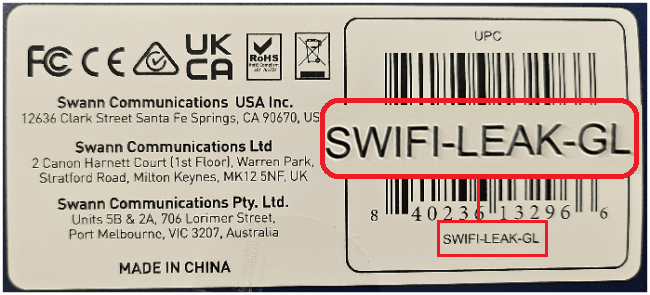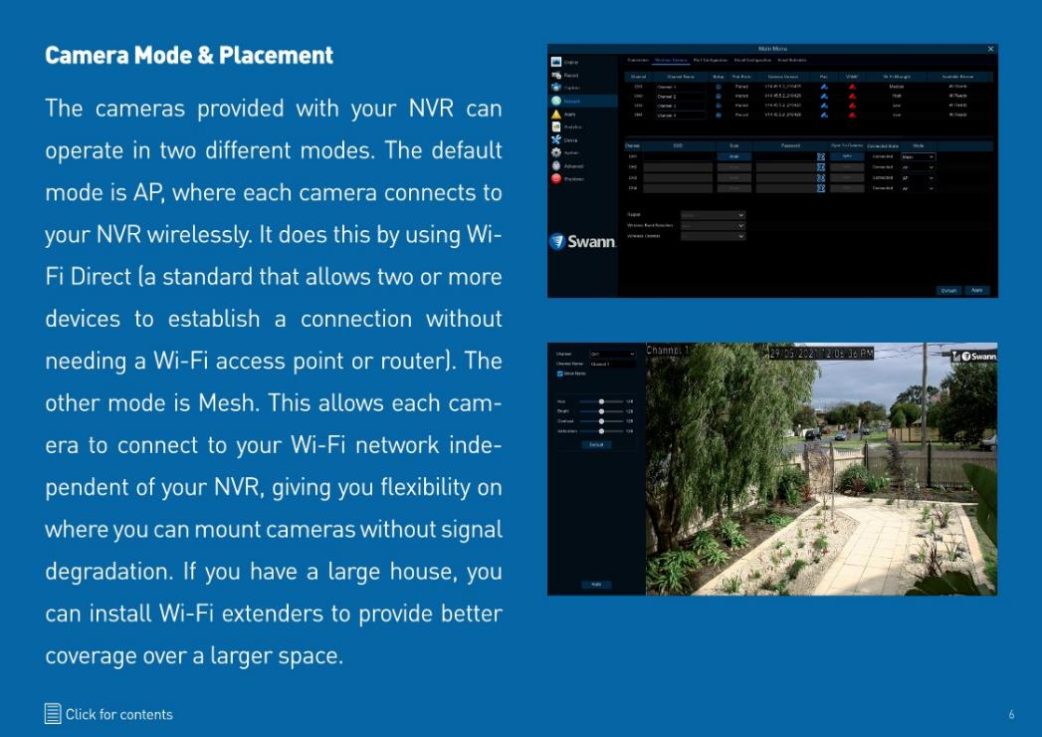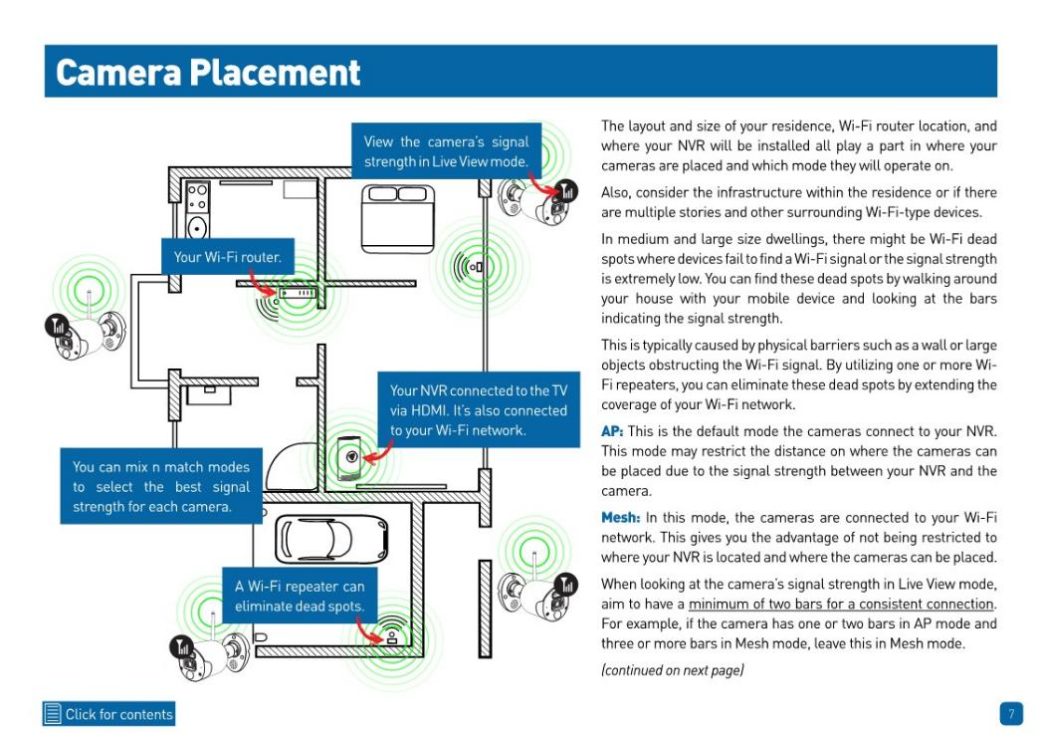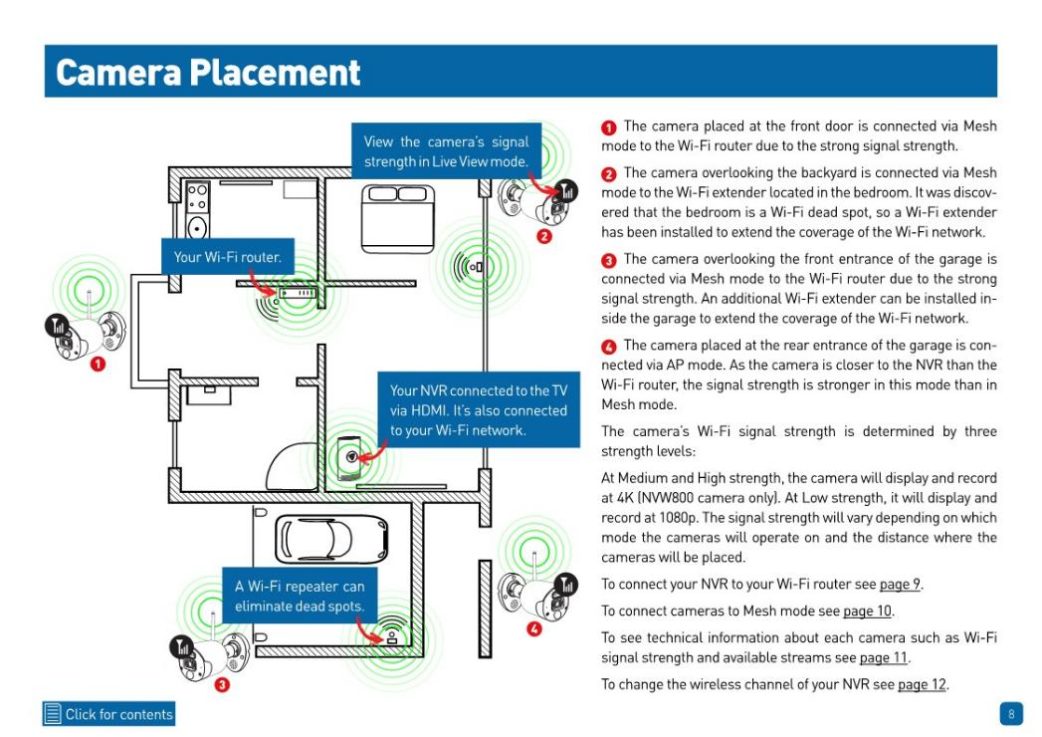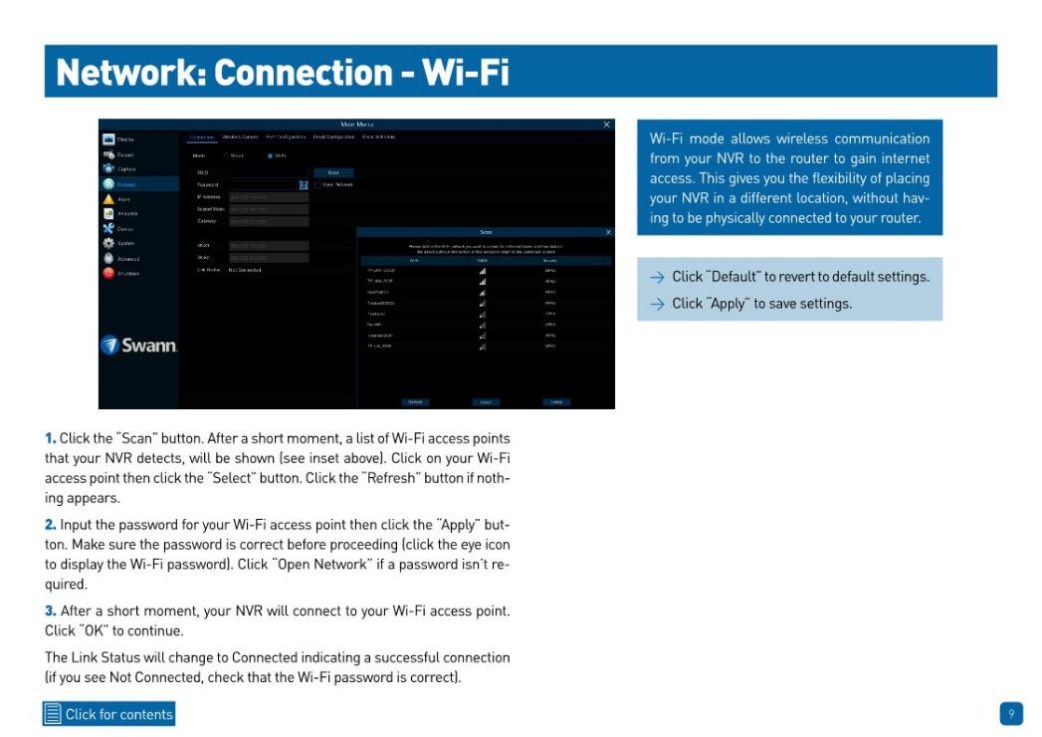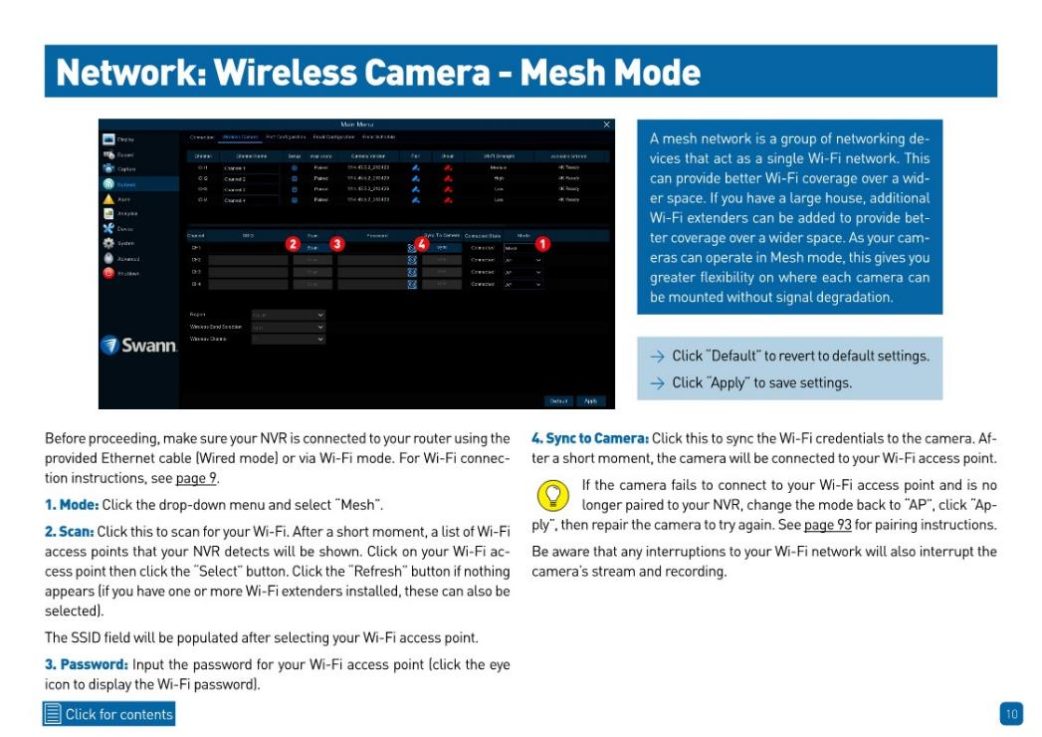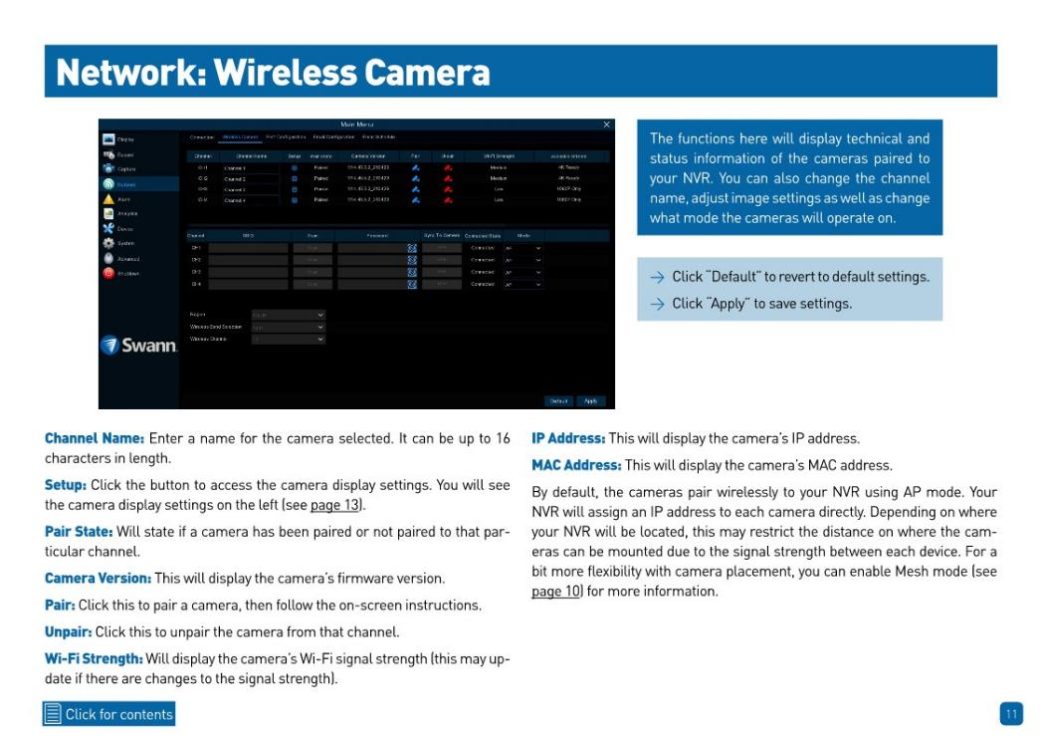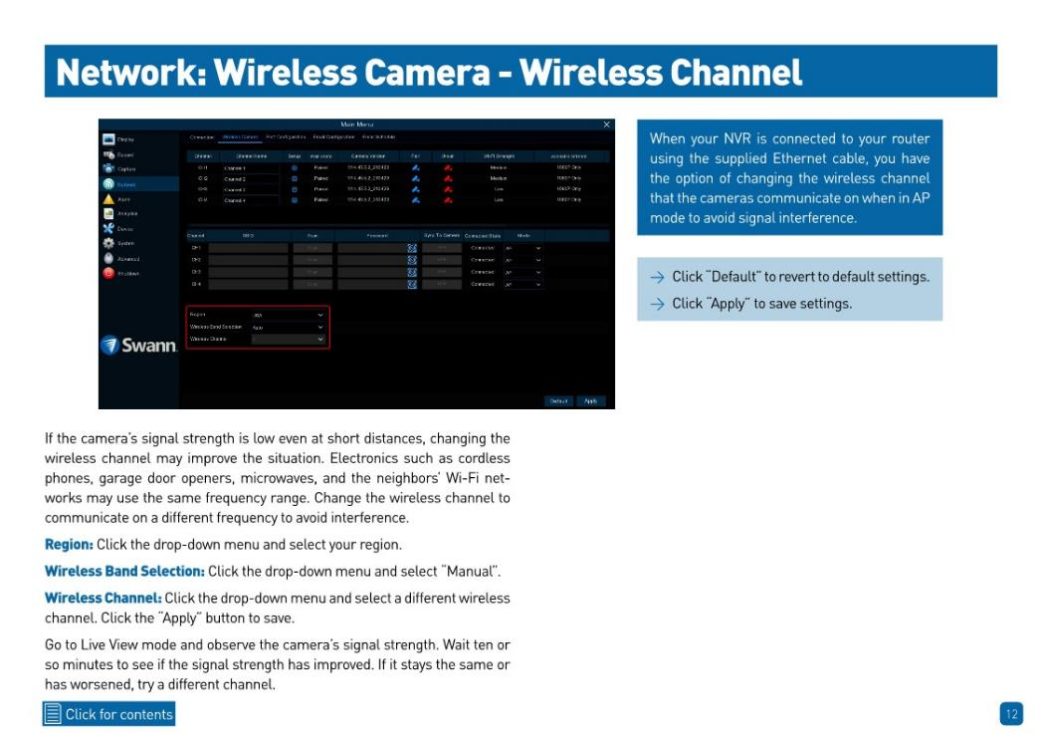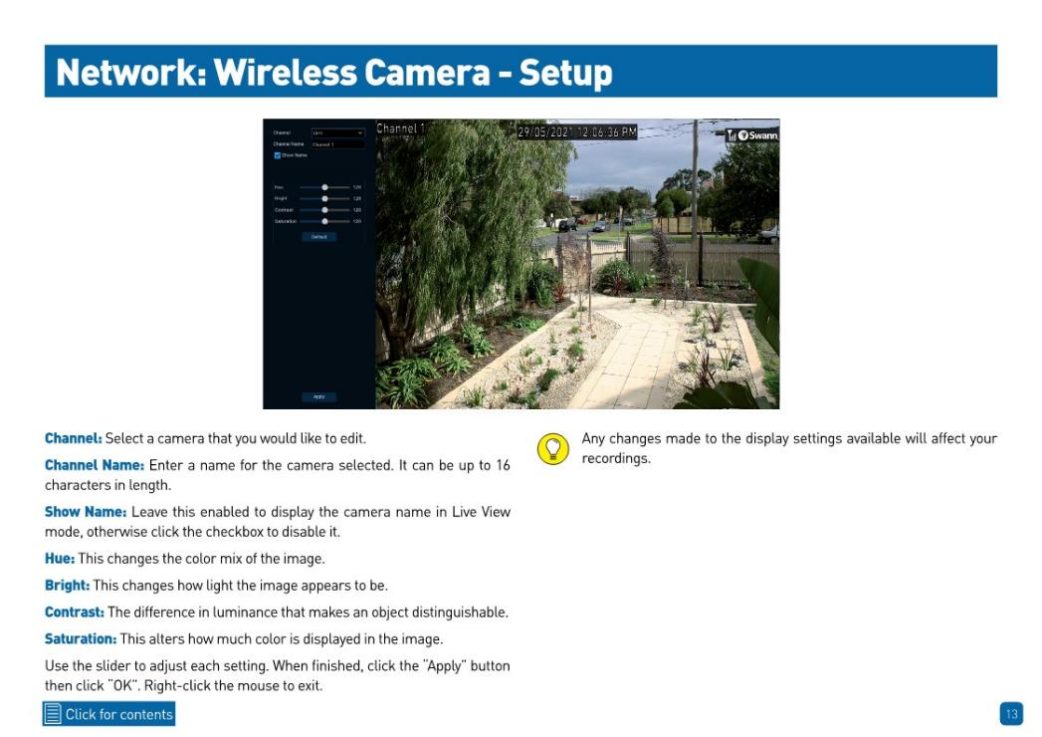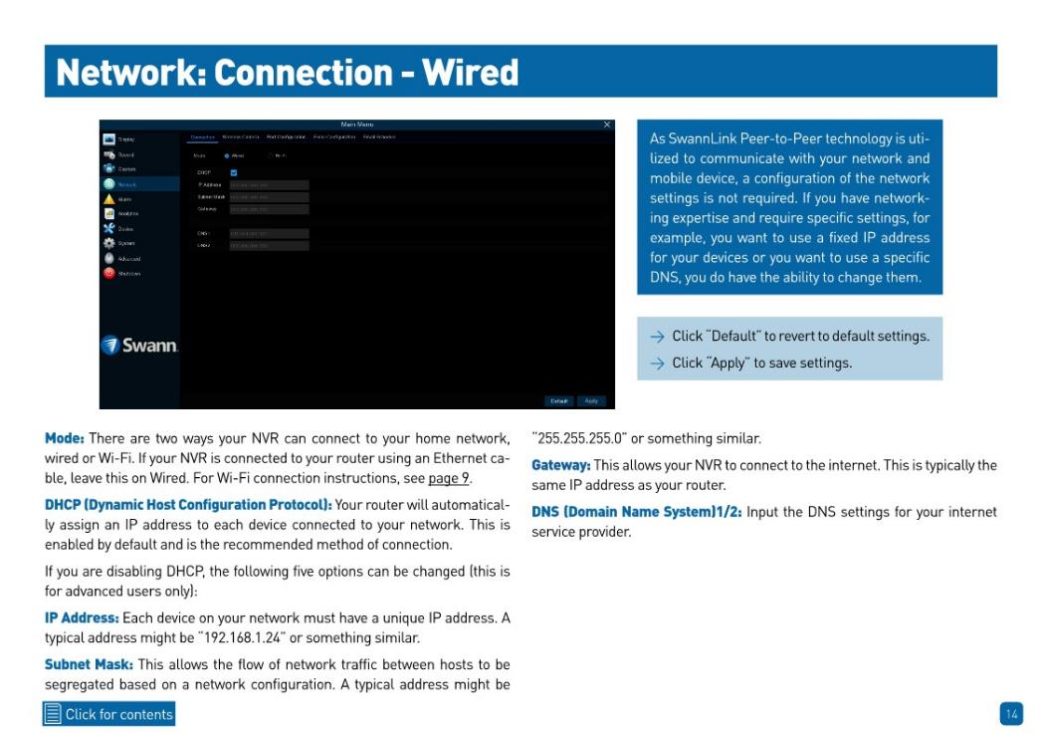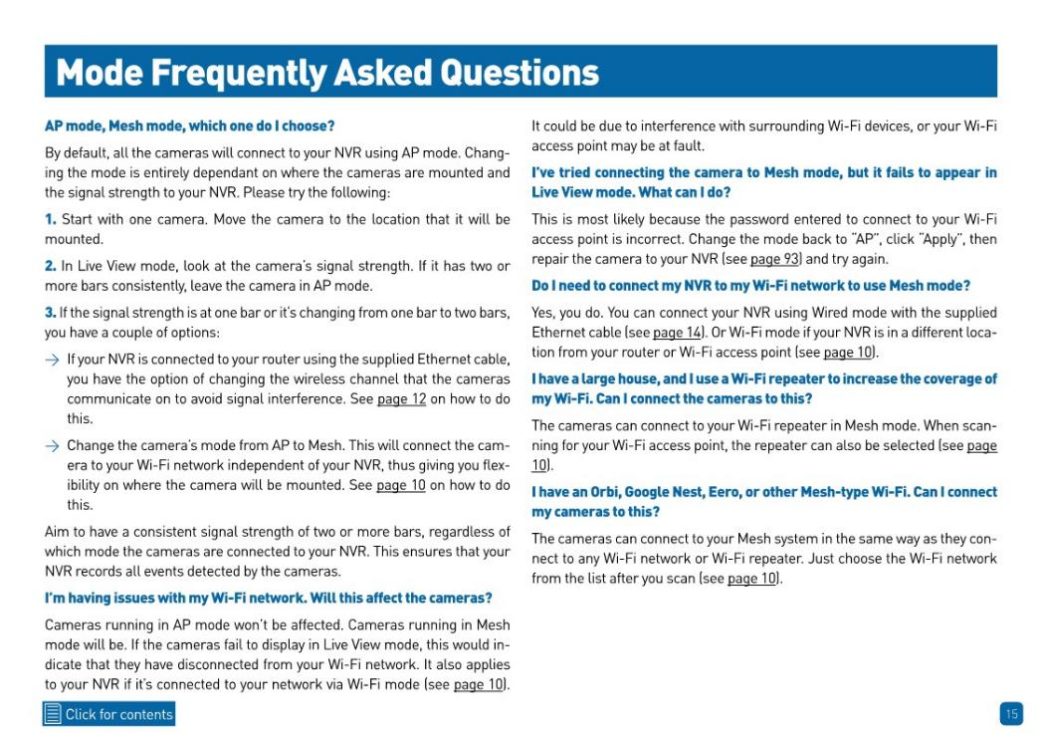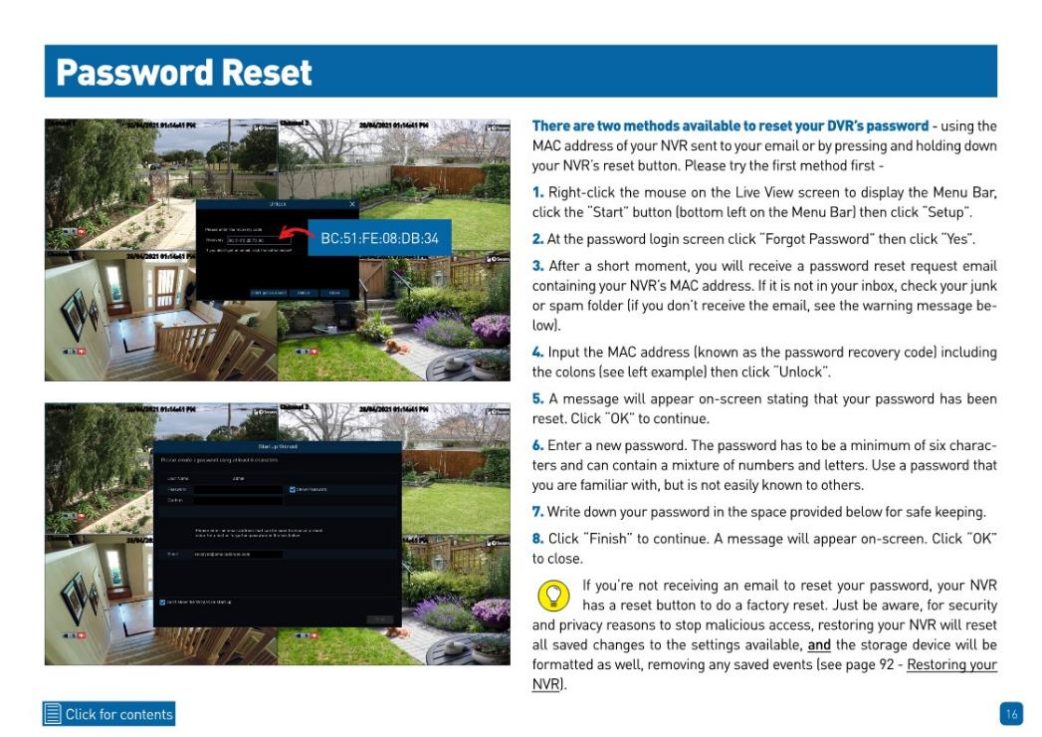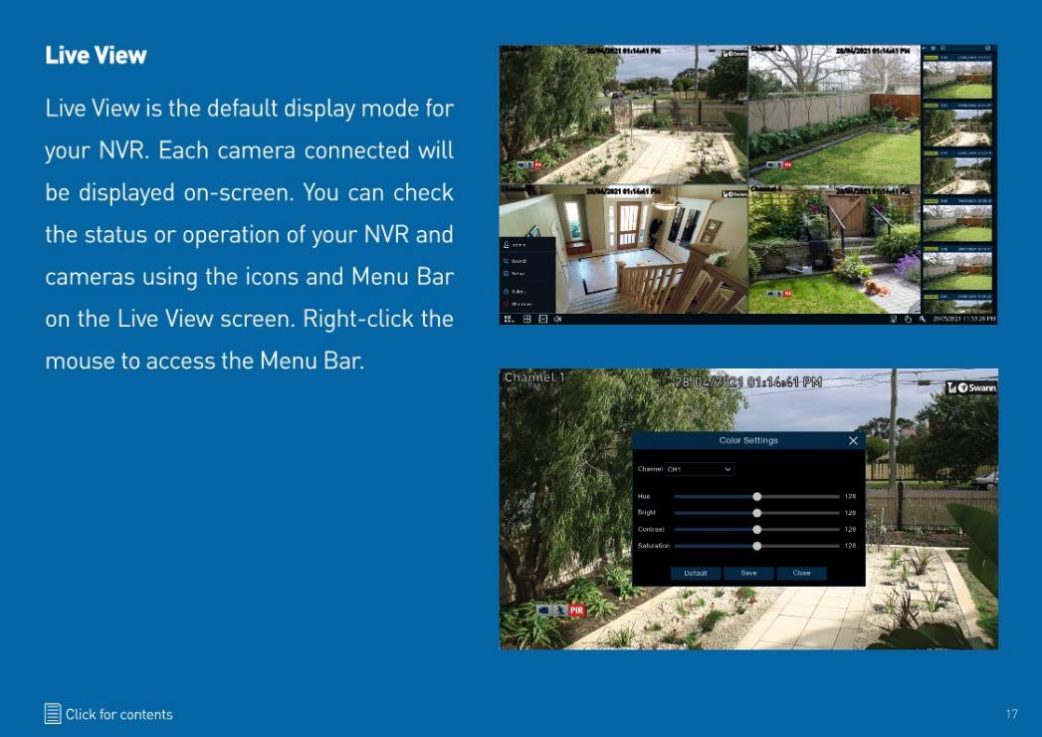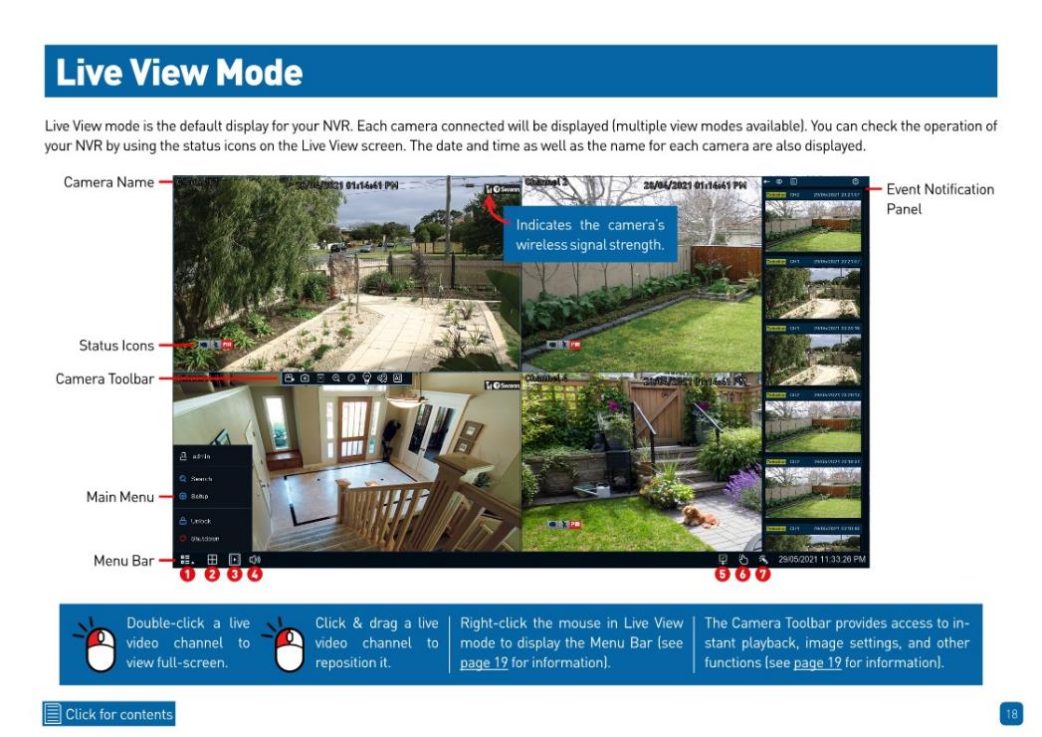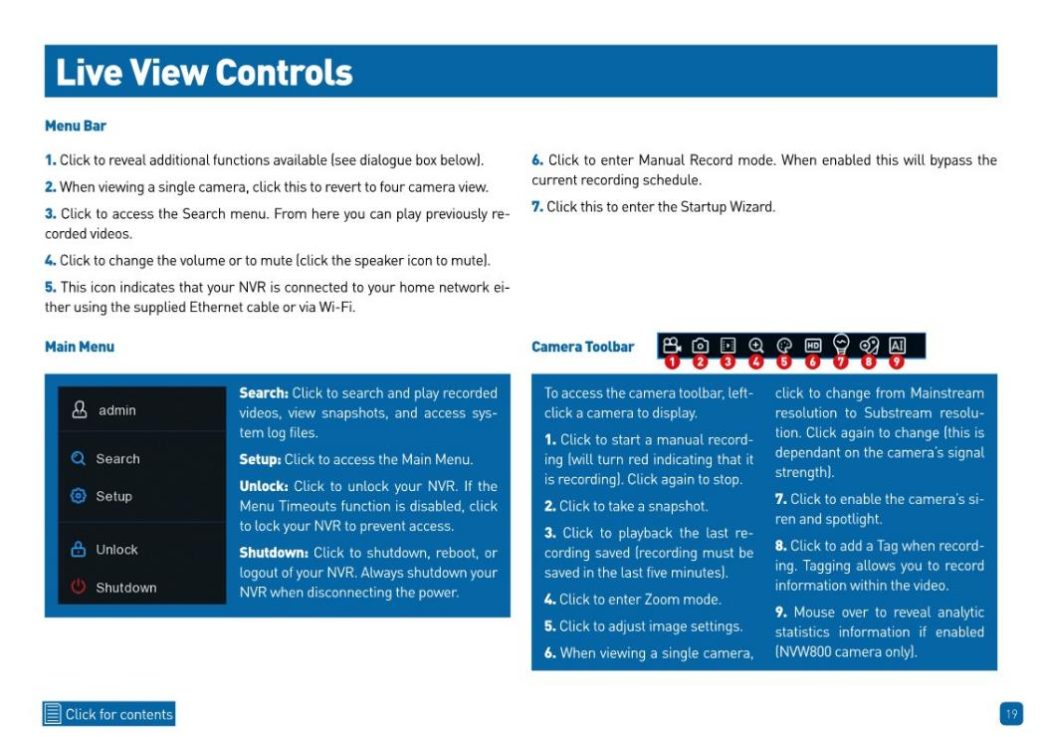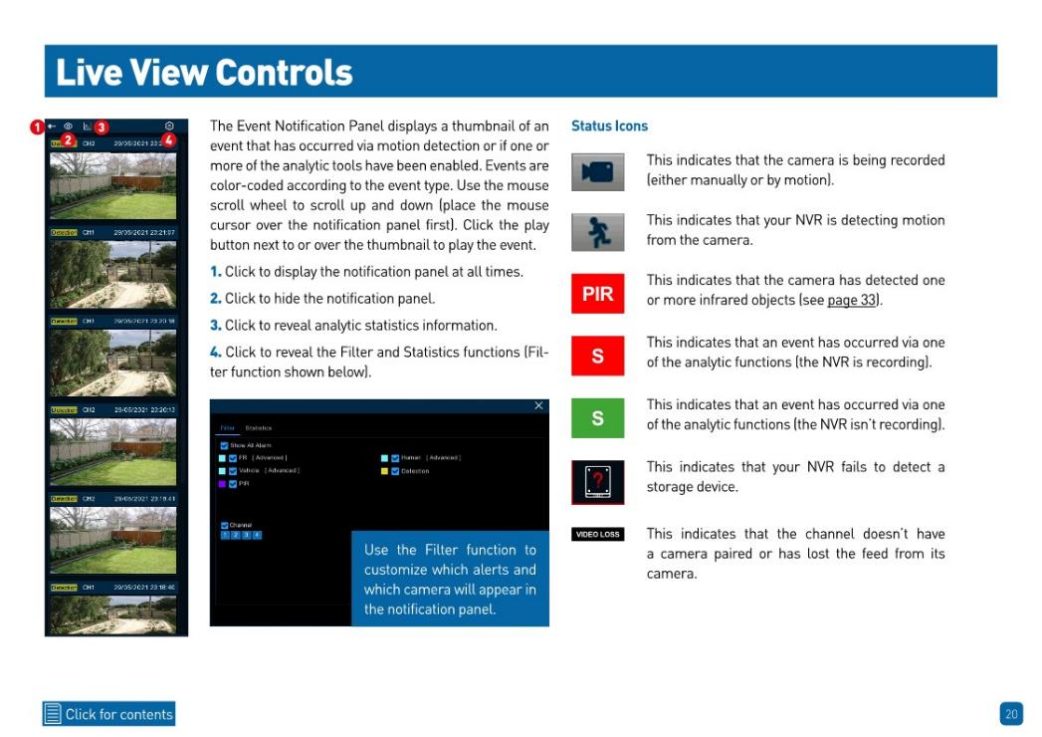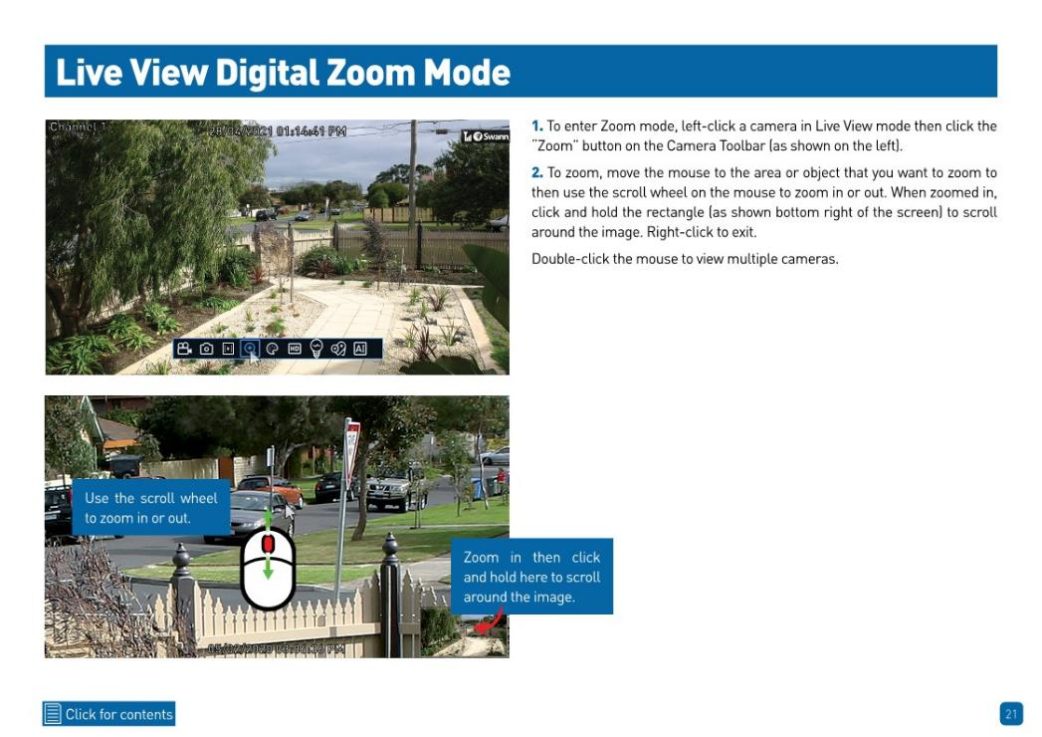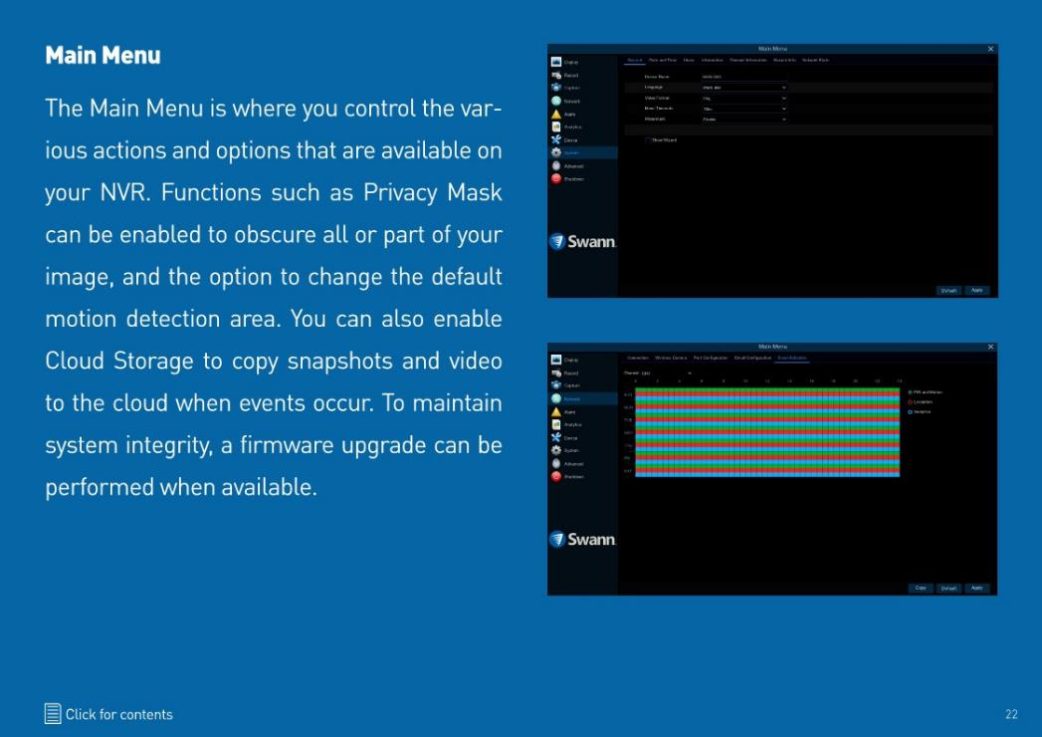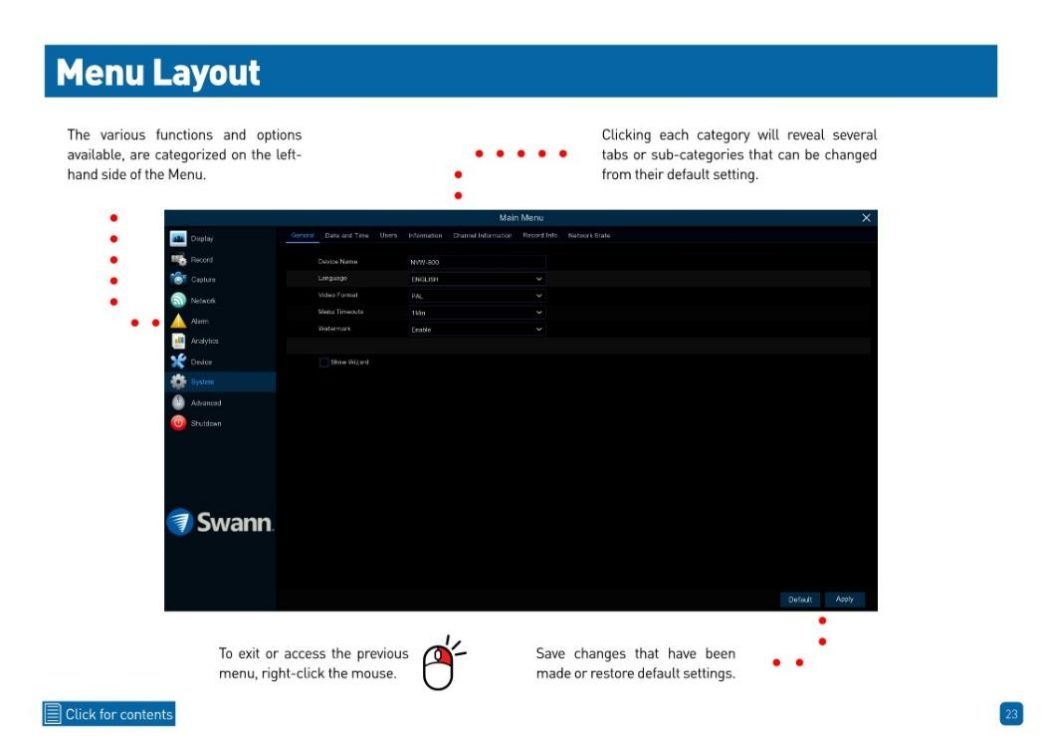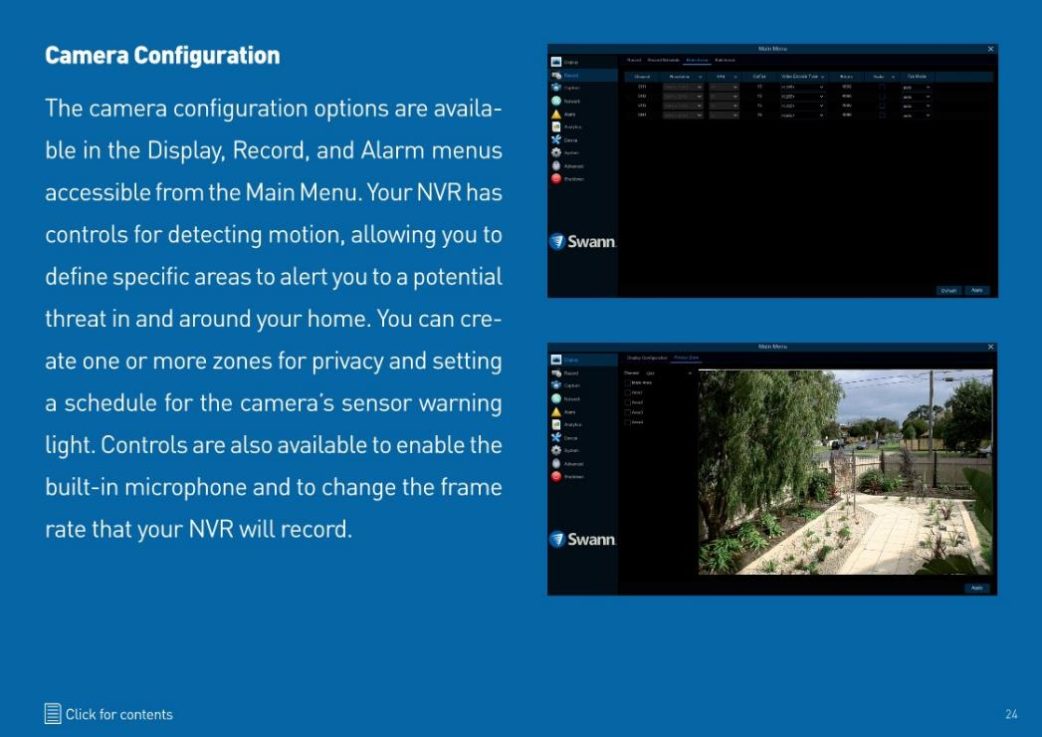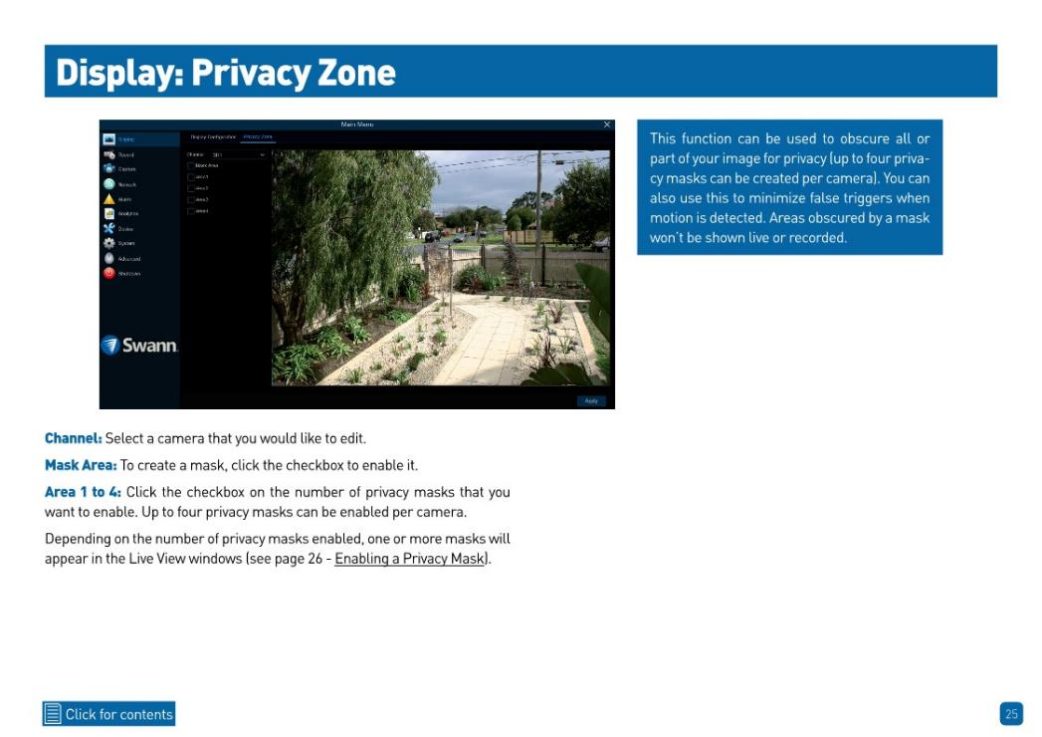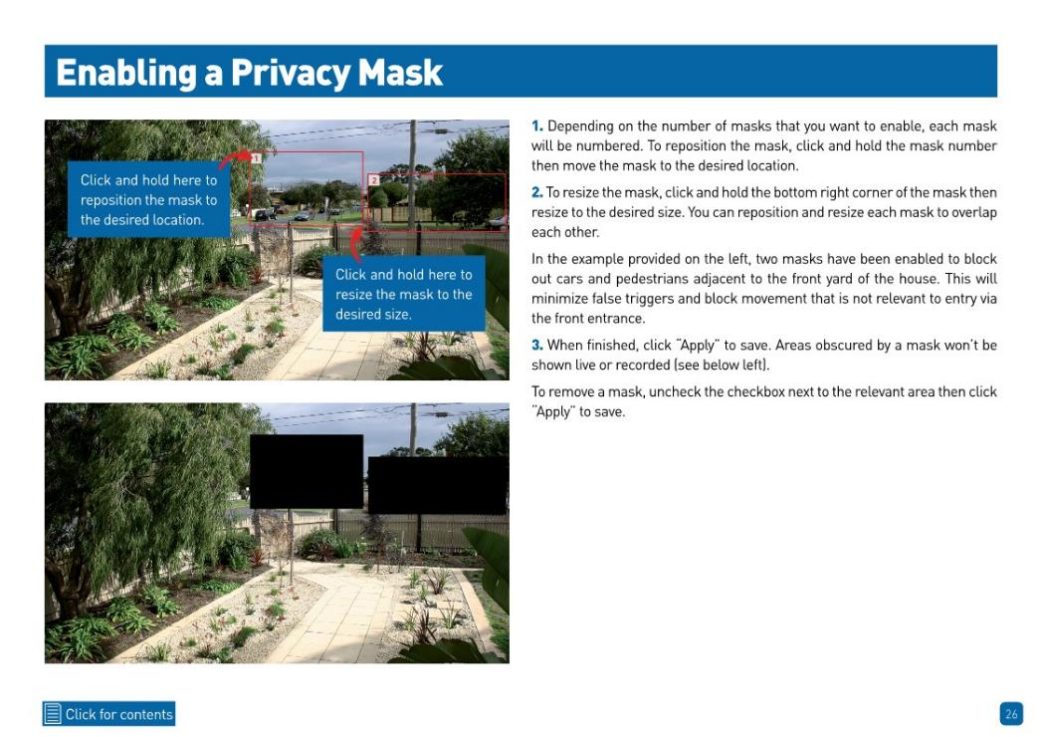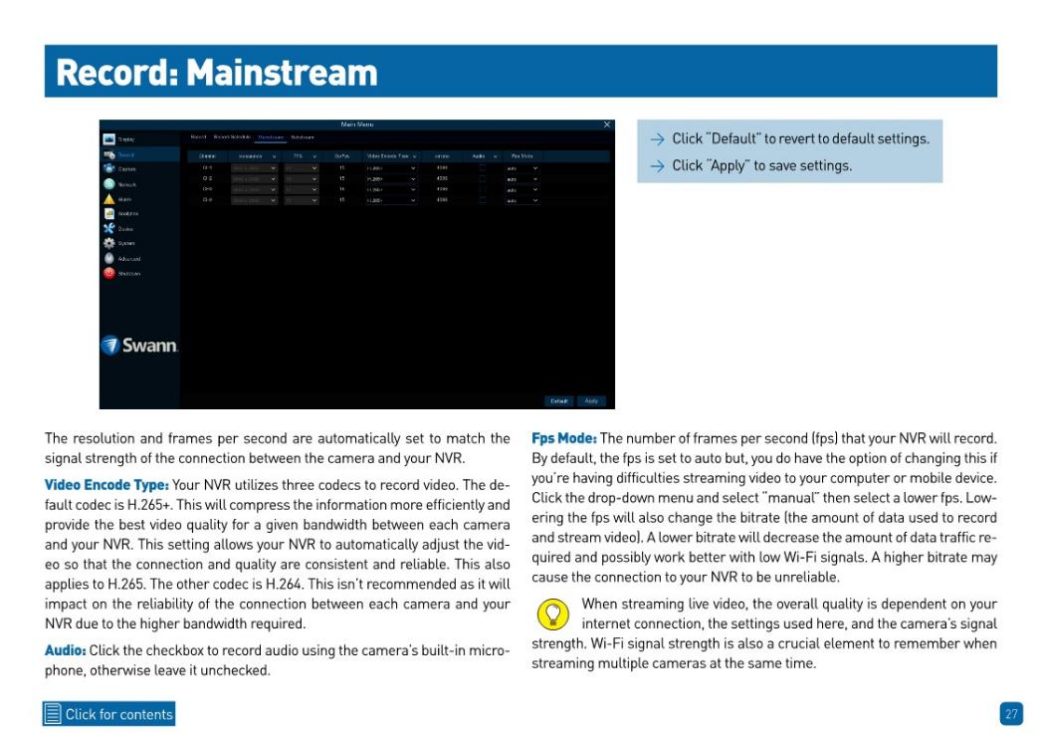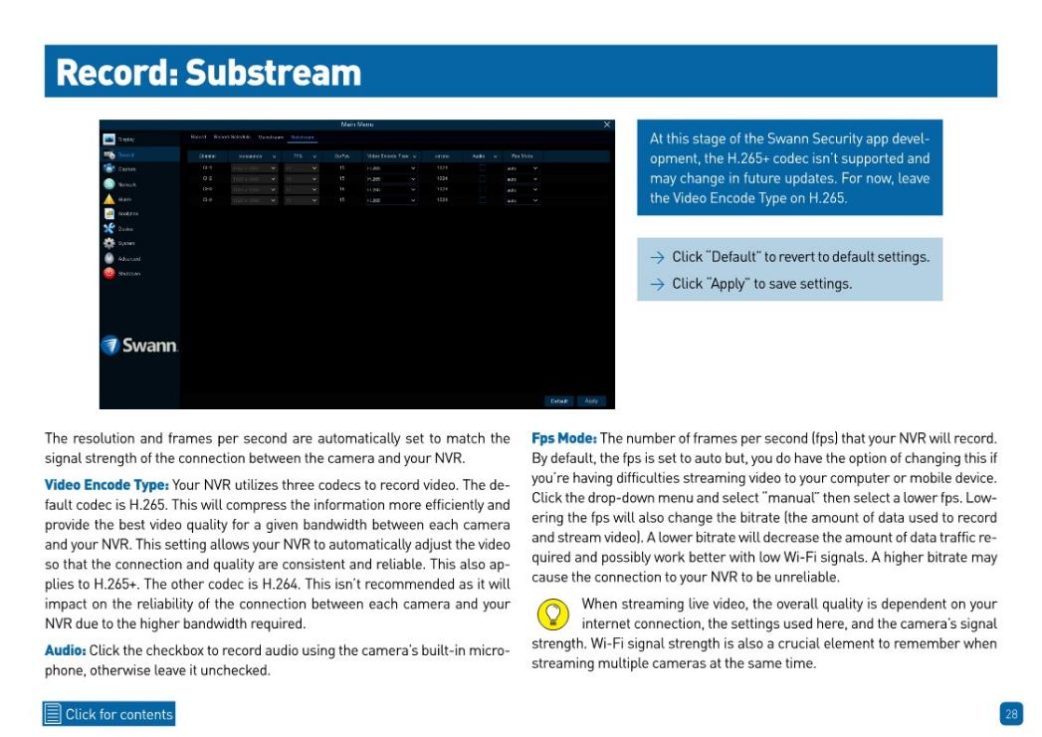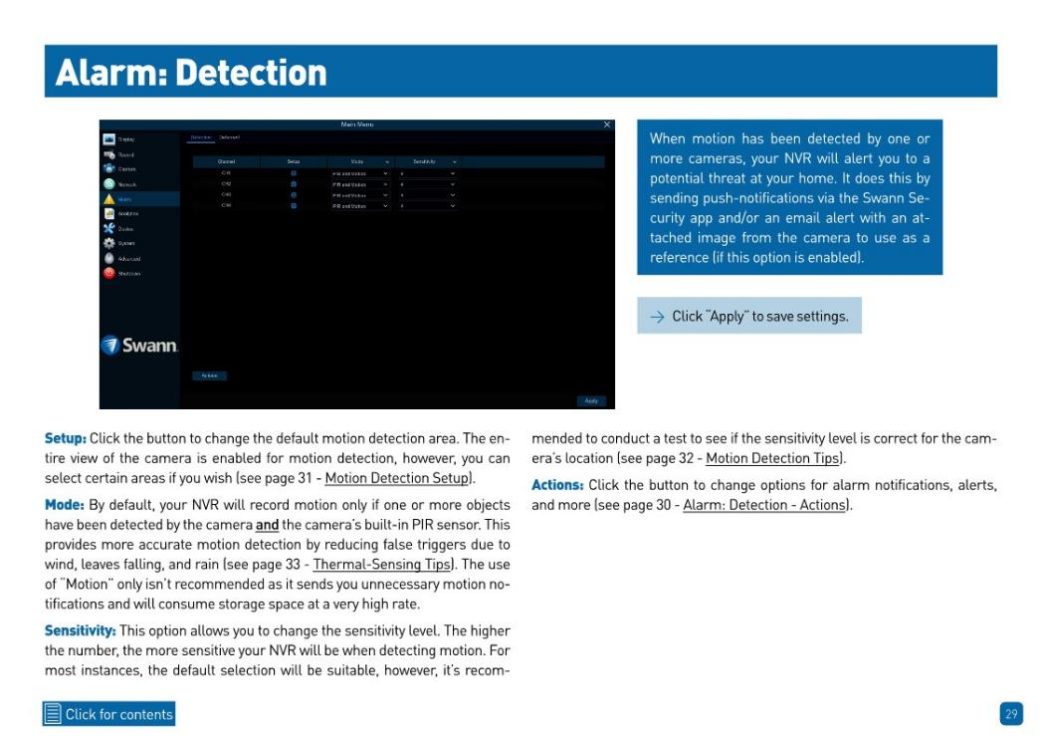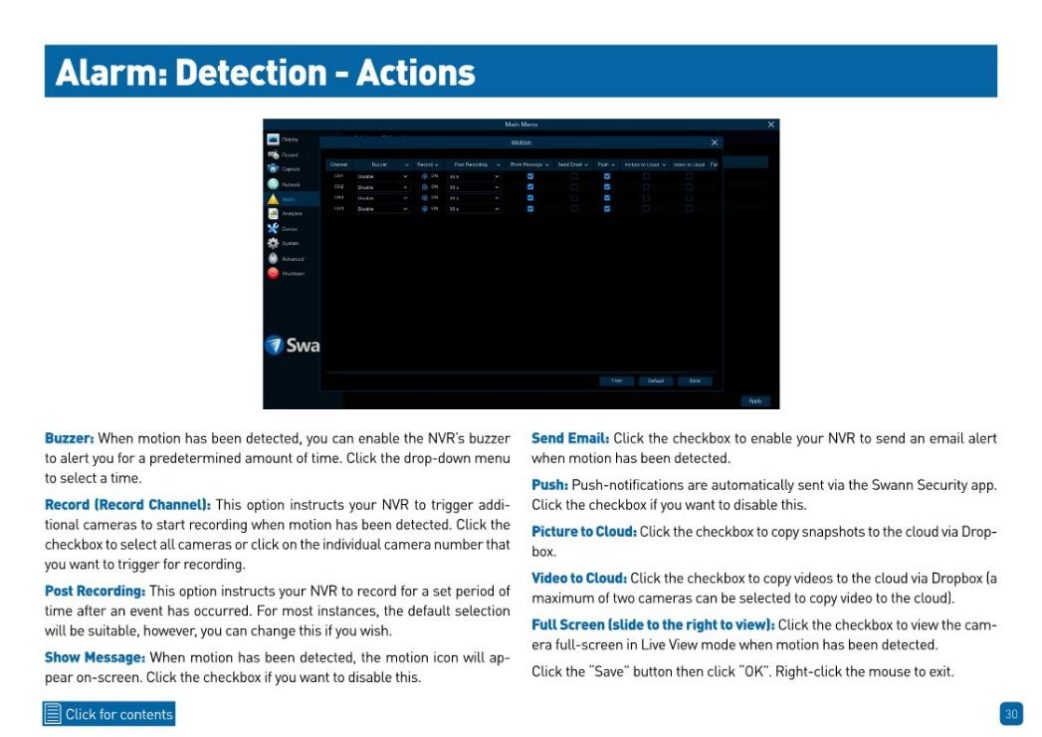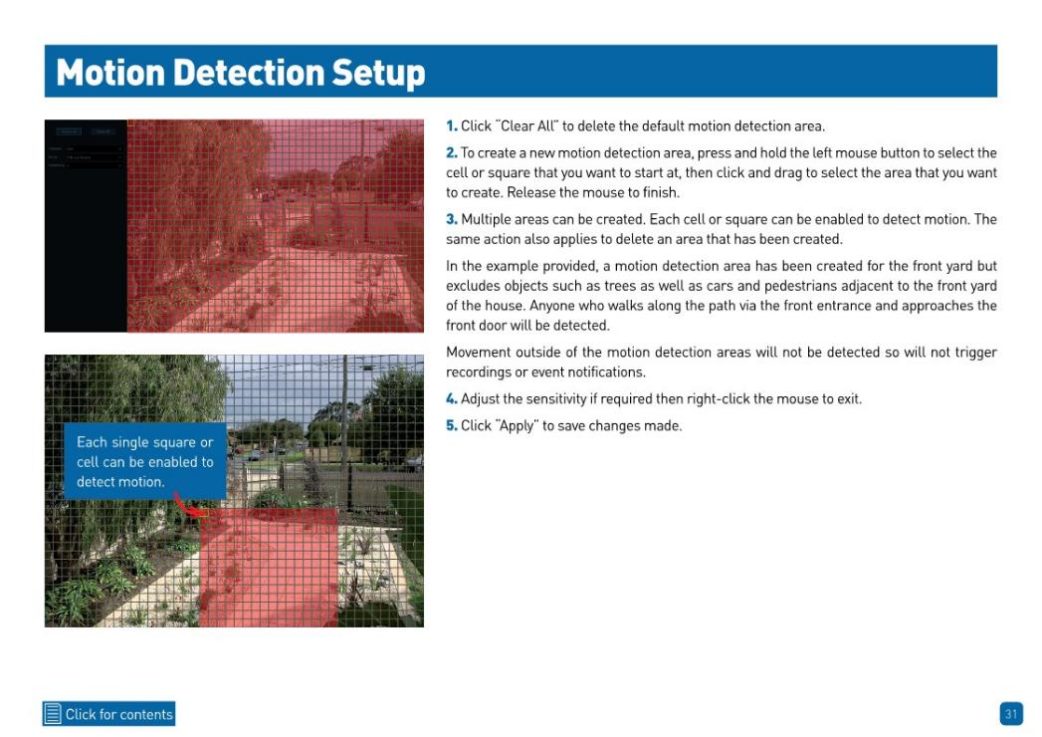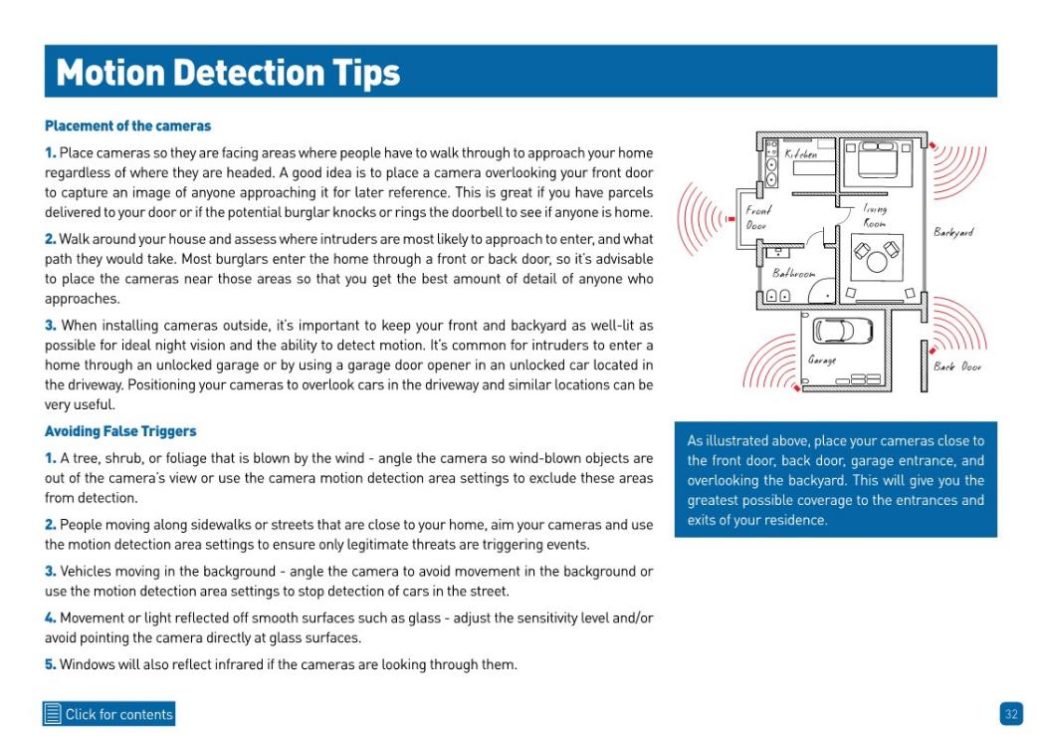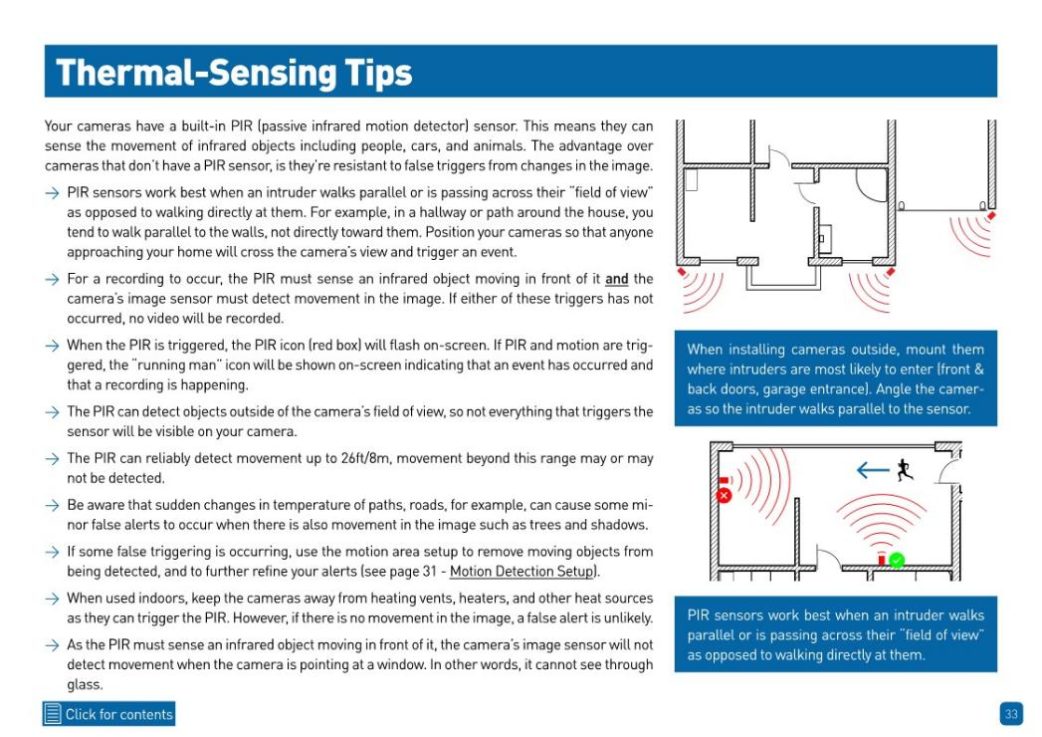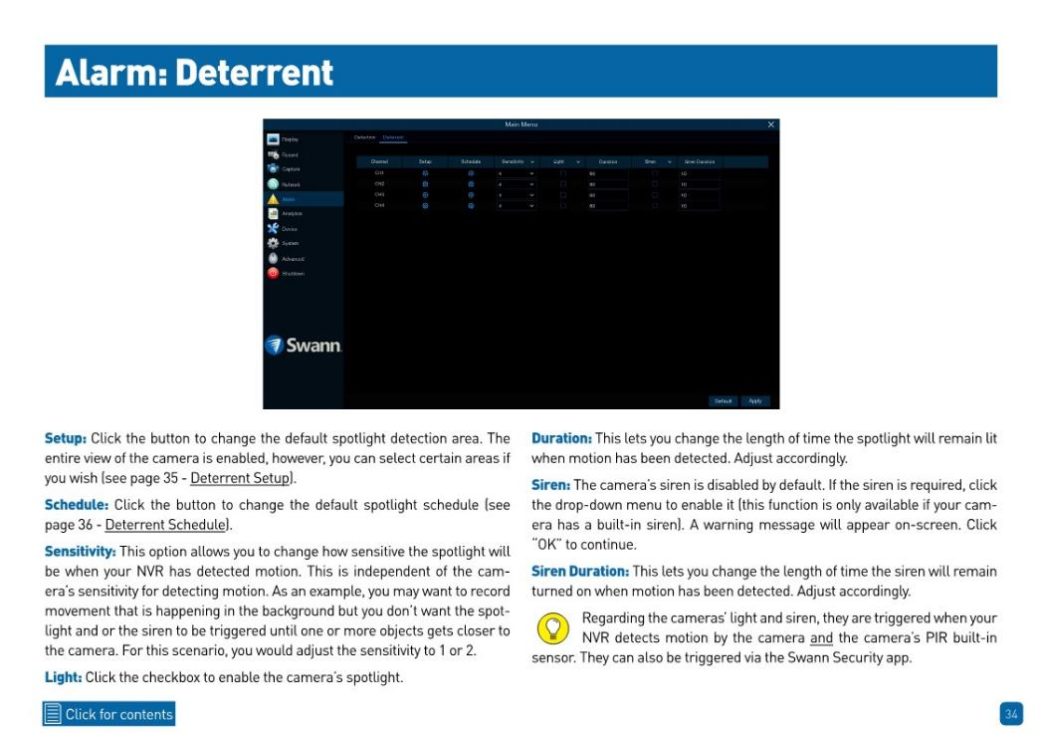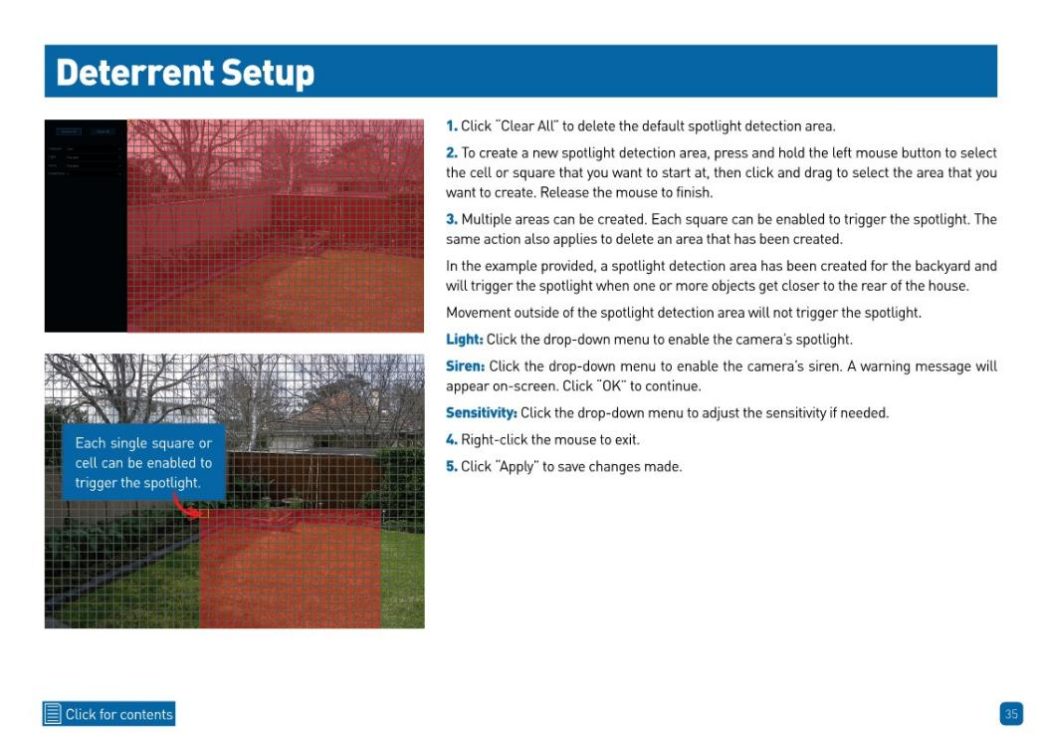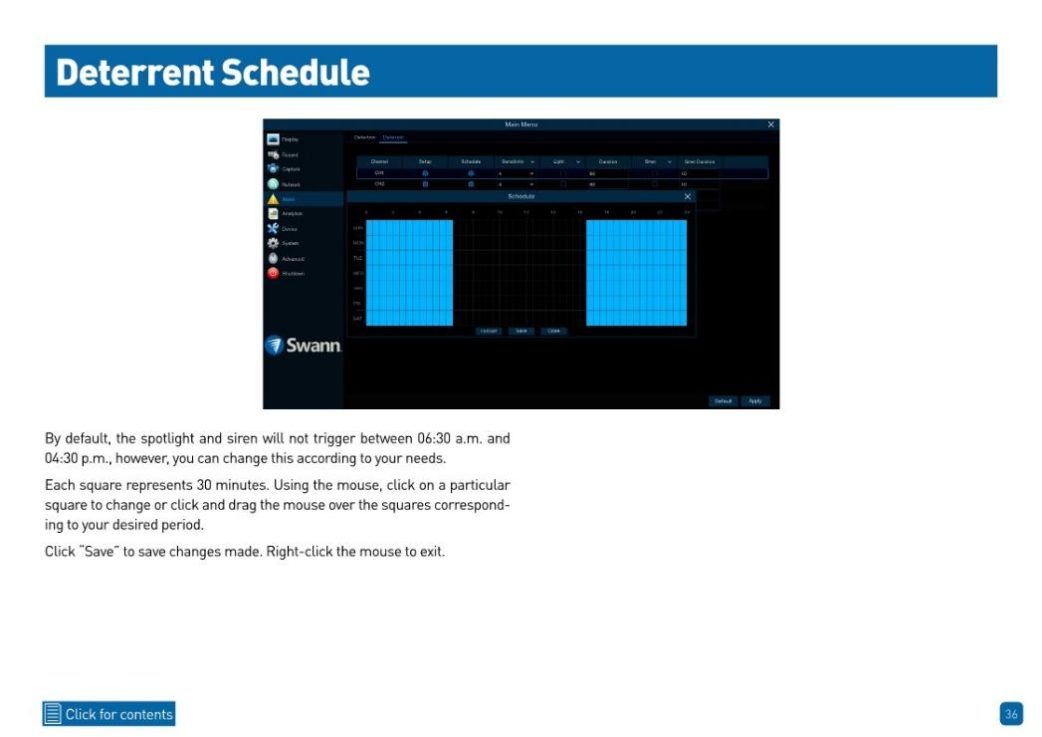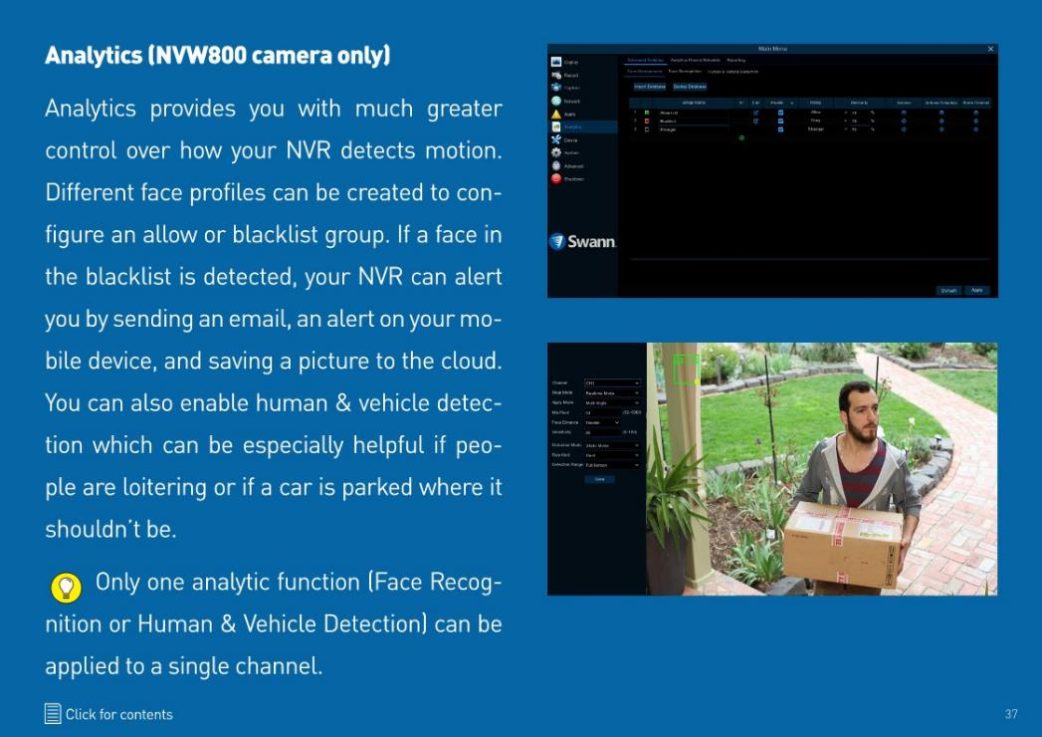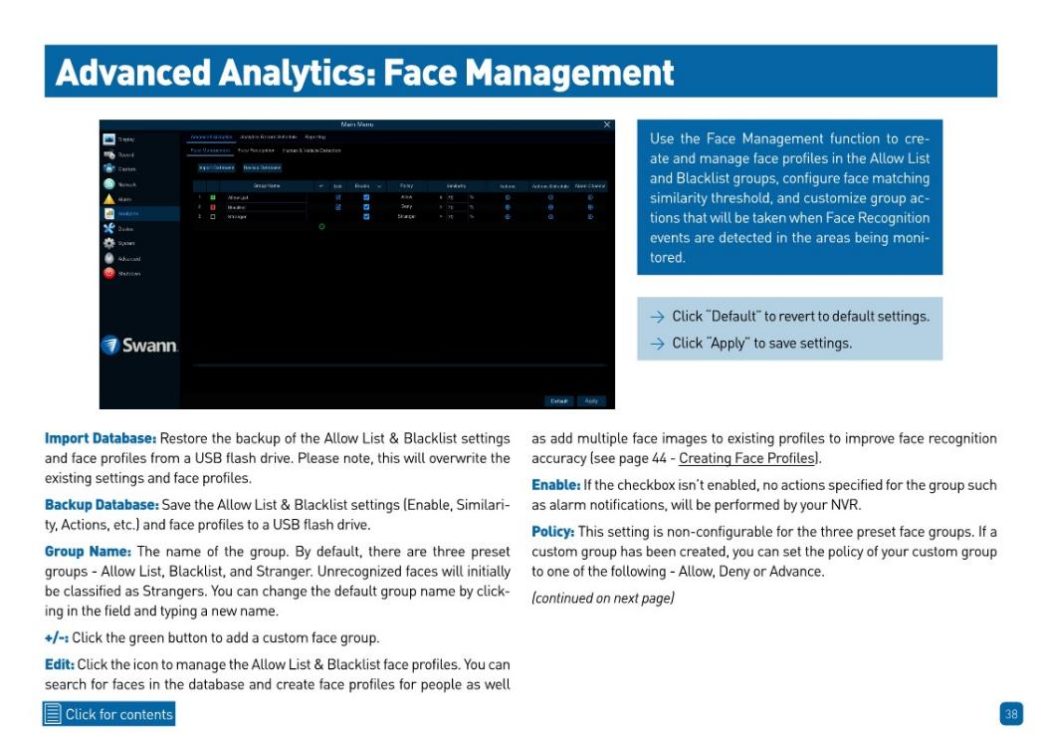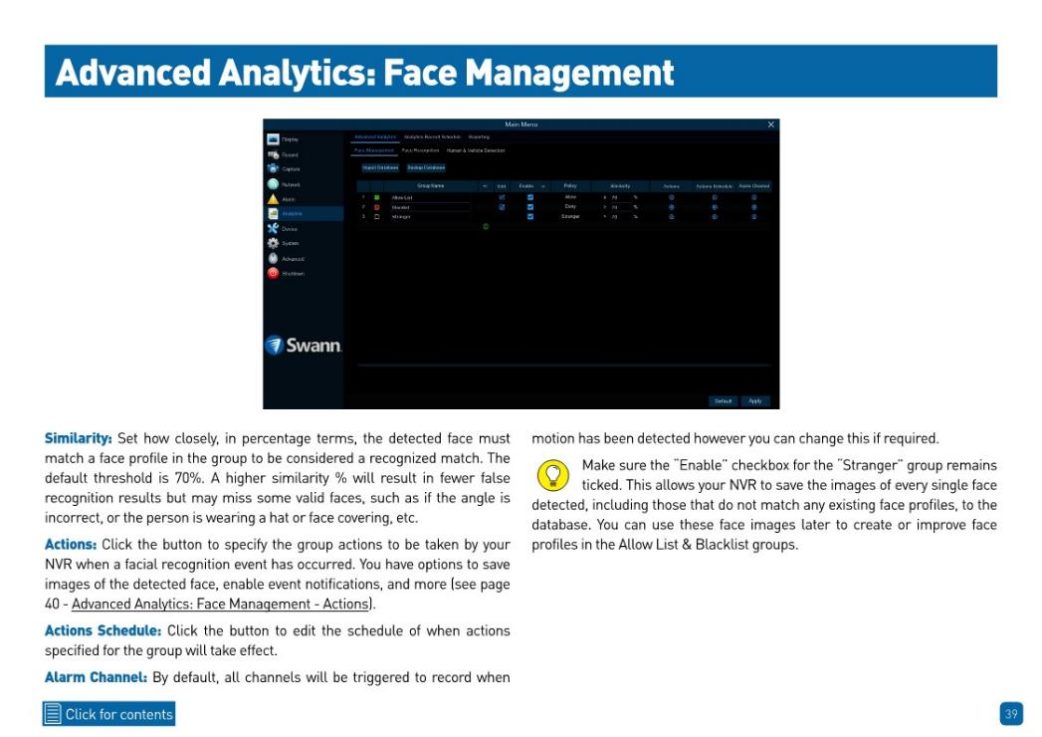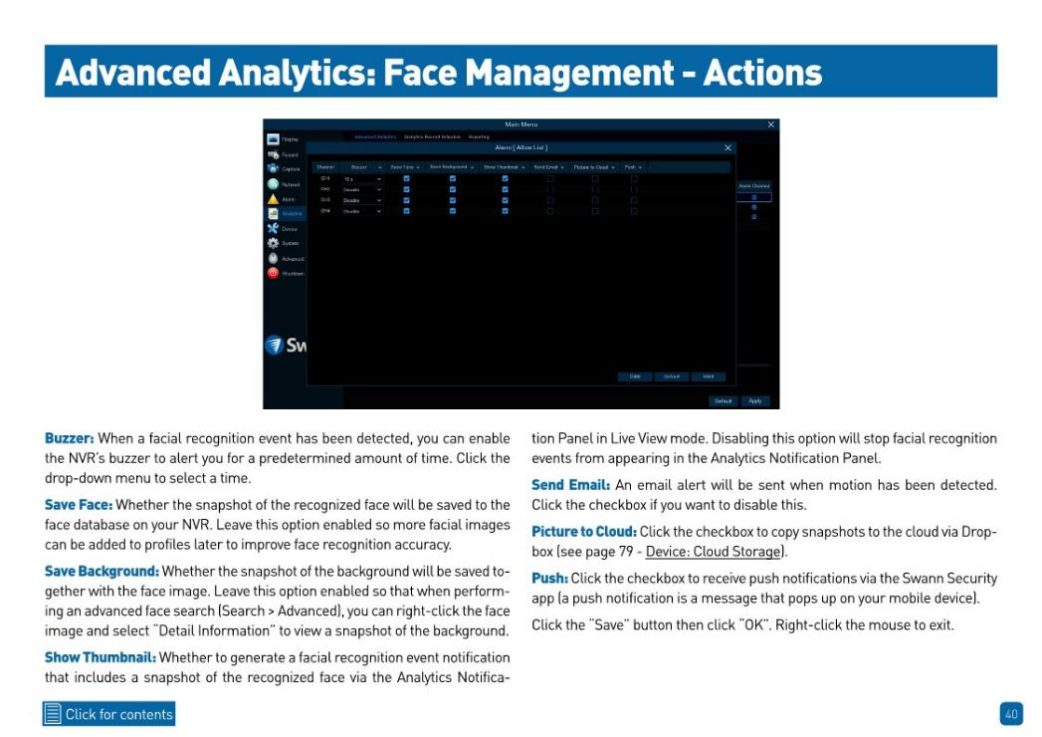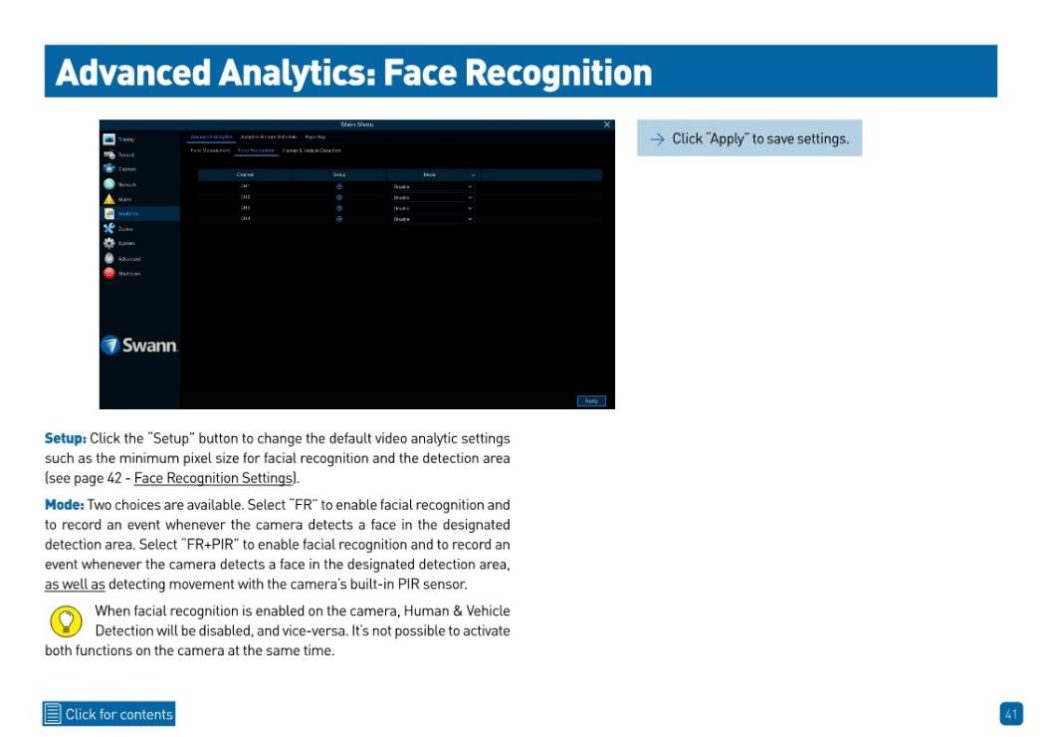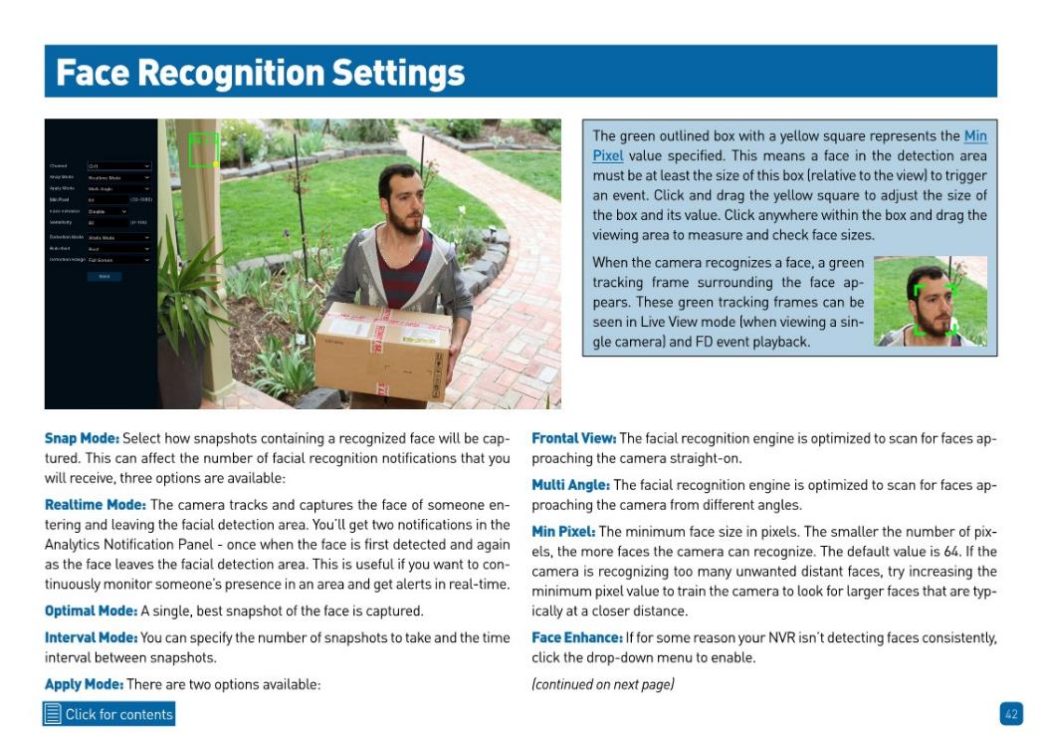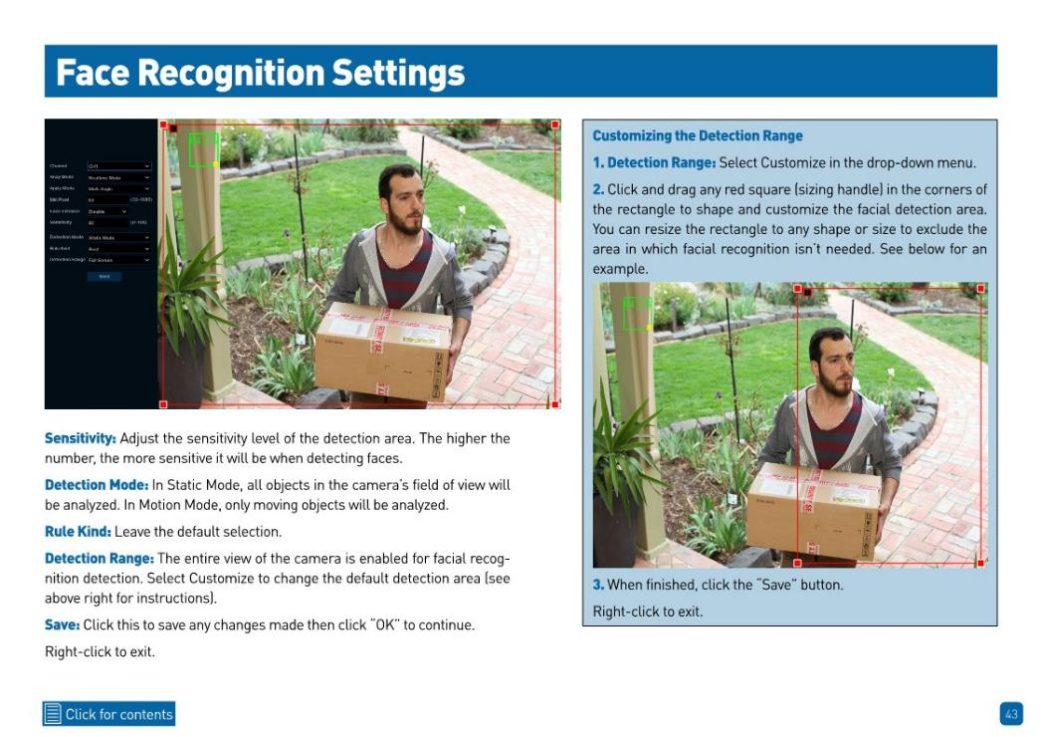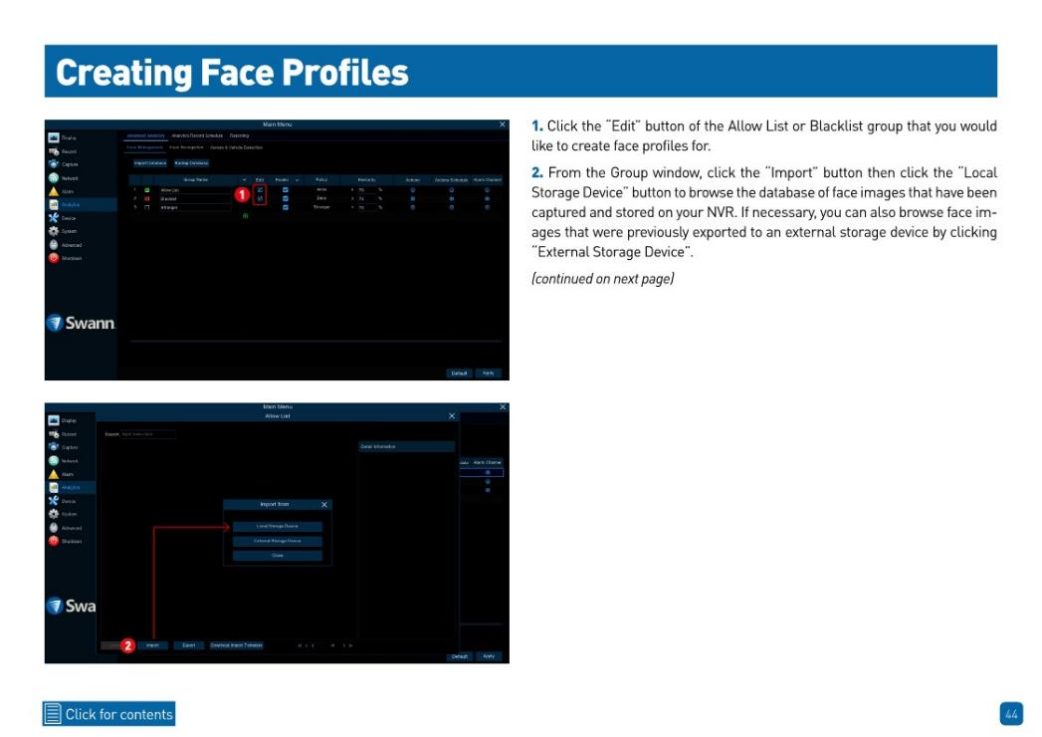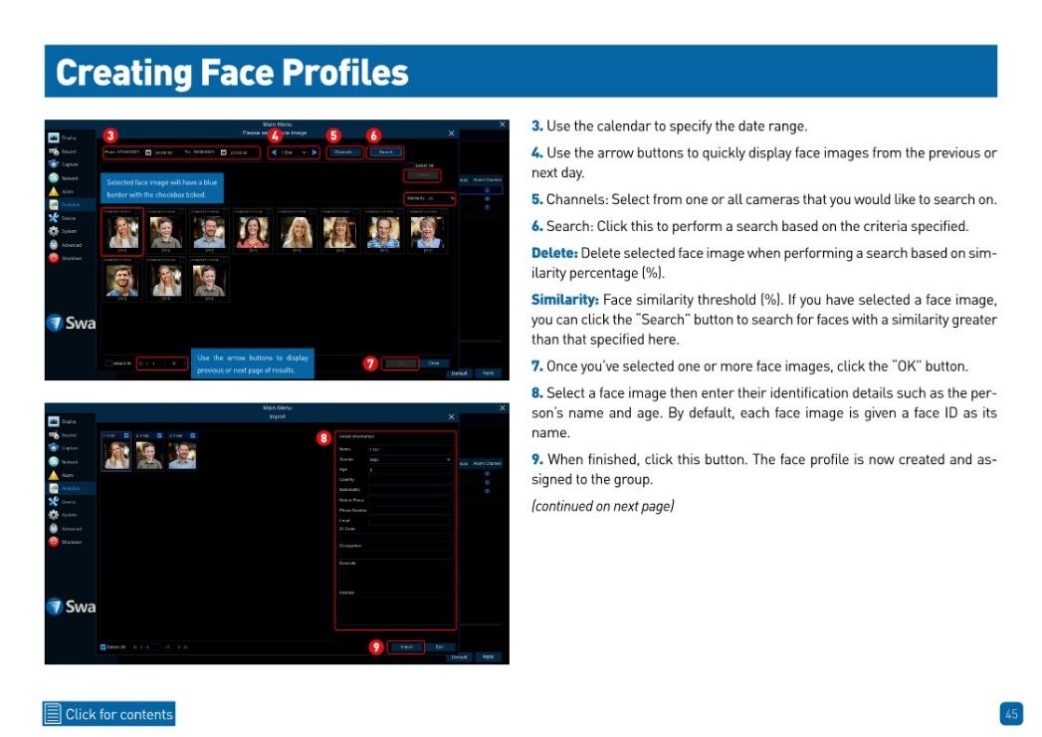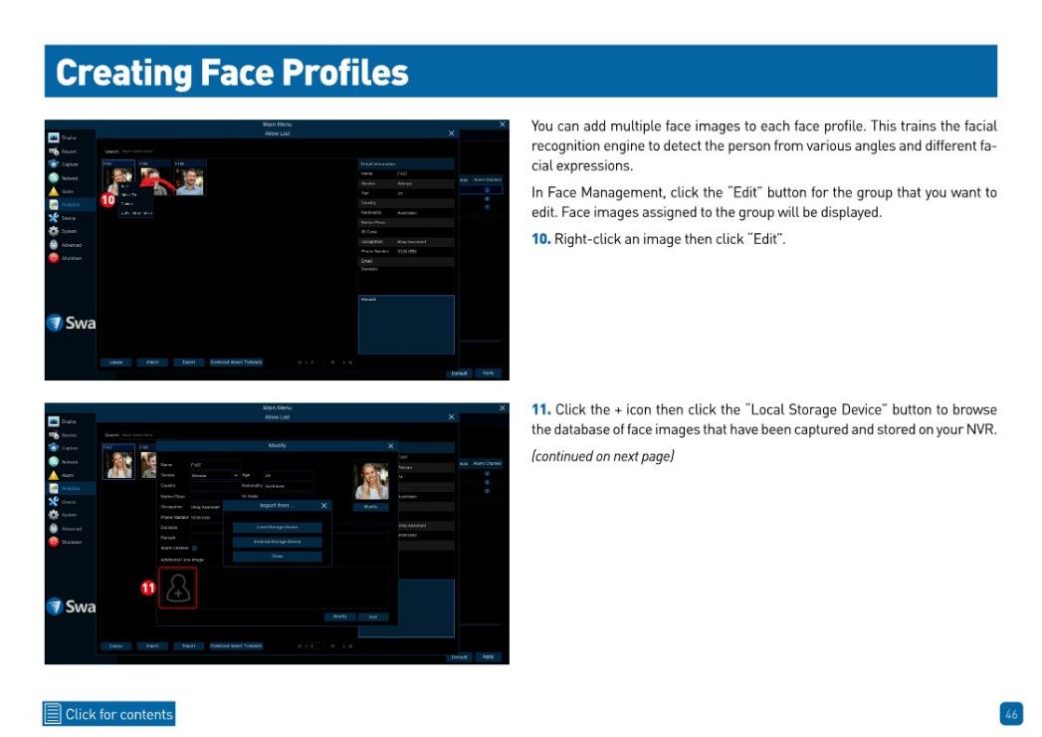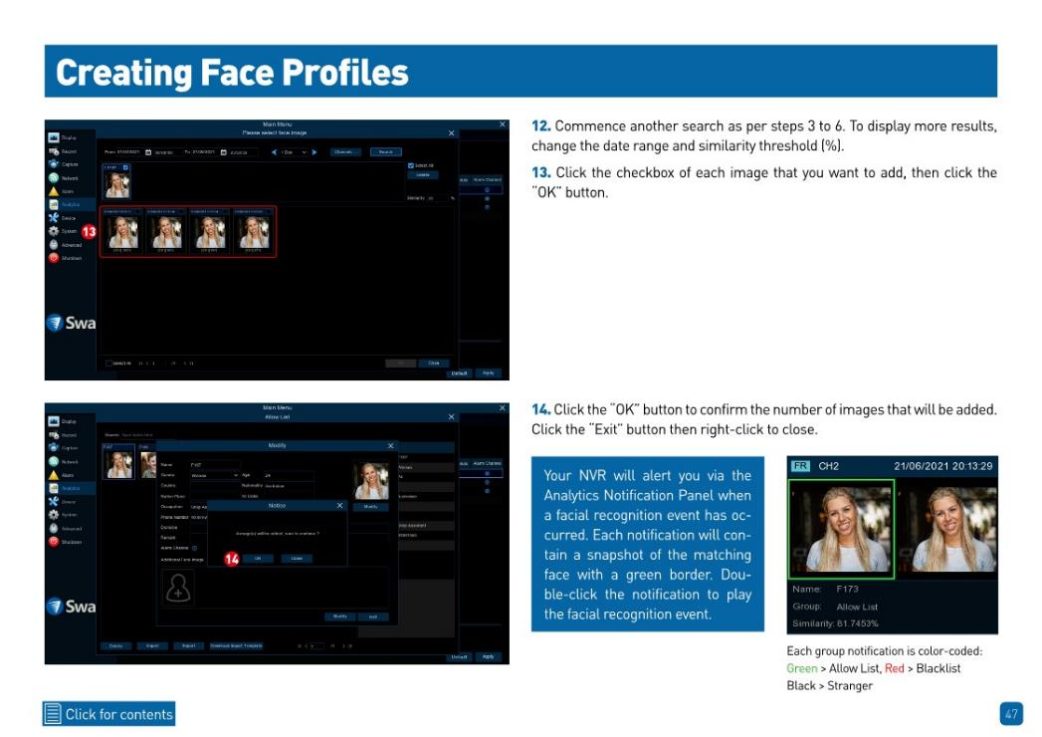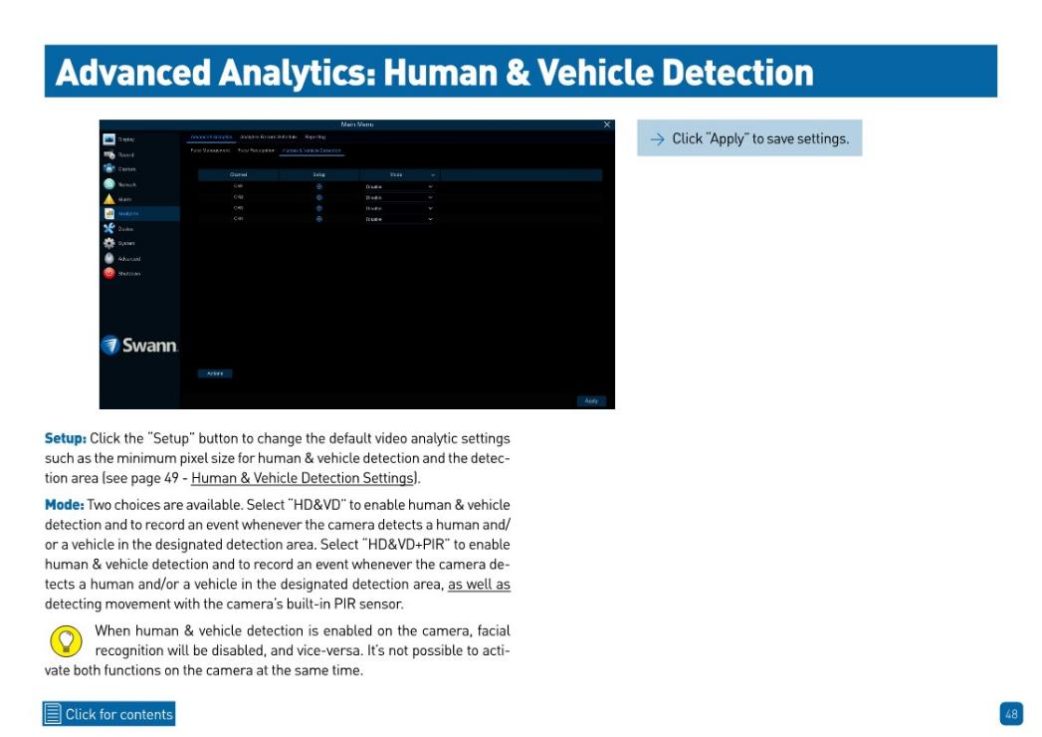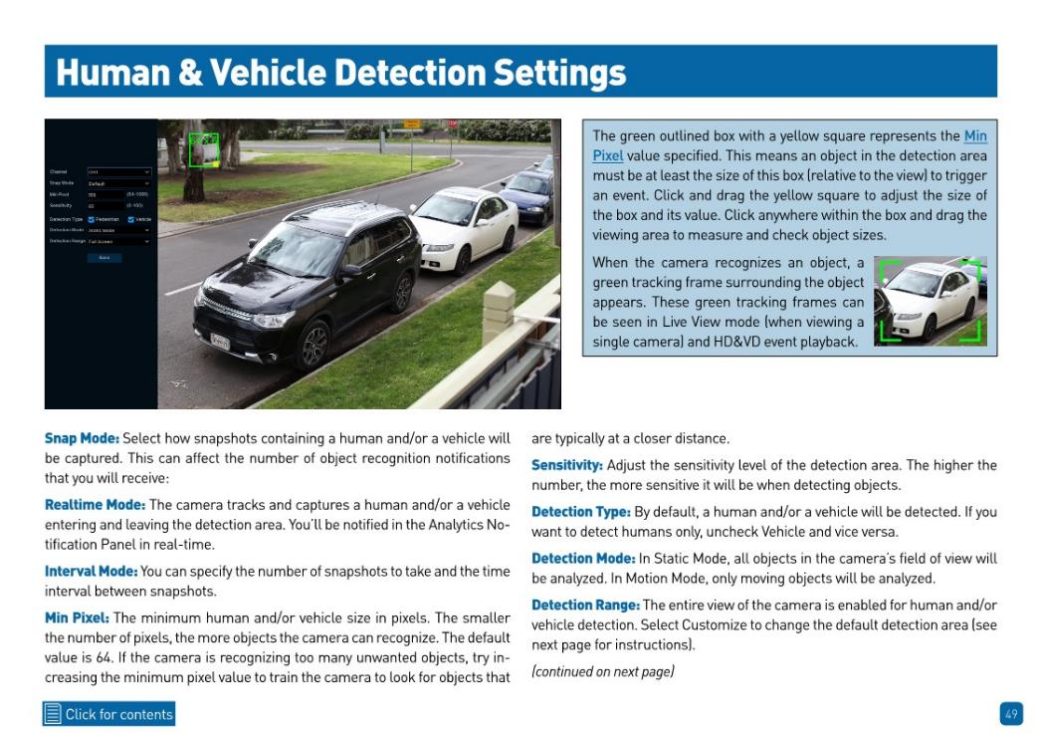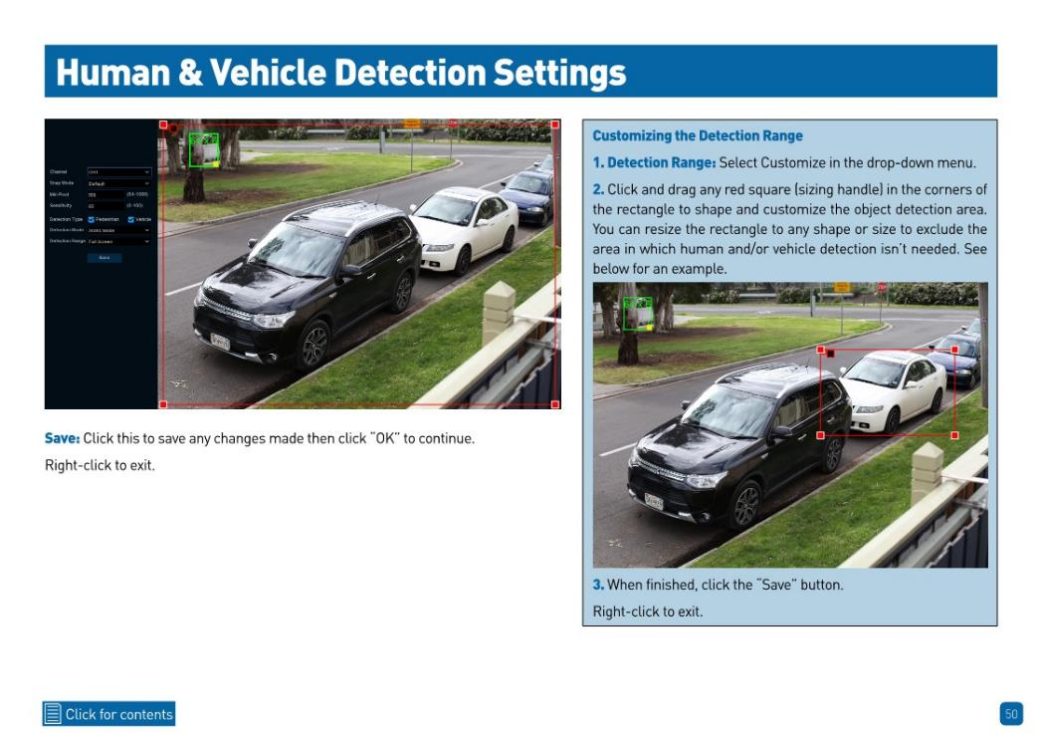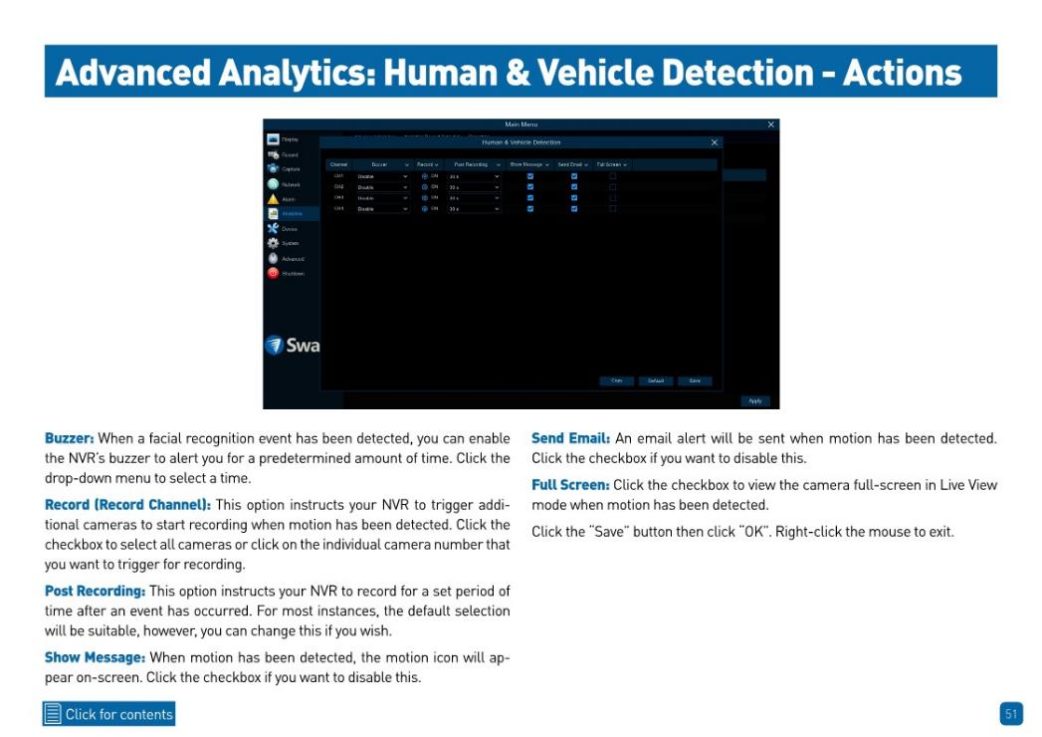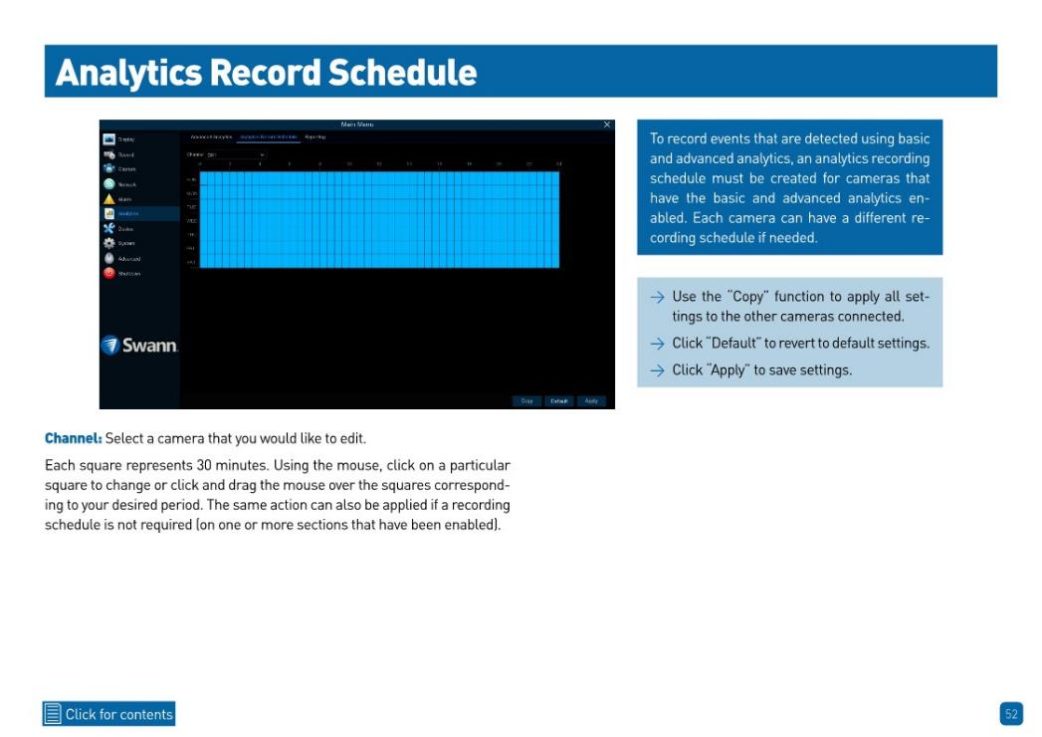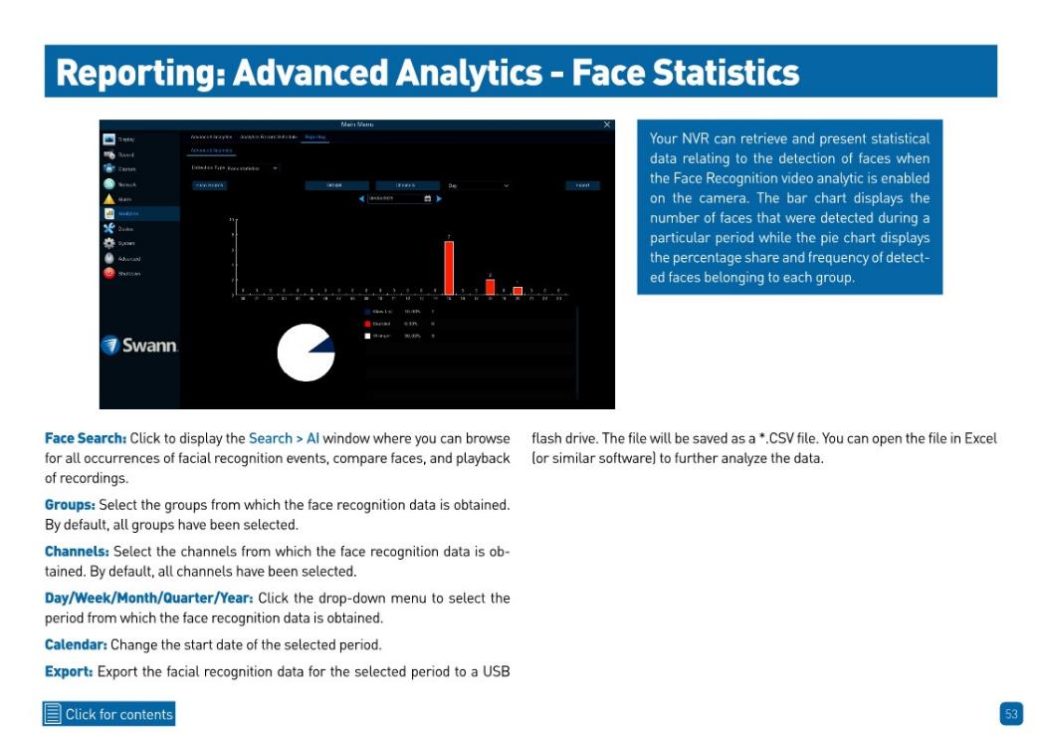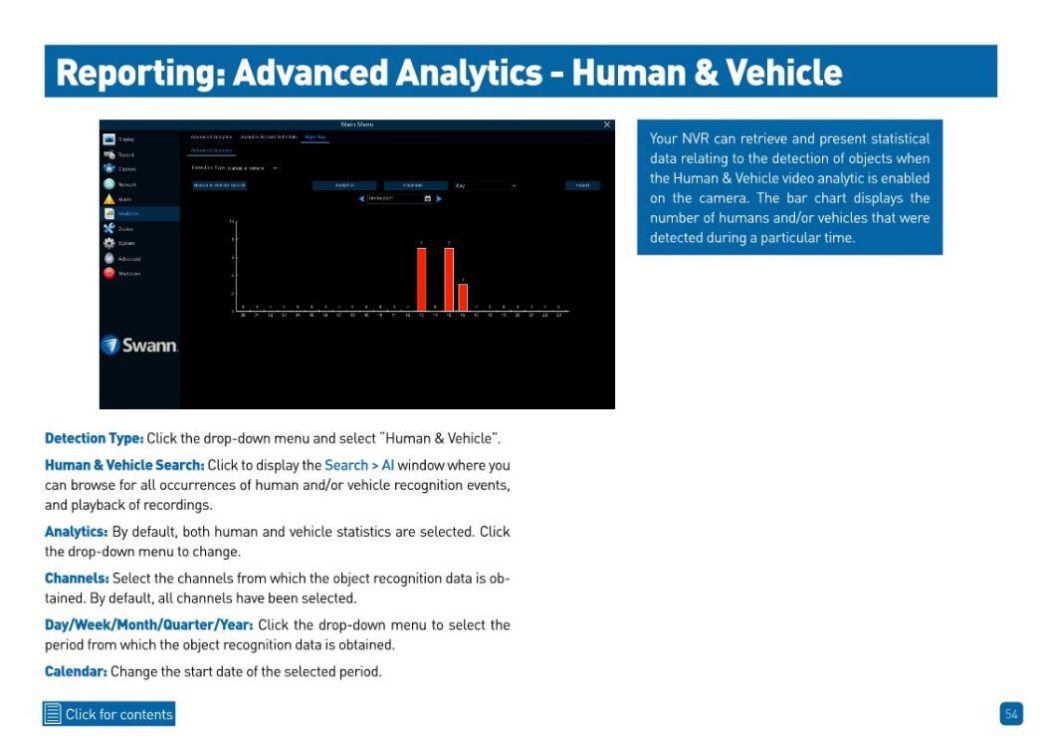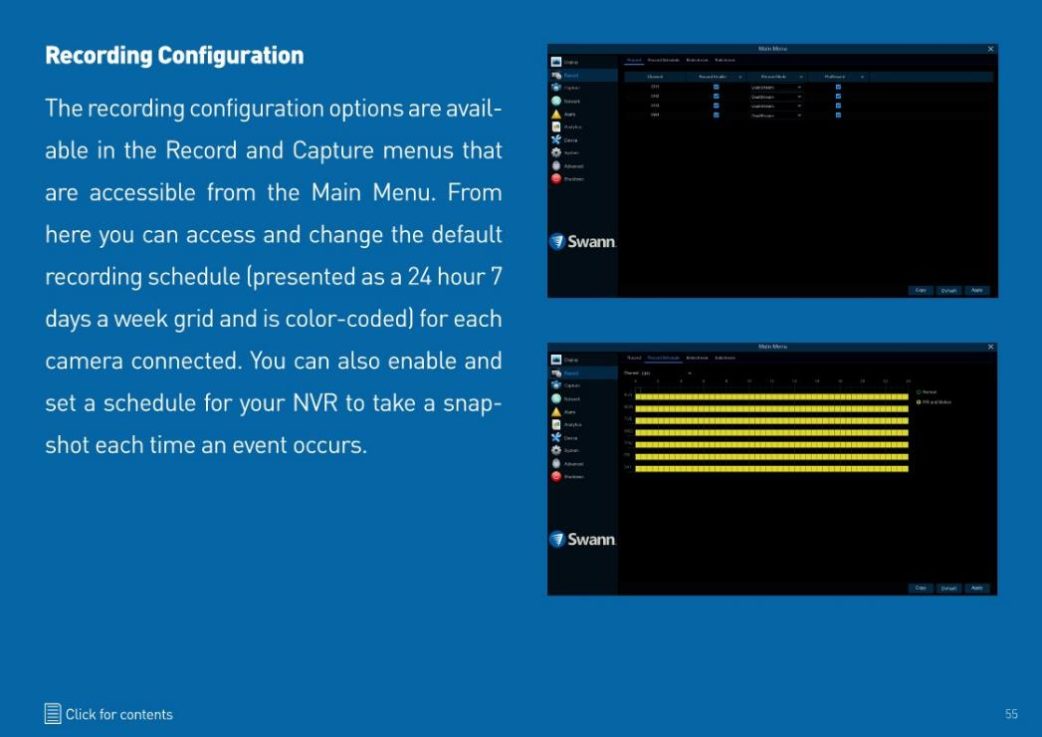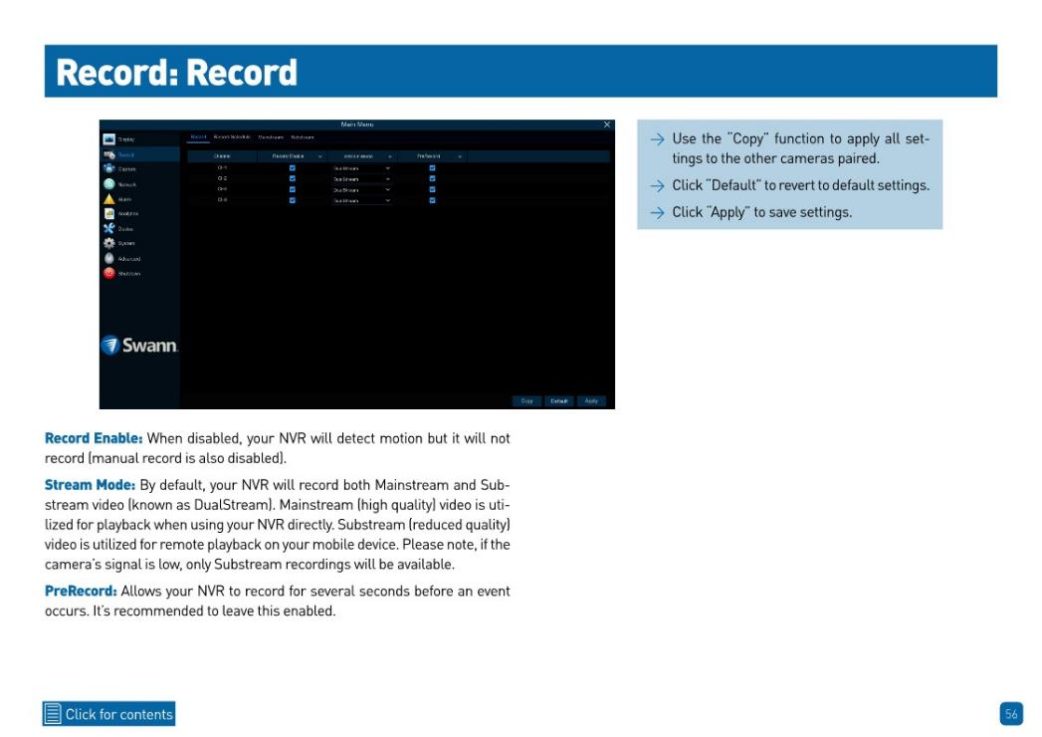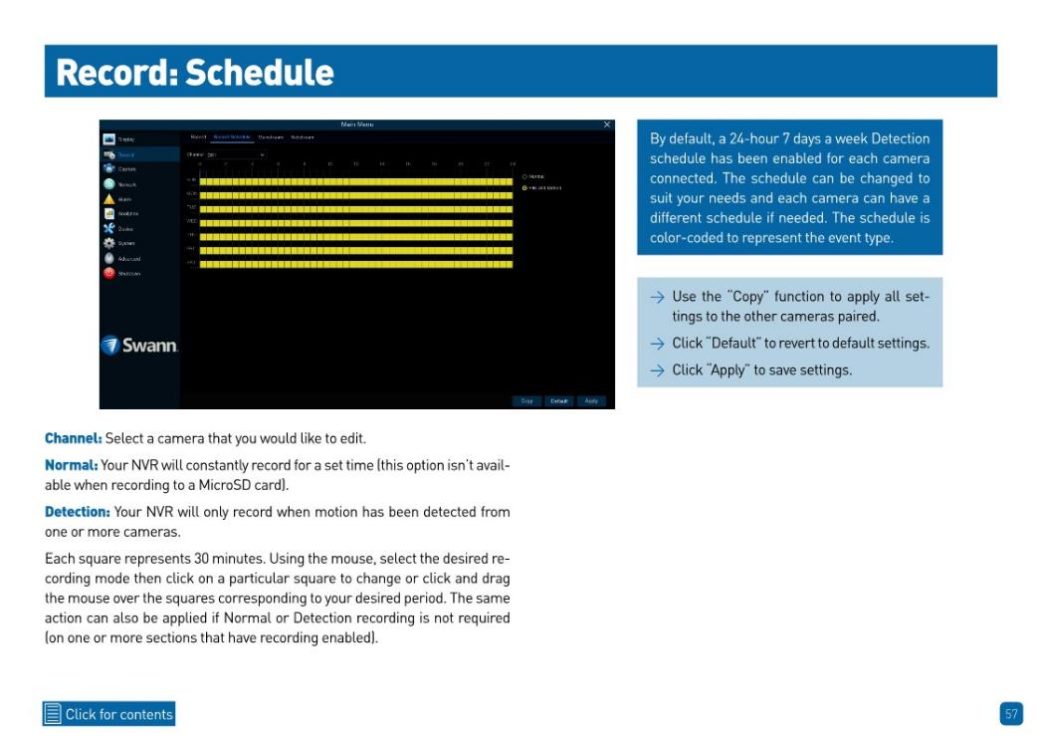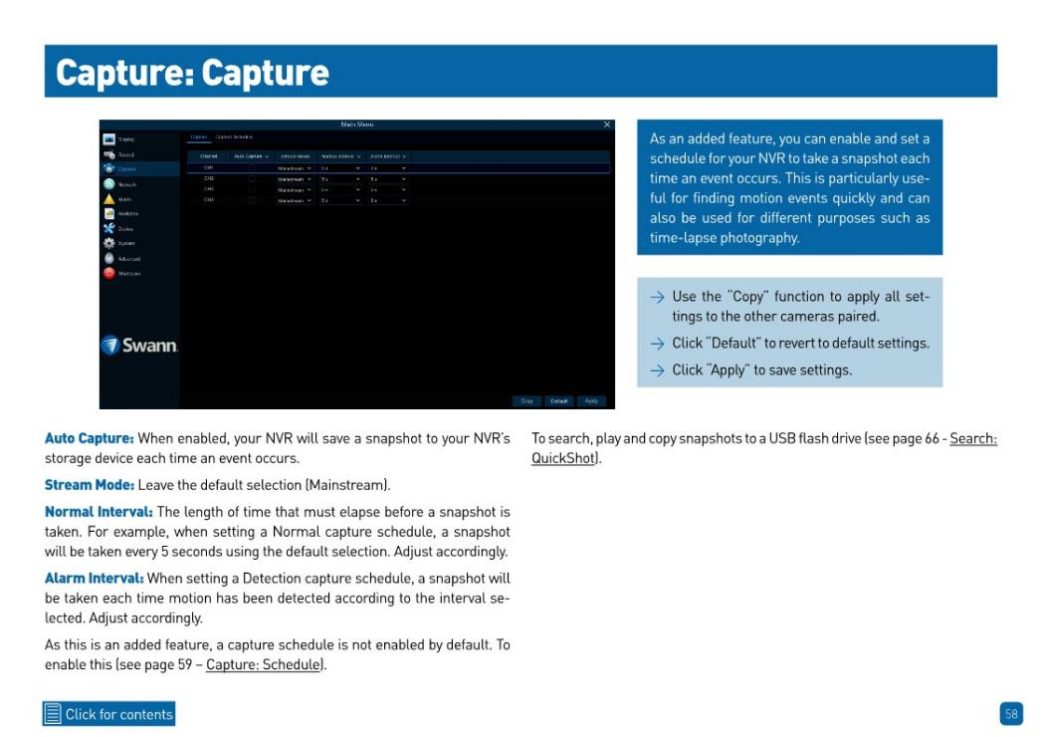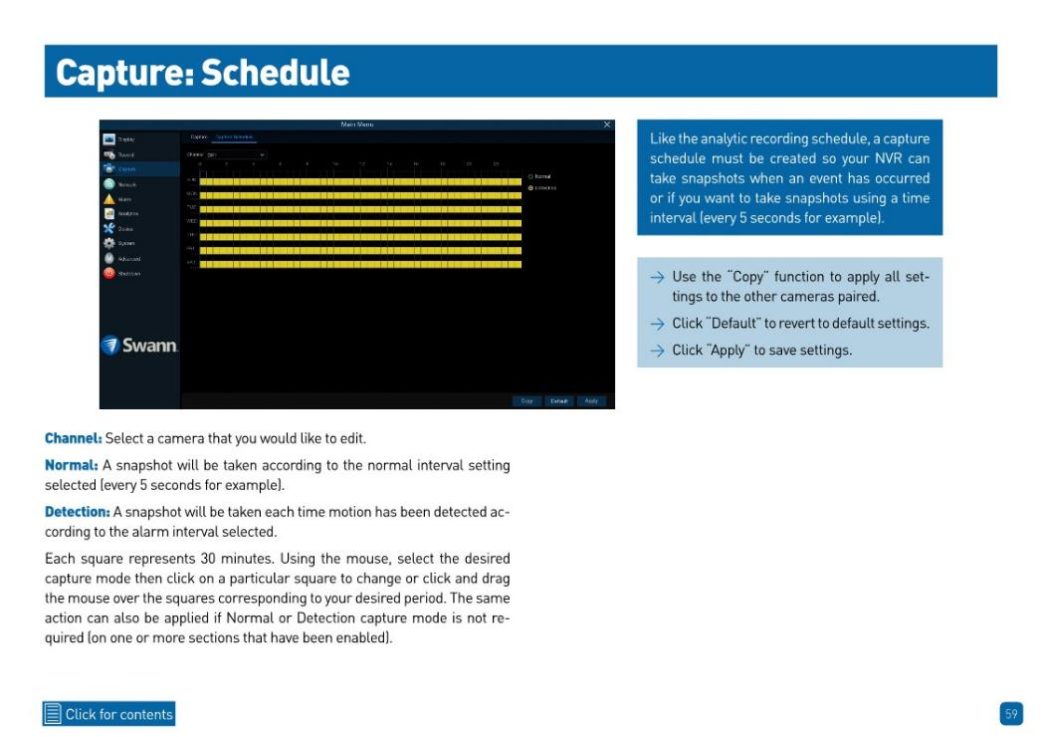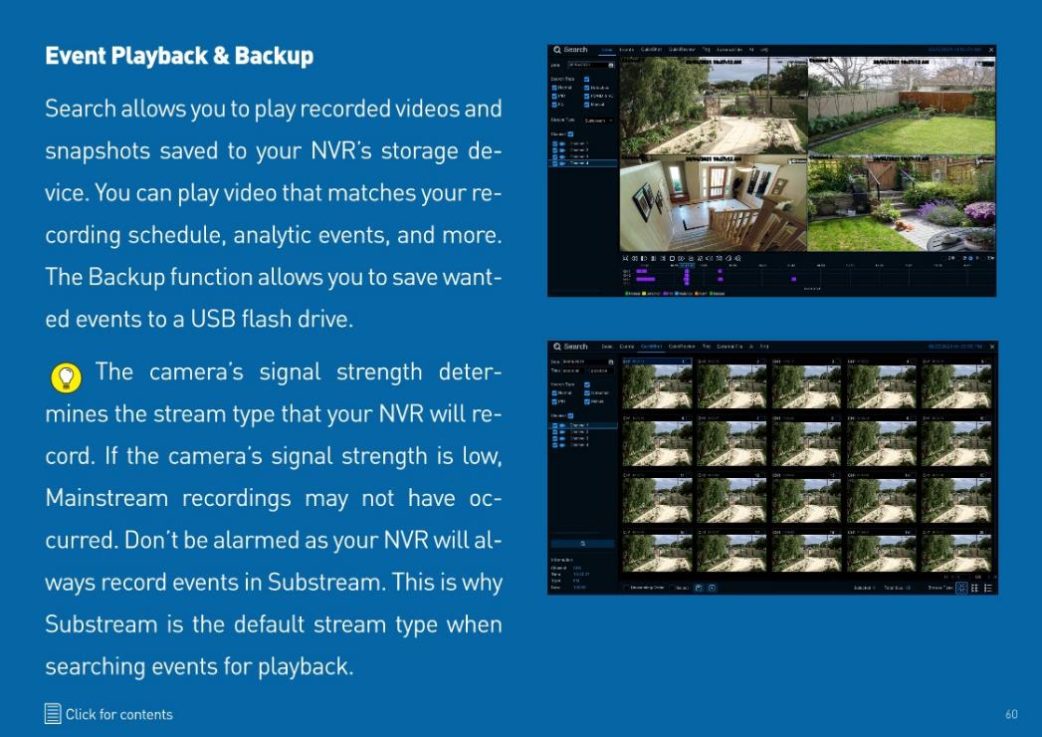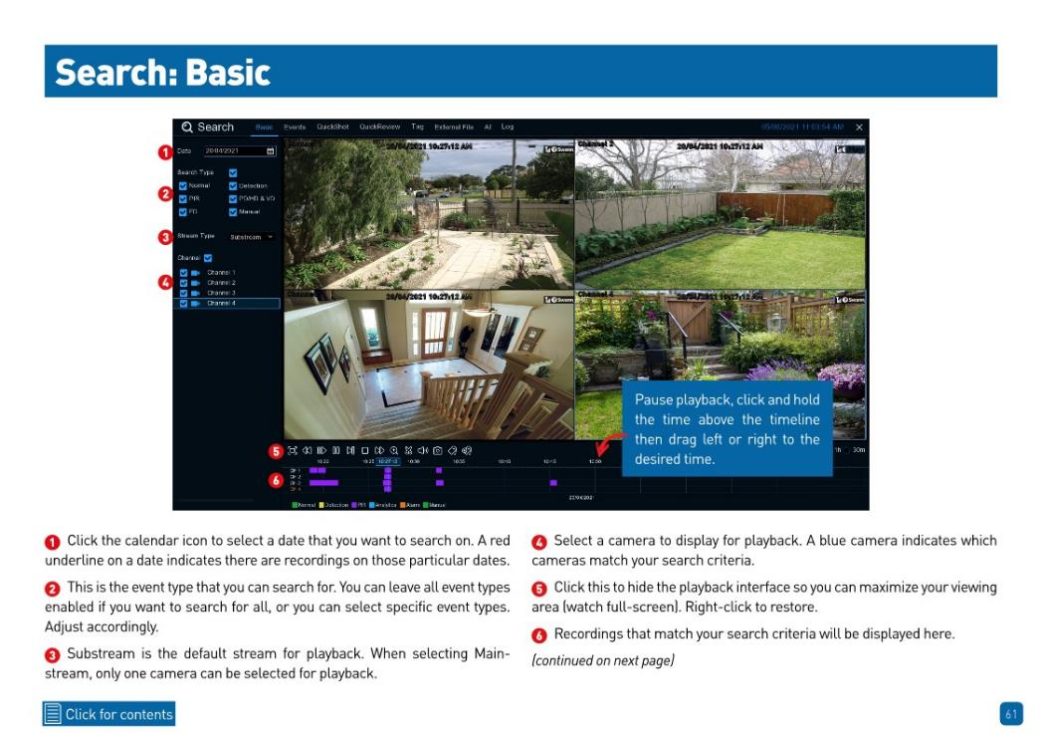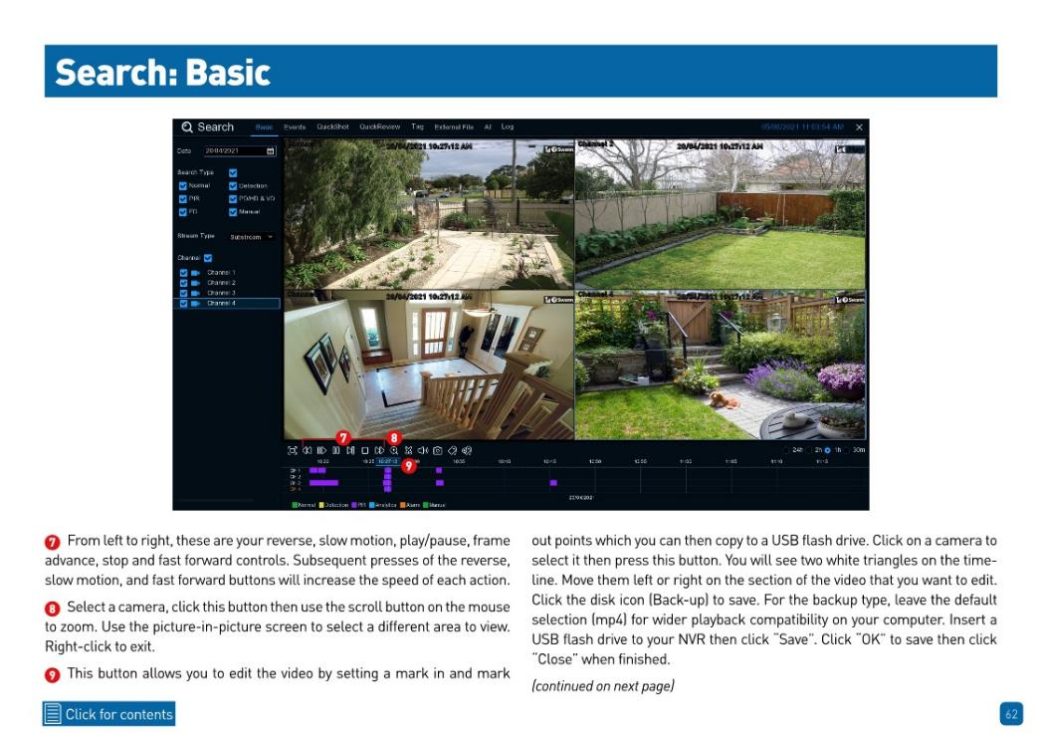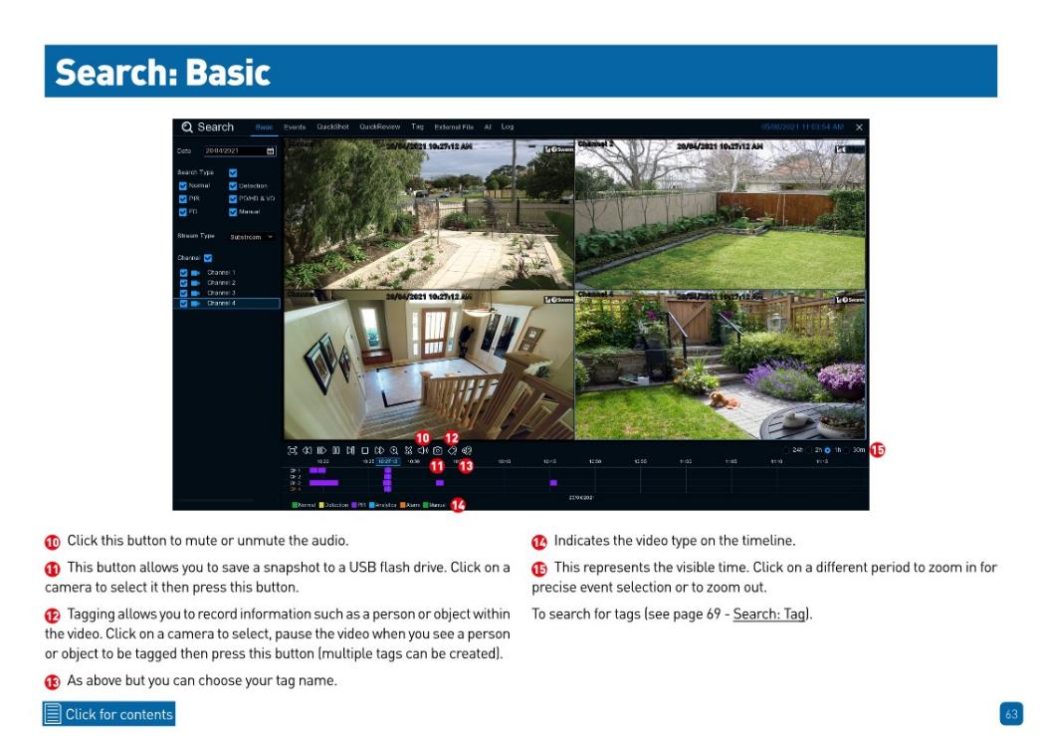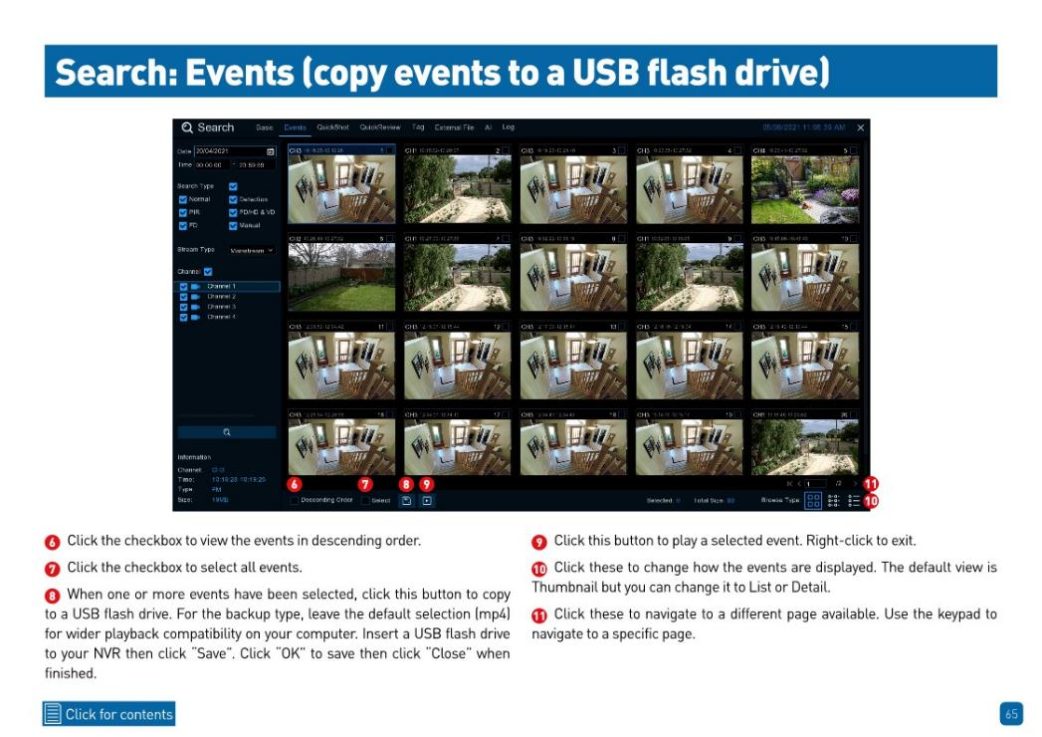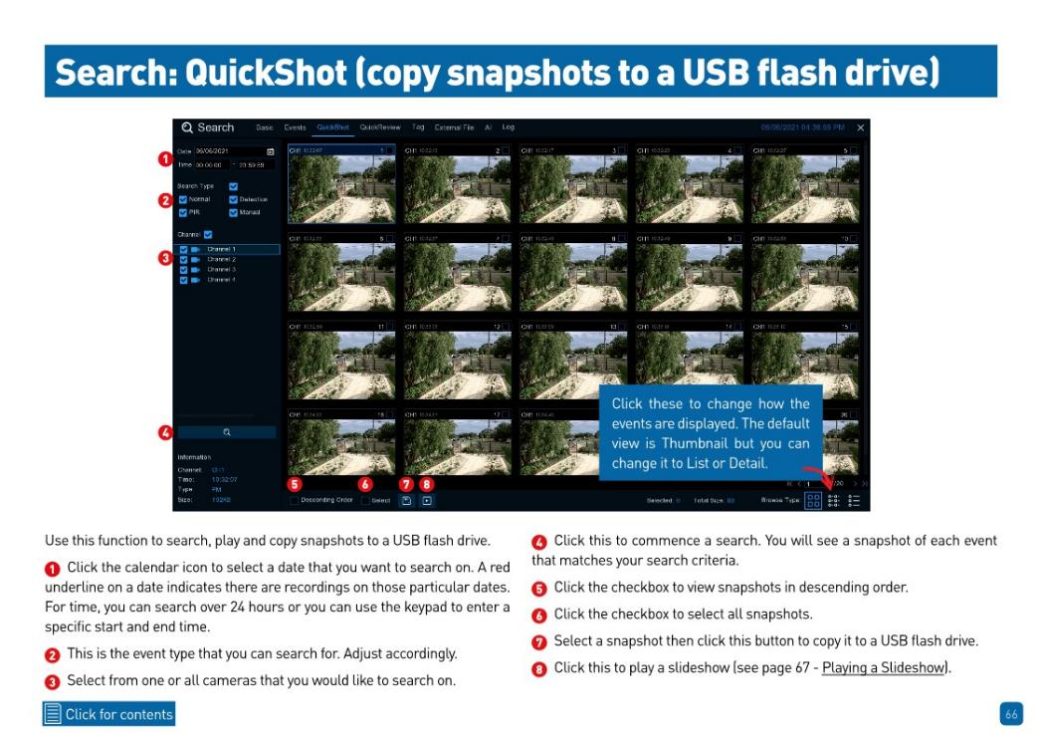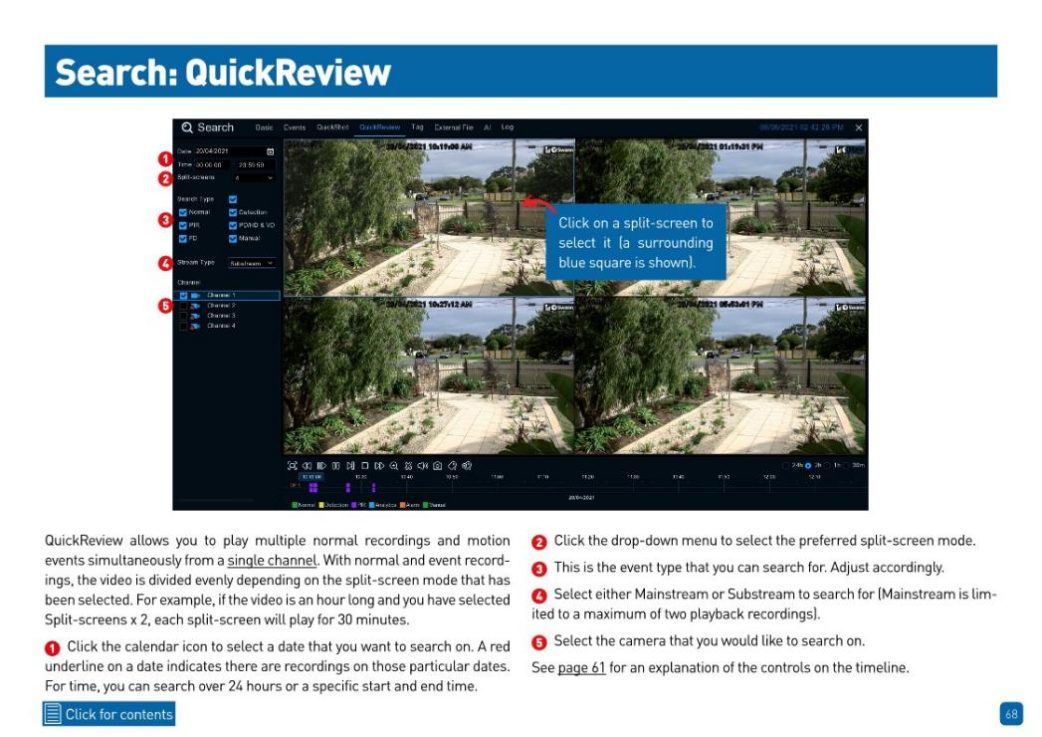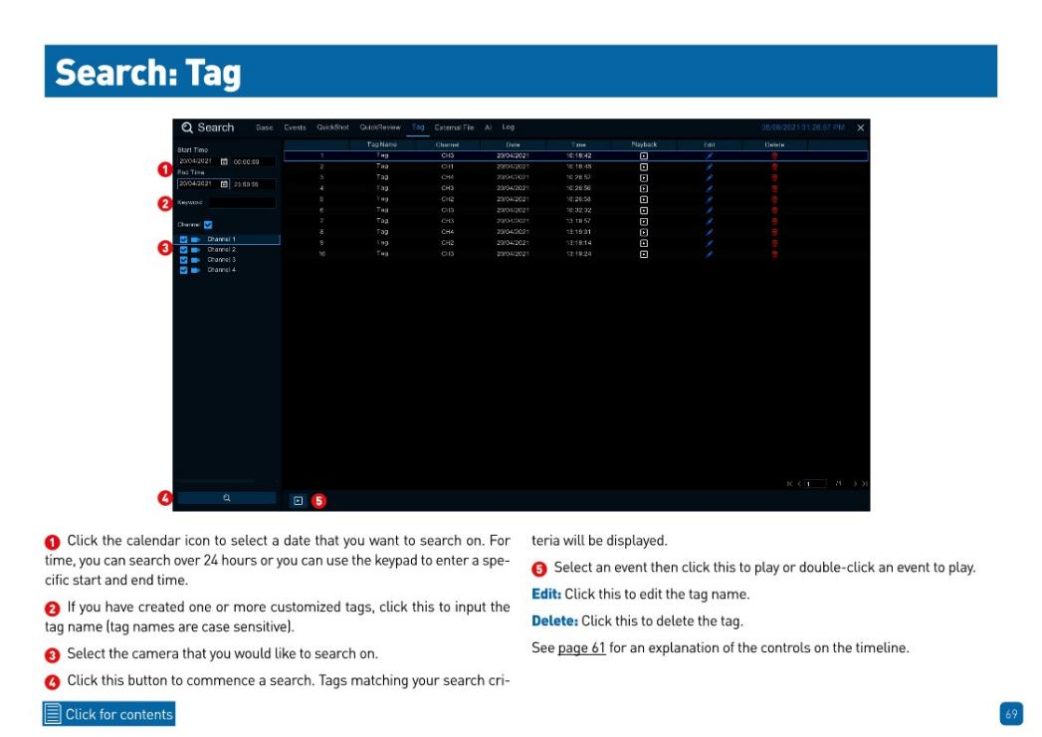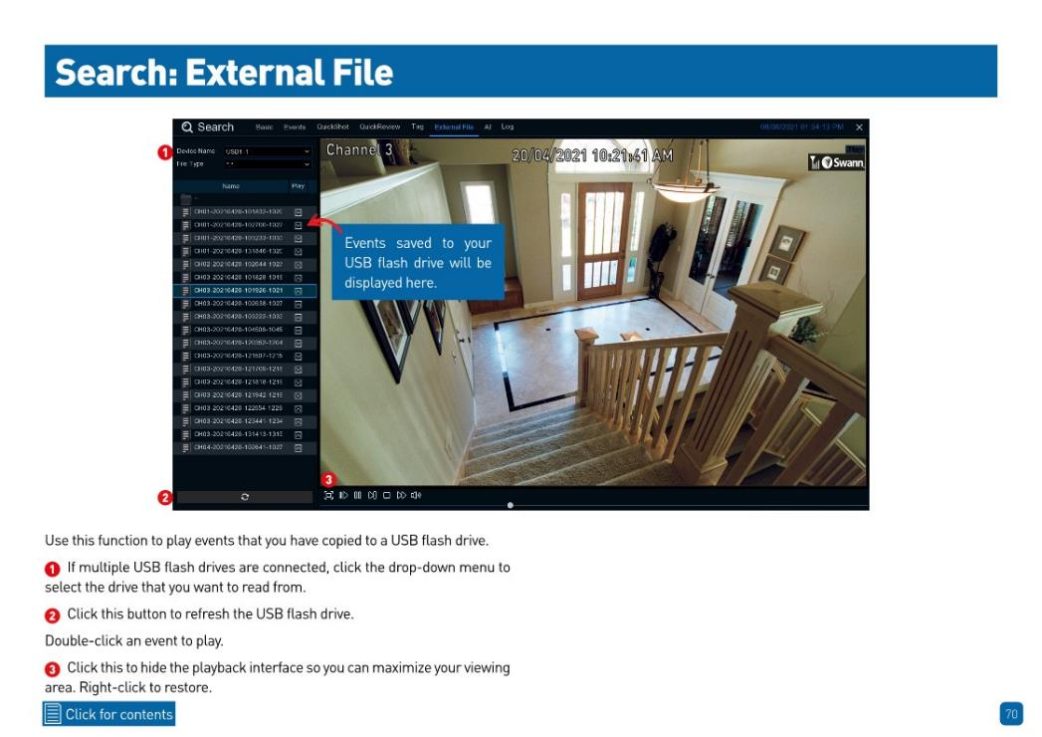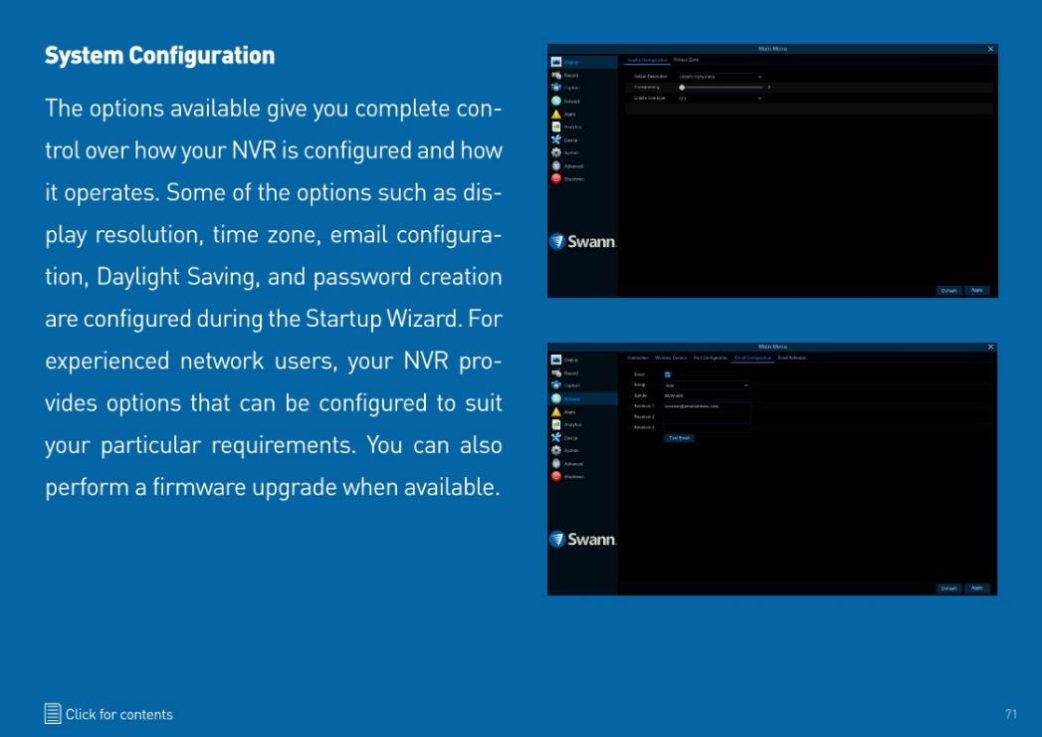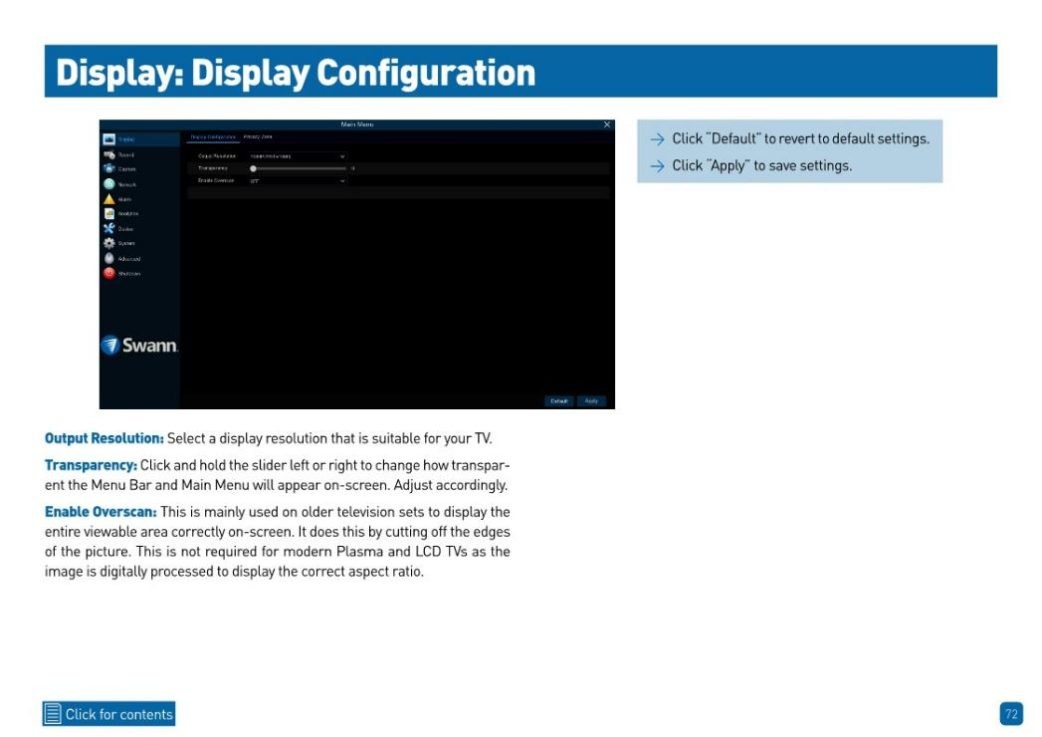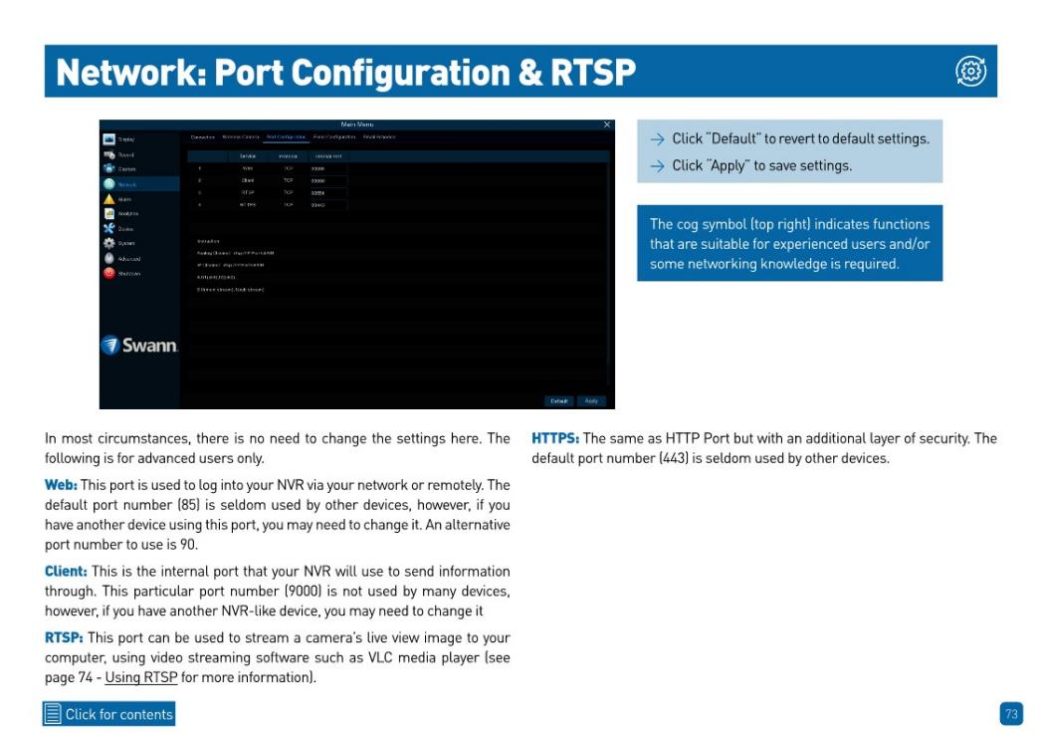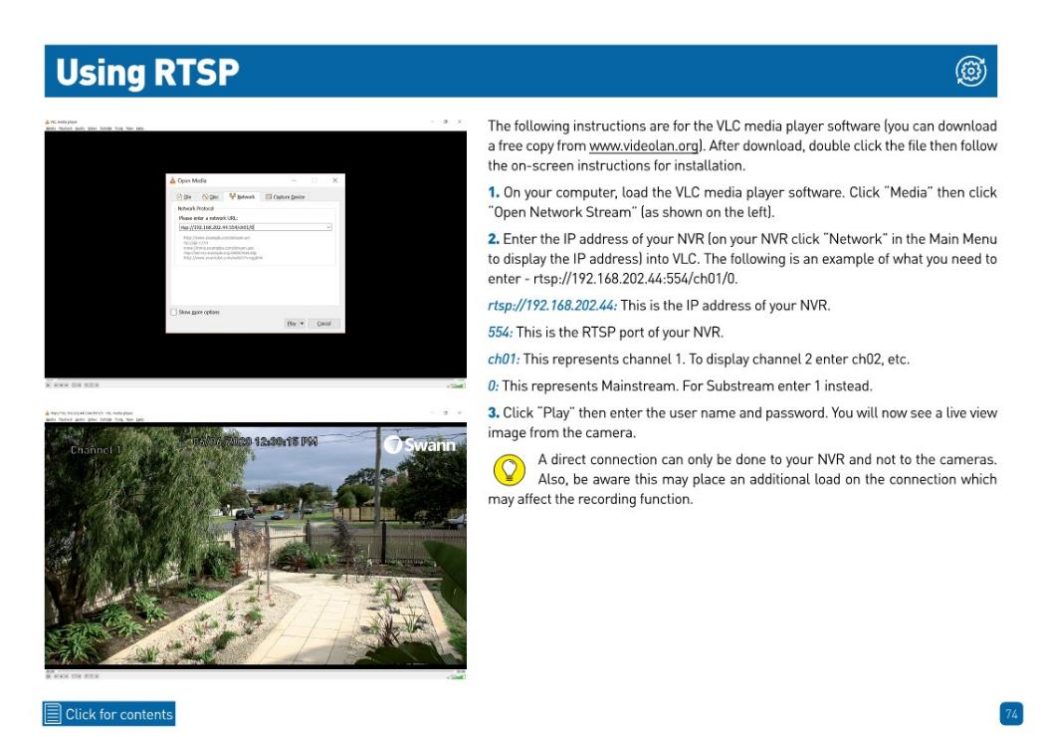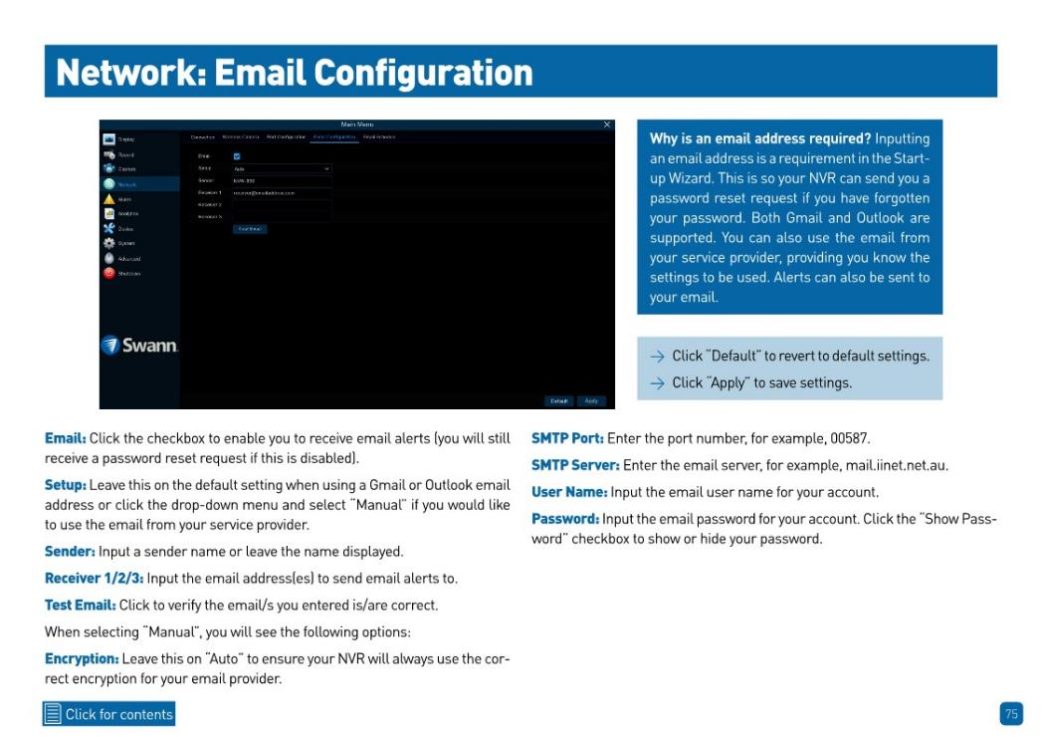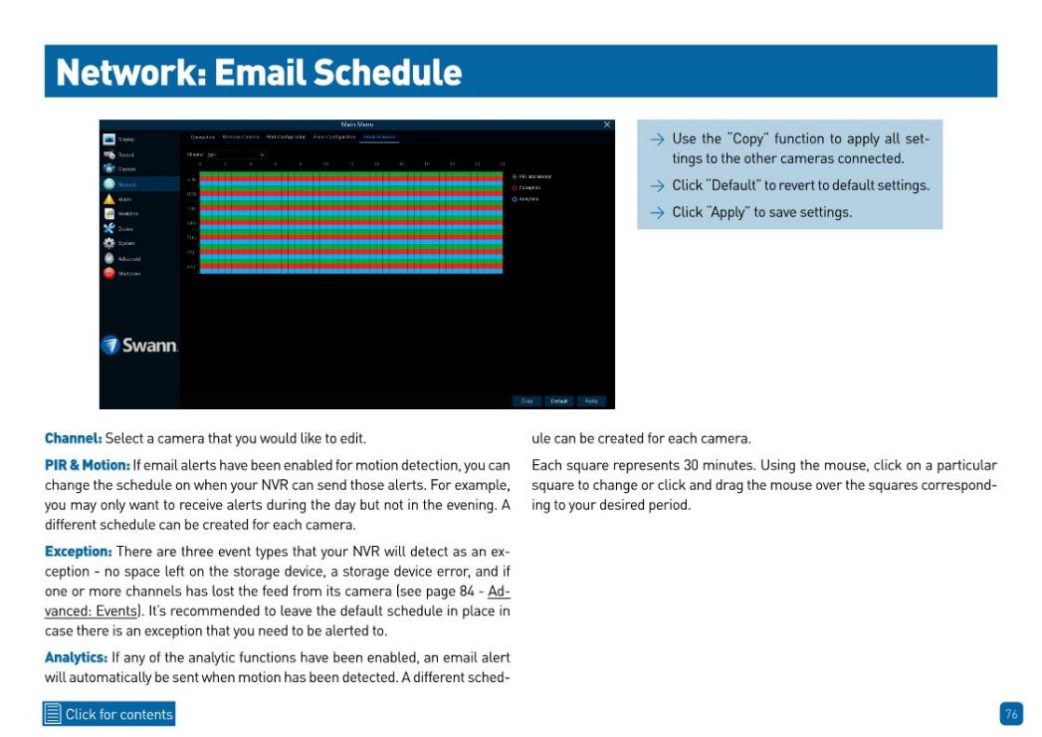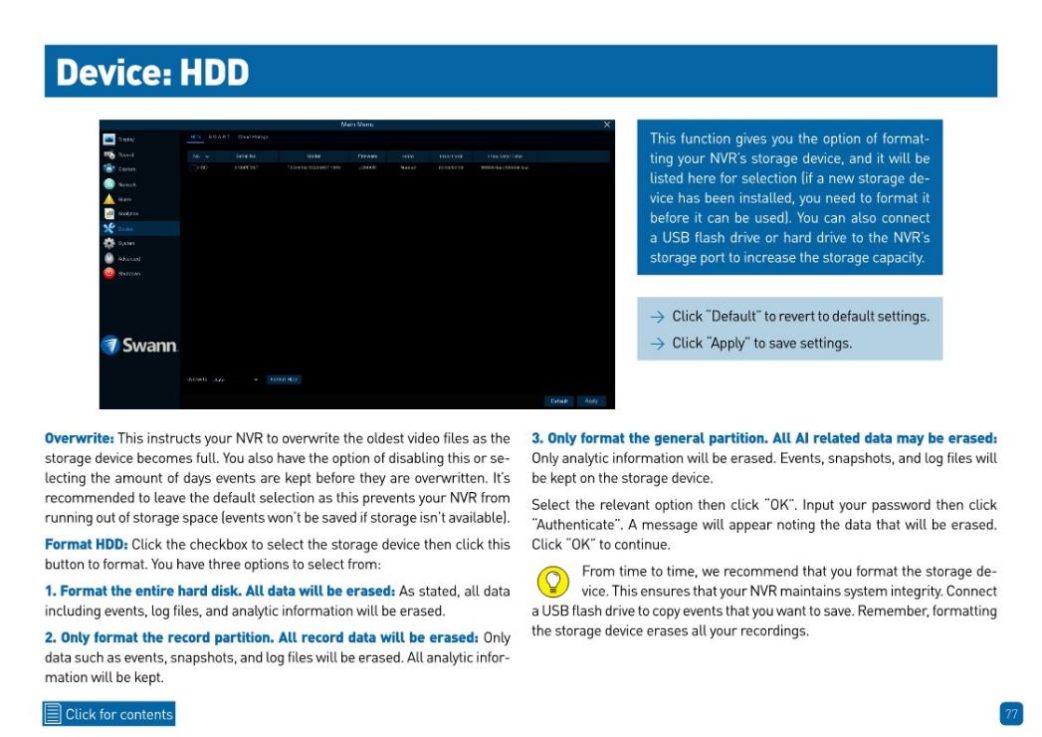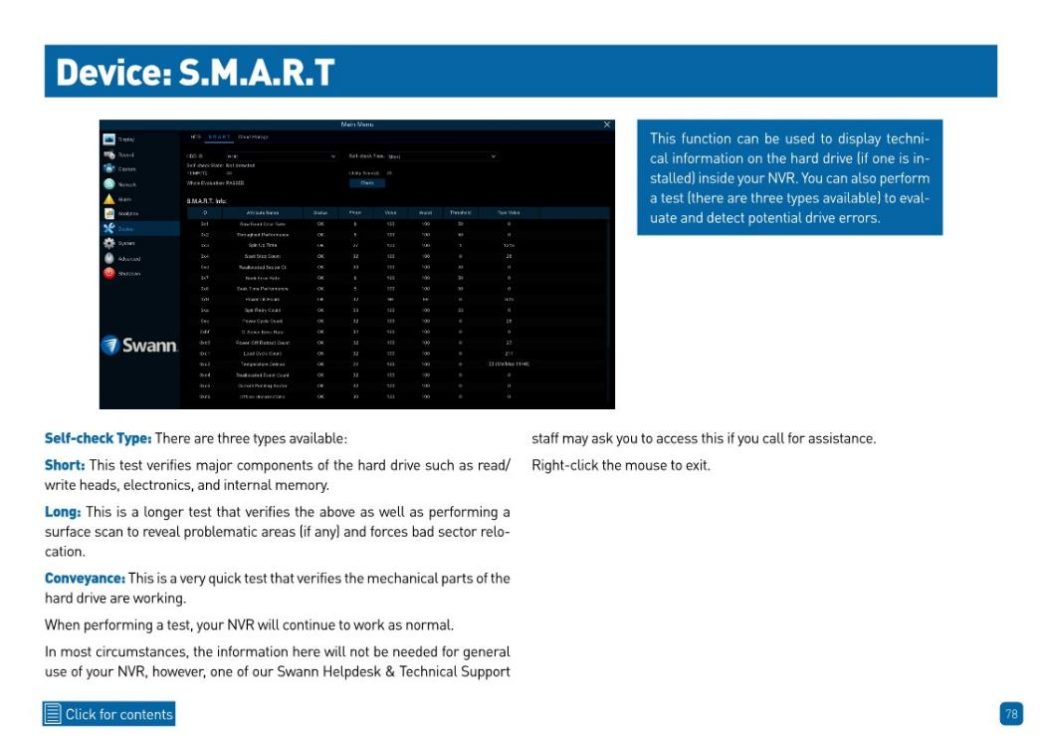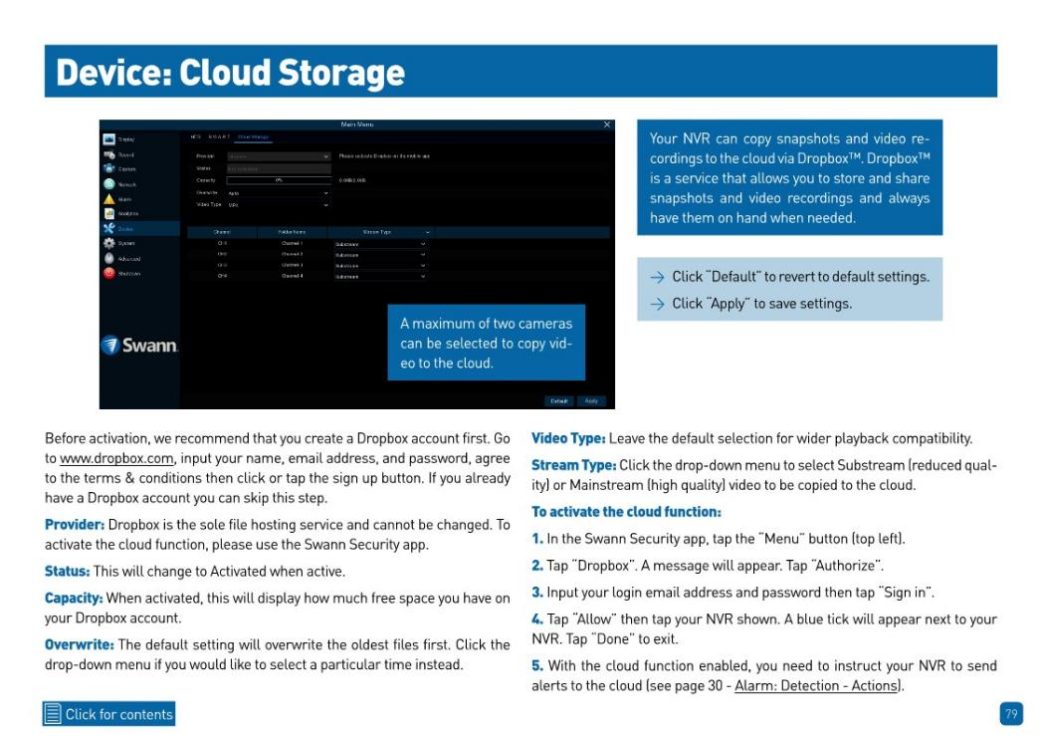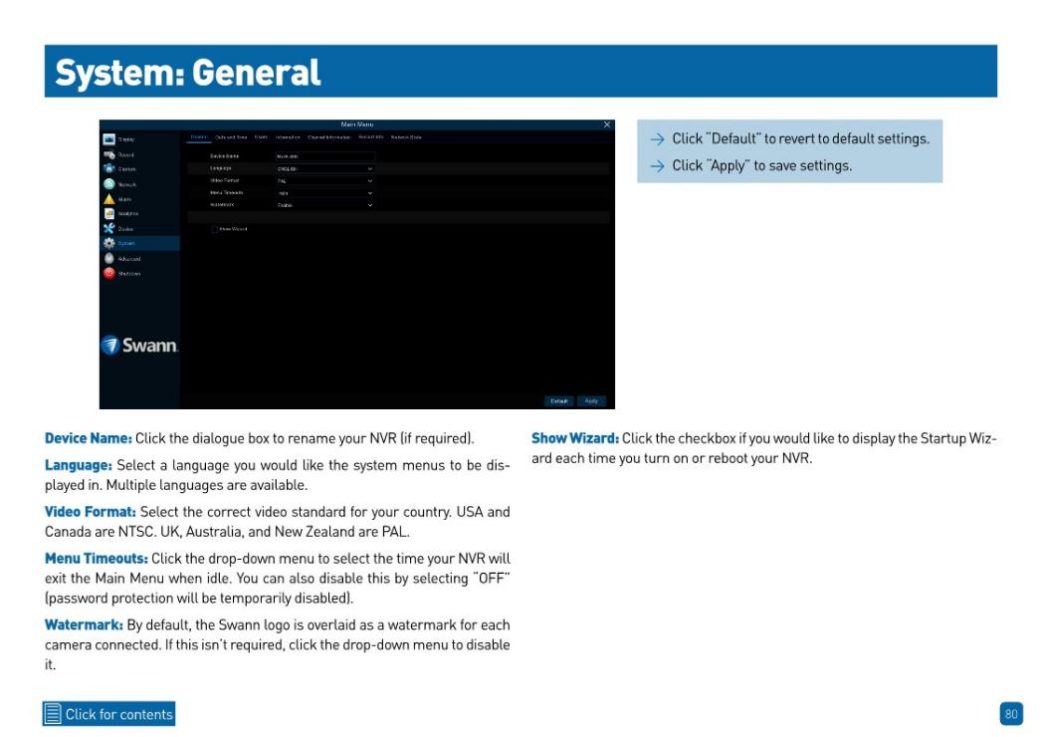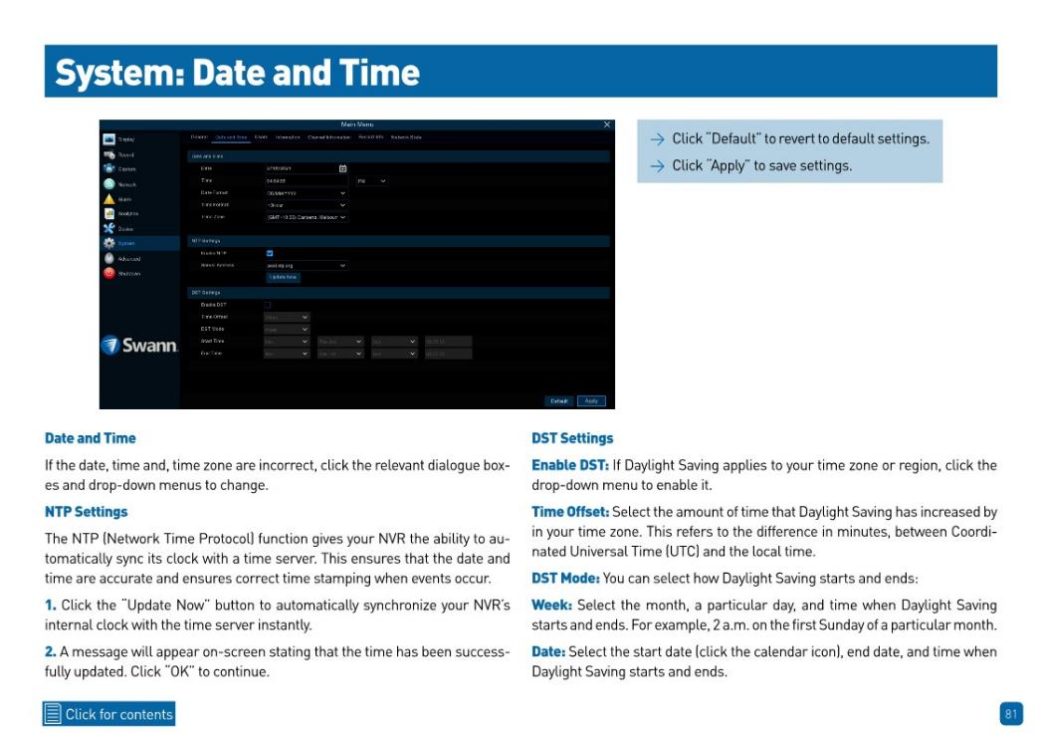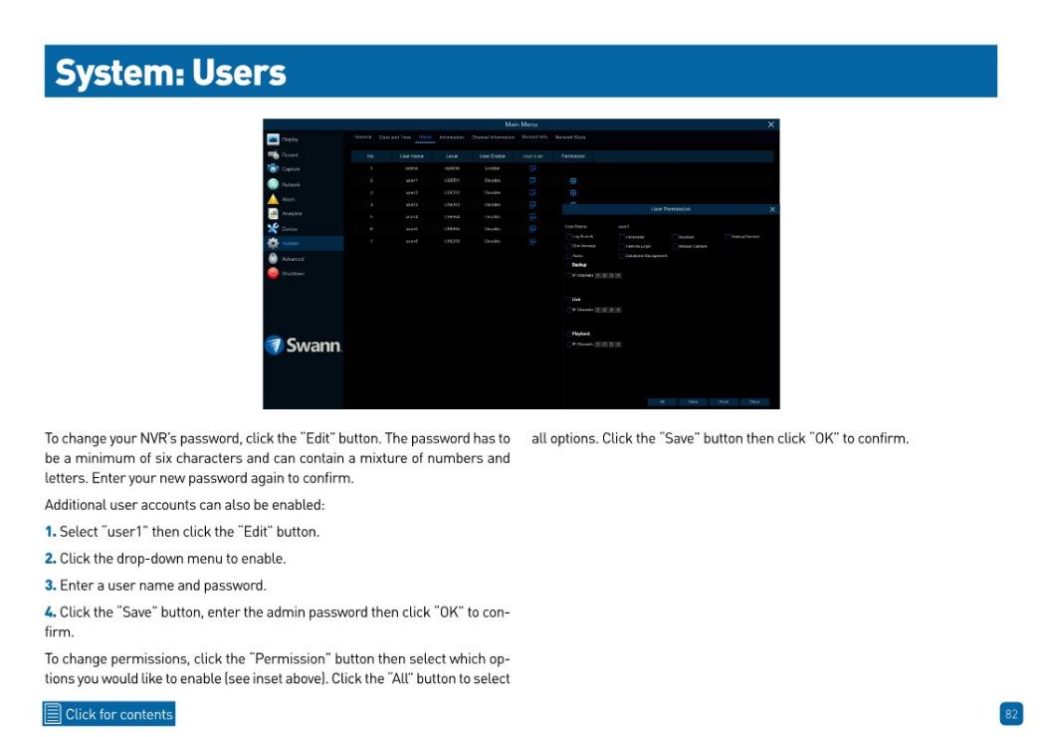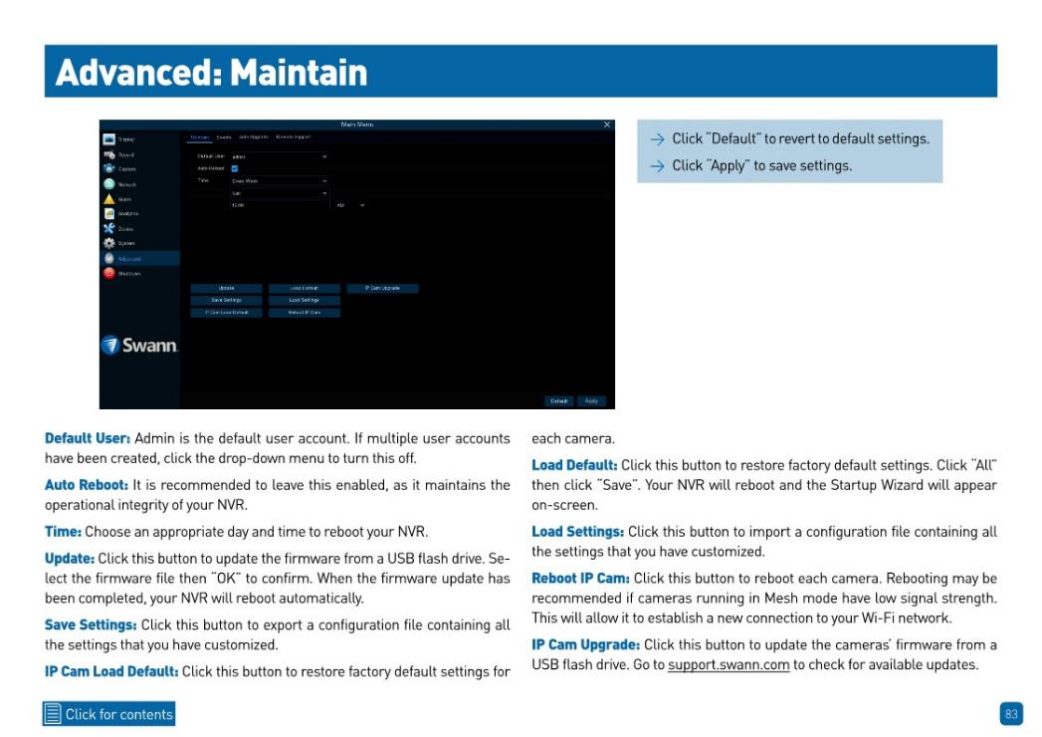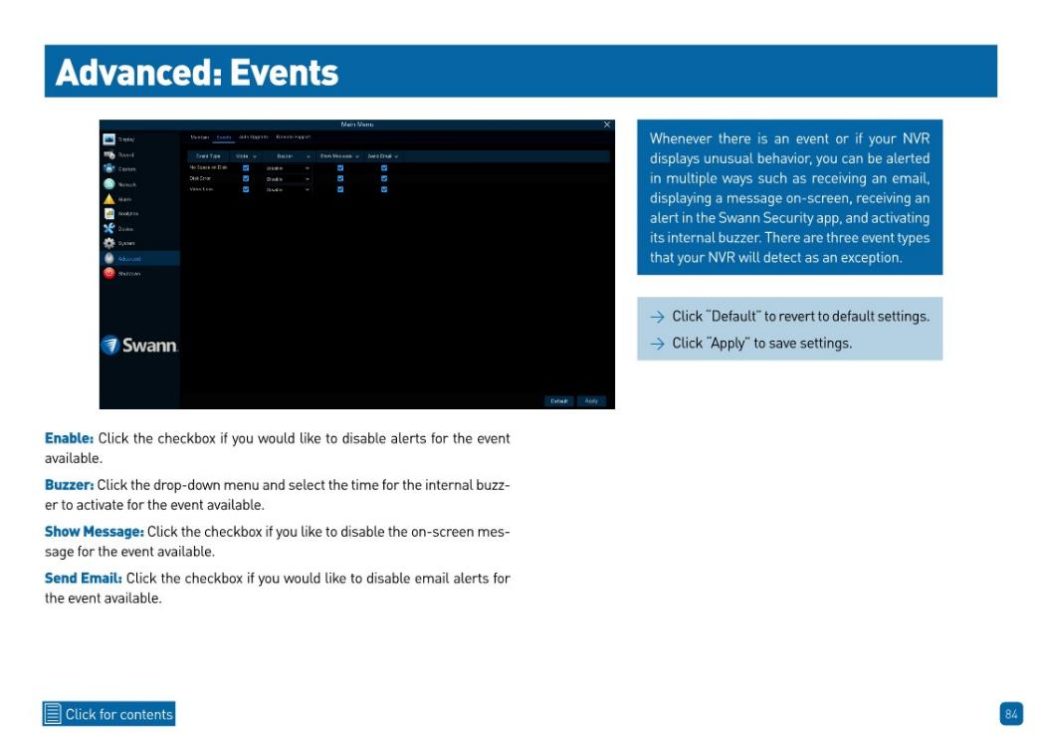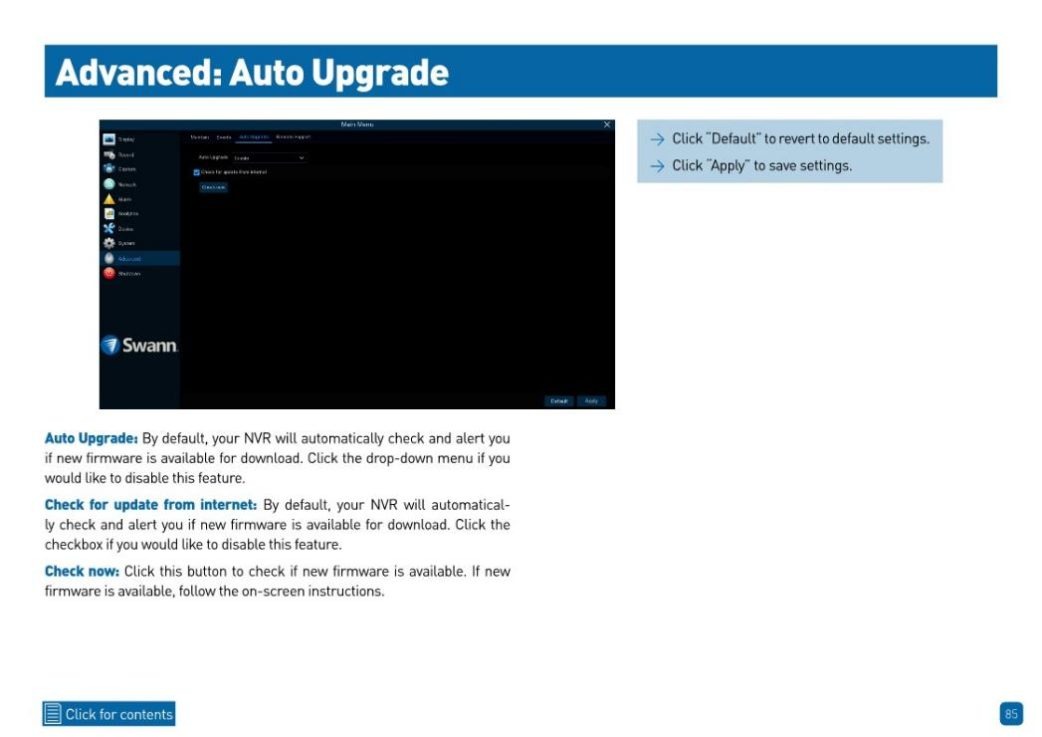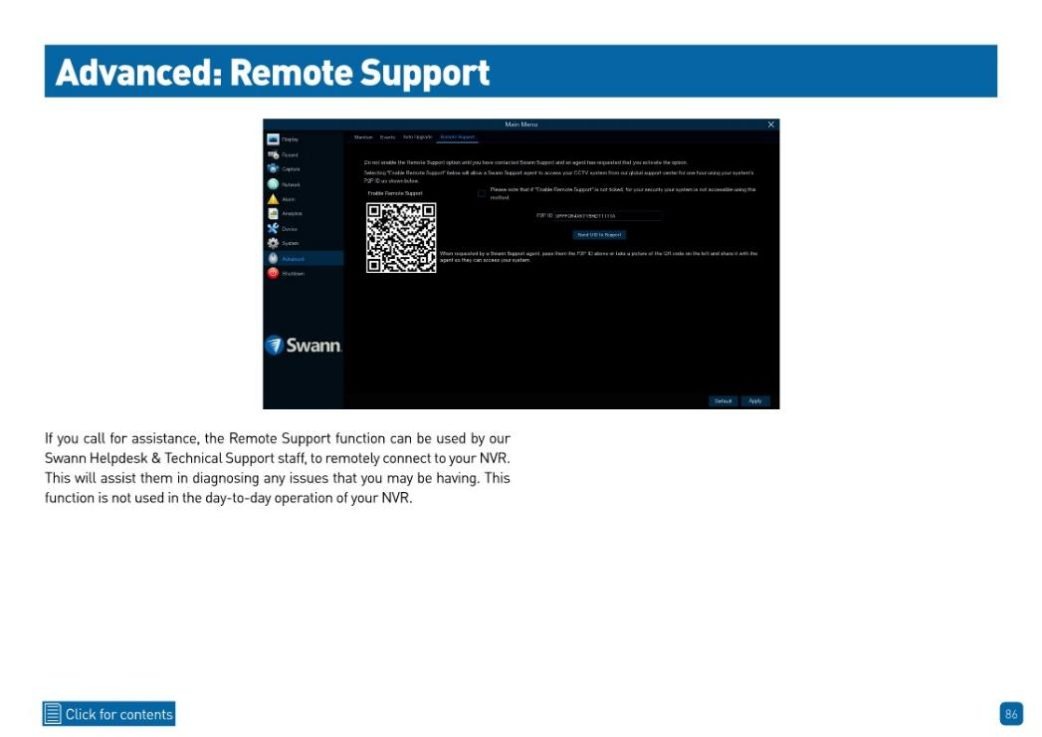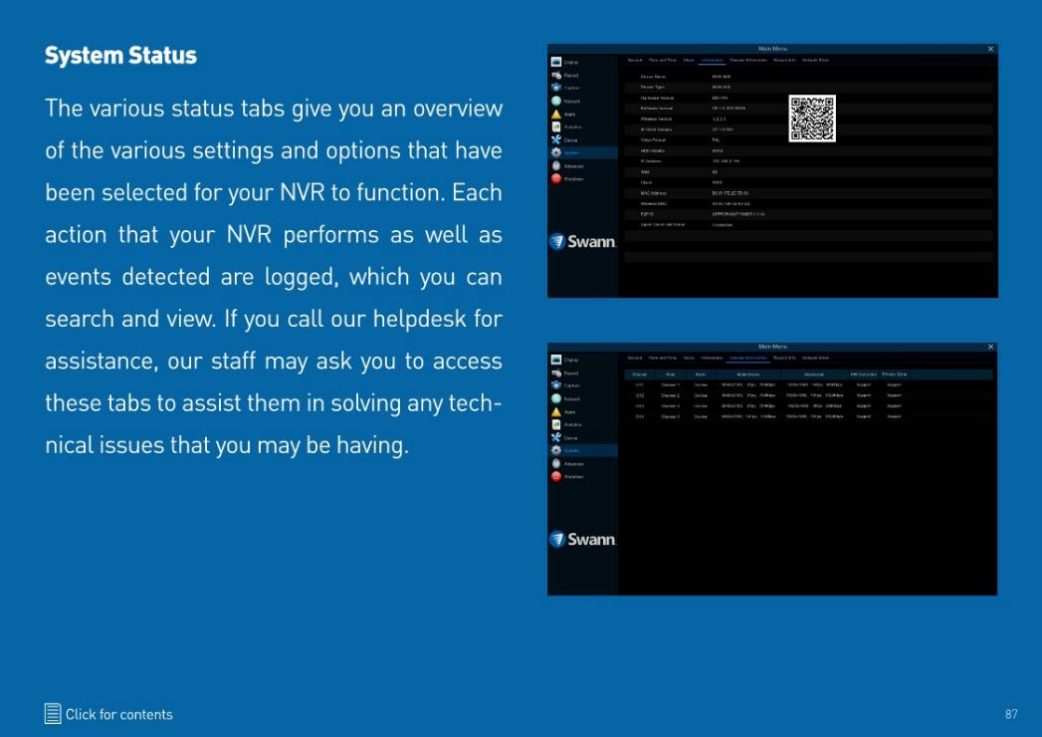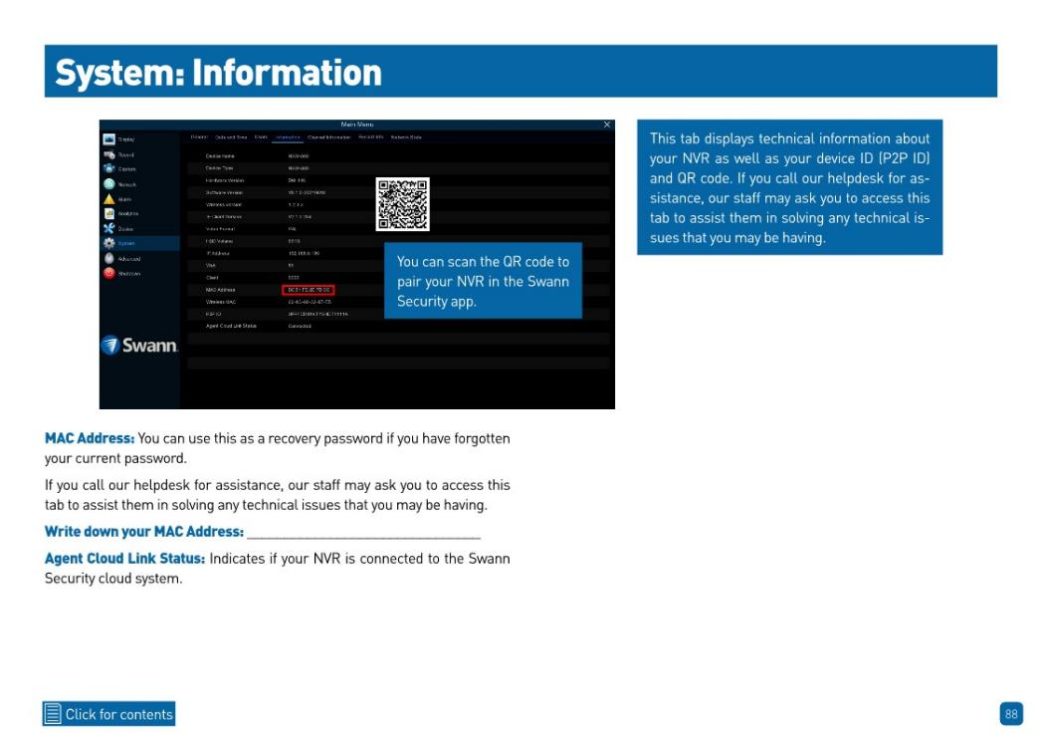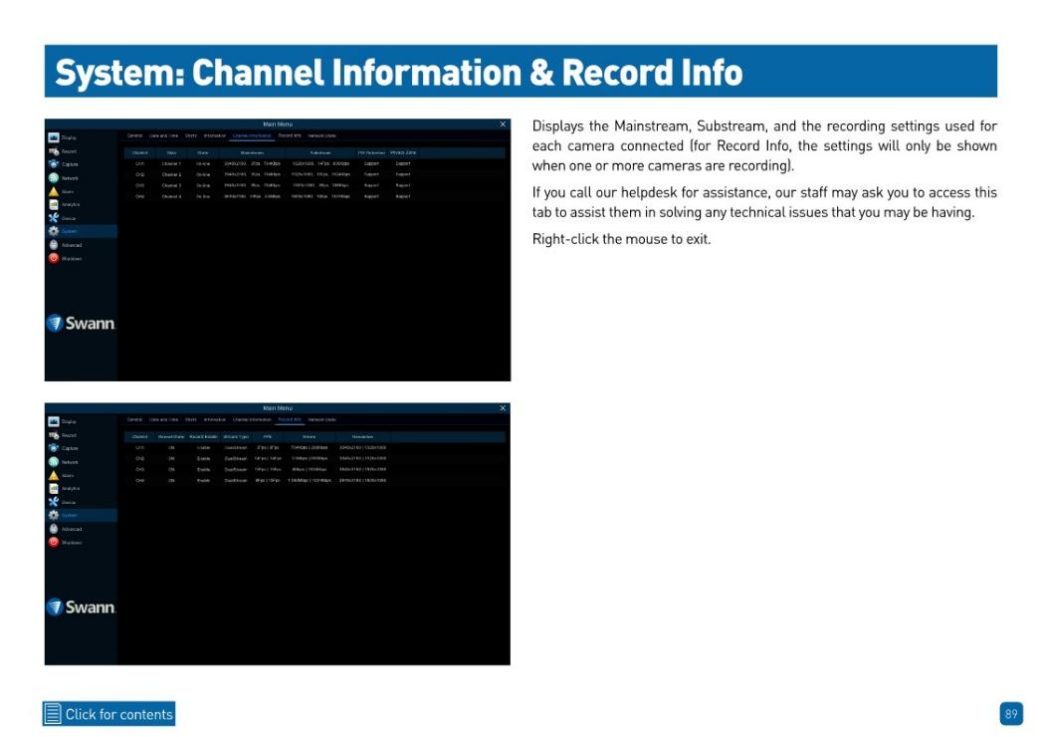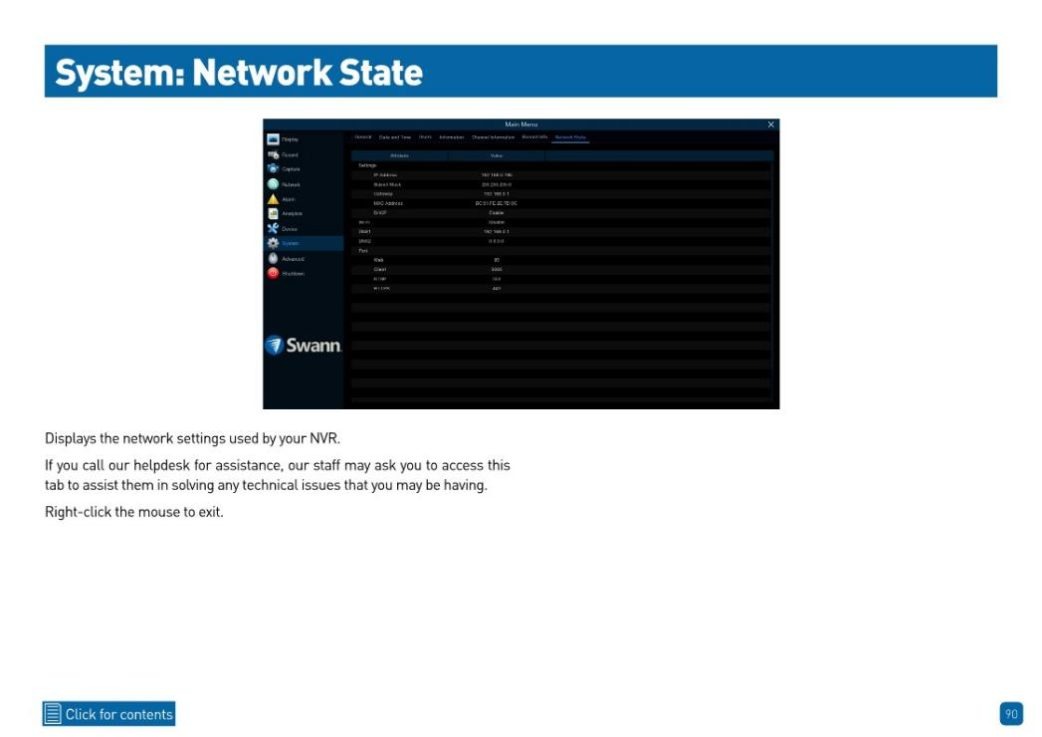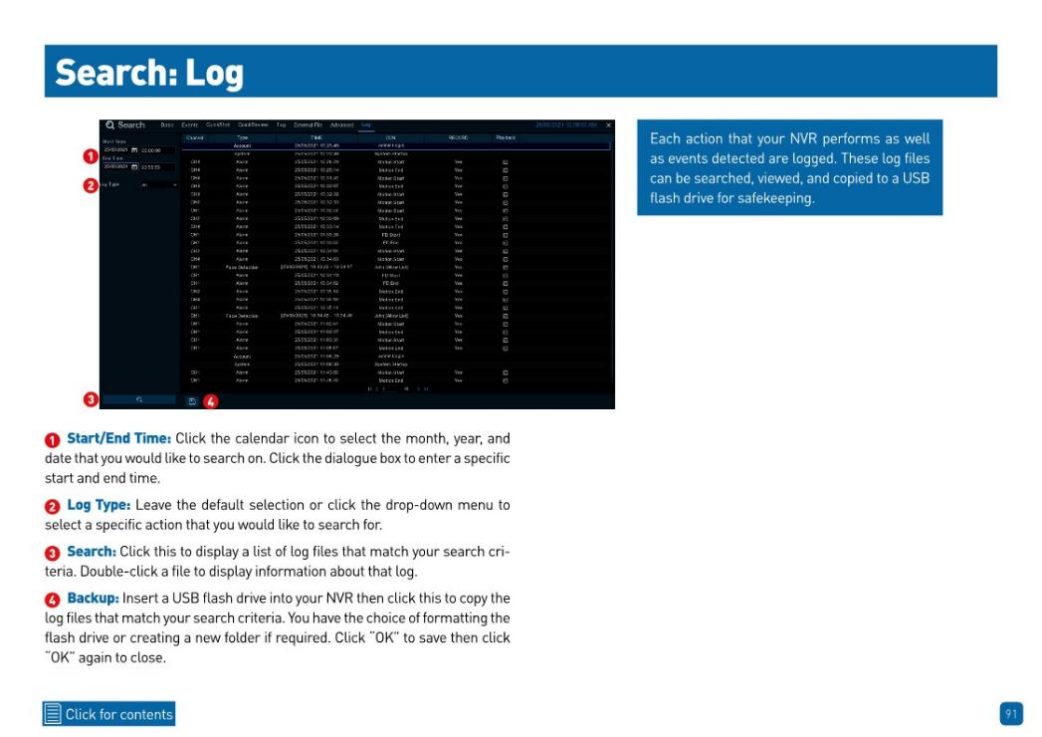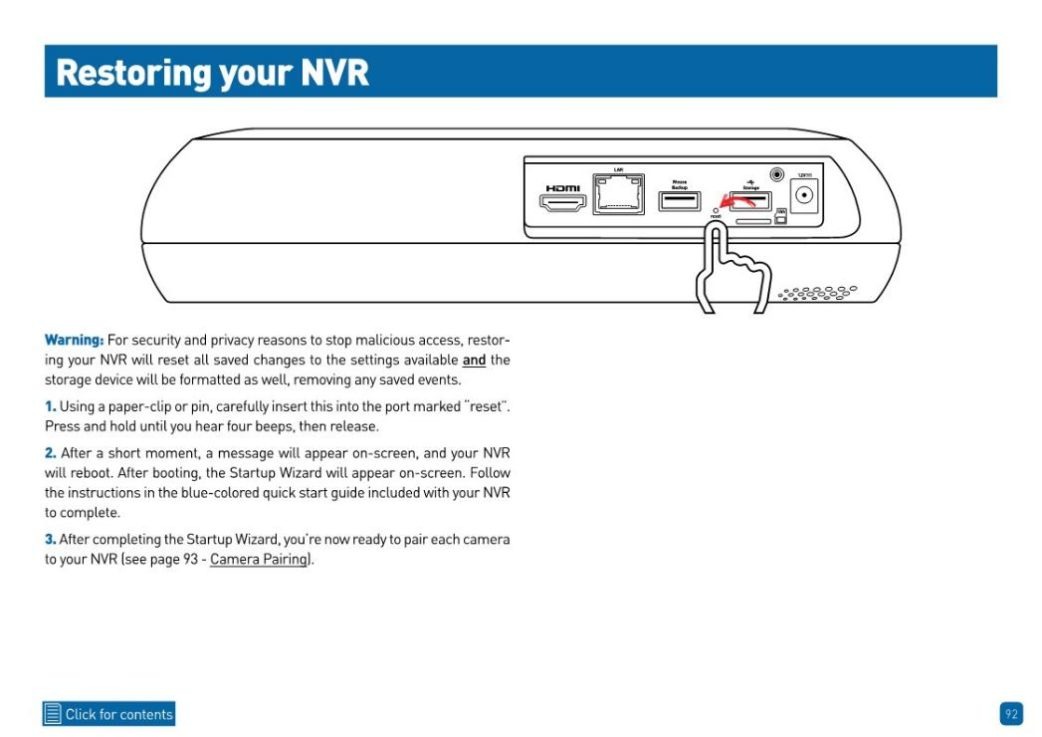Swann Wi-Fi NVR User Manual v2, Swann has a proven track record since 1987 of producing high quality yet value for money security camera systems that make the latest surveillance technology accessible to everyday home and business users. Swann is keeping over 5 million premises safe and offers a complete line-up of easy to install security solutions, from wireless cameras and doorbells all the way through to 6K multi-camera wired surveillance systems, and Wi-Fi alarm sensor systems. Everything is viewable and controllable using the free Swann Security app. It’s security made smarter and fee free.
No. Unlike most other security brands, with Swann all the products work out of the box and key features like video recording are free. There is an option to add other features, such as longer recording in the cloud and 3 year extended warranty, by becoming a member but those services are optional, not mandatory.
Swann recommends a high-speed broadband network at your premises with Wi-Fi enabled and upload speeds of at least 2Mbps.
Why should I install a DIY security camera system?
With visible signs of security your property is three times less likely to be broken into. Security cameras provide peace of mind through convenience, deterrence and evidence. There’s the convenience of seeing what’s happening on your phone live from anywhere, there’s deterrence by preventing unwanted activity from happening when you can’t be there, and evidence by providing a video recording in the event that something unwanted does happen.
What sorts of security systems are there?
Swann offers a complete line-up including Wireless Battery Security Cameras, Powered Wi-Fi Security Cameras, Wired Home Security Systems and Business Security Systems. There are other sub-categories of security products within these categories including Video Doorbells, Alarms and Lighting, Solar Powered, Cables and Accessories, and more.
How do security camera systems differ?
Wired NVR systems are hardwired into the home, transmitting video and audio signals from the cameras to the recorder through Ethernet cables, with power to the cameras via PoE. NVR systems are typically more feature-rich than DVRs with digital video from, and more of the video processing occurring in, the cameras than the NVR.
Wired DVR systems are similar to Wired NVR systems except that the video signal is transmitted via Co-Axial cables and each camera needs to directly connect to a power socket. Additionally, more of the processing, including converting analog video from the cameras into a digital signal, is carried out by the DVR instead of within the cameras in an NVR system.
Powered Wi-Fi systems transmit signals through the home’s Wi-Fi network instead of using Ethernet cables, but the cameras still need to be plugged into a power source.
Wireless or Wire-free systems also transmit signals through the home’s Wi-Fi, but use rechargeable battery-powered cameras that don’t need to maintain a connection to a power source.
What’s the right security system for my home?
To determine what’s right for you you need to decide how many points need protecting at your home. Consider: the front and back doors, front and back yards, is there a side entrance, do you need an extra camera where near where your car is parked, do you need any indoor cameras, where are you most vulnerable?
If the camera count is above 4 it’s likely a wired system could be the best option. If you think you need 4 or less cameras consider wireless battery cameras (easiest to setup but require re-charging, require strong Wi-Fi and record clips, typically 15-60 seconds long), powered wi-fi cameras (second easiest to setup but cameras need to connect to a power socket, require strong Wi-Fi and record clips, typically 15-60 seconds long) or a wired system (takes longer to setup including running the cables from the cameras back to a recorder that’s connected to your internet router via Ethernet cable, but don’t rely on Wi-Fi to transmit video, clips can be any length).
For renters, apartments and/or people expecting to move in the next year or so, wireless battery cameras or powered wi-fi cameras are usually the preferred option. Once you determine the type of cameras that best suit you, you can always add other security products like a Video Doorbell, Alarm Sensors, Security Lighting and more, and be alerted, view and control everything on the free Swann Security app.
What’s the right system for business?
Swann recommends multi-camera wired NVR systems, as these have many additional features that businesses will find valuable, such as smart analytics to be alerted to important activity, such as perimeter intrusion, face recognition, heat mapping, line crossing, vehicle detection and more. The high definition, usually 4K or 6K, image quality of IP NVR surveillance technology allows businesses to see amazing detail live but also to zoom in for close-ups when streaming or when playing back recorded footage. Other product types, such as Powered Wi-Fi Systems and Alarm Systems, can compliment wired NVR systems, for complete security at a business.
What internet speed will I need to have at my home or business?
Swann recommends a high-speed broadband network at your premises with Wi-Fi enabled and upload speeds of at least 2Mbps.
Will I have to pay ongoing fees?
No. Unlike most other security brands, with Swann all the products work out of the box and key features like video recording are free. There is an option to add other features, such as longer recording in the cloud and 3 year extended warranty, by becoming a member but those services are optional, not mandatory.
Wi-Fi NVR Security System User Manual (NVW-800)
Here is the user manual for the NVW-800 recorder:
In addition, below are links for the camera manuals:
Swann Security System User Manual (V8 DVRs)
This applies to DVRs with firmware version 8: – 4480V, 4480RN, 4480G, 4580V, 4580G, 4580RN, 4680, 4680A, 4680RN, 4685, 4685RN, 4780V, 4ch 4980V, 8ch & 16ch 4980, 5580, 5580A, 5580G, 5580G2, 5580RN, 5580RU, 5680, 5680A, 5680RN
To get the exact model of your unit, check this article: Where to get the model number?
Click the link below to download the manual.
Wizard Quick Start Guide (QSG) – first-time setup for all recorders listed above
User Hardware Manual –This Hardware manual or Hardware QSG is to show you how to set up your recorder to your cameras, TV, router, etc for first-time setup
Swann Wi-Fi NVR User Manual v2
User Hardware Manual (V8 DVRs)
This applies to the DVR models with firmware version 8: 4480V, 4480RN, 4480G, 4580V, 4580G, 4580RN, 4680, 4680A, 4680RN, 4685, 4685RN, 4780V, 4ch 4980V, 8ch & 16ch 4980, 5580, 5580A, 5580G, 5580G2, 5580RN, 5580RU, 5680, 5680A, 5680RN.
This Hardware manual or Hardware QSG is to show you how to set up your recorder to your cameras, TV, router, etc for first-time setup.
To get the exact model of your unit, check this article: Where to get the model number?
Click the link below to download the manual.
Wizard Quick Start Guide (QSG) – First time setup for all recorders listed above
User Manual – Complete user manual for the all recorders listed above
Swann Security App Manuals and Tutorials
The Swann Security app provides an integrated platform for all Swann recorders and devices. Your The Swann Security account binds all your devices together into one convenient login, and changing phones is as simple as logging in once on the new device.
Swann Security app gives you the convenience of:
Swann Security app for iOS devices
Learn how to pair your wireless devices to your iPhone or iPad using the Swann Security app for iOS.
Click here to download the app from the Apple App Store.
Swann Security app Manuals and Quick Start Guides (QSG) for iOS
Swann Security app for Android devices
Learn how to pair your wireless devices to your Samsung, Google Pixel and other Android phone or tablet using the Swann Security app for Android.
Click here to download the app from the Google App Store.
Swann Security app Manuals and Quick Start Guides (QSG) for Android
Smart Voice Control Guide – Using 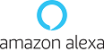
Link, pair, connect your Swann DVR that has a Swann Security account to Alexa to enable voice commands. Use Alexa devices that have a screen, such as the Echo Show, Echo Spot and 4K Fire TV, to see live video from your Swann security cameras by simply saying a voice command.
Swann Security Service with Amazon Alexa Setup Guides
Smart Voice Control Guide – Using 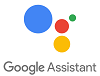
Link, pair, connect your Swann DVR that has a Swann Security account to Google Assistant to enable voice commands. Considering the user already has a Swann Security account set up, this video shows how to link the Swann Security account to the Google Assistant using the Google Home app.
Once done, the user can say voice commands to see live video from their Swann Security cameras on their TV with Chromecast, or on a Google Home Hub.
Swann Security Service with Amazon Alexa Setup Guides
How to get your Swann product model number, P2P or UID, MAC address or ID, Serial Number (S/N), and Software/Firmware (FW) version?
Swann Tech Support will always require the exact product model.
For troubleshooting, the following are required: P2P or UID, MAC address or commonly known as ID.
Serial Number (S/N) of your device is required in order to proceed with processing of your request (e.g. change ownership of a device).
Different products listed below have different ways of finding this information. Click on the tab for your device type and follow the guide.
Recorders
Product Model and Serial Number (S/N) on Sticker
For recorders, the Product Model and Serial Number (S/N) are indicated on the sticker underneath unit or on the back for NVW and AllSecure devices. The code usually starts with DVR, NVR, NVW or sometimes SW / SR followed by a ‘dash’ or ‘hyphen’ and a series of numbers. 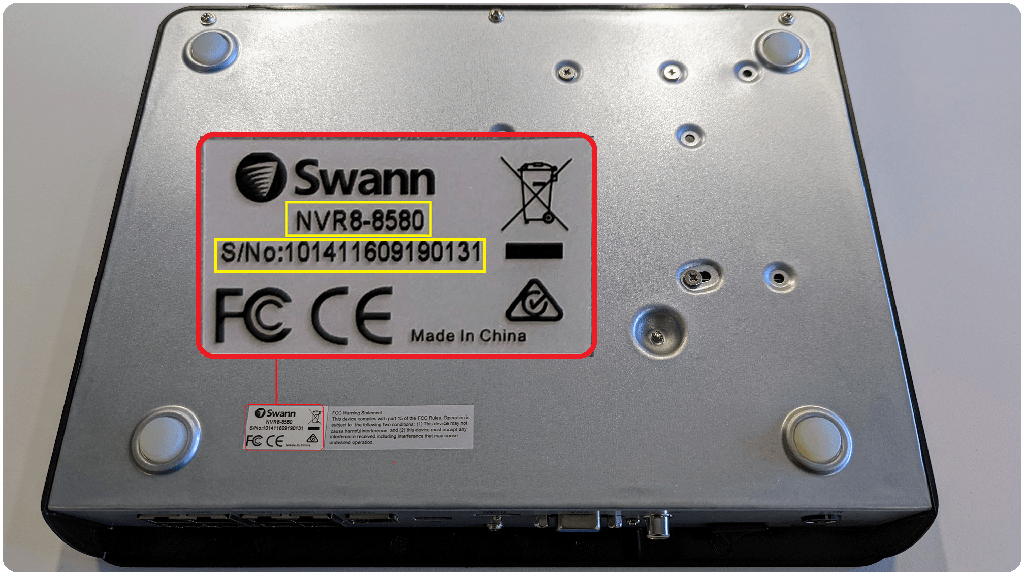
P2P or UID on Sticker
The P2P or UID together with the QR code is indicated on the sticker on top or back of the recorder. 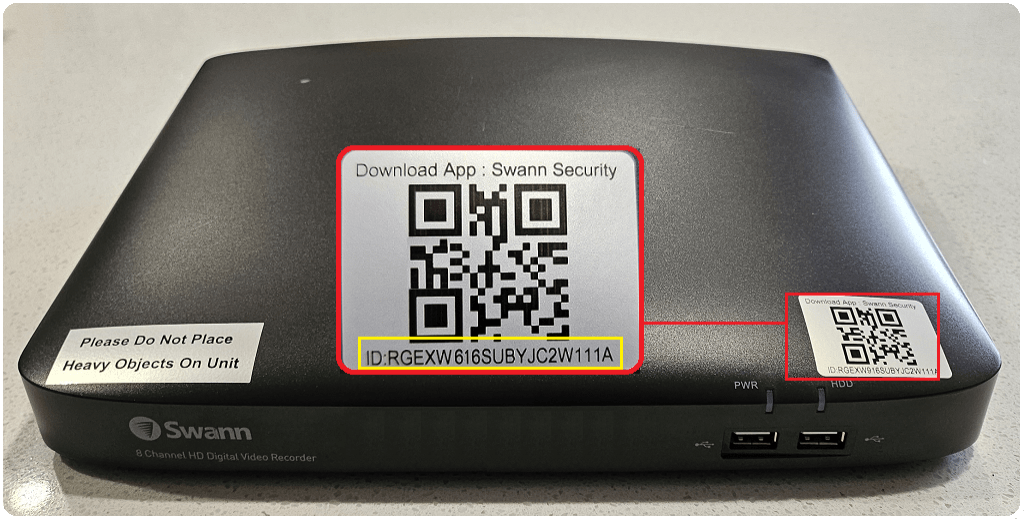
Product Model, Firmware version, P2P or UID, and MAC address via System Console
The Product Model, Software/Firmware (FW) version, P2P or UID and MAC address of your recorder can be found in the Information tab of your recorder’s console menu. Login to your recorder and navigate to Setup > System > Information tab. 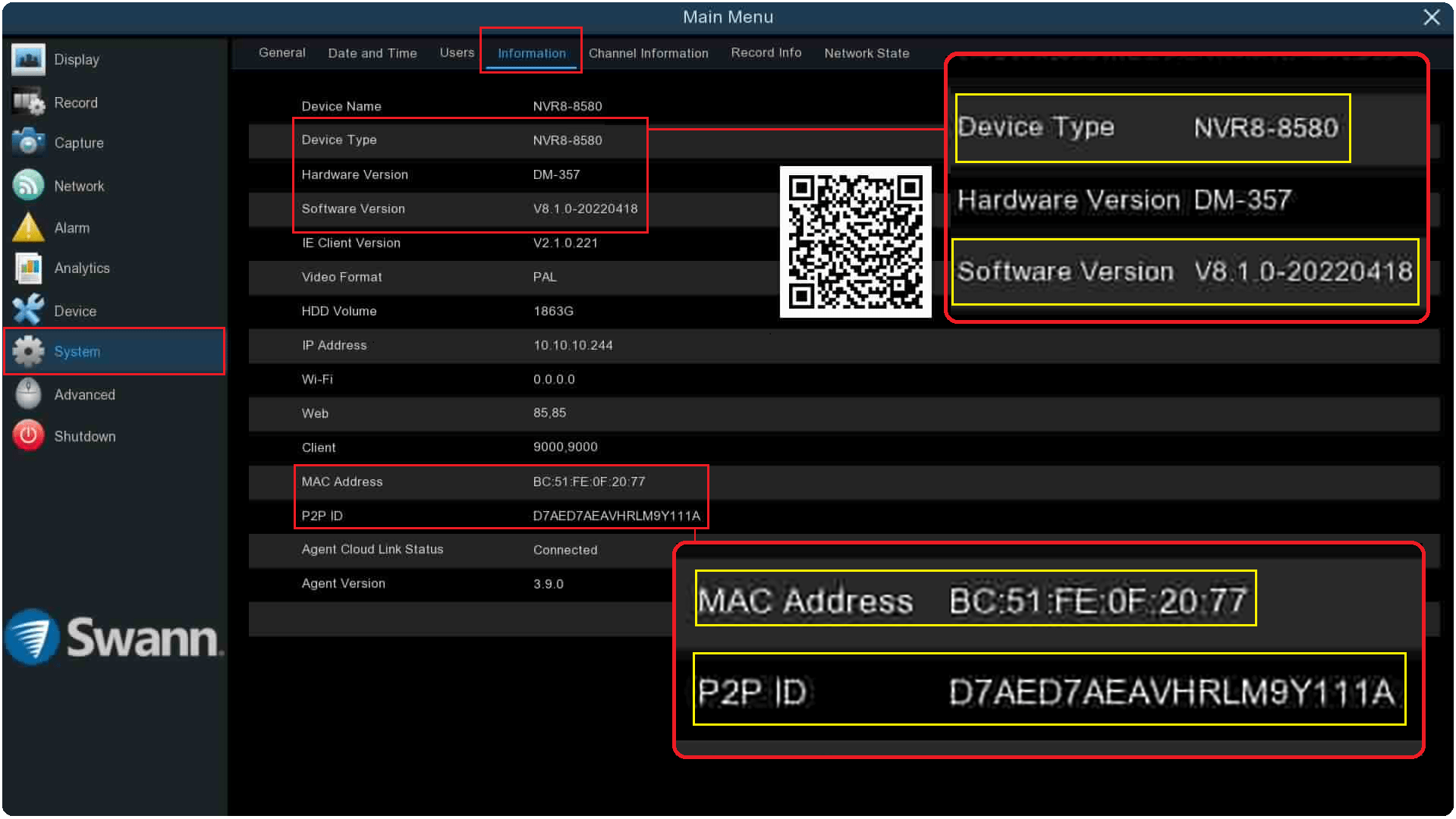
Product Model, P2P or UID, and MAC address via Swann Security App
The Product Model, Software/Firmware (FW) version, P2P or UID, and MAC address of your recorder can also be found on the Swann Security app if your device is linked to your account. On the mobile app, open the Devices tab (bottom right corner) > Name of your Device > About Device.
Kit Code on the Packaging
Alternatively, you can provide us the kit code of your Swann device from the retail box. 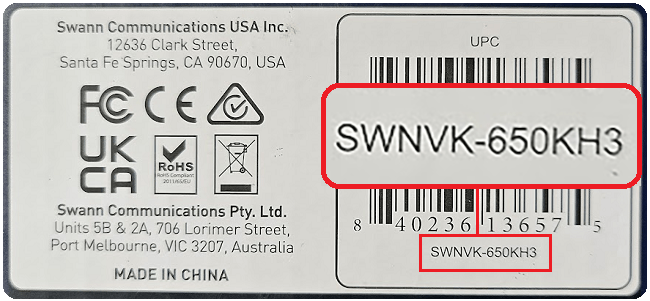
Security Cameras
Product Model on Sticker
For security cameras, the Product Model is indicated on the sticker around the camera casing. The code usually starts with PRO or NHD followed by a ‘dash’ or ‘hyphen’ and a series of numbers. 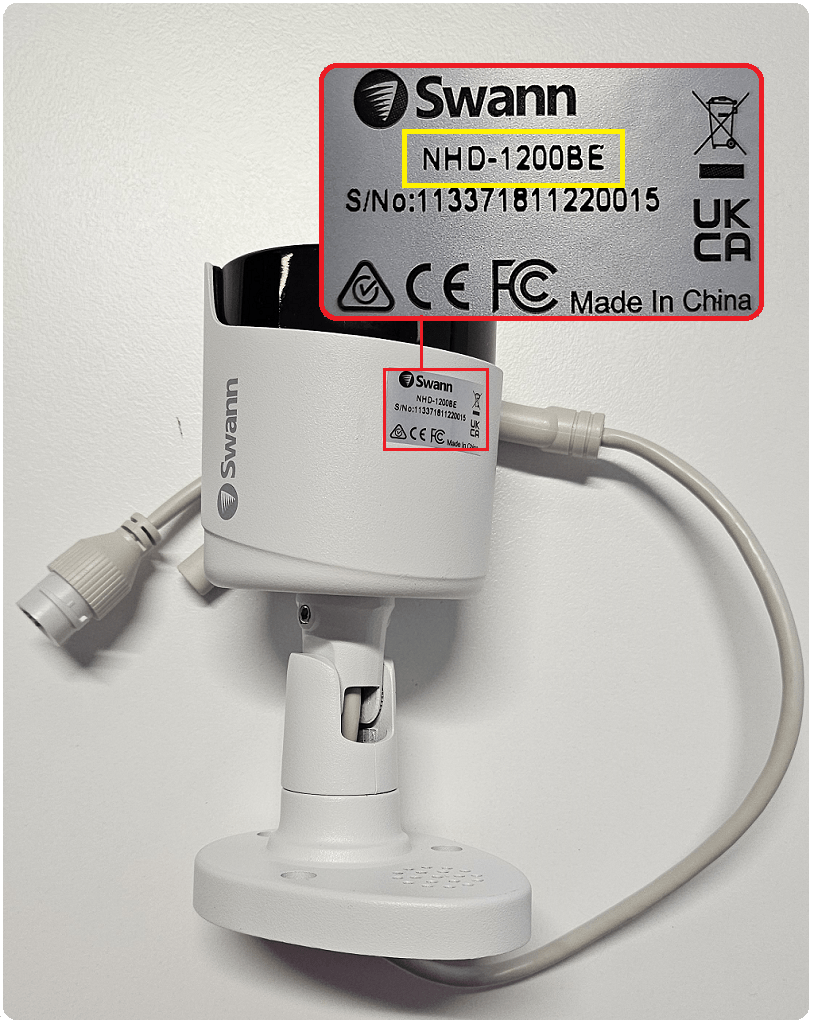
Product Model and Firmware version via System Console – for NVR recorders
The Product Model and Software/Firmware (FW) version of your NHD series security camera can be found in the IP Channel tab of your recorder’s console menu. Login to your recorder and navigate to Setup > Display > IP Channel tab. 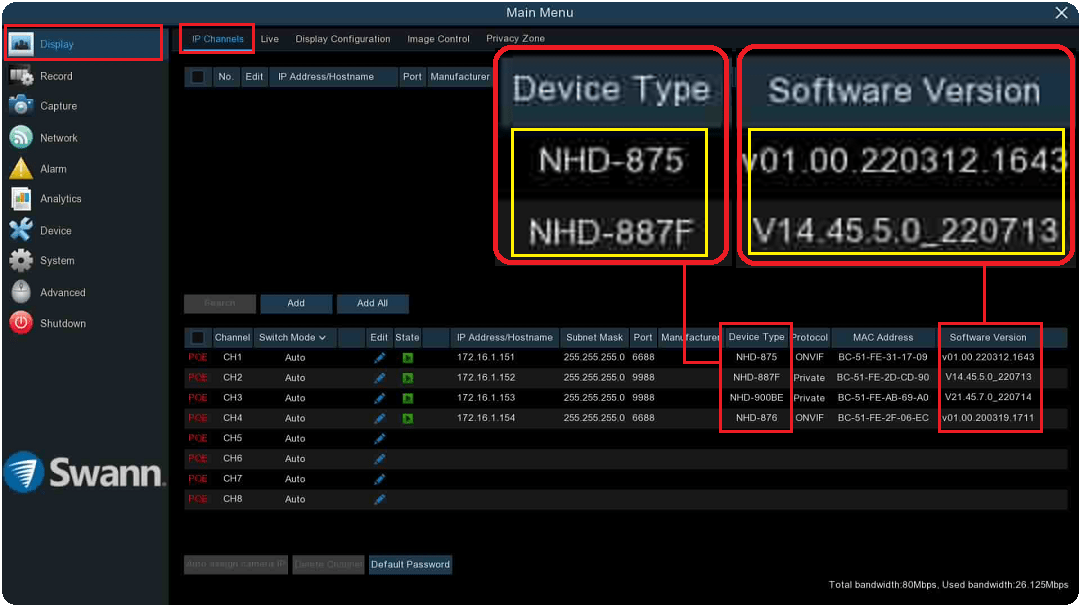
Product Model and Firmware (FW) version via System Console – for NVW and AllSecure650 recorders
The Product Model and Software/FW version of your NVW series security camera can be found in the IP Channel tab of your recorder’s console menu. Login to your recorder and navigate to Setup > Camera > Wireless Camera tab. *Please note that the Device Type is on the last tab of this window. 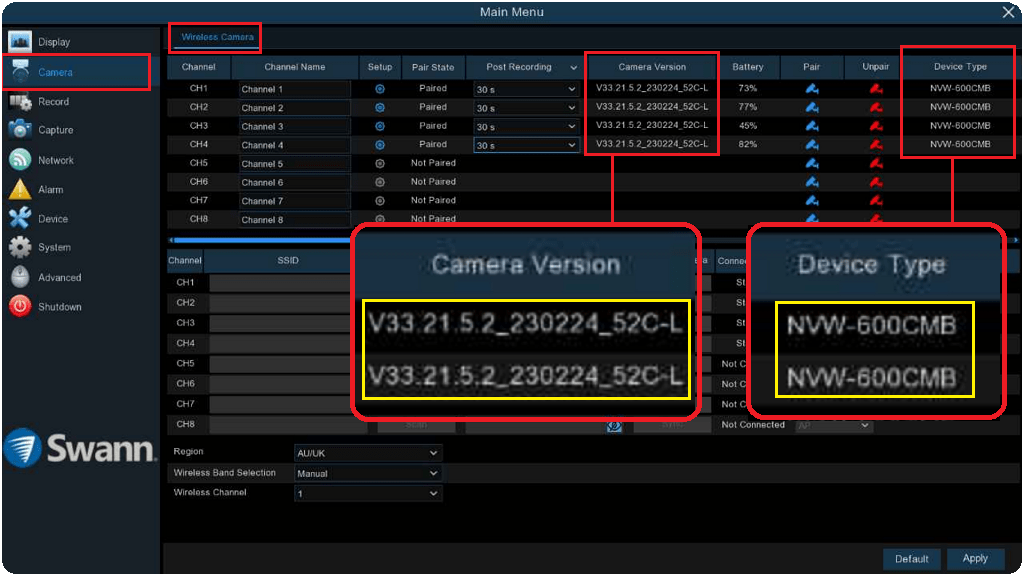
Kit Code on the Packaging
Alternatively, you can provide us the kit code of your Swann device from the retail box.
Wireless Cameras
Product Model, MAC address or ID, and Serial Number (S/N) on Sticker
For Battery/Wireless (IP) cameras, the Product Model is indicated on the sticker or printed around the camera body or underneath the unit. The code usually starts with SWIFI, SWWHD, or SWAD. 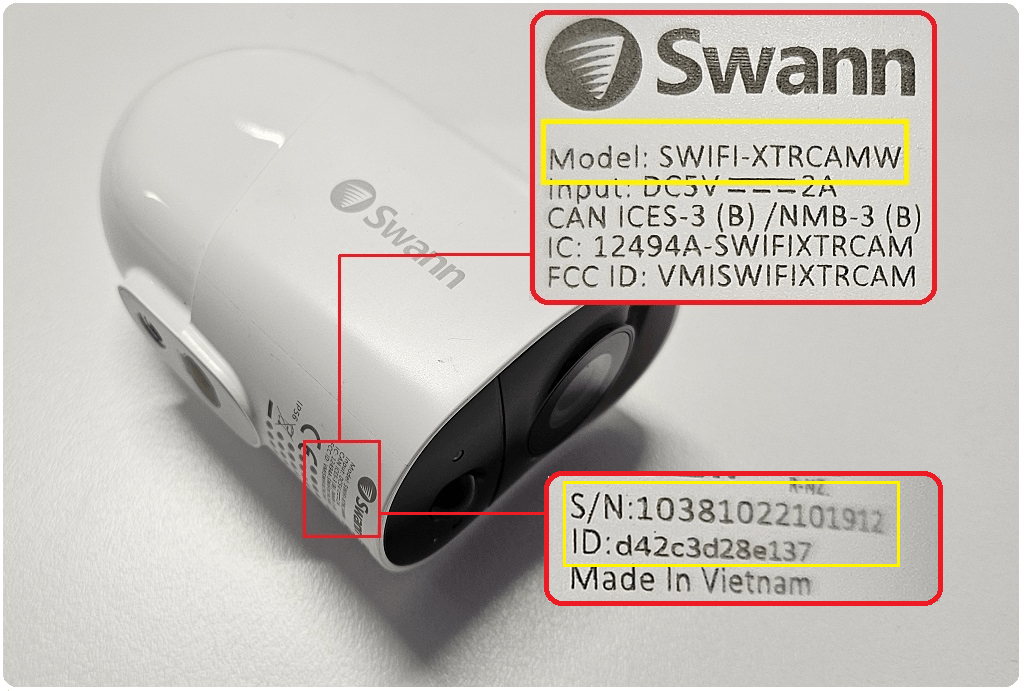
Product Model, Firmware version, P2P or UID, and MAC address via Swann Security App
The Product Model, Software/Firmware (FW) version, P2P or UID, and MAC address of your Battery/Wireless (IP) camera can be found on the Swann Security app. On the mobile app, open the Devices tab (bottom right corner) > Name of your Device > About Device.
Kit Code on the Packaging
Alternatively, you can provide us the kit code of your Swann device from the retail box.
Sensors
Product Model on Sticker
For sensors, the Product Model is indicated on the sticker or printed around the body or underneath the unit. The code usually starts with SWIFI. 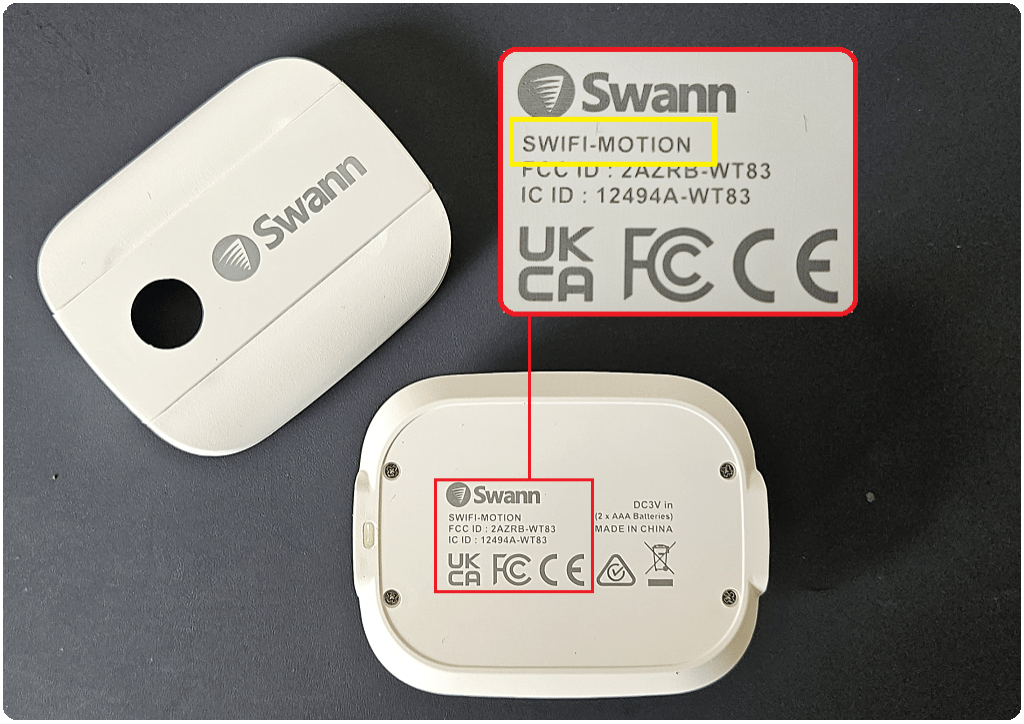
Firmware and MAC address via Swann Security App
The Software/Firmware (FW) version and MAC address of your sensor can be found on the Swann Security app. On the mobile app, open the Devices tab (bottom right corner) > Name of your Device > About Device.
Kit Code on the Packaging
Alternatively, you can provide us the kit code of your Swann device from the retail box.