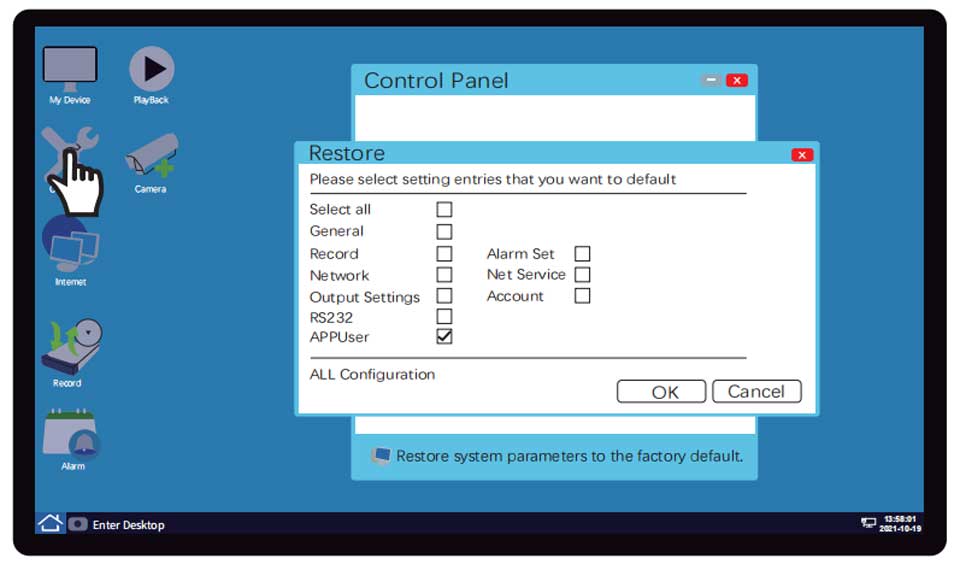Sricam NVR Setup Guide For example, the date in the lower right corner of the NVR is 2023-02-15, and the password obtained by the customer service is through this date, so this password must be used on this day; if the date reaches 2023-02-16, then you should tell the new date to the customer service and get a new password.
1.How to retrieve the password of the NVR system terminal when forget it?
① Right-click the mouse, select logout, and return to the login interface.
② Check the automatic login, restart the NVR.
③ After the NVR is started, take a picture of the date and time in the lower right corner of the screen and inform the customer service.
④The customer service will give you a new password through the background operation.
⑤ The new password is time-sensitive and must be used on the same day. After successful login, the new password can be reset.
Note: For example, the date in the lower right corner of the NVR is 2023-02-15, and the password obtained by the customer service is through this date,
so this password must be used on this day; if the date reaches 2023-02-16, then you should tell the new date to the customer service and get a new password.
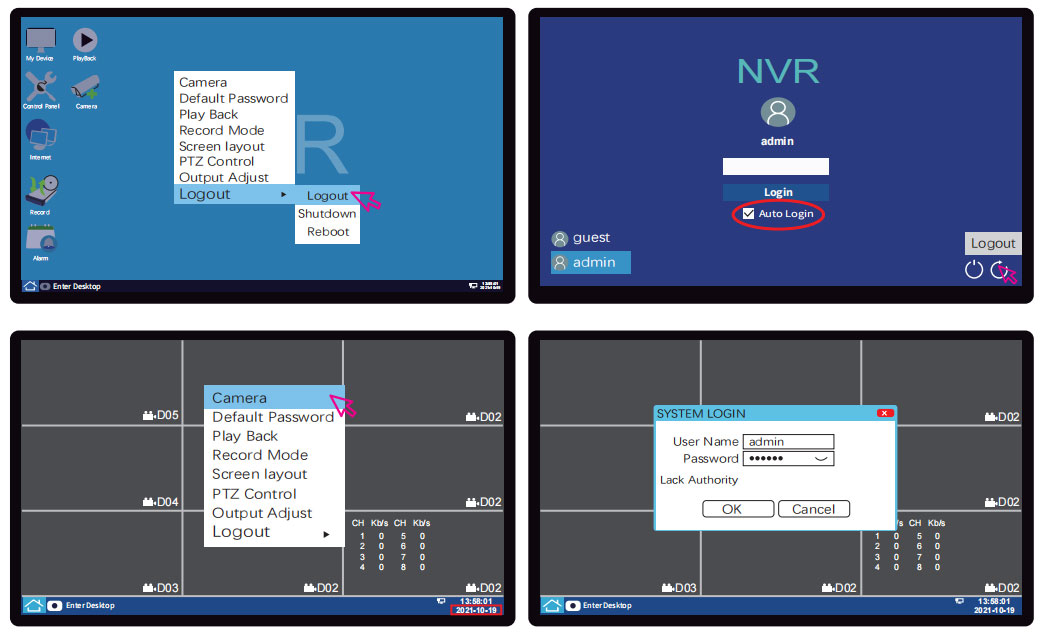
Read Next :
2. How to retrieve the password of the NVR mobile terminal when you forget it/how to reset the administrator of the NVR mobile terminal ?
Open the Control Panel→Click Restore Default→Select APP User→Click OK
At this time, all mobile phone users who have added NVR will be cleared, and the password will be restored to 888888,
and then the first user who adds NVR will become the new administrator of NVR mobile terminal.
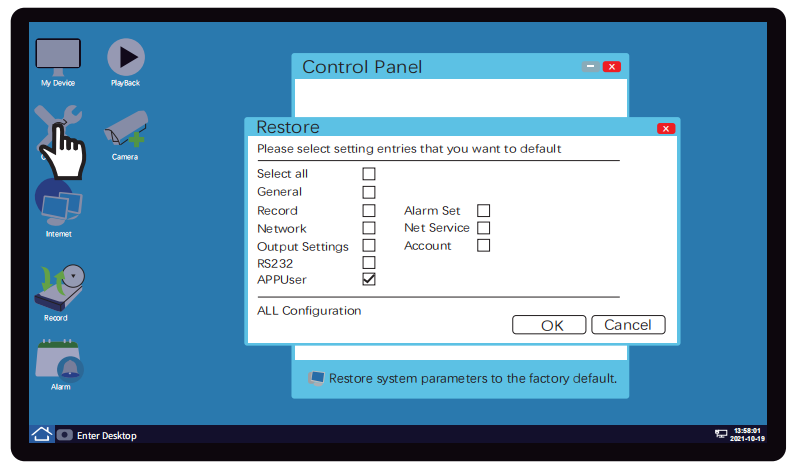
Sricam NVR Setup Guide
3.Why the NVR shows offline after the NVR is added to the SriHome APP?
① Check whether the network of the mobile phone is normal
② Check whether the network cable of the NVR is connected normally
③ Check whether the NVR power supply is normal
4.Why’s it prompted the NVR is offline when adding NVR to SriHome App?
①NVR does not use a network cable to access the Internet
②The NVR is connected to the network cable, but there is no network on the network cable, and an exclamation mark appears on the network logo in the lower right corner,
open the network settings on the NVR system terminal and check whether “obtain an IP address automatically” is turned on
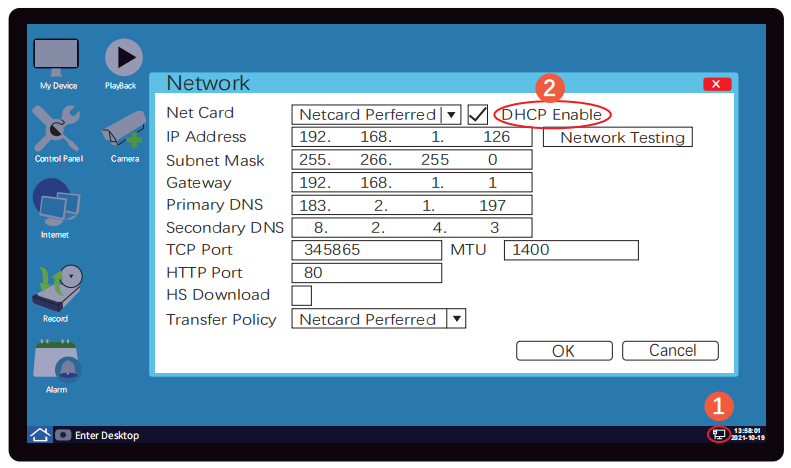
5. How to add new cameras on the NVR system terminal?
(1) Steps to add camera to NVR WiFi kit (applicable to NVS001, NVS002, NVS004, NVS009)
Method 1:
① Power on the camera, the camera will complete the power-on self-check in about 30 seconds, and the camera will send out a prompt sound of “Dididi” which means waiting for connection
②Open the desktop of NVR system terminal , click the menu bar in the lower left corner, click the “Refresh”, click
③Aim the camera lens at the QR code, and keep a distance of 20-60 cm. After the camera recognizes the QR code, the camera will no longer emit the “Didi Di” prompt sound, indicating that the distribution network is successful. After the pairing is successful, wait a few seconds to see the video on the preview interface.
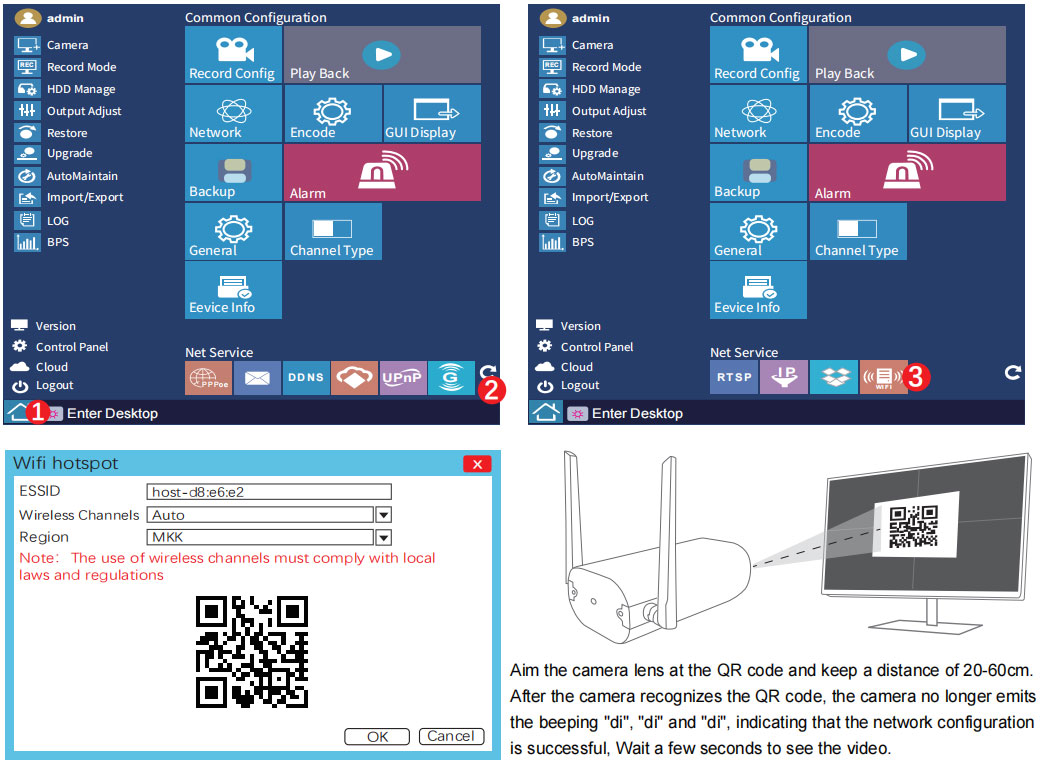
Method 2:
① Power on the camera, after about 30 seconds to complete the power-on self-inspection, the camera will send out a prompt sound of “Dididi” waiting for connection
②Right-click the mouse to open the camera management, click pairing
③ Immediately press and hold the reset button for 3 seconds, the camera will automatically pair with the NVR host
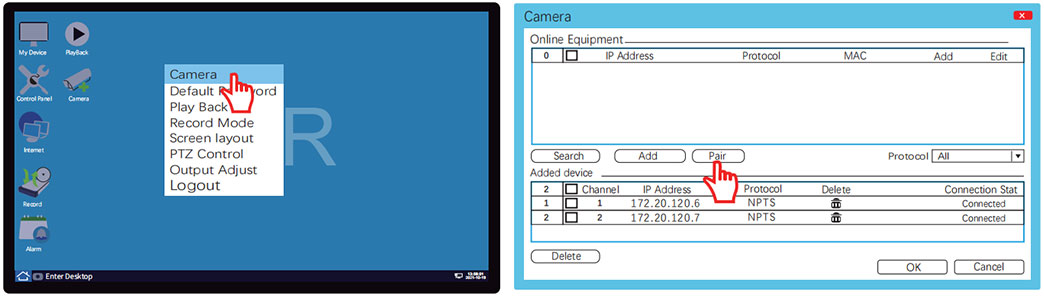
(2) Steps for adding cameras to other NVR(applicable to NVS003, NVS005, NVS006, NVS007)
① Power on the camera, then connect the camera to the NVR with a network cable, and the camera will complete the power-on self-check in about 30 seconds;
NVS003 needs to be connected to the switch through the network cable first, and then use another network cable to connect the camera to the switch
Note: If it is camera, the NVR, switch, and network cable are all POE types, then the camera does not need to be connected to a power supply, and the camera can be powered for the network only through the network cable
②Right click the mouse to open camera management, click “search”
③After searching out the camera, click the box in front of the IP address to select the camera, and then click Add
④If it is a SriHome brand camera, it will prompt that the user name or password is wrong. On the camera management interface, click the edit, enter the default password 888888 in the password field, and click “OK”
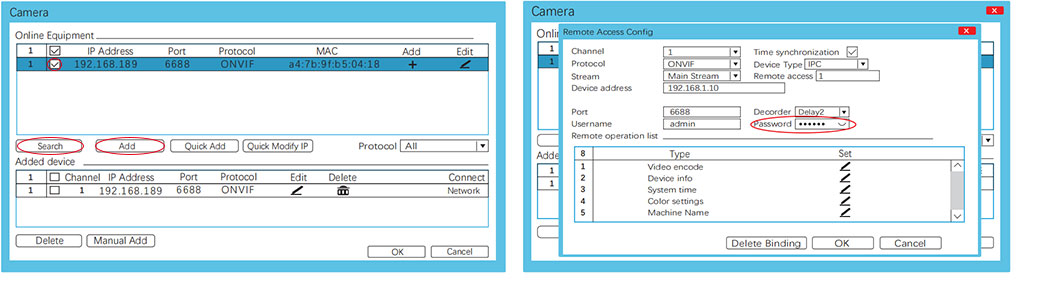
6. How to modify the IP address of the camera?
①Right click the mouse, open camera management, click “search”
②Click “Edit” to modify the tail number of the IP address, the number range is from 2 to 254, be careful not to repeat the default password with the IP address of other cameras, and click “OK”
③ Click “Search” again, refresh the IP address of the camera, and then add it
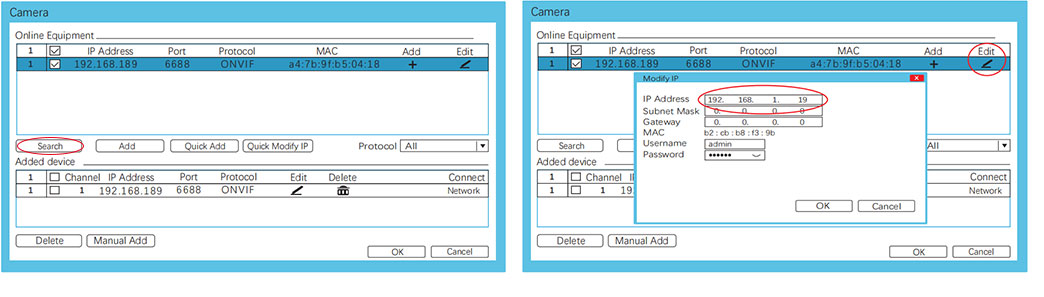
7. Why is the display resolution insufficient when adding a camera
The resolution of the NVR host is backward compatible.
If the resolution of the camera is higher than the highest resolution that the NVR host can support, the NVR cannot present the picture
Example: An 8MP camera cannot display images normally on an NVR that supports up to 5MP
8. How to restore the screen if the camera is accidentally deleted
①Right click the mouse, open camera management, click “search”
②Check the camera you just deleted and click “Add”
Note: If the camera cannot be found, please press and hold the camera reset button for 5-10 seconds to restore the camera to factory settings,
wait for the camera to be reset successfully, and follow the steps to add a new camera to add the camera again
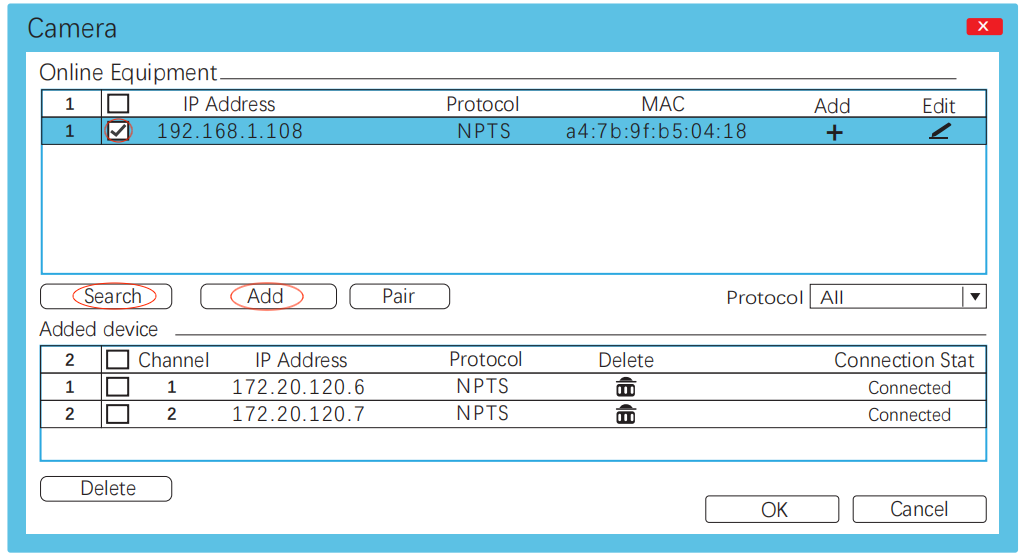
9. How to backup video in NVR hard disk
①For the NVR host with two USB interfaces, directly insert the external hard disk or USB flash disk; if the NVR host only has one USB interface, you need to remove the hard disk, and then connect it to the computer for backup
②Go back to the main interface of the NVR system, open the video recording function, click the video backup, and then select the video to be backed up to export
(Users need to buy or have a USB splitter to facilitate the above operations)
Note: The NVR video cannot be downloaded on the SriHome App
10. Does the NVR support two-way audio function?
(1) All NVR WiFi sets support two-way audio function (e.g. NVS001, NVS002, NVS004, NVS009)
(2) NVR connected via wired network do not support two-way audio function, but only support monitoring function (e.g. NVS003, NVS005, NVS006, NVS007)
Note: XVR does not support two-way audio function, only supports monitoring function (e.g.NVS008)
11. Does it support a single screen flip function on NVR mobile terminal?
(1) At present, the new version of the NVR WiFi Kits supports the function of single screen flip on mobile terminal (e.g. NVS001, NVS002, NVS004, NVS009)
(2) The NVR connected through the wired network does not support the function of flipping a single screen on mobile terminal (e.g. NVS003, NVS005, NVS006, NVS007)
12. Whether the NVR can set the area alarm?
①Confirm whether the NVR supports the area alarm function
②Confirm whether the front camera supports the area alarm function
Note: The settings will be work only if the front and rear ends of NVR both support area alarm.