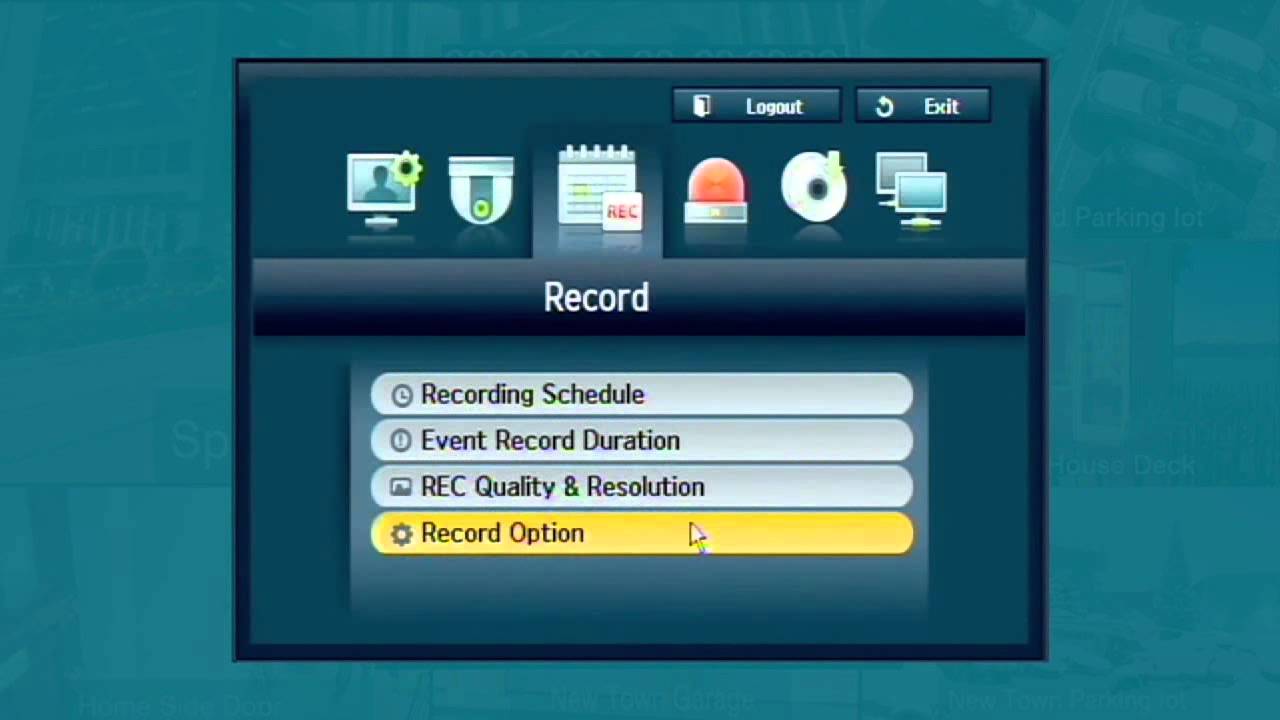How to Use a Samsung DVR: A Detailed Guide, Digital Video Recorders (DVRs) are essential tools for capturing and reviewing video footage, especially for security purposes. Samsung DVRs are renowned for their quality and reliability. This guide will walk you through the steps of setting up and using a Samsung DVR effectively.

1. Unpacking and Setting Up Your DVR
Unboxing:
• Carefully remove the DVR and all included accessories from the box.
• Ensure you have the DVR unit, remote control, power adapter, cables (HDMI or VGA), mouse, and user manual.
Connecting the DVR:
• Power Supply: Connect the DVR to a power source using the provided power adapter.
• Monitor Connection: Use an HDMI or VGA cable to connect the DVR to a monitor or TV.
• Mouse: Plug in the USB mouse into the DVR for navigation.
• Network Connection (optional): Connect the DVR to your router via an Ethernet cable for remote viewing capabilities.

2. Initial Setup
Power On:
• Turn on the DVR and monitor. You should see the DVR’s startup screen.
System Setup:
• Language Selection: Choose your preferred language using the mouse.
• Time and Date: Set the correct time and date. This is crucial for accurate timestamping of recordings.
• Resolution: Adjust the screen resolution to match your monitor’s capabilities.
Password Setup:
• Create a strong password for the admin account to ensure security.

3. Connecting and Configuring Cameras
Camera Connection:
• Connect your security cameras to the DVR using the provided coaxial cables or network cables for IP cameras.
• Ensure the connections are secure to avoid signal loss.
Camera Configuration:
• Go to the camera setup menu on the DVR.
• Assign each camera a name and configure settings such as resolution, frame rate, and recording mode (continuous, motion detection, or scheduled).
4. Recording Settings
Recording Modes:
• Continuous Recording: Records 24/7.
• Motion Detection: Records only when motion is detected, saving storage space.
• Scheduled Recording: Set specific times for recording (e.g., during business hours).
Setting Up Motion Detection:
• Navigate to the motion detection settings.
• Define the areas to monitor for motion.
• Adjust the sensitivity level to avoid false alarms from minor movements.
5. Playback and Backup
Playing Back Footage:
• Access the playback menu from the main screen.
• Use the calendar and timeline to find specific footage.
• Play back, pause, and navigate through recorded video.
Backing Up Footage:
• Insert a USB flash drive into the DVR.
• Select the footage to back up from the playback menu.
• Export the footage to the USB drive.
6. Remote Viewing
Setting Up Remote Access:
• Ensure your DVR is connected to the internet.
• Register for a Samsung account if you don’t already have one.
• Download the Samsung DVR mobile app (e.g., Samsung Smart Viewer) on your smartphone or tablet.
• Follow the in-app instructions to link your DVR for remote viewing.
Using the Mobile App:
• Open the app and log in.
• View live footage or playback recorded videos from anywhere with an internet connection.
7. Maintenance and Troubleshooting
Regular Maintenance:
• Periodically check and clean camera lenses.
• Ensure all connections are secure and cables are intact.
• Update the DVR firmware for new features and security patches.
Troubleshooting Common Issues:
• No Video Signal: Check camera connections and power supply.
• Poor Video Quality: Adjust camera settings and ensure proper lighting.
• Remote Access Issues: Verify internet connection and app configuration.
Conclusion
Using a Samsung DVR effectively involves proper setup, configuration, and regular maintenance. By following this guide, you can ensure your DVR system is optimized for reliable security monitoring and easy access to recorded footage.
How to Use a Samsung DVR: A Detailed Guide
Comprehensive Guide to Samsung Security Cameras and Devices
Samsung offers a range of security cameras and devices known for their high quality, reliability, and advanced features. These devices are designed to meet various security needs, from home surveillance to large-scale commercial security systems. Here is a detailed overview of Samsung’s security cameras and devices:
Types of Samsung Security Cameras
1.Bullet Cameras:
◦ Features: Long and cylindrical, designed for outdoor use with a protective casing.
◦ Applications: Ideal for outdoor surveillance, such as monitoring driveways, entrances, and parking lots.
◦ Models: Samsung SmartCam SNH-V6414BN, Samsung Wisenet SDC-9443BC.
2.Dome Cameras:
◦ Features: Compact and dome-shaped, suitable for indoor and outdoor use.
◦ Applications: Perfect for indoor areas like lobbies, hallways, and retail stores.
◦ Models: Samsung SmartCam SNH-P6410BN, Samsung Wisenet SND-6084R.
3.PTZ Cameras (Pan-Tilt-Zoom):
◦ Features: Can pan, tilt, and zoom to cover wide areas; often controlled remotely.
◦ Applications: Ideal for monitoring large areas such as warehouses, stadiums, and city surveillance.
◦ Models: Samsung Wisenet SNP-6320RH, Samsung Wisenet SNP-5430H.
4.Box Cameras:
◦ Features: Box-shaped and typically used indoors; requires a separate lens.
◦ Applications: Used in environments requiring customizable lenses for specific surveillance needs.
◦ Models: Samsung SCB-2004, Samsung Wisenet XNB-6000.
5.Turret Cameras:
◦ Features: Similar to dome cameras but with a ball-and-socket design for easy adjustment.
◦ Applications: Suitable for both indoor and outdoor use, providing flexibility in positioning.
◦ Models: Samsung Wisenet QND-6020R, Samsung Wisenet QND-8010R.
Key Features of Samsung Security Cameras
1.High-Resolution Imaging:
◦ Many Samsung cameras offer high-definition (HD) and ultra-high-definition (UHD) resolutions, providing clear and detailed images.
2.Night Vision:
◦ Infrared (IR) LEDs enable cameras to capture clear images in low-light or complete darkness, ensuring 24/7 surveillance.
3.Motion Detection:
◦ Cameras can detect motion and trigger alerts or recording, conserving storage space and ensuring critical events are captured.
4.Wide Dynamic Range (WDR):
◦ Balances lighting in scenes with both bright and dark areas, ensuring clear images in challenging lighting conditions.
5.Weatherproof Design:
◦ Many outdoor cameras are IP66/IP67 rated, meaning they are protected against dust and heavy rainfall.
6.Remote Viewing:
◦ Samsung cameras can be accessed remotely via mobile apps (e.g., SmartViewer, SmartCam) for live viewing and playback.
7.Audio Capabilities:
◦ Some models include built-in microphones and speakers for two-way audio communication.
Samsung DVRs and NVRs
1.DVR (Digital Video Recorder):
◦ Used with analog and HD analog cameras.
◦ Features: Multiple channels, high storage capacity, remote access, motion detection.
◦ Models: Samsung Wisenet HRD-1642, Samsung SRD-1653D.
2.NVR (Network Video Recorder):
◦ Features: Higher resolution recording, PoE (Power over Ethernet) support, easy scalability.
◦ Models: Samsung Wisenet XRN-2011, Samsung XRN-410S.
Home Security Solutions
1.Samsung SmartThings:
◦ Features: Integrates various smart devices, including cameras, sensors, and locks.
◦ Applications: Comprehensive home automation and security system.
◦ Models: SmartThings Hub, SmartThings Cam.
2.Standalone Cameras:
◦ Features: Easy setup, Wi-Fi connectivity, mobile app control.
◦ Models: Samsung SmartCam HD Pro, Samsung SmartCam SNH-V6431BN.
Commercial Security Solutions
1.Enterprise-Level Surveillance:
◦ Features: Advanced analytics, high storage capacity, centralized management.
◦ Applications: Suitable for large businesses, campuses, and industrial facilities.
◦ Models: Samsung Wisenet X Series, Samsung Wisenet P Series.
2.Integrated Security Systems:
◦ Features: Combines cameras, access control, alarms, and monitoring software.
◦ Applications: Comprehensive security for complex environments.
◦ Models: Samsung Wisenet SSM, Samsung Access Management System.
Maintenance and Support
• Firmware Updates: Regular updates improve functionality and security.
• Technical Support: Samsung provides extensive customer support and technical assistance.
• Warranty: Most devices come with a standard warranty, with extended options available.
Conclusion
Samsung security cameras and devices offer a wide range of solutions tailored to meet the needs of both home and commercial users. With advanced features such as high-resolution imaging, night vision, and remote access, Samsung ensures robust and reliable security for any environment.
.
If you have specific requirements or need further details on a particular model, feel free to ask!
.