Hikvision Video Recorders FAQ, Hello, in this article, frequently asked questions about Hikvision recorders, connection problems, desktop software problems, mobile monitoring problems and all other solutions are prepared as a guide under the headings.
What is the difference between rebuilding video and rebuilding all?
Question:
What is the difference between rebuilding video and rebuilding all?
Answer:
Rebuild Video:
Only rebuild and refresh the database associated with the recording. The reconstruction speed is relatively fast, and when the factor library cannot query the video recording, you can use this to view the video recording as soon as possible.
Rebuild All:
Rebuilding the database information of all data (videos, pictures, alarms, events) takes a long time, and the first 30% of the progress is to rebuild the database of videos. Rebuilding all is generally recommended.
Hikvision Video Recorders FAQ
How do I set up a NVR/DVR to record both video and audio when logging into the recorder through the web interface.
Question:
How do I set up a NVR/DVR to record both video and audio when logging into the recorder through the web interface.
.
Answer:
Follow the below instructions after logging into the recorder web interface:
Repeat the above process for all the cameras you want to record audio.
.
How can I change the date and time on footage that has already been recorded?
Question:
The time and date on my OSD settings was incorrect, how can I change it for previously recorded footage?
.
Answer:
You cannot change OSD information on previously recorded footage; once footage has been recorded it is no longer able to be changed from the recorder. You must make sure the OSD information is accurate before the device is set to record, or it will have incorrect time and date.
.
Why does my recorder reset my date to the 1970s? CMOS Battery CR1220
Question:
Why does my recorder reset my date to the 1970s?
.
Answer:
This is caused by a bad CMOS battery that will need to be replaced. The CMOS batter that our device use is the CR1220 model.
.
How do I configure the network settings on an NVR with two LAN ports?
Question:
How do I configure the network settings on an NVR with two LAN ports?
.
Answer:
It depends on how your cameras will be connected.
.
If your cameras are connected to a switch on the network (cameras > switch > router/modem OR cameras & NVR > switch > router/modem):
.
.
If your cameras are connected to a switch that is connected to one of the LAN ports on the NVR (cameras > switch > LAN 1/2):
.
Cameras disappear after a few minutes of Live View
Question:
My cameras show up on initial startup but then after a few minutes I lose them. Rebooting the system fixes the problem for another few minutes but they ultimate disappear again. What is causing this?
.
Answer:
The most likely cause of this issue is the recorder not having enough resources to display all of the cameras at once. This could be because the cameras are being set to output a greater resolution than supported, or it could be because too many cameras are running at a high resolution as, for example, just because a recorder can support an 8MP camera does not mean it can support every or even multiple cameras running at 8MP resolution.
.
To resolve this, enter Record -> Video Parameters and lower the resolution of your cameras until Live View stabilizes. You can determine the resolution capabilities of your recorder and how many cameras can be set to what resolution by consulting your Data Sheet.
.
My NVR is making a loud beeping noise.
Question:
.
Why is my NVR making a loud beeping noise?
.
Answer:
.
The beeping noise that you are hearing can be one of several issues. To determine what is the cause access the main menu of the NVR and go to Maintenance > Log. Change the ‘Major Type’ to ‘Exception’ and keep the Start and End Date as default and select ‘Search’
.
.
The results will give the reason for the audible warning. You can either disable the warning or troubleshoot the issue.
.
Audible Warning is saying there is a HDD error
Question:
.
When I check what is causing my audible warning it says there is a HDD error. Why?
.
Answer:
.
To determine the cause of the HDD error, access the main menu and go to storage or HDD, and select ‘Storage Devices.’ This will show the status of the hard drives on the NVR. Depending on the status will determine the appropriate troubleshooting steps. Several common statuses that are seen are:
‘Abnormal’ – with this status power off the NVR and reseat the cabling of the NVR. If the status remains then format the HDD if error does not clear the HDD will need to be replaced.
‘Does Not Exist or there is a blank line with no HDD’ – select the line where the HDD is and select the delete option and remove the HDD.
‘No HDD is detected’ – Power off the unit and confirm both the power and SATA cables are securely connected and if needed try another HDD bay on the NVR. If after the cabling is confirmed and the bay is changed the HDD is still not being recognized then replace the HDD
.
Why is the Hard drive light flashing red on the front of my recorder?
Question:
Why is the Hard drive light flashing red on the front of my recorder?
.
Answer:
The HDD light flashing red means that the device is reading/writing data, it does not mean that there is anything wrong with your device.
.
How do I change the menu output on a DVR/NVR via web interface?
Question:
How do I change the menu output on a DVR/NVR via web interface?
.
Answer:
.
.
* Tested using a DS-7732NI-I4, firmware V4.60.005 build 220119.
.
My camera is showing ‘Unsupported Stream Type
Question:
.
Why is may camera showing the message ‘Unsupported Stream Type?’
.
Answer:
.
This error occurs when the stream encoding is set to h.265. When this occurs change the stream encoding on the camera to h.264 and check on the NVR as well under the camera settings should also be set to h.264.
How can I access deleted footage?
Question:
I have an event from 6 months ago that I would like footage of, but my recorder only goes back 30 days. How can I access footage beyond that?
.
Answer:
Unfortunately this is not possible. Once footage is no longer available in Playback it means it has been overwritten and is no longer on the drive. We strongly encourage users to export any important footage as soon as they are able to,
.
How do I add a PanoVu/Multi lens camera to a recorder?
Question:
How do I add a PanoVu/Multi lens camera to a recorder?
.
Answer:
Add the camera using the same IP address and different channel numbers.
.
Example: You have a camera with 4 lenses on it. You’d add the same IP address into the recorder 4 times, each add using a different channel number (1st add using channel 1, 2nd add using channel 2, 3rd add using channel 3, 4th add using channel 4).
.
192.168.1.64, channel 1
192.168.1.64, channel 2, etc.
.
Can more than 1 monitor connected to a recorder have mouse control?
Question:
Can more than 1 monitor connected to a recorder have mouse control?
.
Answer:
No, only 1 monitor can have mouse control. You can change the monitor that gets mouse control by changing the menu output on the recorder.
.
Getting a ‘resolution or bitrate has reached the limit’ error when adding a camera to a recorder?
Question:
Getting a ‘resolution or bitrate has reached the limit’ error when adding a camera to a recorder?
.
Answer:
This error means that the recorder does not support the camera’s resolution (too high), or the camera’s bitrate will make the recorder exceed its incoming bandwidth limit.
.
To fix this issue, either lower the resolution of the camera, or lower the max bitrate (in kbps) of the camera you’re adding or the cameras already added to the recorder.
.
How do I change my channel names through the recorder?
Question:
How do I change my channel names through the recorder?
.
Answer:
You can change it within the OSD settings. In the image settings, go to the OSD menu and change then camera’s name.
.
How can I export video?
Question:
How can I export video?
Answer:
How can I safely upgrade firmware?
Answer:
How can I safely upgrade firmware?
.
Question:
To safely upgrade firmware, do not skip versions when on the v3 firmware, although this isn’t as important on the v4 firmware. Please disable the password on the local interface in case there is any issue with the firmware, and you need to reset the device.
.
Getting an “unsupported stream type” error on the recorder for a camera?
Question:
Getting an “unsupported stream type” error on the recorder for a camera?
.
Answer:
This means that the recorder does not support the encoding type on the camera. Check the encoding type the recorder supports (if looking at the data sheet of a recorder, it’ll be under ‘video compression’), then change the camera to match one of the supported types.
.
Example: For a DS-7216HGHI-SH, the supported encoding type is only H.264. If any cameras are using any other encoding (like H.265), it’ll give you that error.
.
* screenshot from DS-7216HGHI-SH’s data sheet
.
Getting an “Input/output video standard mismatch” error on a DVR?
Question:
Getting an “Input/output video standard mismatch” error on a DVR?
.
Answer:
To resolve this issue (and stop the beeping), go to System > General > set “Output Standard” to NTSC.
.
What recorders have virtual host?
Question:
What recorders have virtual host?
.
Answer:
NVRs that have the plug and play feature will support virtual host; DVRs do not support virtual host.
.
Why isn’t motion detection recording?
Question:
.
Why isn’t motion detection recording?
.
Answer:
.
If motion detection is not working there are a few settings that need to be checked:
.
.
Why is the menu not on the correct monitor?
Question:
.
Why is the menu not on the correct monitor?
.
Answer:
.
To change the monitor that the menu is output to bring up the main menu on the working monitor and go to System > General. On the general menu there is an option stated ‘Menu Output’ by default it is selected to ‘Auto’. Use the drop down menu to select the appropriate output. After selecting the output and applying/saving the recorder will reboot.
.
How do I change my resolution when my monitor is only black?
Question:
.
How do I change my resolution when my monitor is only black?
.
Answer:
.
To change the resolution when the monitor is black you will need a computer with an ethernet connection. Connect the computer to the same network as the recorder and remote into it using a preferred web browser and the device’s IP address.Select Configuration > System > Menu Output. Selecta resolution that the attached monitor can support. The recorder will reboot after applying these changes.
.
I have a Hikvision Turbo 4.0 DVR that the specs say supports “x” ammount of cameras when “Enhanced IP Mode” is turned on. How do I enablel this?
Question:
I have a Hikvision Turbo 4.0 DVR that the specs say supports “x” ammount of cameras when “Enhanced IP Mode” is turned on. How do I enablel this?
.
Answer:
Turning on “Enhanced IP Mode” is done through the local GUI of the DVR. The steps are:
.
.
I have a Hikvision 7208HUHI-K2 Turbo 4.0 DVR with 16 IP cameras and 8 analog cameras. My analog cameras can’t do any events, Why?
Question:
I have a Hikvision 7208HUHI-K2 Turbo 4.0 DVR with 16 IP cameras and 8 analog cameras. My analog cameras can’t do any events, Why?
.
Answer:
Because when “Enhanced IP Mode” is enabled allowing you to add more IP cameras, you loose the ability for the analog channels to do any king of events.
.
It’s a trade off. Lower the ammount of IP cameras by disabling “Enhanced IP mode” to gain events for the analog, or “Enable Enhanced IP Mode” to allow more IO cameras, but loose events features for the analog cameras.
Where can I view my license plate pictures stored on my nvr?
Question:
.
Where are my license plate pictures stored on my nvr?
.
Answer:
.
License plate pictures can be found using a web browser and remoting into the nvr. After logging into the web gui go to ‘Pictures.’ After entering the pictures screen change the type to ‘Vehicle Detection’ License Plate type to ‘all’ and select the desired date. Then select Search. The picture should populate and can be viewed or downloaded.
.
Why isn’t my mouse moving when connected to the recorder?
Question:
My mouse doesn’t respond on my monitor. I know the mouse works. What’s wrong?
.
Answer:
The menu output for the recorder is likely set incorrectly. To resolve this you can log into the web gui of the recorder via its IP Address. Then go into Configuration -> System -> Menu Output and ensure it is correctly set to your monitor. i.e. HDMI/Resolution must be accurate in order for the mouse to respond correctly.
.
Why is the IP camera showing Network Abnormal on my NVR camera management screen?
Question:
.
Why is the IP camera showing Network Abnormal on my NVR camera management screen?
.
Answer:
.
The status or error when checking IP cameras on the nvr “Network Abnormal” is caused when the recorder is unable to connect to the device’s IP address. The primary causes of this error are when the device has a different IP then the recorder is looking for and/or the devices IP address is correct but it is connected This will be primarily caused when the device is added manually to the recorder.
To fix the issue connect a PC to the same network as the device with the incorrect error and run the SADP tool to determine the IP address of the device. Either modify the devices IP to match the recorder or modify the Ip on the recorder to match the device. For the second issue either connect the device to the appropriate network connection such as moving the ether net cable from the local network to a camera poe port or modify the device’s IP to be on the same scheme as the recorder’s.
.
Why is my PoC (Power over Coax) DVR not powering my analog cameras?
Question:
Why is my PoC (Power over Coax) DVR not powering my analog cameras?
.
Answer:
The Hikvision analog camera also needs to support PoC (Power over Coax) for the DVR to power the camera. If the camera does not support PoC (standard analog camera), then you need to power that camera using a power supply/adapter.
.
What type of hard drive do I need for my recorder?
Question:
.
What type of hard drive do I need for my recorder?
.
Answer:
.
The Hikvision recommendation is Western Digital Purple drives or Western Digital Gold drives for setting up a RAID configuration. To determine the maximum size of drive to use can be determined by checking the datasheet of the recorder.
What do I do after I install a new hard drive?
Question:
.
What do I do after I install a new hard drive?
.
Answer:
.
After installing the hard drive into the recorder, power it on. During the boot process the unit should ask to ‘initialize’ the drive, select yes/ok to begin initialization. If the unit does not automatically start the initialization process open the main menu and go to: Storage/HDD > Storage Devices >find the new drive with the status ‘uninitialized.’ Select the check box next to the next to the drive and press the format/initialize button on the screen. After the process is complete the drive is good to use with a ‘Normal’ status.
What does no record file mean?
Question:
I am trying to access my playback but it says no record file found. What does that mean?
.
Answer:
This means that the footage is no longer there. Either because it has been recorded over or because it was not saved to the correct date. To verify this, check your recorder’s date and time. If the date is incorrect then you will need to search for the playback on the date the recorder would have saved it to.
When downloading playback from the web interface, where can I find the saved video?
Question:
When downloading playback from the web interface, where can I find the saved video?
.
Answer:
On the web interface please go to Configuration > local, and you should be able to edit the file saving path. If you do not have the “local” tab, please make sure you have the plugin installed.
Where to download ADT firmware?
Question:
Where to download ADT firmware?
Answer:
Visit this link below:
https://us.hikvision.com/en/firmware_nvr
https://us.hikvision.com/en/firmware_dvr
Why is my Hik-Connect trying to load a camera that isn’t there?
Question:
I have a 16 channel recorder and 14 cameras. Cameras 1-12 are in their proper place, but my next two cameras are set as Channel 15 and 16, so Hik-Connect keeps trying to load the empty channels 13 and 14. What can I do?
.
Answer:
This was likely caused by deleting channels in the recorder instead of modifying them. To resolve this, go into your Camera Management settings, delete channels 15 and 16, then re-add the two cameras from scratch and they will now occupy 13 and 14.
Where can I configure SMNP settings?
Question:
Where can I find the SMNP tab in my recorder?
.
Answer:
Not all recorders will have this feature, but if yours is compatible you can find it in System Configuration -> Network -> Advanced.
Why is my Playback is giving the error ‘Not Enough Decoding Resources’
Question:
.
Why is my Playback is giving the error ‘Not Enough Decoding Resources’
.
Answer:
.
This error will occur when trying to view to many simultaneous clips at a single time. The amount of views that can be active has several factors these include resolution of the playback and the recorder itself. To confirm the amount you can view is found in the decoding section of your device’s datasheet that is found on the us.hikvision.com website. When this error occurs the only fix is to reduce the amount of views playing simultaneously.
Can I make more than 1 monitor connected to a recorder display different cameras?
Question:
Can I make more than 1 monitor connected to a recorder display different cameras?
.
Answer:
Yes you can; however, the recorder needs to support independent outputs – it will not work if the outputs are synced. This information can be found in the data sheet of the recorder.
.
Ex: The iDS-7208HTHI-M2/S has an independent HDMI and VGA output, so if you were to connect a monitor to both of them, you can assign them to display different cameras.
.
* screenshot taken from the iDS-7208HTHI-M2/S’ data sheet.
Why can I view my camera at full screen but not when multiple cameras are showing?
Question:
.
Why can I view my camera at full screen but not when multiple cameras are showing?
.
Answer
.
If able to only view the camera when in full screen the camera will need to be restored. Access the camera with a computer using the camera’s IP address. Log into the web GUI go to Configuration > System > Maintenance > Restore. The camera will then reboot and the substream will work as intended
.
After upgrading the firmware of my recorder it keeps timing out. Why?
Question:
After upgrading the firmware of my recorder it keeps timing out in the IVMS-4200. How do I fix that?
.
Answer:
If the recorder keeps timing out even after waiting the 30 minutes, default the recorder so that the firmware upgrade can settle completely and that should stop it from excessively locking up.
What is the difference between h.264 and h.265?
Question:
What is the difference between h.264 and h.265?
.
.
Answer:
H.265 will encoding will result in smaller file sizes which will allow you to record more footage, but at the cost of taking more resources from the recorder to process, which in turn may mean you cannot stream as well depending on your network. H.264 will create larger files, but take less resources from the recorder so it is advisable to use this if you are seeing performance or network issues.
I am getting a message on the live view that says “No resources”. How do i fix this?
Question:
I am getting a message on the live view that says “No Resources”. How do i fix this?
.
Answer:
This is caused by too high a bitrate for the main, event and sub streams. The typical best bitrate setting for the streams are as follows.
.
Cameras 4MP and lower:
Main and event streams = 1536
Sub stream – 256
.
Cameras 5MP to 8MP
Main and event streams = 3072
Sub stream = =256
.
After making these setting changes. Reboot the recorder.
.
*The above setting will be for standard Hikvision cameras and excluding spatiality cameras IE: fisheye, 180degree cameras etc.
I have an NVR/DVR that was purchased through, and installed by ADT. Can I upgrade the firmware obtained through the https://us.hikvision.com website?
Question:
I have an NVR/DVR that was purchased through, and installed by ADT. Can I upgrade the firmware obtained through the https://us.hikvision.com website?
.
Answer:
No, please contact ADT if you require firmware. Using the wrong firmware may damage the recorder, rendering it in-operable.
How to troubleshoot my NVR/DVR?
Question:
How to troubleshoot my NVR/DVR?
.
Answer:
Some troubleshooting techniques would be:
Why do the cameras live view on my Hikvision recorder get all pixelated when i am viewing the cameras in a division?
Question:
Why do the cameras live view on my Hikvision recorder get all pixelated when i am viewing the cameras in a division?
.
Answer:
Typically when viewing the cameras in a division greater than a 2×2 division. The cameras are being displayed in their sub-stream. On certian models of Hikvision NVR’s, the default bitrate of the sub stream may be at 32kbps (kilobytes per second). This low of a bitrate can cause pixelation when viewing the cameras on their sub-stream.
.
The resolution is to go into the cameras parameters on the recorder. select the sub stream and raise the “Max bitrate kbps” of the sub stream to 256kbps. You would want to do this for all the cameras on the recorder.
.
As a side note, for the main stream and main event stream for cameras 4MP and lower in resolution. We recommend 1536kbps for those streams. For cameras above 4MP, set the main and event streams to 3072 or slightly higher.
What does ‘Trigger Channel Recording’ mean?
Question
.
What does ‘Trigger Channel Recording’ mean?
.
Answer
.
When setting up events (Motion Detection and Intrusion Detection) under the settings menu with the linkage action the trigger channel recording will determine which camera or cameras will record when the event is triggered. As an example if 3 channels are enabled then when the event is triggered those channels will record till the event is over. Conversely if NO channels are enabled then NO recordings will be made this will include the camera that the event is made for.
How do I downgrade firmware?
Question:
I upgraded my firmware, but I want to go back to the way things were. How can I downgrade?
.
Answer:
It is not advisable and in many cases not possible to downgrade firmware. If you are considering this please consult with a licensed installer or with the Hikvision Tech Support team before proceeding.
Can I set my menu output to my analog/channel 0 output?
Question:
Can I set my menu output to my analog/channel 0 output?
.
Answer:
No, the analog output (also known as channel zero) is an auxilary output, and cannot be used as a menu output.
Why am I getting internal nic conflict?
Question
.
Why am I getting internal nic conflict?
.
Answer
.
This error occurs when the internal NIC and the default gateway are on the same scheme. To fix this error go to the network settings and change the internal NIC to a different scheme. Typically teh intern NIC is set as 192.168.254.1 as default, simply change it to 192.168.253.1.
I have a hikvision SuperNVR that has built in decoder board. How do I configure the built in decoders on these models?
Question:
I have a hikvision SuperNVR that has built in decoder board. How do I configure the built in decoders on these models?
.
Answer:
To configure the built in decoders on Hikvision SuperNVR model. IVMS-4200 2.8.2.2 is required. As this software has been discontinued. please contact “Hikvision Tech. Support” if you are having challenges finding the software.
How do I fix the camera error ‘User is Locked?’
Question
.
How do I fix the camera error ‘User is Locked?’
.
Answer
.
If the error does not clear even after rebooting the recorder. Go to the camera management screen of the recorder and notate the IP address of the camera. Edit or modify the camera by changing the adding method to manual if not already set to manual then change the IP address to a similar IP scheme (example: current IP 192.168.254.3, new IP 192.168.254.133) Then reboot both the recorder and the camera. If the camera is physically connected to the recorder’s POE ports then rebooting just the recorder is enough. After the recorder and the camera have completed their reboot, confirm the error has changed to either ‘Network Abnormal’ or ‘Network Unavailable.’ Change the camera back to the original setting.
Can I have two different mice on two different monitors?
Question:
I have two monitors attached to my recorder, can I connect two mice so one controls one and the other controls the other?
.
Answer:
You can connect two mice, but they will both appear on the primary monitor. You will not be able to have a separate mouse for the secondary monitor.
I have a Hikvision recorder that support POS overlay. The live view shows the POS information, but playback does not. What’s wrong?
Question:
I have a Hikvision recorder that support POS overlay. The live view shows the POS information, but playback does not. What’s wrong?
.
Answer:
Once the video is exported, the exported video with need to be played back with the VSPlayer available through the link below.
.
https://us.hikvision.com/en/support-resources/downloads/tools
.
Once installed, play back the exported video, then right-click on the video, then go to “Image control->VCA info and make sure the “POS text overlay” is checked.
Where can I go to modify the pre and post record time?
Question:
.
Where can I go to modify the pre and post record time?
.
Answer
.
To modify the pre and post record, access the recorder and go to the storage settings > schedule > select advanced. There will be several choices including the pre and post record options. These options are for when event recording is used.
Why am I getting a bandwidth error when adding cameras?
Question:
Why am I getting a bandwidth error when adding cameras?
.
Answer:
Typically, this error happens when cameras are being added via a PoE switch that runs through a LAN port, along with the network data (cameras and router connected through one LAN port). To resolve this, please input the cameras and network data through different LAN ports. If an NVR has PoE ports on the back, please use this to plug in your cameras. If there are two LAN ports, please use one LAN port for your network data, and the other LAN port for your cameras.
Can I add more cameras to an NVR even though I’m using all of the supported channels?
Question:
Can I add more cameras to an NVR even though I’m using all of the supported channels?
.
Answer:
No. You can only add as much devices (cameras) to the NVR as it supports. You can find this information in the data sheet of the recorder.
.
Ex: You have a DS-7608NI-I2/8P and 8 cameras already added to the NVR (which is the amount it supports). You cannot add any more than 8 cameras/devices since the NVR only supports 8 channels (devices/cameras).
.
.
** Screenshot taken from the DS-7608NI-I2/8P’s data sheet.
When viewing live view from my Hikvision NVR / DVR or camera. I see green boxes flashing and moving around people. What are they there for and how can i stop this?
Question:
When viewing live view from my Hikvision NVR / DVR or camera. I see green boxes flashing and moving around people. What are they there for and how can i stop this?
.
Answer:
The green boxes are there for troubleshooting purposes. For example when trying to figureout a motion recording issue. These will indicate motion.
.
These cam be turned off by logging into the devices web interface. Go to “Configuration->Local” and change the “Rules” from “Enable” to “Disable and then click “Save”. This will turn off the green boxes.
.
.
Why is DHCP grayed out or cannot be enabled?
Question:
.
Why is DHCP grayed out or cannot be enabled?
.
Answer:
.
The most common cause for this is that the PPPoE is enabled on the NVR. You will need to access the NVR using a web browser. After logging into the NVR using the IP address go to Configuration > Network > Basic (if not present in Basic check Advance) > PPPoE and disable it then press Save or Apply. From the local GUI got to Main Menu > System Configuration > Network > TVP/IP > then select the tab PPPoE, disable it and select Apply.
Getting a ‘no local operation permission’ error when live viewing cameras on the monitor connected to the recorder?
Question:
Getting a ‘no local operation permission’ error when live viewing cameras on the monitor connected to the recorder?
.
Answer:
.
.
I have a Hikvision NVR/DVR and a IP camera with two sensors. How can i add the second sensor?
Question:
I have a Hikvision NVR/DVR and a IP camera with two sensors. How can i add the second sensor?
.
Answer:
When adding a multi sensor camera to a Hikvision NVR/DVR. The first time adding it, only the first sensor will be added.
.
Depending on the model and firmware version of the NVR.To add the second sensor. Follow these steps:
.
For a DVR or Pro series NVR: (Not a plug n’ play model)
The additional sensors will be added.
.
For plug n’ play NVR’s: (Models with built in PoE ports)
The above process only adheres to Hikvision multi sensor cameras. Hikvision NVR and DVR do not currently support 3rd party multi sensor cameas beyond the fiorst sensor.
How do I setup RTSP stream?
Question:
How do I setup RTSP stream?
.
Answer:
rtsp://<username>:<password>@<IP address of device>:<RTSP port>/Streaming/channels/<channel number><stream number>
What type of HDD do I need for a RAID configuration on my recorder?
Question
.
What type of HDD do I need for a RAID configuration on my recorder?
.
Answer
.
When setting up a RAID configuration on a recorder the security rated hard drive will not function such as a Western Digital Purple HDD. For a RAID configuration you will need an Enterprise rated hard drive such as a Western Digital Gold Drive. After installation and initialization the Raid can be configured
Why do I keep getting the error that motion detection will be disabled for my Accusense DVR when I change the menu output to 4k?
Question
Why do I keep getting the error that motion detection will be disabled for my Accusense DVR when I change the menu output to 4k?
.
Answer
.
The error will appear when you try and change the menu output resolution to 4K. This is typically caused by the ‘Enhanced IP Mode’ is enabled on the DVR. To disable the ‘Enhanced IP Mode’ on the local GUI open the Main Menu and go to System > General and then disable the ‘Enhanced IP Mode.’ Then Go to Menu Output and change the resolution to the desired resolution.
I have an NVR that’ll support more cameras than it has PoE ports. How do I add the other cameras to the NVR when the NVR and cameras aren’t connected to internet?
Question:
I have an NVR that’ll support more cameras than it has PoE ports. How do I add the other cameras to the NVR when the NVR and cameras aren’t connected to internet?
.
Answer:
You can connect the PoE switch the other cameras are on into the LAN port on the NVR.
How can I turn off the 24hour or military time format on the recorder?
Question
.
How can I turn off the 24hour or military time format on the NVR?
.
Answer
.
Time internal clock and playback timeline’s time format of the recorder cannot be changed. You can change the format of the camera’s OSD. Go to the web gui of the camera. After logging in go to Configuration > Image > OSD Settings. Select the camera you want to change and use the drop down for ‘Time Format’
I can’t see the sub stream of my hikvision camera on the local NVR, through the web browser or through the IVMS-4200 software. I get “stream type not supported” error. How do I fix this?
Question:
I can’t see the sub stream of my hikvision camera on the local NVR, through the web browser or through the IVMS-4200 software. I get “stream type not supported” error. How do I fix this?
.
Answer:
This issue can be caused by power issues. When the sub streaams configuration becomes corrupted on the back end firmware wise.
.
To resolve this. You need to log into the recorders web interface from a computer on the same LAN network the recorder is on. Then do the following:
.
Enable “Virtual Host” option on the NVR after logging in using a browser:
Log into the cameras from the recorder virtual host by doing the following when logged into the recorder with a web browser:
The resoted camera should now have a functioning sub stream viewable from the local monitor connected to the record, the web interface and IVMS-4200.
What’s the difference between a default and a restore?
Question:
What’s the difference between a default and a restore?
.
Answer:
A default erases all configuration done on the unit. This includes settings like the IP address/network settings, password, and VCA settings (like motion).
.
A restore erases all configuration except for the IP address and password to the unit.
My NVR is locked. How do I unlock it?
Question:
My NVR/DVR is locked. How do I unlock it?
.
Answer:
If your NVR/DVR is locked, we recommend that you turn off the recorder for a minute then turn it back on.
After upgrading my I-Series NVR firmware using the HikConnect mobile app to version V4.61.025 build 220905. I no longer can access my recorder through the web interface, why?
Question:
After upgrading my I-Series NVR firmware using the HikConnect mobile app to version V4.61.025 build 220905. I no longer can access my recorder through the web interface, why?
.
Answer:
The firmware upgrade disables HTTP web access. To access the NVR through the web interface after the firmware upgrade to V4.61.025 build 220905. You will need to use HTTPS for the web access connection. For example: “HTTPS://x.x.x.x“. Where the “x.x.x.x” is put in the IP address of the NVR.
.
I-Series NVRs include the following models:
76xxNI-I2
77xxNI-I4
96xxNI-I8
What is the difference between arming schedule & recording schedule?
Question:
What is the difference between arming schedule & recording schedule?
.
Answer:
.

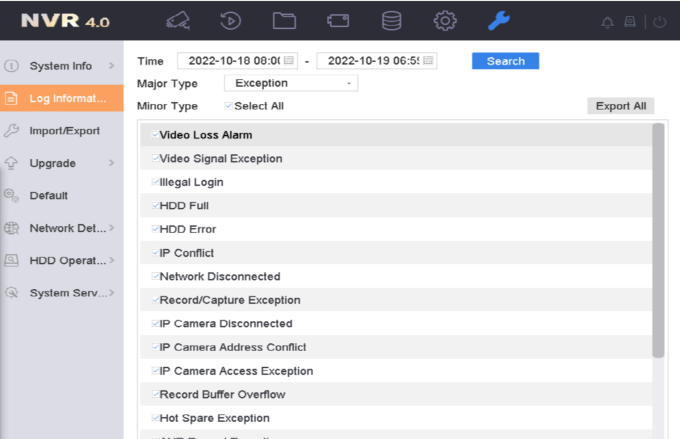
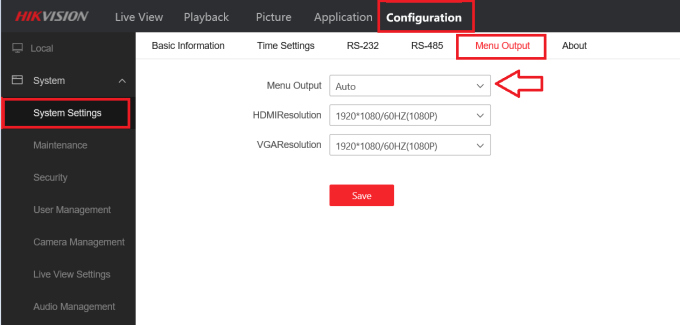

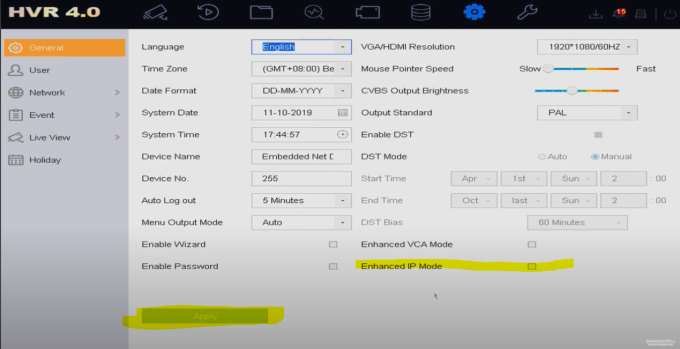
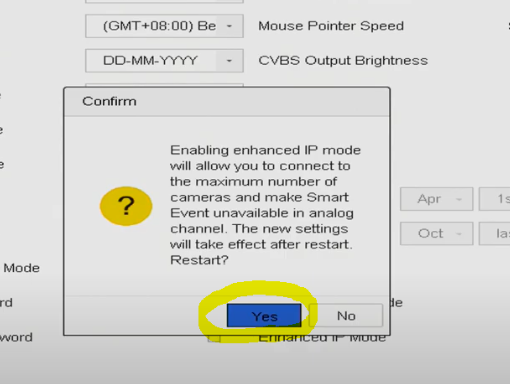

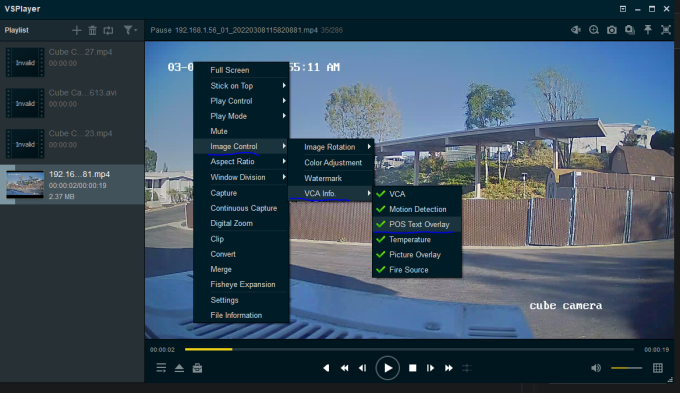
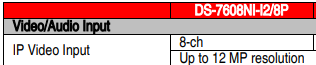
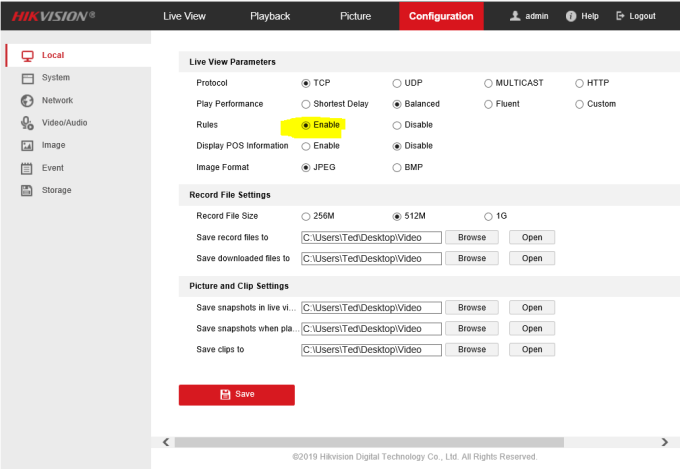

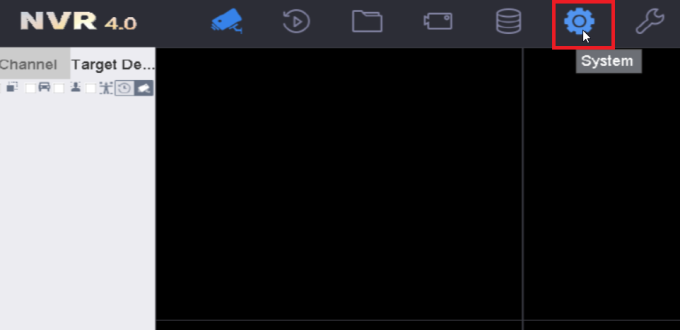
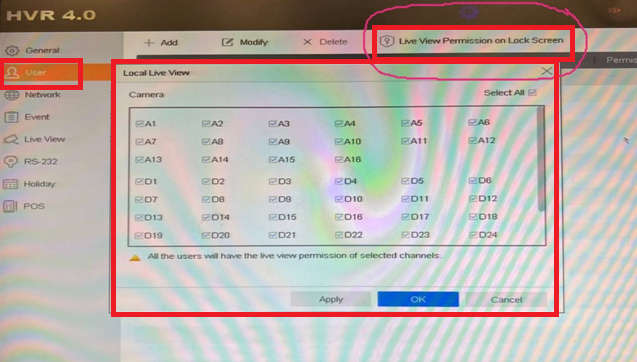
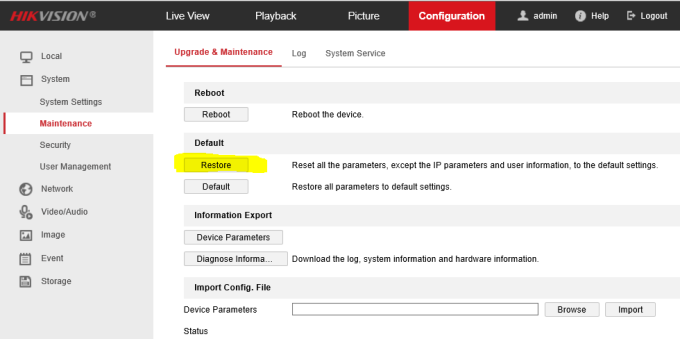
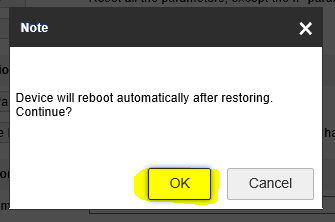
1 thought on “Hikvision Video Recorders FAQ”