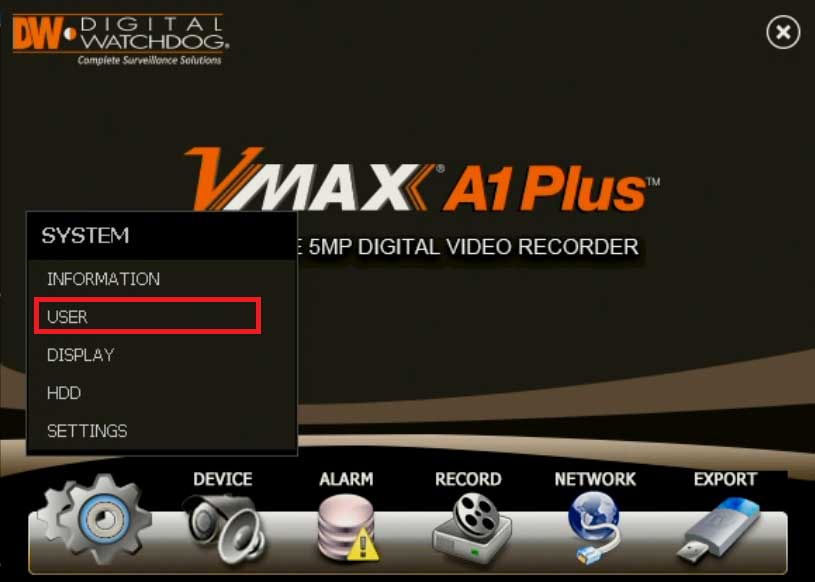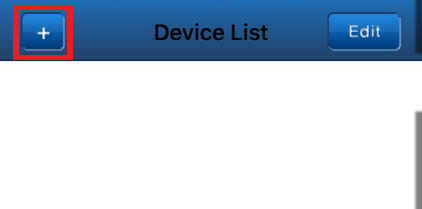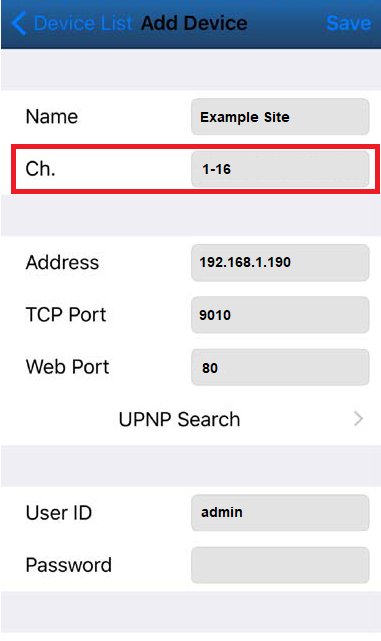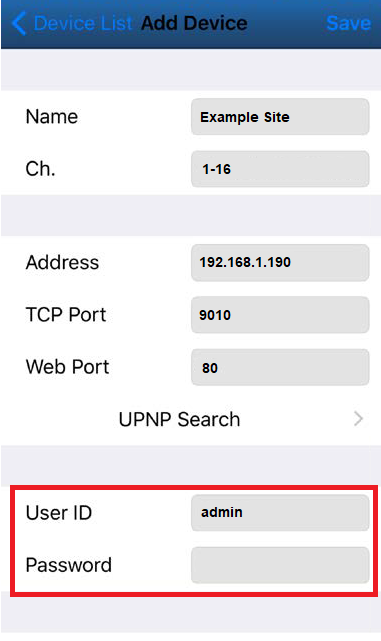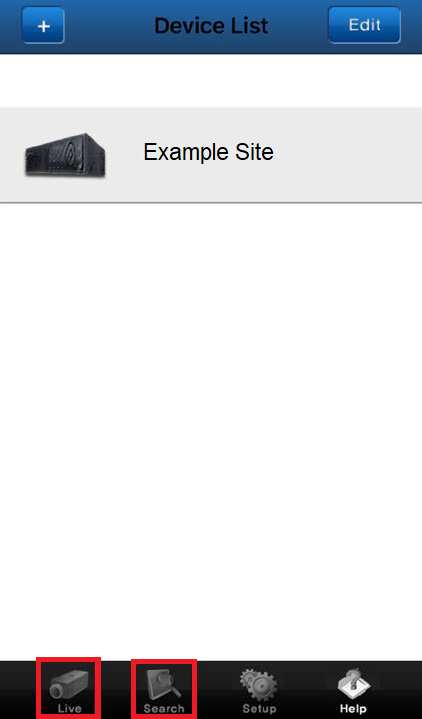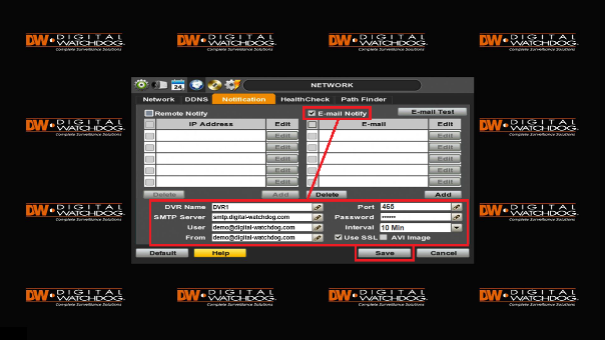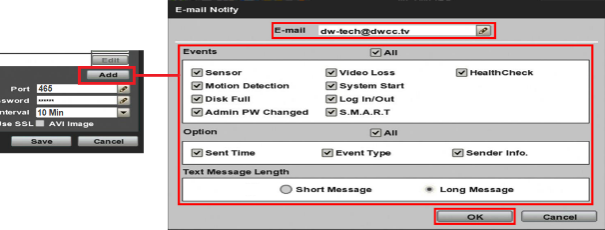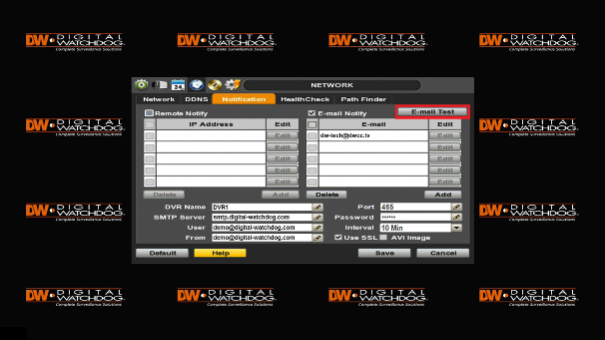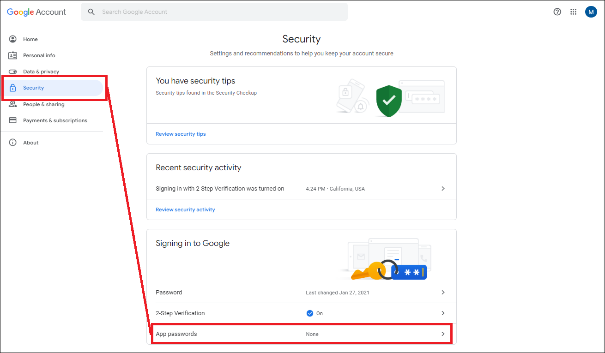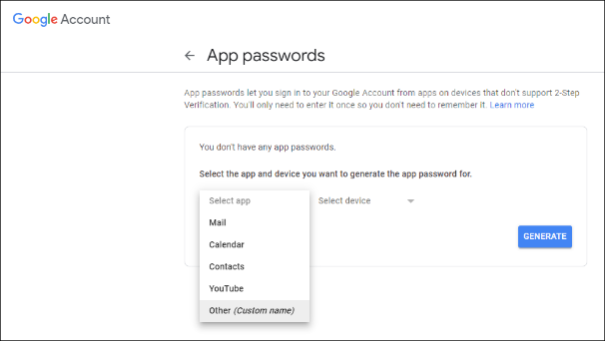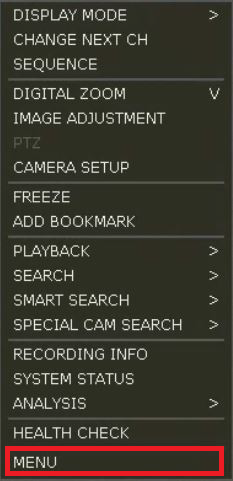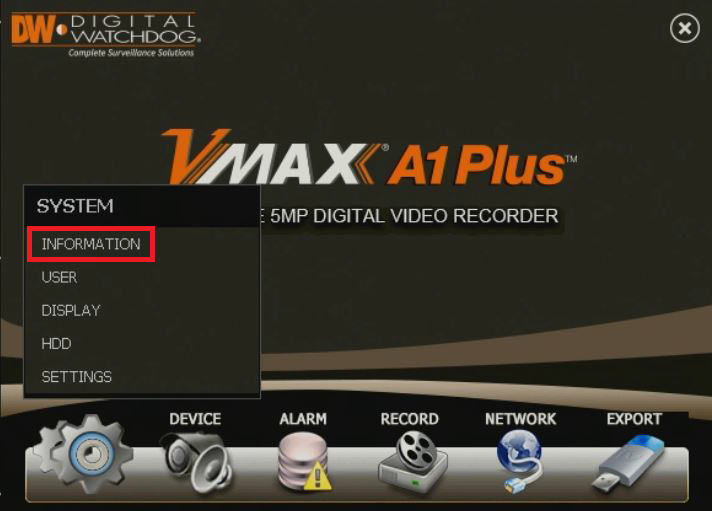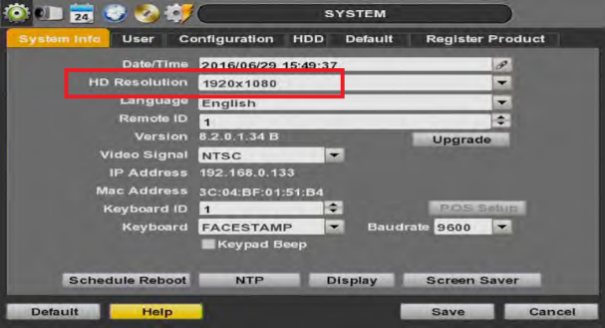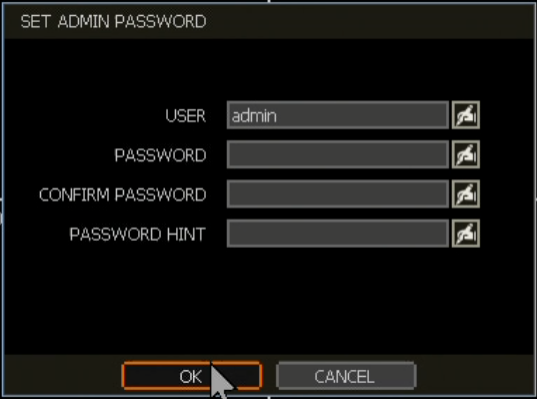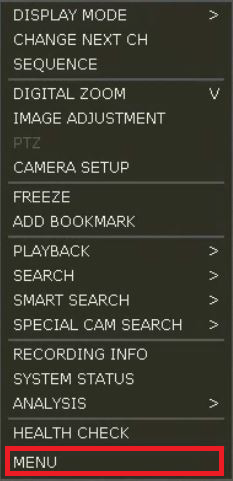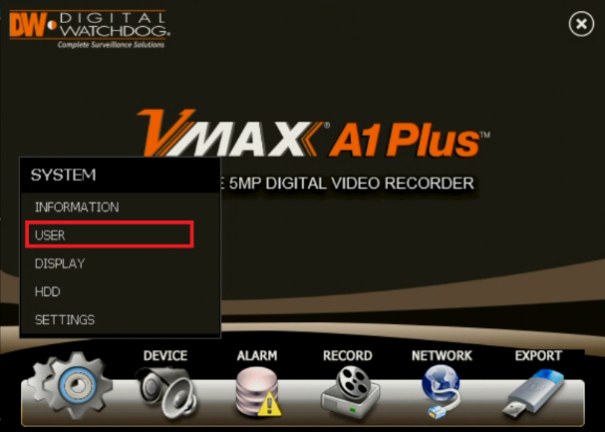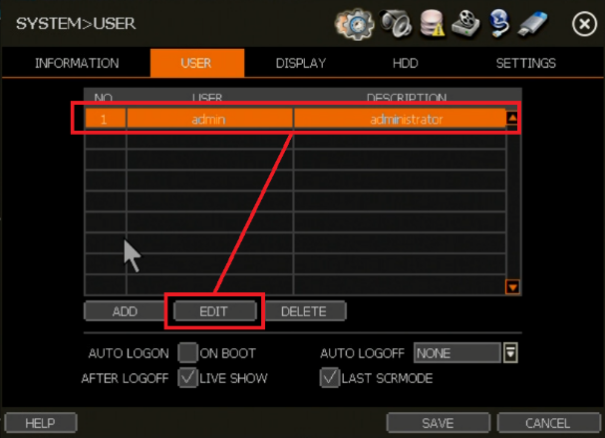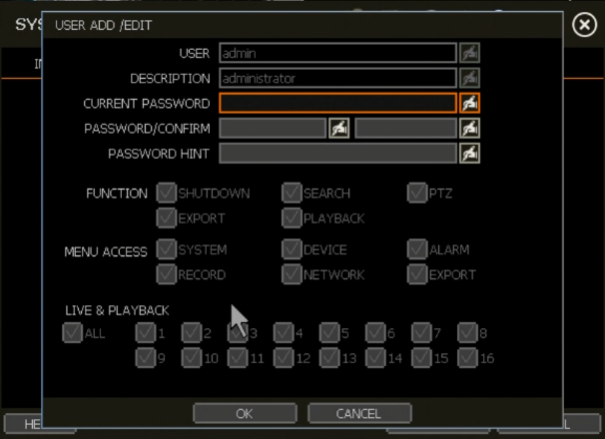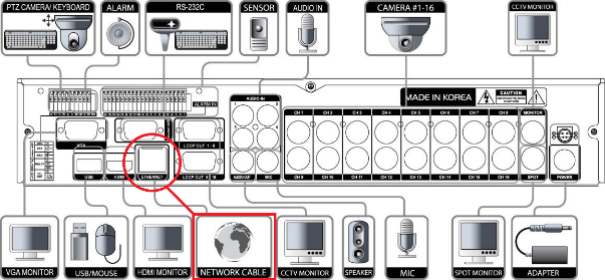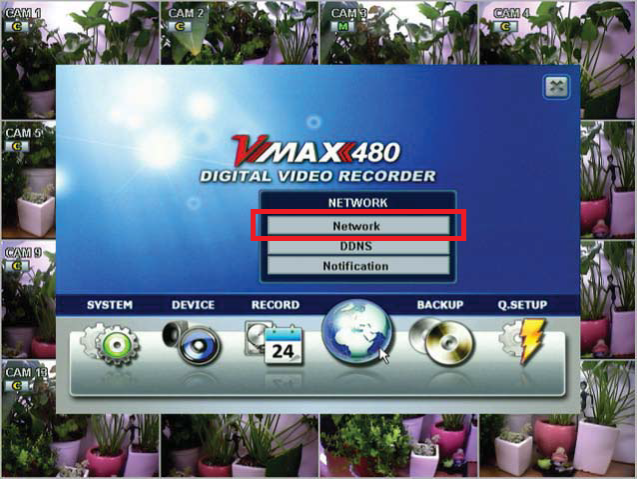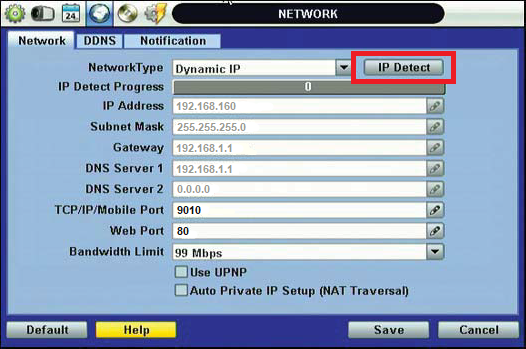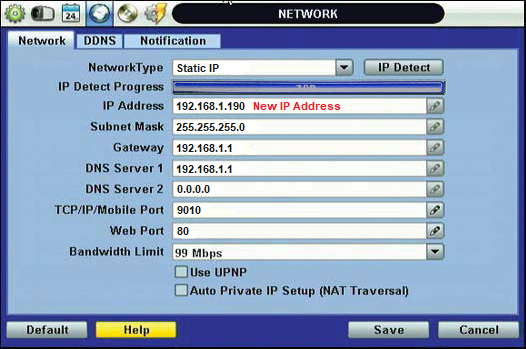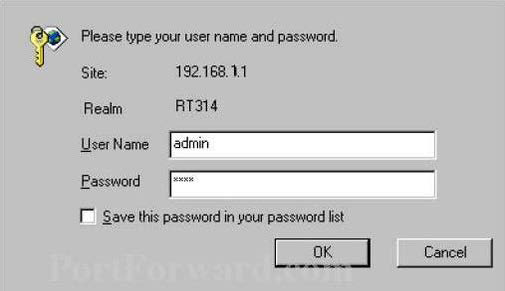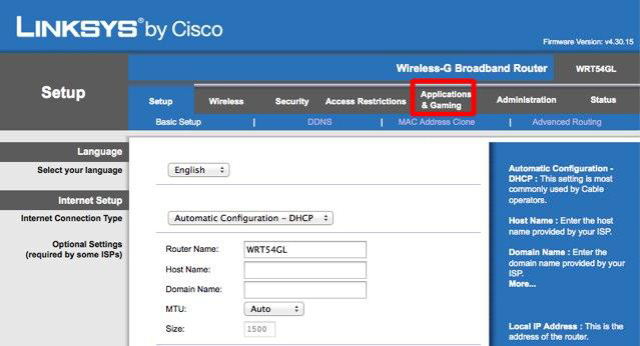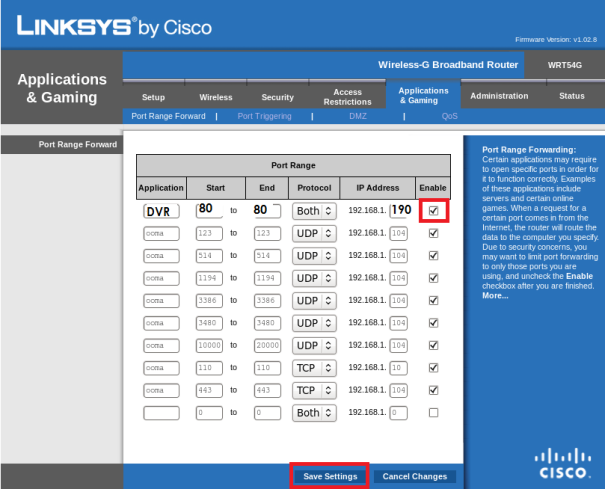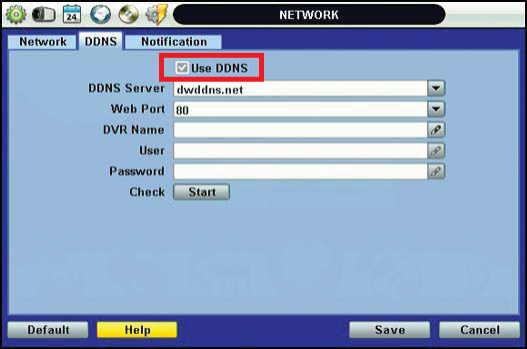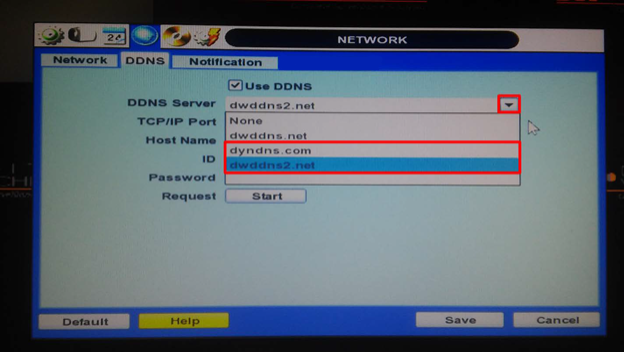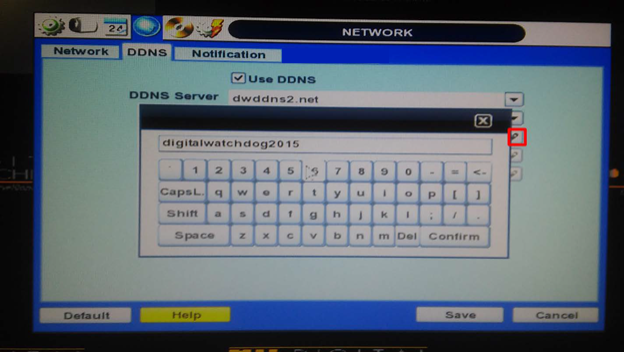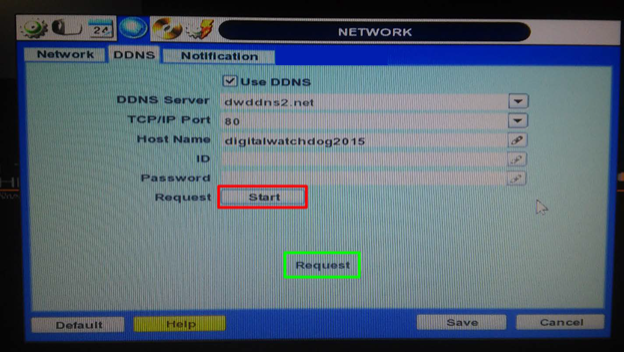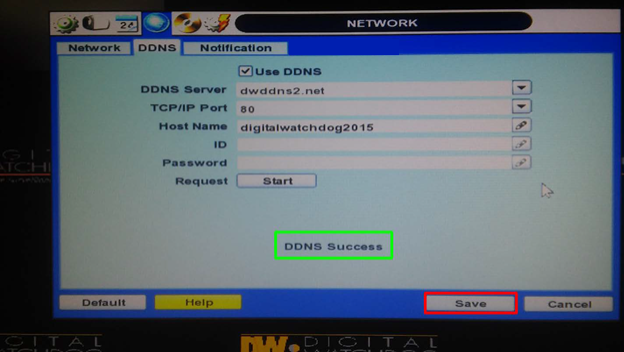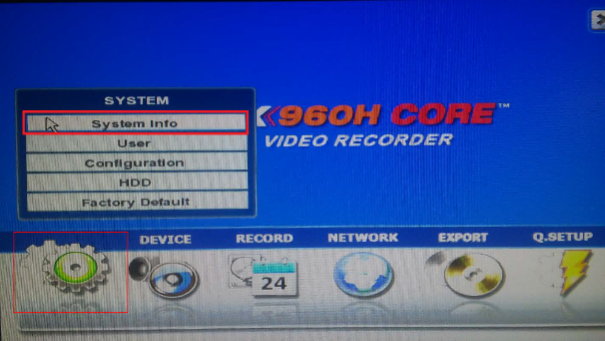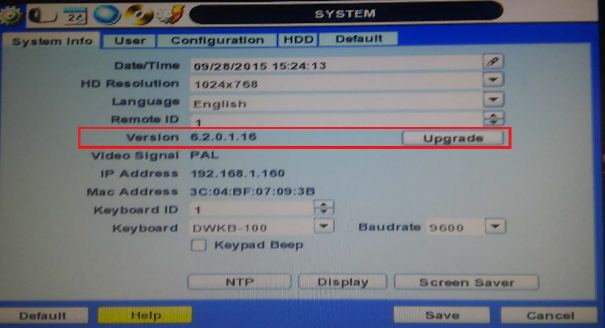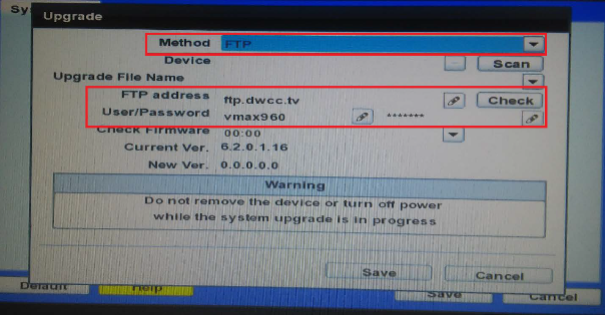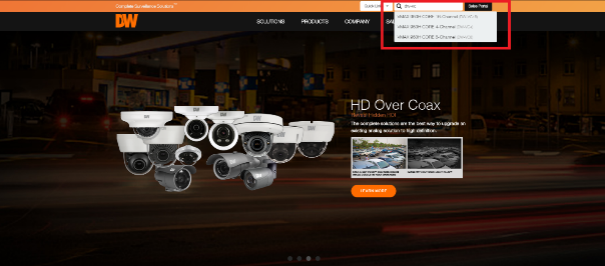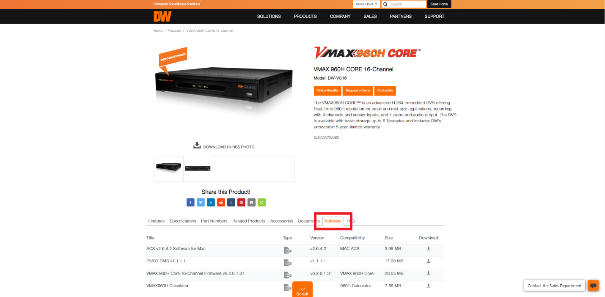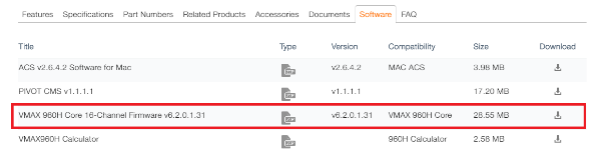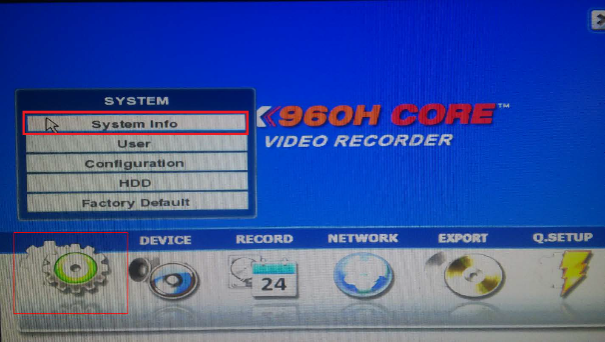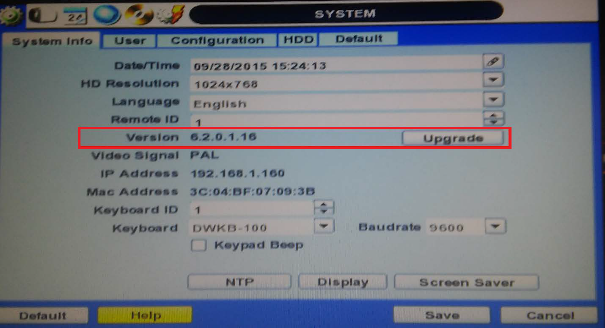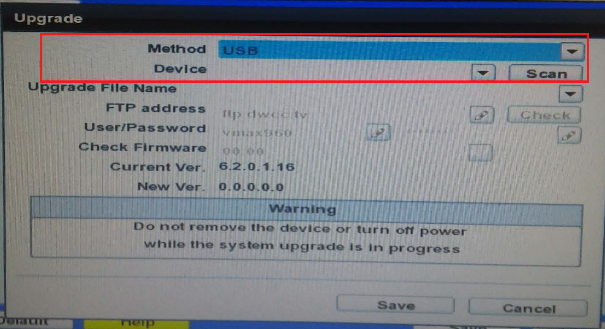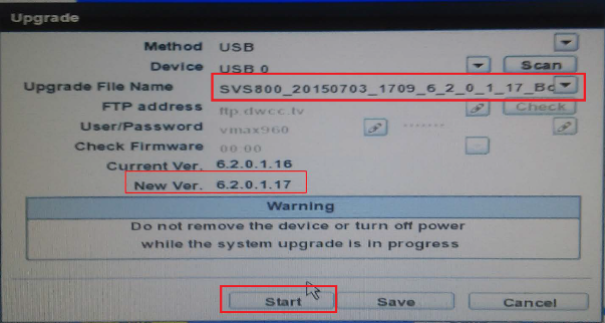DW VMAX DVR Setup Guide, This article will outline how to connect with a VMAX recording unit using the DW VMAX mobile application.
DW VMAX DVR Mobile App Setup (960H Models) DW VMAX Mobile Application
The DW VMAX mobile application can be downloaded and installed from the mobile application store of most Android and iOS devices. This mobile application allows users to monitor their standalone, analog recording units using either direct connection or DDNS.
This article will outline how to connect with a VMAX recording unit using the DW VMAX mobile application.
Note: To proceed with setting up the DW VMAX mobile application, the network setup for the DVR must be completed. If you have not yet set up network settings for the DVR, please read Network Setup For A VMAX DVR (960H).
For a VMAX A1 (2.1) recorder, please read Network Setup For A VMAX A1.
Supported/Affected Devices
Creating A New Site
To create a new site for connection with the DVR using the DW VMAX mobile application, you must know the IP Address or DDNS Address of the DVR. This information may be found in the Network settings of the unit.
Press the + button to create a new site.
Note: If you do not know the model of your DVR, inspect the model name, located on the sticker on top of the recorder.
For example, to see all channels from a 16-channel recording unit, use channels 1-16.
This information can be found in the Network settings of the VMAX unit.
Note: If you have completed the WAN Setup section of Network Setup For A VMAX DVR (960H) or Network Setup For A VMAX A1, the use of a DDNS address may be implemented, instead of the Local IP Address of the DVR, for offsite connection.
This information is the same User ID and Password that you log in with for the DVR.
Default:
The DW VMAX mobile application will take you back to the Device List.
If you fail to connect, select your site, then select Edit to check your site settings.
Note: When connecting from the local network (LAN) through Wi-Fi at the DVR’s location, use the Local IP Address of the DVR to connect.
When connecting from an external network (WAN) through the Internet, use either the DDNS address of the DVR or the Public IP Address of the network to connect.
.
How to Set Up Email Notifications For A VMAX DVR (Legacy)
Email Notifications
Standalone VMAX® DVR recording units can be configured to send out email notifications through an Internet connection when specified events are detected, such as motion detection, video loss, S.M.A.R.T. warnings, and more.
This article will outline how to set up Email Notification settings for VMAX® DVR.
**NOTE: You may only add up to five (5) email addresses or SMS recipients to each recording unit.
Supported/Affected Devices:
Prerequisites
The recording unit must be connected to a router with an active Internet connection to send email notifications.
If you have not completed setting up a network connection for the DVR, please do so before beginning the email notification setup process.
Common SMTP Servers
The VMAX® DVR does not have its own dedicated email service. So for the setup of this function, you will need to lend the unit access to an email account and will need to know the SMTP server information of the email provider.
Below are some of the most commonly used SMTP servers.
If you do not see your email provider listed, please contact your provider for the SMTP details.
| Service Provider | SMTP Server | Port | Authentication |
| AOL | smtp.aol.com | 587 | StartTLS |
| AT&T | smtp.att.yahoo.com | 465 | SSL |
| Gmail | smtp.gmail.com | 587 | StartTLS |
| Hotmail | smtp.live.com | 465 | SSL |
| Office365 | smtp.office365.com | 587 | StartTLS |
| Outlook | smtp-mail.outlook.com | 587 | StartTLS |
| Verizon | outgoing.verizon.net | 465 | SSL |
| Yahoo Mail | smtp.mail.yahoo.com | 465 | SSL |
| Yahoo Mail Plus | plus.smtp.mail.yahoo.com | 465 | SSL |
Email Notification Setup
Step 1: Configuration
To set up Email Notifications for a VMAX® DVR:
Step 2: Add Recipients
To designate the email addresses that will be receiving the email notification:
Step 3: Test the Configuration
After successfully adding the email recipient(s), click the E-mail Test button. The DVR will submit a sample email notification to the designated email recipients.
If a test email is not received right away, allow the unit 2 – 5 minutes as there may be an initial delay.
If a test email has still not been received after five (5) minutes, try the following troubleshooting steps:
Additional Email Security Settings
If you are using an email service like Gmail, you may need to adjust additional email account security settings.
Other than using a different email service for setting up email notifications, to use Gmail be sure to use the Google Accounts App Passwords feature.
To create and use App Passwords:
Use “Select device” to specify a device and choose the device you’re using, then click “Generate”.
Use this 16-character code as your new password as a replacement in your DW product’s SMTP email notification settings.
Tip: Most of the time, you’ll only have to enter an App Password once per app or device, so don’t worry about memorizing it.
Please be aware that if you change your Google Account password, App Passwords will be revoked as part of Google’s account protection campaign.
For more information on using Google App Passwords, click here to visit the Google Account Help site.
Setting DVR Resolution
Resolution Settings
When connecting your DVR to the display monitor using the HDMI or VGA output of the system, video output from the unit will display according to the resolution settings of the recording unit.
If the display ratio of the DVR is incorrectly sized, approved users can easily change the system resolution to the preferred setting.
This article will outline how to adjust the display resolution.
Note: It is recommended to use a computer monitor instead of a television for system display. In some instances, the initial use of a television may result in an incorrect display ratio.
Supported/Affected Devices
Changing the Display Resolution
To change the output resolution of the system:
Some recording models may not support HDMI video output.
Note: If you are currently experiencing no monitor display from the DVR whatsoever during the initial setup of the unit, check that the display cable (HDMI or VGA) is securely connected, the display monitor is set to the correct video input, and that you are logged in as the Administrator.
If you have met all of these requirements, connect with the DVR’s web client over the LAN and default the system. To learn how to connect with the web client, please read the Local Area Network Connection section of DVR Network Troubleshooting.
Select Setup Menu or Menu (depending on your DVR model).
Click on System, then select Information.
Use the drop-down menu to select your desired monitor output resolution for the DVR.
If you are using a VMAX A1 Plus, click the Display tab, then you can change the resolution settings.
Editing The Administrator Password For VMAX Standalones
User Management
By default, when first setting up the DVR or NVR, the system will only have an Administrator user profile and will not be password protected. It is permissible to leave the system like this, however it is recommended to apply a login password to the Administrator profile for added security.
This article will outline how to edit the Administrator password for a VMAX series DVR or NVR unit.
Note: Because the various recording units that are covered from this article span multiple model generations, the images provided may not appear the same as your recording unit. Please be aware that despite the visual difference in display, the process is the same.
Supported/Affected Devices
Creating the Administrator Password
When initially booting your DVR or NVR for the first time, the system will prompt you to create a password for the Administrator of the system. It is optional to apply a login password as the password can be changed at a later time.
Editing the Administrator Password
If you are past the initial setup process for the recording unit, you can adjust the Administrator login in the system settings. However, you will need to be able to log in to the DVR or NVR as the Administrator to do so.
If you created a password for your recording unit and cannot remember it:
Select Menu or Setup Menu (varies by model).
Select System, then select User.
Select the Administrator from the user list, then click the Edit button.
Enter the new password into the Password box, then re-enter it again in the Confirm box.
It is optional to create a Password Hint.
Click OK to proceed. If you did not create a hint, the system will ask if you would like to add one. Click No to skip this.
Note: By default, the Administrator has permission for all functions, menus, and camera channels. This cannot be changed for the Administrator.
How To Set Up A Network For A VMAX DVR (960H)
Installation and Setup
The benefits of having your VMAX analog recorder connected to your router include the ability to monitor the DVR from your phone or computer, access to the FTP server for firmware updates, and remote access to system functions of the DVR.
This guide will explain the basic steps for connecting the VMAX DVR to a network for LAN connection and for WAN connection.
Supported/Affected Devices
Local Area Network (LAN) Setup
The first portion of the Network Setup is to configure the DVR to communicate over the Local Area Network (LAN), so that you can view your system remotely when you are onsite.
At the DVR, log in as an Admin, right-click with your mouse, and select Setup Menu > Network > Network.
To have the DVR request an IP Address from the router, click the IP Detect button and allow the progress to complete.
The DVR’s IP Address will have changed as a result of running the IP Detect function. This is an indicator that the DVR can successfully communicate through your router with other devices.
If there is another DVR on the network, make sure that neither DVR is assigned to the same IP Address or Network Port to avoid a network conflict.
Click Save to apply the settings. The DVR is now set up on the Local Network.
Note: Network information in the included images may appear differently than what displays at your DVR. This information is determined by your Internet Service Provider (ISP) and the router that you are using.
Note: If you are using a VMAX Flex Series DVR, you may need to manually correct the Gateway setting following an IP Detect. Ensure that the Gateway setting is correctly entered. Setting values can be manually entered if the Network Type is set to Static.
Testing LAN Connection (Optional)
It is recommended to test the communication between the DVR and a local device over the Local Area Network (LAN).
If you have a computer connected to the same LAN as the DVR, open a web browser and enter the DVR’s IP Address into the address bar. If the DVR has been assigned a Network Port value of anything other than 80, you will also need to specify the Network Port value in the address bar.
Example:
DVR IP: 192.168.1.90
Network Port: 8245
Example URL for connecting from a browser:
If the address is entered correctly and the DVR is communicating over the LAN, the DVR’s Web Viewer will display. The User ID and Password will be the same login that is used at the DVR as well (Default: admin/— (no password)).
Note: Please be aware that the Web Viewer requires the use of the ActiveX plugin “WebACS” to stream video to your browser. Use of Internet Explorer is recommended viewing streams from your browser is intended. Otherwise, you should still have access to the DVR’s menus and settings.
Alternatively, you may test the LAN connection from a mobile application (DW VMAX).
Wide Area Network (WAN) Setup
If your DVR communicates successful over LAN, the next step is to set up the network for Wide Area Network (WAN) connection, so that you can view your system when you are offsite.
Port Forwarding Example
Custom settings in your router called “Port Forwarding Rules” will need to be created for remote connection over WAN. If you prefer to DIY, there are different self-help guides and websites that will walk you through the process. For example, PortForward.com (https://portforward.com/router.htm) has a variety of guides available for different router manufacturers and models.
Note: If you are unfamiliar with router networking, we recommend that you contact your Internet Service Provider (ISP) or camera Installer for assistance.
To create Port Forwarding Rules, you will want to have the DVR’s IP Address, Gateway, and the Network Port handy, as the port rule will be specified by device.
Note: The login information is not your Wi-Fi information.
Note: Depending on the router, Port Forwarding may also be referred to as “Pinholes”, “Single-Port”, or “Port Range Forwarding”.
The address used is the DVR’s Local IP Address that was obtained during the IP Detect step of the LAN setup. In our example, we are using 192.168.1.190.
Enter the requested information, then Save the settings to apply the Port Forwarding rule.
Repeat the port forwarding process for the TCP/IP/Mobile Port.
Checking Port Forwarding Status
Once the Port Forwarding rule has been created, you can test the port status.
This site pulls the Public IP Address of the router and allows you to test port forwarding rules. You will want your port to show successfully open. If the status shows an error or failure, make sure that your DVR is still communicating over LAN and that there are not typos in the Port Forwarding Rule.
DDNS Address Setup
Routers will typically change their Public IP Addresses regularly, unless you are paying for a subscribed Static IP Address service with your ISP (Internet Service Provider). Instead of having to regularly check that the Public IP Address of your network has not changed, we recommend the use of a DDNS address.
The DDNS is a static “stand-in” address for your router’s Public IP Address that can be configured through the DVR.
To set up a DDNS address for your DVR:
Note: Use of dyndns.com as the server is for a special setup if a third-party DDNS service will be utilized for remote connection with the DVR.
For our example, we are using “digitalwatchdog2015” as our Host Name.
Note: The DDNS will accept alphanumeric characters only. Do not use spaces or special characters (!?$&#@) in the Host Name.
The complete URL for connecting with the DVR remotely over WAN is <Host_Name>.<DDNS Server>.
For example: digitalwatchdog2015.dwddns2.net
Summary
Network Setup for the VMAX DVR is complete! Remember that the address used for connection with the DVR is dependent on the type of network that is being used.
Example: 192.168.1.190
Example: digitalwatchdog2015.dwddns.net
Upgrading Firmware for a Legacy VMAX DVR
Firmware Upgrades
Firmware is a type of computing software that is used in the management and operation of nearly all electronics. The VMAX® Series DVRs utilize firmware versions to manage camera communication, user interface controls, display, and recording settings for every interaction by the user.
Periodically, the firmware version may need to be upgraded to apply new features, improvements, and other content to the DVR.
This article will explain the process for upgrading Firmware for the VMAX® Series DVRs using either File Transfer Protocol (FTP) or a USB stick.
**NOTE: The term “Legacy” refers to a product/device that has been discontinued due to stop of production, supersession by a newer product, etc. For a list of Legacy DW products that have been discontinued, you may visit:
**NOTE: When upgrading the firmware of a DVR using a USB stick, it is important to ensure that the firmware file is not stored in a folder. If a firmware file is stored in a folder or as a compressed file (.zip), the DVR will not be able to read the firmware file. Please make sure that the firmware file is placed in the root directory of the USB stick.
Supported/Affected Devices
Upgrading Firmware
Firmware upgrades for the VMAX® Series will need to be performed directly at the DVR. Connect a display monitor and USB mouse to the DVR, so that you can control the user interface of the recording unit.
If you are unsure what type of display (HDMI or VGA) that your DVR supports, please consult the User Manual.
Upgrade Using FTP Function
The FTP upgrade option permits users to upgrade DVR firmware by communicating with an external FTP server over the Internet. New firmware versions can be downloaded and installed by communicating with the FTP server.
The FTP function requires a stable network and Internet connection. If you have not set up the DVR Network settings, please read Network Setup For A VMAX DVR.
If the DVR has been placed behind a Firewall or Sonicwall, port forwarding may be required. Digital Watchdog does not offer port forwarding assistance. Please contact your Network Administrator or the ISP (Internet Service Provider) if port forwarding assistance is needed.
To upgrade using FTP:
Click the Check button to check for available updates.
Upgrade Using USB Stick
The USB upgrade option permits users to upgrade DVR firmware by inserting a USB stick and uploading the firmware file directly to the System.
**NOTE: The USB stick must use FAT or FAT32 format and should not exceed 32 GB. It is recommended to avoid the use of Kingston and San Disk brand USB sticks, as the DVR may experience an issue while allocating the firmware file from the USB.
Downloading the Firmware File
If you do not have a copy of the latest firmware file:
This model information is located on the sticker, physically on top of the DVR.
The firmware file must be placed in the root directory of the USB stick as the file cannot be read by the DVR if it is stored in a folder. If the firmware file is stored as a compressed file (.zip), please make sure to extract the firmware file and save it in the root directory of the USB stick.
Applying the Firmware Upgrade
.