Function instruction: Used to adjust different screen layout, including view 1/2/4/6/8/9/10/16/25/36
Operation steps:Right-click on desktop and select ‘View Layout’ submenu. Then, you can change different screen layout.
Function instruction: Take turns to preview video stream according to current screen layout
Operation steps:
1.Move mouse to bottom menu and click on the rotation icon, as the following picture shows:
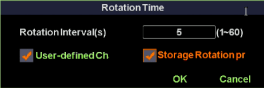
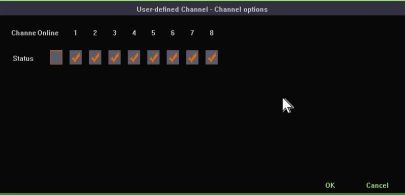
2.Check out the channels that you want to rotate and you can also save your current rotation configure.
3.Click ‘OK’ to start rotation.
Function instruction: Zoom in/out part of the region to get details of the video stream.
Operation steps:
1.Select a channel that you want to zoom in
2.Move mouse to bottom menu and click on the magnifier icon
3.Scroll mouse middle button to zoom in or out.
4.Click single picture or drag the green area to zoom in
Function instruction: Used to set different output effects, as the following picture shows:
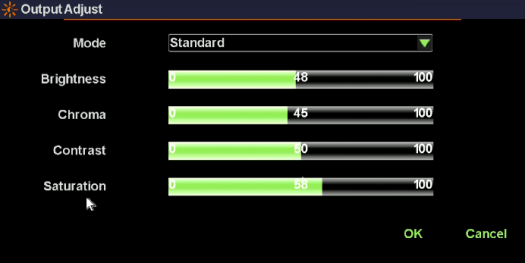
Operation steps:
1.Move mouse to bottom menu and click on the ‘output to adjust’ icon
2.Left click the combobox which include 4 modes.
3.Select ‘custom’ mode and you’ll be able to adjust the parameters on your own.
4.Click on ‘OK’ button to save current configuration and close the window.

How to set recording system