Function instruction: Used to check IPC information, such as IPC system kernel version, file system, product serial number,software version and so on.
Operation steps: Right-click on desktop, select ‘IPC setting’ and turn to ‘IPC General-Information’ window. As the following picture shows:
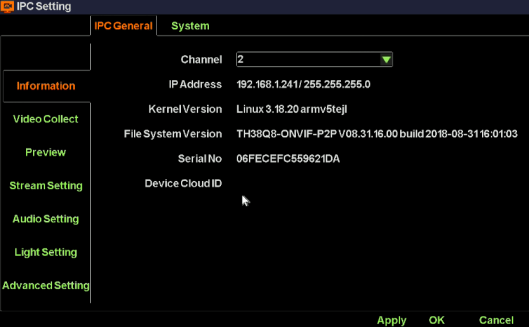
Function instruction: Set date, system time, time zone, time synchronization
Operation steps: Right-click on desktop, select ‘IPC setting’ and turn to ‘time’ window.
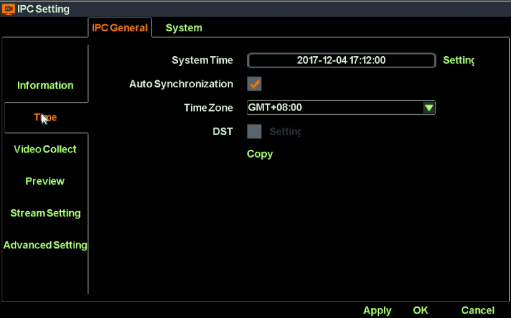
Detailed function list :
|
Function Name |
Function Description |
Remarks |
|
Time Set |
Used to set IPC’s system time |
|
|
Self-Synchronizing |
Used to synchronize system time with internet |
IPC will proofread with network server only after it connect to the internet |
|
Time Zone |
Set the time zone of IPC |
Choose correct time zone before checking time. |
|
Daylight Saving Time |
Used to set IPC daylight saving time’s start and end or clock’delay or advance |
|
|
Copy |
Copy selected channels time to all other channels |
|
Function instruection: Used to configure IPC Video Capture parameters including brightness, saturation, sharpness, contrast, horizontal flip, vertical flip, WDR mode, star mode, Corridor mode and etc.
Operation steps: Right click on desktop, select ‘IPC Setting’ and turn to ‘IPC Video Capture Configure’ window. As the following picture shows:
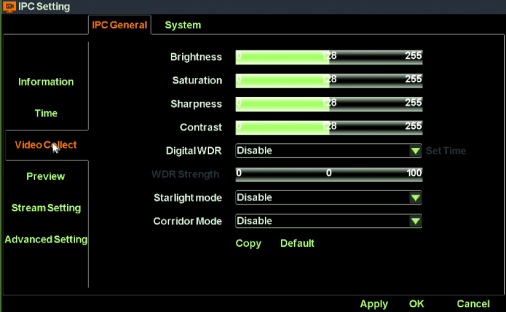
Function instruction: Used to configure IPC OSD information, Title Position, Time Position, Time Format and Week Show.
Operation steps: Right click on desktop, select ‘IPC Setting’ and turn to ‘IPC Preview Setting’ window. As the following picture shows:
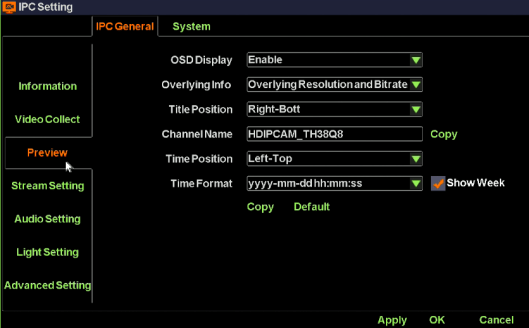
Detailed function list :
|
Function Name |
Function Description |
|
IP Channel |
Show the channel number of current setting |
|
OSD Show |
show/hide OSD info |
|
Overlap additional information |
Set overlap additional information, including ‘no overlay’,overlay resolution’,overlay code rate, “overlay resolution and code rate” |
|
Headline position |
Heading message positon setting, support top left,bottom left,top right,bottom right |
|
Channel Name |
Channel name setting, support number,character,capital and small letter and Chinese input |
|
Time position |
User set channel overlay position, support top left,bottom left,uppder right, bottom right |
|
Time show format |
User set channel time format |
Function instruction: Used to Configure encode parameters of main stream and sub stream.
Operation steps: Right click on desktop, select ‘IPC Setting’ and turn to ‘IPC Stream Setting’ window. As the following picture shows:
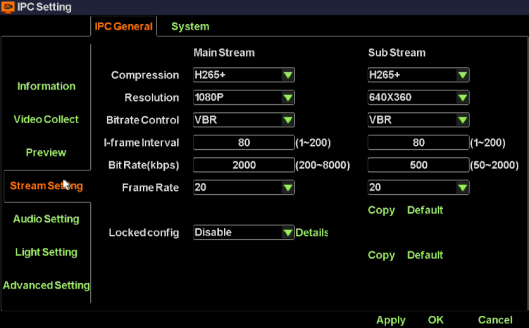
Detailed function list:
|
Function name |
Function Description |
|
IP channel |
Set current channel number |
|
Encoding format |
Main/sub stream encoding format setting,support H.264, H.265,H.265+. |
|
Resolution ratio |
Main/sub stream resolution ratio setting, NVR provide resolution ratio option based on IPC ability level |
|
Bit rate control |
Main/sub stream bitrate control setting,support VBR and CBR |
|
I-frame interval |
Main/sub stream I-frame interver setting, range from 1-200 |
|
Bit rate |
Main/sub stream bit rate setting, range from 100~10000kbps |
|
Frame rate |
Main/sub stream frame rate setting, the larger the frame rate, the fluency is better |
|
Locked Config |
Enabled. If the device config are modified by NVR. It’ll be binded to device. Otherwise, It’ll be binded the most appropriate config. |
|
Disabled. IPC encode parameters will not change unless NVR local config changes. |
Function instruction: Used to configure IPC audio parametres including Audio Switch and Audio Volume.
Operation steps: Right click on desktop, select ‘IPC Setting’ and turn to ‘IPC Audio Setting’ window. As the following picture shows:
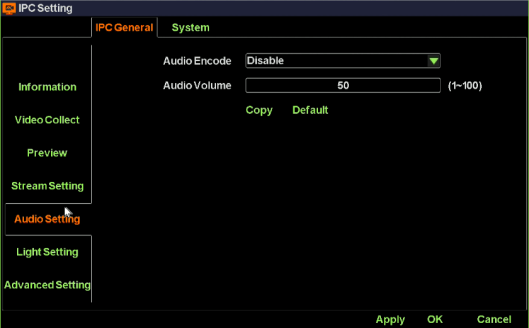
Function instruction: Used to configure IPC Light parametres including Light Mode and Light Brightness
Operation steps: Right click on desktop, select ‘IPC Setting’ and turn to ‘IPC Light Setting’ window. As the following picture shows:
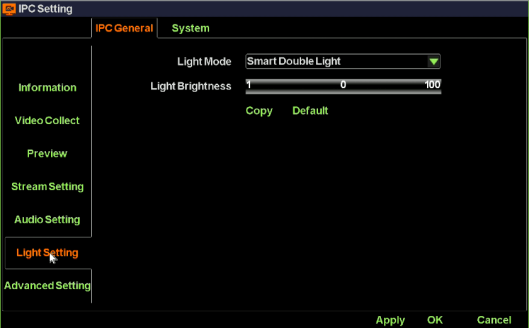
Function instruction: Used to configure advanced parametres including Full Netcom, WDR mode, Private Data, IRCut mode and etc.
Operation steps: Right click on desktop, select ‘IPC Setting’ and turn to ‘IPC Advanced Setting’ window. As the following picture shows:
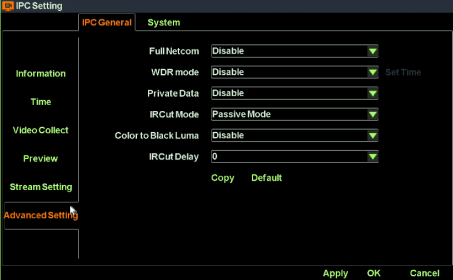
Function instruction: upgrade IPC using u-disk
Operation steps;
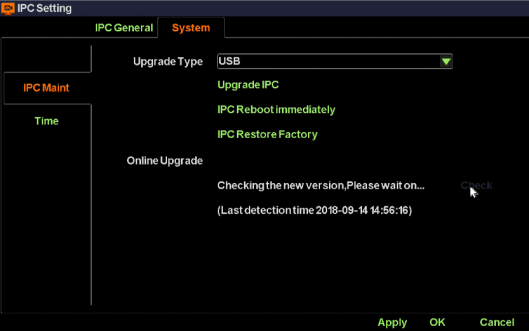
Function instruction: Used to restart IPC through operation on NVR
Operation steps:
2. Turn to IPC maintainence window
3. Left click on ‘IPC reboot immediately’button and finish the operation.
Function instruction:IPC reset factory operation
Operation steps:
Function instruction: IPC upgrade through web server online.
Operation steps:
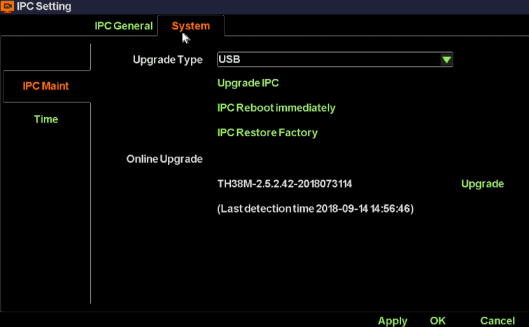

How to set recording system