In this article we will explain how to reset the Amcrest DVR password. Follow these instructions if you lost the password of your Amcrest DVR and don’t know how to login as administrator. It’s a simple procedure and you can execute the Amcrest 960h DVR factory reset in a few minutes and have your password restored. This reset procedure works for the Amcrest 960H DVR and will bring the recorder to the manufacturer’s default settings. After that you can use the original password.
Amcrest 960H DVR password reset
Open up your Amcrest 960H DVR and look for a reset button located close to the processor heat sink (see the picture below for details).
 To reset the Amcrest DVR just follow the steps:
To reset the Amcrest DVR just follow the steps:
1. Turn ON the DVR;
2. Press and hold this button until you hear a “beep” sound;
3. Wait until a Setup Wizard shows up on the screen;
4. Create a new password for the DVR’s admin account;
5. Follow the Setup Wizard to finish the initial setup.
After following these steps, your Amcrest DVR will be ready to work again.
Are the recordings erased after the reset?
According to the manufacturer, all data stored in the DVR are wiped out during the reset process. however, some users have reported that the data is still there after resetting the DVR. So there’s a chance to still keep the data.
Does this reset procedure work for any Amcrest DVR?
No. This reset procedure works for Amcrest 960H DVR only, which is a DVR designed to work with the traditional analog cameras. Refer to the DVR’s picture below.

This reset procedure does NOT work with the Amcrest DVRs that use the HDCVI cameras (high-resolution analog cameras). If you need to reset a Amcrest HDCVI DVR, consult this article.
Troubleshooting after the reset process
Sometimes, you can face some problems after resetting a DVR. If that’s your case, take a look at the troubleshooting tips below.
The screen is blank after the Amcrest DVR reset
If you see a blank screen or the “No Signal” message on the monitor after resetting your Amcrest DVR that could indicate a problem related to the cable connection or incorrect resolution setup. After resetting the DVR to factory default, the resolution can come back to VGA and perhaps your monitor is not compatible with this low resolution.
Follow the steps to solve the problem:
•Check the cable connection between the DVR and the monitor to make sure everything is OK.
•Make sure you are using the correct input on your monitor, use the remote control to select the source.
•Change the resolution in the monitor to VGA or SVGA to match the DVR’s factory default resolution.
After these steps, you will be able to see a video signal from the DVR and then change the DVR resolution to a higher resolution to match your monitor. Instead of using the HDMI output, you can connect the VGA (see picture).
 If these steps don’t work, use an old VGA monitor for the initial setup.
If these steps don’t work, use an old VGA monitor for the initial setup.
The HDD is not formatted after the reset
If you want to wipe out all the information on the HDD (Hard Disc Drive), use the DVR menu, go to the storage settings to format the disc.
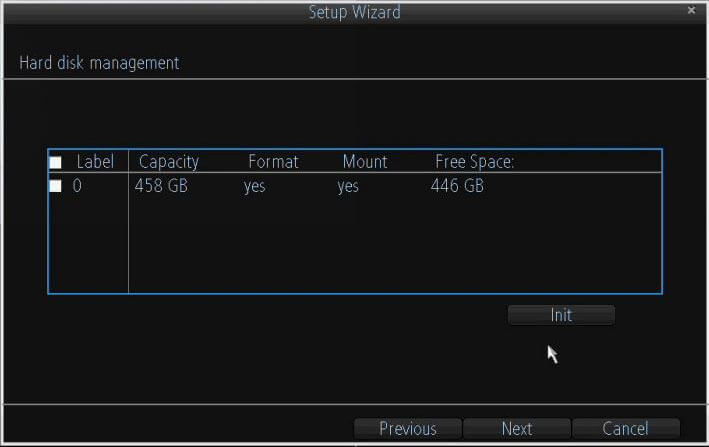 Make sure you want to do this since all the data (videos) will be erased and you won’t have access to them anymore.
Make sure you want to do this since all the data (videos) will be erased and you won’t have access to them anymore.

great site man thank you
great site man thank you