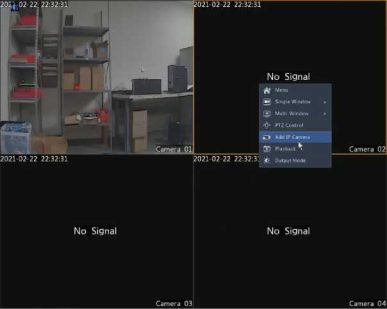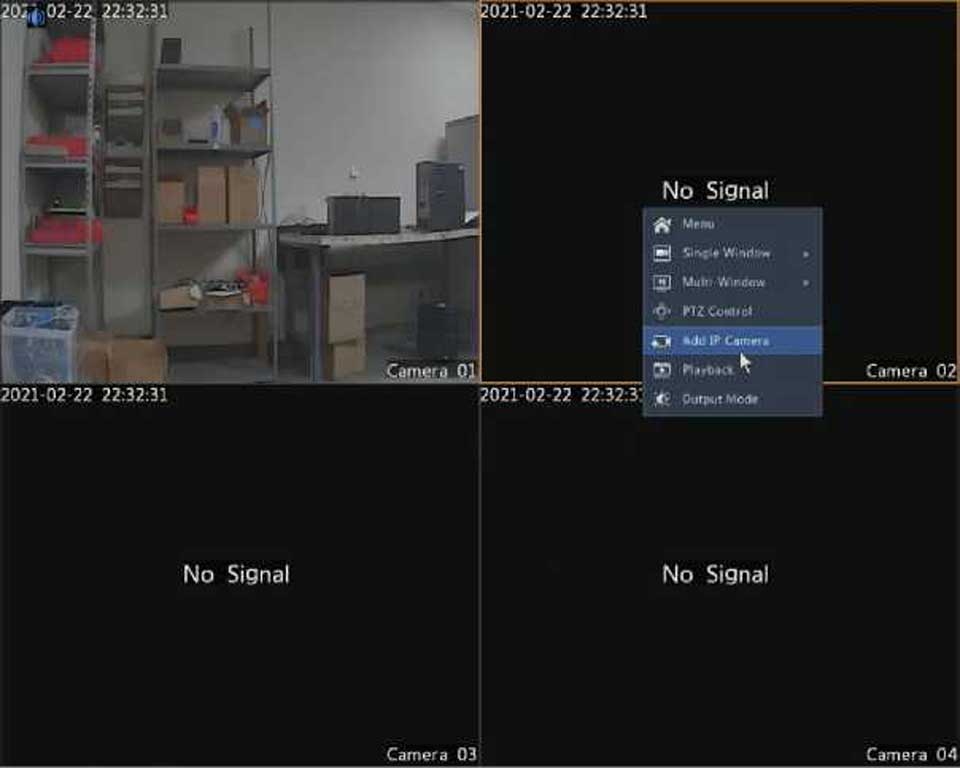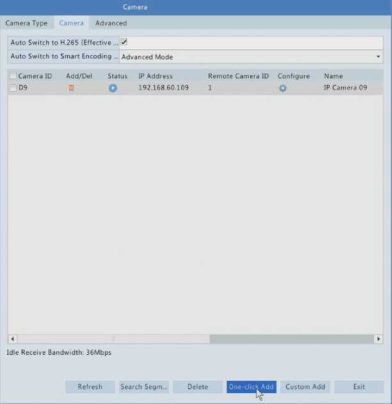
•& under Status means an IP device is added successfully, and you
may click to view live video from the IP device. means the IP device is offline, and you may view the cause by resting the mouse pointer on the .
•The idle bandwidth is displayed to indicate current bandwidth available for receiving streams. For more details, see Network Statistics.
2.(Optional) To search a specified network segment, click Search and then set the address range.
3.Click for the IP device to add. Or, you may also
• Click Custom Add. In the window displayed, enter the IP address and complete other settings, and then click Add. You may also click Search and add discovered cameras in the list.
1.Right-click on one of the channels in Live View, click on Add IP Camera.