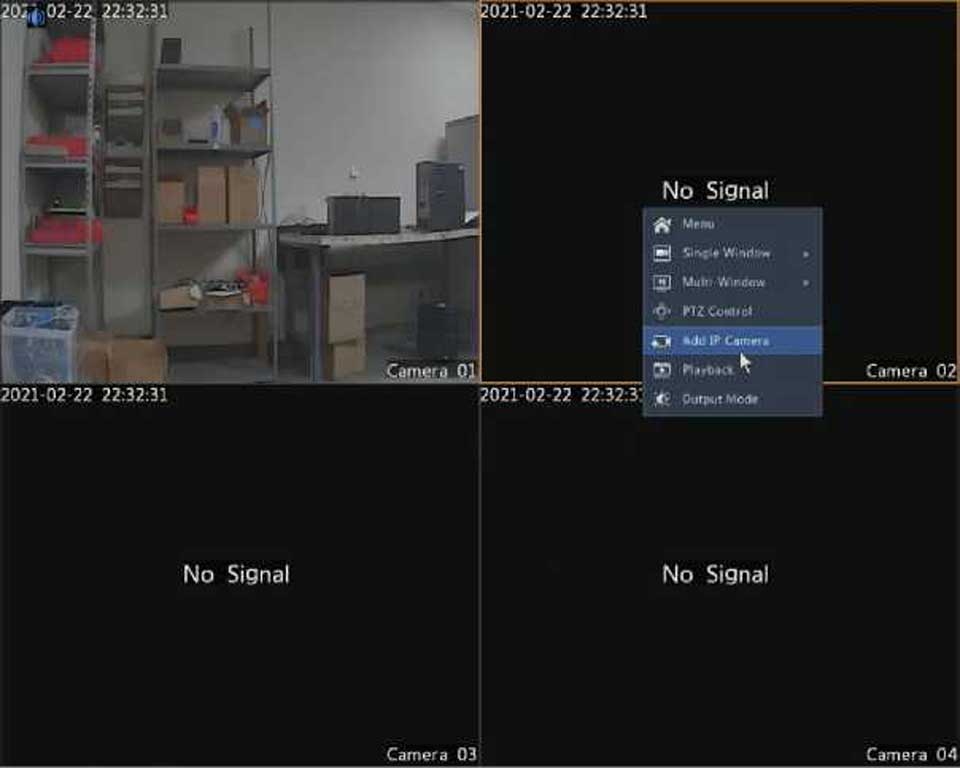CAUTION!
CAUTION!
Unsaved settings will be lost if the DVR is shut down unexpectedly, for example, due to a power failure. An incorrect shutdown during a system upgrade may cause startup failures.
Part II Web-Based Operations
1 before you begin
You may access and manage your DVR remotely using a web browser on a PC (through the Web interface). Check the following before you begin: • Access will be authenticated during login, and operation permissions will be required.
•The PC is operating properly and has a network connection to the DVR.
•The PC uses the Windows XP, Windows 7 or Windows 8 operating system.
•A Web browser has been installed on the PC. Microsoft Internet Explorer 8.0 or higher is recommended. Firefox, Chrome and Opera browsers are also supported.
•A 32-bit Web browser is still required even if you are using a 64-bit operating system.
NOTE!
•The parameters that are grayed out on the Web GUI cannot be modified. The parameters and values displayed may vary with DVR model.
•The figures are for illustration purpose only and may vary with DVR model.
2 login
1.Open a Web browser on your PC and browse to the login page by entering the IP address (192.168.1.30 by default) of your DVR.
You may need to install a plug-in as prompted at your first login. Close the Web browser when the installation starts.
2.In the login dialog box, enter the correct username and password (123456 for admin) and then click Login.
CAUTION!
The default password is intended only for your first login. We strongly recommend you set a strong password to ensure account security.
•Strong: contains at least 8 characters from at least three of the four types: upper-case letter, lower-case letter, special character, digit.
•Medium: contains at least 8 characters from two of the four types: upper-case letter, lower-case letter, special character, digit.
•Weak: contains less than 8 characters from only one of the four types: upper-case letter, lower-case letter, special character, digit.
3 live view
The Live View page is displayed when you are logged in. The following figure shows an example.