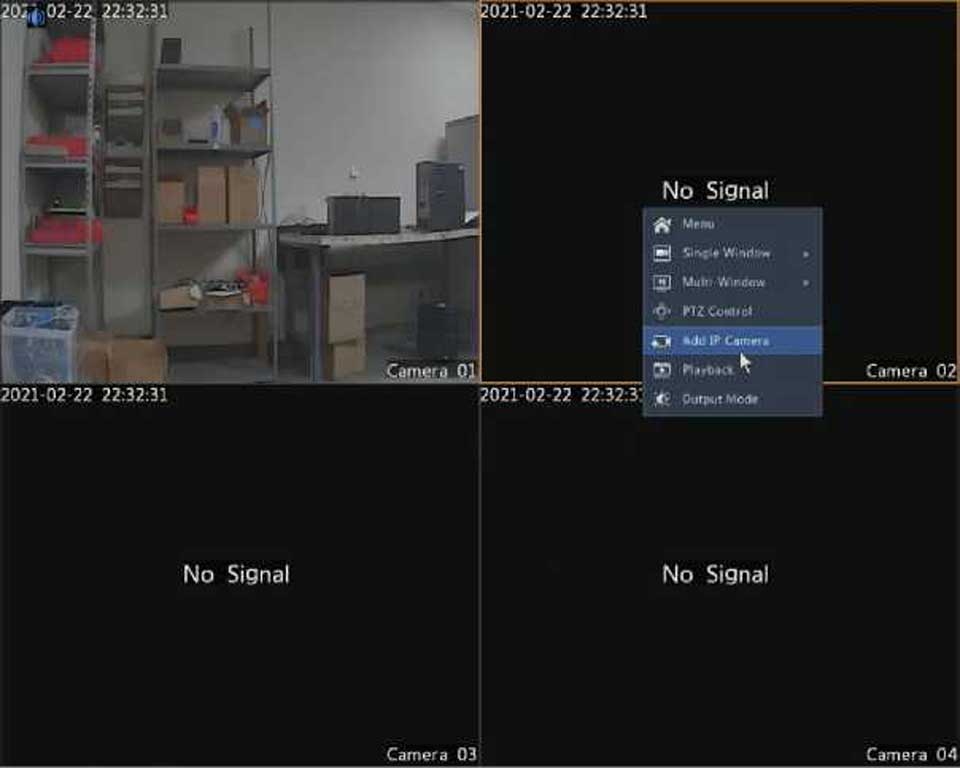Delete files with caution. Deleted files cannot be recovered.
The device can save diagnosis info for 14 days and will overwrite the oldest when space is full.
Export Exit
Select channels and then click Export at the bottom. To export current diagnosis info, click Export right to Current Diagnosis Info.
|
Device Type • NVR Current Diagnosis Info Export |
|
Ch pc |
|
|
|
□ No. □ 1 |
History Diagnosis Info NVR_Log_20180306000000.tgz |
File Size 115KB |
Modify Time 2018-03-06 00:00:00 |
|
|
□ 2 |
NVR_Log_20180305000000.tgz |
108KB |
2018-03-05 00:00:00 |
|
|
□3 |
NVR_Lag_20180304000000.tgz |
108KB |
2018-03-04 00:00:00 |
|
|
□ 4 |
NVR_Log.20180303000000.tgz |
107KB |
2018-03-03 00:00:00 |
|
|
□ 5 |
NVR_Log.20180302000000.tgz |
179KB |
2018-03-02 00:00:00 |
|
|
□ 6 |
NVR_Log.20180301000000.tgz |
157KB |
2018-03-01 00:00:00 |
|
|
□ 7 |
NVR.Log.20180228000000.tgz |
156KB |
2018-02-28 00:00:00 |
|
|
□ 8 |
NVR_Lag_20180227000000.tgz |
151KB |
2018-02-27 00:00:00 |
|
|
□ 9 |
NVR_Log_20180212000000.tgz |
167KB |
2018-02-12 00:00:00 |
|
|
□ 10 |
NVR_Log_20180211000000.tgz |
166KB |
2018-02-11 00:00:00 |
|
|
□ 11 |
NVR_Log_20180210000000.tgz |
163KB |
2018-02-10 00:00:00 |
|
|
□ 12 |
NVR_Log_20180209000000.tgz |
168KB |
2018-02-09 00:00:00 |
|
|
□ 13 |
NVR_Lag_20180208000000.tgz |
170KB |
2018-02-08 00:00:00 |
|
|
□ 14 4 |
NVR_Log_20180207000000.tgz |
169KB |
2018-02-07 00:00:00 |
► |
For IPC, diagnosis info is recorded based on channel, which means, if an IPC is added to multiple channels, all the channels will record diagnosis info for the IPC.
Use this function to restore some or all factory default settings. The DVR will restart automatically to complete this operation. Recordings and operation logs will not be deleted.
Set the DVR to restart as scheduled and delete files (including recordings) as needed. Only admin can perform this operation.
|
Auto-Restart |
Tuesday |
’ 02:00 |
’ |
|
Auto-Delete File |
Never |
|
day(s) ag< |
Files deleted automatically cannot be recovered.
Upgrade the DVR under Maintain > Upgrade locally (using an upgrade file saved in a USB storage device) or by cloud (through a cloud server). To upgrade by cloud, ensure that the DVR is connected to a fully functional DNS server (configured under System > Network > Basic), and click Check to see whether a newer version is available. The time that a cloud upgrade takes is affected by network connection status.
![]()
CAUTION
Uninterrupted Power Supply (UPS) if necessary.
Click Shutdown to log out, restart or shut down as needed. To shut down the DVR, you may also long-press the power button on the front panel (if available) for around three seconds till an on-screen message appears, and then click Yes.
Logout Restart Shutdown