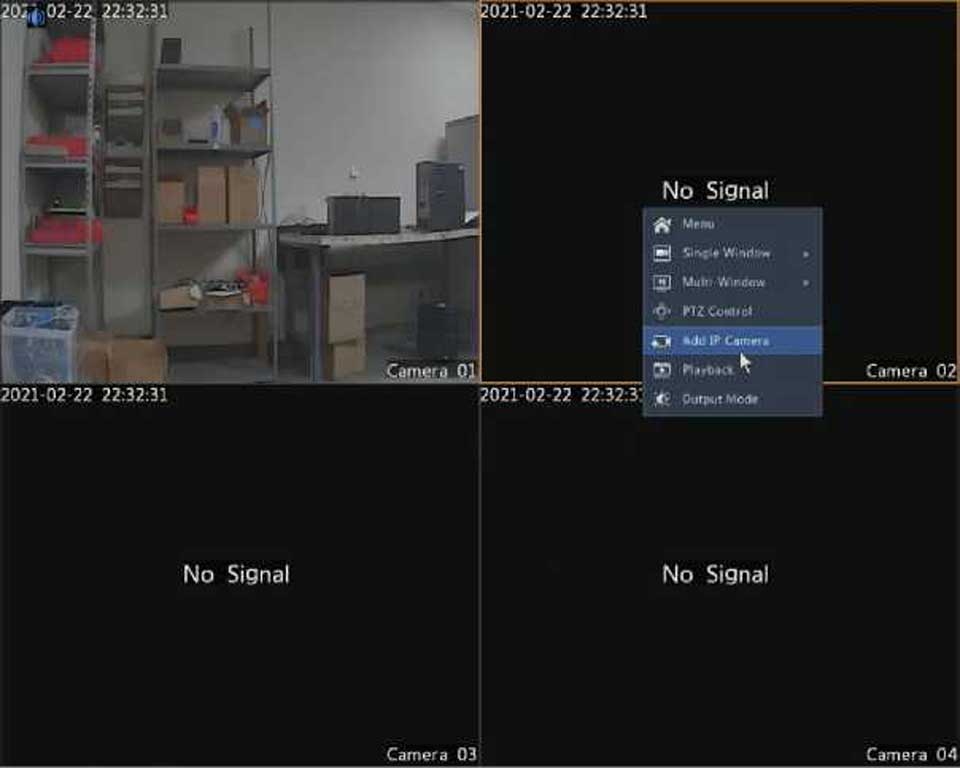![]() Network Delay and Packet Loss Test
Network Delay and Packet Loss Test
204.4.1.17
Test Address
Delay: 1.137ms, Packet Loss: 0.000%
To capture and save packets, select the USB storage device, specify the port number and IP address, and then click right to the desired NIC. The captured packets are saved as a backup file in the root directory of the USB storage device. You may click Open to view the file.
Network Settings
Click Maintain > Network Info > Network to view network settings.
PoE/Network Port Status
Only certain DVR models support this function.
Click System > Network Info to view port status. In the figure below, the blue port is in use. For PoE models, power information will be displayed.
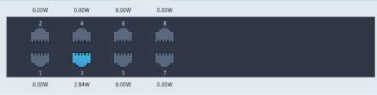
Click Maintain > Network Info > Network Statistics. Bandwidth usage statistics are displayed.
|
Type |
Bandwidth |
|
IP Camera |
15Mbps |
|
Remote Live View |
0bps |
|
Remote Playback |
0bps |
|
Idle Receive Bandwidth |
145Mbps |
|
Idle Send Bandwidth |
96Mbps |
Logs contain information about user-performed operations and device status. By analyzing logs, you can keep track of device operation status and view detailed alarm information.
not available.
Configurations and diagnosis information can be exported to a storage device and saved as files for backup. A configuration file can also be imported to the DVR to restore configurations. The configuration file of an DVR can be imported to multiple DVRs of the same model if you want them to have the same settings. If the imported configuration file contains camera information, the related camera will be added to all the DVRs.
Only admin can perform these operations.
|
Start Time |
2017 |
06 |
20 |
|
00 |
: 00 |
: 00 |
|
|
End Time |
2017 |
06 |
20 |
– |
23 |
: 59 |
: 59 |
|
|
Main Type |
All |
|
|
|
|
|
|
– |
|
Sub Type |
All Types |
|
|
|
|
|
|
’ |
|
Username |
Operation Time |
Camera |
Play |
Main Type |
Sub Type |
Dr |
|
|
2017-0 6-20 14:5 6:3 8 |
D7 |
o |
Alarm |
Motion Detection Ended |
1 |
|
|
2017-06-20 14:56:33 |
D7 |
o |
Alarm |
Motion Detection Started |
B |
|
admin |
2017-0 6-20 14:5 6:2 8 |
|
|
Operation |
Quick Search IP Camera |
i |
|
admin |
2017-06-20 14:56:23 |
|
|
Operation |
Login |
i |
|
|
2017-06-20 14:55:57 |
D13 |
o |
Alarm |
Motion Detection Started |
1 |
|
|
2017-0 6-20 14:5 5:3 6 |
D13 |
© |
Alarm |
Motion Detection Ended |
B |
|
|
2017-06-20 14:55:31 |
D13 |
© |
Alarm |
Motion Detection Started |
B |
|
|
2017-06-20 14:55:15 |
D13 |
o |
Alarm |
Motion Detection Ended |
B |
|
|
2017-06-20 14:54:55 |
013 |
o |
Alarm |
Motion Detection Started |
i |
|
|
2017-06-20 14:54:21 |
D7 |
o |
Alarm |
Motion Detection Ended |
i |
|
1 |
|
|
|
|
|
► |
|
|
|
|
|
|
► 1 / 2531 |
|