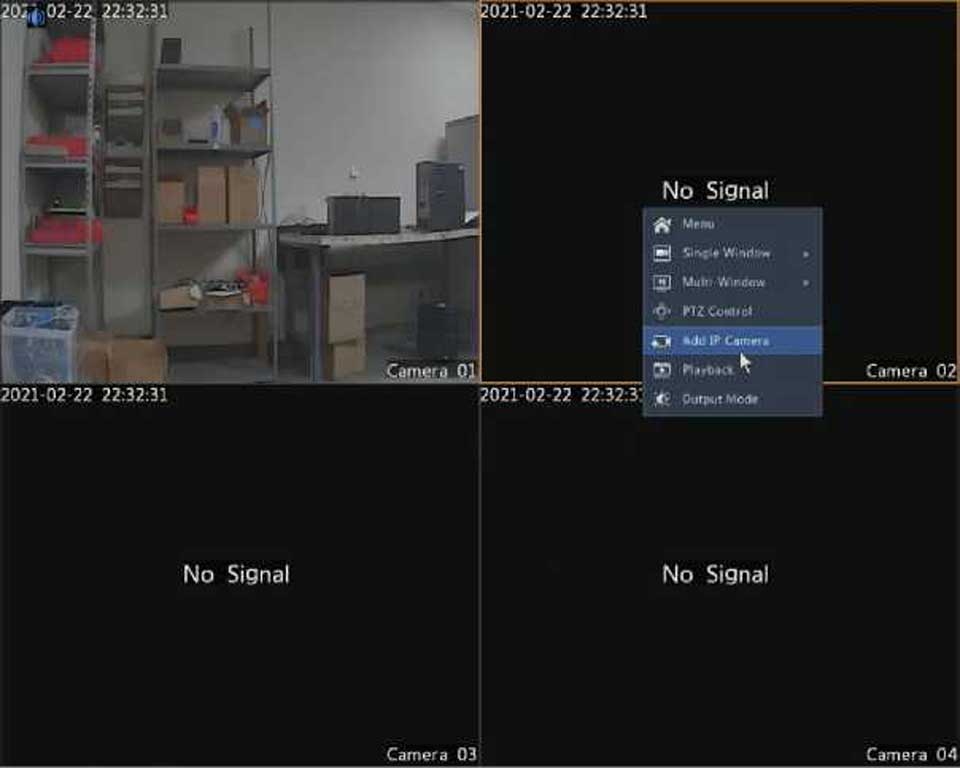|
Enable DDNS |
0 |
|
|
DDNS Type |
DynDNS |
– |
|
Server Address |
members.dyndns.org |
|
|
Port |
30 |
|
|
Domain Name |
NVR.dyndns.com |
|
|
Username |
admin |
|
|
Password |
****** |
|
|
Confirm |
|
|
DVR and then click Test to see if the domain name is available.
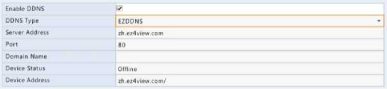
3. Click Apply to save the settings.
Normally the default port numbers need no modification. This function is mainly used together with the port mapping function. See Port Mapping for more details.
2000, 3702 and 60000 are reserved.
Configure internal and external ports manually.
After port mapping is completed, you may access the Web client of your DVR by entering the following information in the address bar of your web browser: router’s WAN port IP address:external HTTP port. For example, if 10.2.2.10 is the IP address and 82 is the HTTP port, then you enter http://10.2.2.10:82.