About this Manual
This Manual is subject to domestic and international copyright protection. Hangzhou Hikvision
Digital Technology Co., Ltd. (“Hikvision”) reserves all rights to this manual. This manual cannot be
reproduced, changed, translated, or distributed, partially or wholly, by any means, without the
prior written permission of Hikvision.
Please use this user manual under the guidance of professionals.
Contents
Chapter 1 Overview …………………………………………………………………………………………………….. 1
1.1 Introduction …………………………………………………………………………………………………………… 1
1.2 Running Environment ……………………………………………………………………………………………… 1
1.3 Summary of Changes ………………………………………………………………………………………………. 2
Chapter 2 User Registration and Login ……………………………………………………………………………. 3
2.1 Register a User ……………………………………………………………………………………………………….. 3
2.2 Login …………………………………………………………………………………………………………………….. 4
2.3 Customize Displayed Modules on Control Panel ………………………………………………………….. 4
Chapter 3 Device Management ……………………………………………………………………………………… 6
3.1 Activate Devices ……………………………………………………………………………………………………… 6
3.2 Add Device …………………………………………………………………………………………………………….. 7
3.2.1 Add Online Device …………………………………………………………………………………………… 7
3.2.2 Add Device by IP Address or Domain Name ……………………………………………………… 11
3.2.3 Add Devices by IP Segment …………………………………………………………………………….. 12
3.2.4 Add Device by Cloud P2P ……………………………………………………………………………….. 14
3.2.5 Add Device by EHome Account ……………………………………………………………………….. 15
3.2.6 Add Device by Serial Port ……………………………………………………………………………….. 15
3.2.7 Add Device by IP Server …………………………………………………………………………………. 16
3.2.8 Add Device by HiDDNS …………………………………………………………………………………… 17
3.2.9 Import Devices in a Batch ………………………………………………………………………………. 18
3.3 Edit Device’s Network Information ………………………………………………………………………….. 20
3.4 Restore/Reset Device Password ………………………………………………………………………………. 21
3.4.1 Reset Device Password …………………………………………………………………………………… 21
3.4.2 Restore Device’s Default Password ………………………………………………………………….. 22
3.5 Check Device’s Online Users …………………………………………………………………………………… 23
3.6 Check Device’s QR Code …………………………………………………………………………………………. 23
iVMS-4200 Client Software User Manual
iii
3.7 Upgrade Device Firmware Version …………………………………………………………………………… 24
Chapter 4 Cloud P2P ………………………………………………………………………………………………….. 26
4.1 Register a Cloud P2P Account …………………………………………………………………………………. 26
4.2 Log in to Cloud P2P Account …………………………………………………………………………………… 27
4.3 Device Management ……………………………………………………………………………………………… 27
4.3.1 Add Device to Cloud P2P Account ……………………………………………………………………. 27
4.3.2 Edit Camera Parameters …………………………………………………………………………………. 29
Chapter 5 Group Management ……………………………………………………………………………………. 31
5.1 Add Group ……………………………………………………………………………………………………………. 31
5.2 Import Resources to Group …………………………………………………………………………………….. 31
5.3 Edit Channel Parameters ………………………………………………………………………………………… 32
5.4 Remove Channel from Group …………………………………………………………………………………. 33
5.5 Delete Group ………………………………………………………………………………………………………… 34
Chapter 6 Live View …………………………………………………………………………………………………… 35
6.1 Start and Stop Live View ………………………………………………………………………………………… 35
6.1.1 Start Live View for One Camera ………………………………………………………………………. 35
6.1.2 Start Live View for Camera Group ……………………………………………………………………. 36
6.1.3 Start Live View in Default View Mode ………………………………………………………………. 37
6.1.4 Start Live View in Custom View Mode ……………………………………………………………… 38
6.1.5 Stop Live View ………………………………………………………………………………………………. 38
6.2 Auto-Switch in Live View ………………………………………………………………………………………… 39
6.2.1 Auto-Switch Cameras in a Group …………………………………………………………………….. 39
6.2.2 Auto-Switch All Cameras in Default View …………………………………………………………. 40
6.2.3 Auto-Switch Custom Views …………………………………………………………………………….. 40
6.3 PTZ Control ………………………………………………………………………………………………………….. 40
6.3.1 Configure Preset …………………………………………………………………………………………… 41
6.3.2 Configure Pattern ………………………………………………………………………………………….. 42
6.3.3 Configure Patrol ……………………………………………………………………………………………. 43
iVMS-4200 Client Software User Manual
iv
6.4 Customize Window Division ……………………………………………………………………………………. 43
6.5 Manually Record and Capture ………………………………………………………………………………… 44
6.5.1 Manually Record Video ………………………………………………………………………………….. 44
6.5.2 View Local Videos …………………………………………………………………………………………. 45
6.5.3 Capture Pictures ……………………………………………………………………………………………. 45
6.5.4 View Captured Pictures ………………………………………………………………………………….. 46
6.6 Instant Playback ……………………………………………………………………………………………………. 47
6.7 Live View for Fisheye Camera …………………………………………………………………………………. 47
6.7.1 Perform Live View in Fisheye Mode …………………………………………………………………. 47
6.7.2 PTZ Control in Fisheye Mode ………………………………………………………………………….. 48
6.8 Perform Master-Slave Linkage ………………………………………………………………………………… 50
6.8.1 Configure Master-Slave Tracking Rule ………………………………………………………………. 50
6.8.2 Enable Master-Slave Tracking …………………………………………………………………………. 54
6.9 Live View for Thermal Camera ………………………………………………………………………………… 54
6.9.1 View Fire Source Information during Live View …………………………………………………. 54
6.9.2 Show Temperature Information on Live View Image ………………………………………….. 55
6.9.3 Manually Measure Temperature ……………………………………………………………………… 56
6.10 More Functions …………………………………………………………………………………………………… 57
Chapter 7 Remote Storage Configuration ………………………………………………………………………. 59
7.1 Store Picture and Video on DVR, NVR, or Network Camera ………………………………………… 59
7.2 Store Picture and Video on Storage Device ………………………………………………………………. 61
7.2.1 Activate Storage Server ………………………………………………………………………………….. 61
7.2.2 Add Storage Server to Client …………………………………………………………………………… 62
7.2.3 Format Storage Server’s HDD ………………………………………………………………………….. 62
7.2.4 Configure Storage Settings ……………………………………………………………………………… 63
7.3 Configure Recording Schedule Template ………………………………………………………………….. 64
7.4 Configure Capture Schedule Template ……………………………………………………………………… 65
Chapter 8 Remote Playback ………………………………………………………………………………………… 67
iVMS-4200 Client Software User Manual
v
8.1 Switch Video Stream for Playback ……………………………………………………………………………. 67
8.2 Normal Playback …………………………………………………………………………………………………… 67
8.2.1 Search Video Files …………………………………………………………………………………………. 70
8.2.2 Play Video Files …………………………………………………………………………………………….. 70
8.3 Alarm Input Playback …………………………………………………………………………………………….. 71
8.3.1 Search Video Files …………………………………………………………………………………………. 71
8.3.2 Play Video Files …………………………………………………………………………………………….. 72
8.4 Event Playback ……………………………………………………………………………………………………… 72
8.4.1 Search Video Files …………………………………………………………………………………………. 72
8.4.2 Play Video Files …………………………………………………………………………………………….. 73
8.5 ATM Playback ……………………………………………………………………………………………………….. 74
8.5.1 Search Video Files …………………………………………………………………………………………. 74
8.5.2 Play Video Files …………………………………………………………………………………………….. 75
8.6 POS Playback ………………………………………………………………………………………………………… 75
8.6.1 Search Video Files …………………………………………………………………………………………. 75
8.6.2 Play Video Files …………………………………………………………………………………………….. 76
8.7 VCA Playback ………………………………………………………………………………………………………… 77
8.8 Synchronous Playback ……………………………………………………………………………………………. 78
8.9 Fisheye Playback …………………………………………………………………………………………………… 79
Chapter 9 Download Video Files ………………………………………………………………………………….. 81
9.1 Download by File ………………………………………………………………………………………………….. 81
9.2 Download by Date ………………………………………………………………………………………………… 81
9.3 Download by Tag …………………………………………………………………………………………………… 82
9.4 Download for Multiple Cameras ……………………………………………………………………………… 83
Chapter 10 Event and Alarm ……………………………………………………………………………………….. 84
10.1 Alarm Configuration …………………………………………………………………………………………….. 84
10.1.1 Configure Motion Detection Alarm ………………………………………………………………… 84
10.1.2 Configure Video Tampering Alarm …………………………………………………………………. 86
iVMS-4200 Client Software User Manual
vi
10.1.3 Configure Video Loss Alarm ………………………………………………………………………….. 88
10.1.4 Configure Audio Exception Alarm ………………………………………………………………….. 89
10.1.5 Configure Face Detection Alarm ……………………………………………………………………. 91
10.1.6 Configure Line Crossing Detection Alarm ………………………………………………………… 93
10.1.7 Configure Alarm Input Alarm ………………………………………………………………………… 95
10.1.8 Configure Device Exception Alarm …………………………………………………………………. 96
10.1.9 Configure Arming Schedule ………………………………………………………………………….. 97
10.1.10 Configure Custom Arming Schedule …………………………………………………………….. 98
10.2 View Alarm and Event Information ………………………………………………………………………… 99
10.2.1 Enable Receiving Alarms from Devices …………………………………………………………… 99
10.2.2 View Alarm Information ……………………………………………………………………………….. 99
10.2.3 View Event Information ……………………………………………………………………………… 100
10.2.4 View Pop-up Alarm Information ………………………………………………………………….. 101
10.2.5 Acknowledge Fire Source Detection Alarm ……………………………………………………. 102
Chapter 11 Map Management …………………………………………………………………………………… 104
11.1 Add Map ………………………………………………………………………………………………………….. 104
11.2 Manage Hot Spot ………………………………………………………………………………………………. 104
11.2.1 Add Camera as Hot Spot …………………………………………………………………………….. 105
11.2.2 Add Alarm Input as Hot Spot ………………………………………………………………………. 105
11.2.3 Add Alarm Output as Hot Spot ……………………………………………………………………. 106
11.2.4 Edit Hot Spot …………………………………………………………………………………………….. 106
11.2.5 Preview Hot Spot ………………………………………………………………………………………. 107
11.3 Manage Hot Region …………………………………………………………………………………………… 108
11.3.1 Add Hot Region …………………………………………………………………………………………. 108
11.3.2 Edit Hot Region …………………………………………………………………………………………. 109
11.3.3 Preview Hot Region ……………………………………………………………………………………. 109
Chapter 12 Statistics ………………………………………………………………………………………………… 111
12.1 Heat Map Report ………………………………………………………………………………………………. 111
iVMS-4200 Client Software User Manual
vii
12.2 People Counting Report ……………………………………………………………………………………… 112
12.3 Counting Report ………………………………………………………………………………………………… 114
12.4 Road Traffic Report ……………………………………………………………………………………………. 115
12.5 Face Picture Retrieval …………………………………………………………………………………………. 116
12.5.1 Search Face Picture by Uploaded Picture ……………………………………………………… 116
12.5.2 Search Face Picture by Event ………………………………………………………………………. 119
12.5.3 Search Face Picture by Person Name ……………………………………………………………. 121
12.6 License Plate Retrieval ……………………………………………………………………………………….. 122
12.7 View Behavior Analysis Related Pictures and Videos ………………………………………………. 123
12.8 Human Body Picture Retrieval …………………………………………………………………………….. 124
12.9 Vehicle Retrieval ……………………………………………………………………………………………….. 126
12.10 Queue Management ………………………………………………………………………………………… 127
12.10.1 Queuing-Up Time Analysis ………………………………………………………………………… 128
12.10.2 Queue Status Analysis ………………………………………………………………………………. 131
12.11 Face Recognition Check-in ………………………………………………………………………………… 134
12.12 View People Counting in Intersections Report …………………………………………………….. 135
Chapter 13 View Face Picture Comparison Alarm ………………………………………………………….. 137
13.1 View Captured Face Picture ………………………………………………………………………………… 137
13.2 View Matched Face Pictures ……………………………………………………………………………….. 139
13.3 View Face Picture Comparison Alarm Logs ……………………………………………………………. 139
13.3.1 Search Face Picture Comparison Alarm Logs …………………………………………………. 140
13.3.2 Open Face Picture Comparison Alarm Logs …………………………………………………… 140
Chapter 14 Show AI Information ………………………………………………………………………………… 142
14.1 Set Cameras for Showing AI Information ………………………………………………………………. 143
14.2 Set List Types for Face Picture Libraries ………………………………………………………………… 144
Chapter 15 Forward Video Stream through Stream Media Server ……………………………………. 145
15.1 Import Certificate to Stream Media Server ……………………………………………………………. 145
15.2 Add Stream Media Server …………………………………………………………………………………… 146
iVMS-4200 Client Software User Manual
viii
15.2.1 Add Stream Media Server by IP Address ………………………………………………………. 146
15.2.2 Add Stream Media Servers by IP Segment …………………………………………………….. 147
15.3 Add Cameras to Stream Media Server to Forward Video Stream ……………………………… 148
Chapter 16 Video Wall ……………………………………………………………………………………………… 149
16.1 Manage Encoding Device ……………………………………………………………………………………. 149
16.1.1 Add Encoding Device …………………………………………………………………………………. 149
16.1.2 Add Third-Party Encoding Device …………………………………………………………………. 149
16.2 Manage Decoding Device …………………………………………………………………………………… 151
16.2.1 Add Decoding Device …………………………………………………………………………………. 151
16.2.2 Edit Output of Decoding Device …………………………………………………………………… 151
16.3 Configure Video Wall Settings ……………………………………………………………………………… 152
16.3.1 Add Video Wall …………………………………………………………………………………………. 152
16.3.2 Link Decoding Output with Video Wall …………………………………………………………. 153
16.4 Display Video on Video Wall ……………………………………………………………………………….. 154
16.4.1 Decode and Display ……………………………………………………………………………………. 154
16.4.2 Perform Windowing and Roaming ……………………………………………………………….. 156
16.4.3 Display Playback on Video Wall …………………………………………………………………… 159
16.4.4 Configure Auto-Switch Decoding …………………………………………………………………. 160
Chapter 17 Security Control Panel ………………………………………………………………………………. 161
17.1 Configure Client Linkage for Zone Event ……………………………………………………………….. 161
17.2 Remotely Control Security Control Panel ………………………………………………………………. 162
17.2.1 Remotely Control Partitions ………………………………………………………………………… 162
17.2.2 Remotely Control Zones ……………………………………………………………………………… 163
17.3 Display Zone on Map …………………………………………………………………………………………. 164
17.4 Handle Alarms …………………………………………………………………………………………………… 165
17.4.1 View Real-Time Alarm ………………………………………………………………………………… 165
17.4.2 Search History Alarm …………………………………………………………………………………. 166
17.4.3 Handle Panic Alarm ……………………………………………………………………………………. 166
iVMS-4200 Client Software User Manual
ix
Chapter 18 Pyronix Control Panel ………………………………………………………………………………. 168
18.1 Add Pyronix Control Panel ………………………………………………………………………………….. 168
18.2 Authorize Client via PyronicCloud ………………………………………………………………………… 170
18.2.1 Create PyronixCloud Account ……………………………………………………………………… 170
18.2.2 Connect Device to PyronixCloud ………………………………………………………………….. 171
18.2.3 Authorize Client ………………………………………………………………………………………… 172
18.3 Configure Client Linkage for Pyronix Control Panel Event ………………………………………… 173
18.4 Remotely Control Pyronix Control Panel ……………………………………………………………….. 174
18.4.1 Remotely Control Partition …………………………………………………………………………. 174
18.4.2 Remotely Control Zone ………………………………………………………………………………. 175
18.4.3 Remotely Control Connected Alarm Output ………………………………………………….. 175
Chapter 19 Access Control ………………………………………………………………………………………… 177
19.1 Select Application Scenario …………………………………………………………………………………. 177
19.2 Configure Device Parameters ………………………………………………………………………………. 178
19.2.1 Set Network Parameters …………………………………………………………………………….. 178
19.2.2 Set Device Capture Parameters ……………………………………………………………………. 180
19.2.3 Set RS-485 Parameters ……………………………………………………………………………….. 181
19.2.4 Set Weigand Parameters …………………………………………………………………………….. 182
19.2.5 Set Multiple NIC Parameters ……………………………………………………………………….. 182
19.2.6 Set Face Recognition Terminal Parameters ……………………………………………………. 183
19.2.7 Authenticate M1 Card Encryption ……………………………………………………………….. 184
19.3 Manage Organization …………………………………………………………………………………………. 184
19.4 Manage Person Information ……………………………………………………………………………….. 185
19.4.1 Add Single Person ……………………………………………………………………………………… 185
19.4.2 Import and Export Person Identify Information ……………………………………………… 194
19.4.3 Get Person Information from Access Control Device ………………………………………. 196
19.4.4 Issue Cards to Person in Batch …………………………………………………………………….. 196
19.4.5 View Records of Face Modeling Failed ………………………………………………………….. 197
iVMS-4200 Client Software User Manual
x
19.4.6 Search Person Information …………………………………………………………………………. 198
19.4.7 Report Card Loss ……………………………………………………………………………………….. 199
19.4.8 Set Card Enrollment Station ………………………………………………………………………… 200
19.5 Configure Schedule and Template ……………………………………………………………………….. 201
19.5.1 Add Week Schedule …………………………………………………………………………………… 201
19.5.2 Add Holiday Schdule ………………………………………………………………………………….. 202
19.5.3 Add Template ……………………………………………………………………………………………. 203
19.6 Manage Permission ……………………………………………………………………………………………. 204
19.6.1 Assign Permission to Person ……………………………………………………………………….. 204
19.6.2 Search Assigned Permission ………………………………………………………………………… 205
19.7 Configure Advanced Functions ……………………………………………………………………………. 206
19.7.1 Configure Access Control Parameters …………………………………………………………… 206
19.7.2 Configure Card Reader Authentication Mode and Schedule ……………………………. 214
19.7.3 Configure Multiple Authentication ………………………………………………………………. 215
19.7.4 Configure Opening Door with First Card ……………………………………………………….. 217
19.7.5 Configure Anti-Passback …………………………………………………………………………….. 218
19.7.6 Configure Cross-Controller Anti-passing Back ………………………………………………… 219
19.7.7 Configure Multi-door Interlocking ……………………………………………………………….. 223
19.7.8 Configure Authentication Password ……………………………………………………………… 224
19.7.9 Configure Relay for Elevator Controller ………………………………………………………… 224
19.7.10 Configure Custom Wiegand Rule ……………………………………………………………….. 227
19.7.11 Configure Person in Blacklist ……………………………………………………………………… 228
19.8 Search Access Control Event ……………………………………………………………………………….. 229
19.8.1 Search Access Control Events Stored in Local Client ……………………………………….. 230
19.8.2 Search Access Control Events Stored on Device …………………………………………….. 230
19.9 Configure Access Control Alarm Linkage ……………………………………………………………….. 231
19.9.1 Configure Client Linkage for Access Control Alarm …………………………………………. 231
19.9.2 Configure Device Linkage for Access Control Alarm ……………………………………….. 232
iVMS-4200 Client Software User Manual
xi
19.9.3 Configure Device Linked Actions for Card Swiping ………………………………………….. 234
19.9.4 Configure Device Linkage for Mobile Terminal’s MAC Address …………………………. 235
19.9.5 Configure Cross-Device Linkage …………………………………………………………………… 236
19.10 Manage Access Control Point Status …………………………………………………………………… 238
19.10.1 Group Access Control Points ……………………………………………………………………… 238
19.10.2 Control Door Status ………………………………………………………………………………….. 239
19.10.3 Control Elevator Status …………………………………………………………………………….. 240
19.10.4 Check Real-time Access Records ………………………………………………………………… 241
19.11 Control Door during Live View …………………………………………………………………………… 242
19.12 Display Access Control Point on E-map ……………………………………………………………….. 242
19.13 Two-way Audio ……………………………………………………………………………………………….. 243
19.13.1 Call Client from the Device ………………………………………………………………………… 243
19.13.2 Call Device from Client ……………………………………………………………………………… 244
Chapter 20 Time and Attendance ……………………………………………………………………………….. 245
20.1 Manage Shift Schedule ………………………………………………………………………………………. 245
20.1.1 Add Time Period ………………………………………………………………………………………… 245
20.1.2 Add Shift …………………………………………………………………………………………………… 246
20.1.3 Set Department Schedule …………………………………………………………………………… 246
20.1.4 Set Person Schedule …………………………………………………………………………………… 247
20.1.5 Set Temporary Schedule …………………………………………………………………………….. 248
20.1.6 Check and Edit Shift Schedule ……………………………………………………………………… 249
20.2 Manually Correct Check-in/out Record …………………………………………………………………. 249
20.3 Add Leave and Business Trip ……………………………………………………………………………….. 250
20.4 Calculate Attendance Data ………………………………………………………………………………….. 251
20.4.1 Automatically Calculate Attendance Data ……………………………………………………… 251
20.4.2 Manually Calculate Attendance Data ……………………………………………………………. 252
20.5 Configure Advanced Settings ………………………………………………………………………………. 252
20.5.1 Configure Basic Parameters ………………………………………………………………………… 252
iVMS-4200 Client Software User Manual
xii
20.5.2 Configure Attendance Rule …………………………………………………………………………. 253
20.5.3 Configure Attendance Check Point ………………………………………………………………. 253
20.5.4 Configure Holiday ………………………………………………………………………………………. 254
20.5.5 Configure Leave Type …………………………………………………………………………………. 257
20.6 View Attendance Report …………………………………………………………………………………….. 257
20.6.1 Get an Overview of Employees’ Attendance Data ………………………………………….. 258
20.6.2 Search Employees’ Detailed Attendance Data ……………………………………………….. 258
20.6.3 Search Employees’ Abnormal Attendance Data ……………………………………………… 259
20.6.4 Search Employees’ Overtime Working Data ………………………………………………….. 260
20.6.5 Check Employees’ Card Swiping Logs ……………………………………………………………. 261
20.6.6 Generate Attendance Report ………………………………………………………………………. 262
Chapter 21 Video Intercom ……………………………………………………………………………………….. 264
21.1 Manage Calls between Client Software and Indoor/Door Station …………………………….. 264
21.1.1 Call Indoor Station from Client …………………………………………………………………….. 264
21.1.2 Call Client from Indoor Station/Door Station …………………………………………………. 265
21.1.3 View Live Video of Door Station and Outer Door Station ………………………………… 266
21.2 View Real-Time Call Logs ……………………………………………………………………………………. 267
21.3 Release Notice to Resident …………………………………………………………………………………. 267
21.4 Search Video Intercom Information ……………………………………………………………………… 268
21.4.1 Search Call Logs …………………………………………………………………………………………. 268
21.4.2 Search Unlocking Logs ……………………………………………………………………………….. 268
21.4.3 Search Notice ……………………………………………………………………………………………. 269
Chapter 22 Log Management …………………………………………………………………………………….. 270
22.1 Search Logs ………………………………………………………………………………………………………. 270
22.1.1 Search Client Logs ……………………………………………………………………………………… 270
22.1.2 Search Connected Device Logs ……………………………………………………………………. 270
22.2 Filter Logs …………………………………………………………………………………………………………. 271
22.3 Back Up Logs …………………………………………………………………………………………………….. 271
iVMS-4200 Client Software User Manual
xiii
22.4 Export Pictures ………………………………………………………………………………………………….. 272
Chapter 23 Account Management ………………………………………………………………………………. 273
Chapter 24 System Configuration ……………………………………………………………………………….. 275
24.1 Set General Parameters ……………………………………………………………………………………… 275
24.2 Set Live View and Playback Parameters ………………………………………………………………… 276
24.3 Set Image Parameters ………………………………………………………………………………………… 277
24.4 Set File Saving Path ……………………………………………………………………………………………. 278
24.5 Set Icons Shown on Toolbar ………………………………………………………………………………… 278
24.6 Set Keyboard and Joystick Shortcuts …………………………………………………………………….. 279
24.7 Set Alarm Sound ……………………………………………………………………………………………….. 280
24.8 Set Email Parameters …………………………………………………………………………………………. 280
24.9 Set Video Intercom Parameters …………………………………………………………………………… 281
24.10 Set Access Control Parameters ………………………………………………………………………….. 282
24.11 Manage Security Certificate ………………………………………………………………………………. 282
24.11.1 Export Certificate from Client ……………………………………………………………………. 282
24.11.2 Import Certificate to Client ……………………………………………………………………….. 283
Appendix A. Custom Wiegand Rule Descriptions …………………………………………………………… 284
Appendix B. Troubleshooting …………………………………………………………………………………….. 286
B.1 Failed to get the live view of a certain device. …………………………………………………………. 286
B.2 Local recording and remote recording are confused. ……………………………………………….. 286
B.3 Failed to download the video files or the downloading speed is too slow. ………………….. 286
Appendix C. FAQ (Frequently Asked Questions) ……………………………………………………………. 288
C.1 During live view, why an error message with error code 91 prompts ? ……………………….. 288
C.2 During live view, why the image is blurred or not fluent? …………………………………………. 288
C.3 Why the memory leaked and the client crashed after running for a while? ………………… 288
C.4 During live view, when getting stream via the Stream Media Server, why an error message
with error code 17 prompts? ……………………………………………………………………………………… 289
Appendix D. Error Code ……………………………………………………………………………………………. 290
iVMS-4200 Client Software User Manual
xiv
[wp-embedder-pack width=”100%” height=”800px” download=”all” download-text=”” attachment_id=”622″ /]
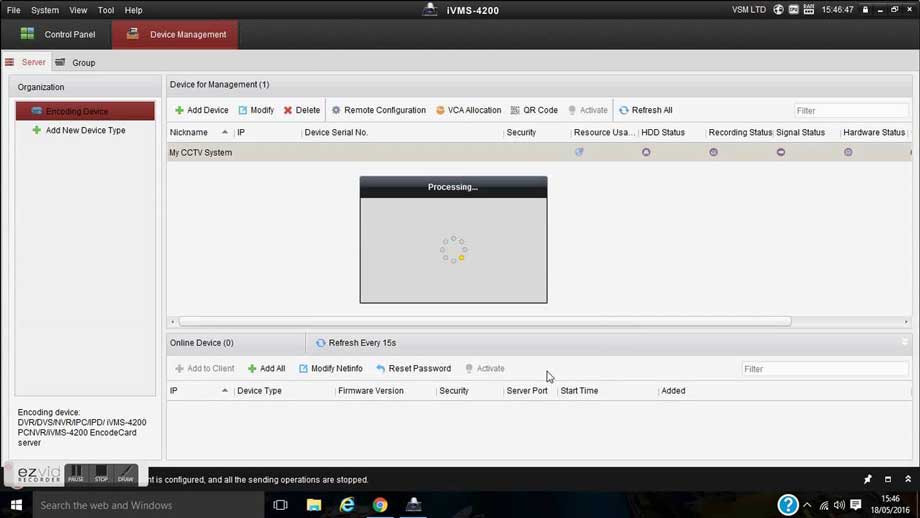
I wonder if I can give you my e-mail address.
These are amazing. Thank you so much for sharing 🙂
great site man thank you
great site man thank you