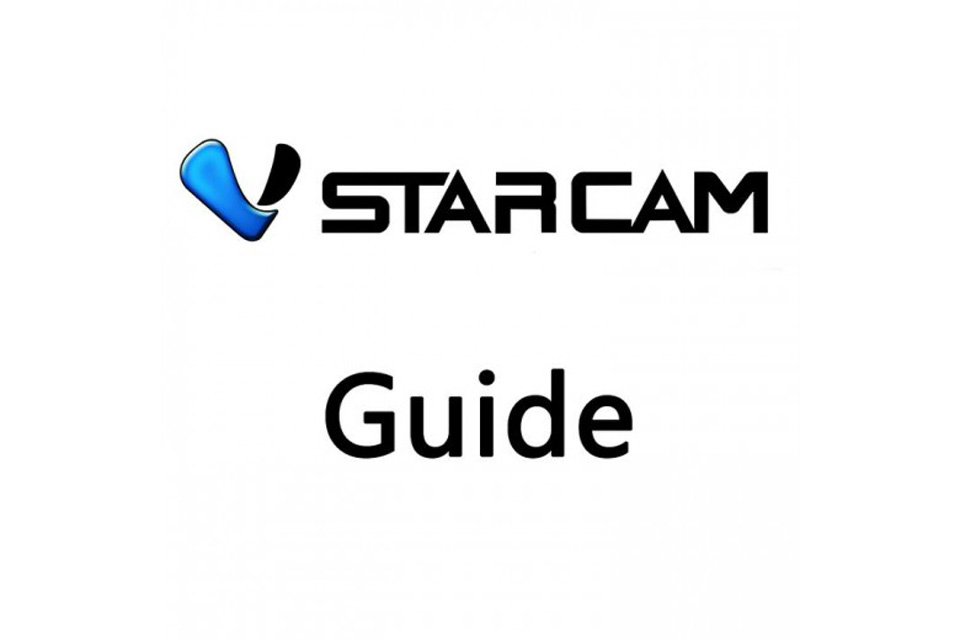Vstarcam IP Camera Setup Guide for Eye4 on iOS
Please follow the below steps to setup your Vstarcam IP Camera for Eye4 App on iPhone/iPad, before start, please download EYE4 app from App Store
-Set up an account in EYE4 App
-Select Add Device
-Select IP camera
Load More : Xmeye PoE Camera System Setup Guide
-Select Manually Add
(Make sure the camera is connected to the router Via LAN cable.)
-Scan the QR code at the bottom of the camera.
You can use thumb to hide the barcode to scan the QR code only.
-Key in the default password (888888)
-Select OK
Change to wireless setting.
-Press the 3 vertical dots on the top right corner.
-Select settings
-Select WiFI
-Choose your house Wifi(Make sure it is not 5G Network)
-Key in the wifi password
(Do not unplug the lan cable )
-The camera will reboot one time.
-After you can see the image,you can unplug the LAN cable. The setup is successful
Vstarcam IP Camera Setup Guide for Eye4 on Android
Please follow the below steps to setup your Vstarcam IP Camera for Eye4 App on Android phone, before start, please download EYE4 app from Play Store:
-Set up an account in EYE4 App
-Select Add Device
-Input Manually
(Make sure the camera is connected to the router Via lan cable)
-Scan the QR code at the bottom of the camera.
You may use your thumb to hide the barcode to scan the QR code only.
-Key in the default password (888888)
-Select Confirm
Change to wireless setting.
-Press the 3 vertical dots on the top right corner.
-Select Parameter settings
-Select WiFI setting
-Choose your house Wifi(Make sure it is not 5G Network)
-Key in the wifi password (Do not unplug the lan cable )
-The camera will reboot one time.
-After you can see the image,you can unplug the lan cable. The setup is successful.