YI Smart Camera Password reset methods
Change or Forgot Password
If you have forgotten your login password for your YI Account, please follow the steps below to reset your password:
1. Launch your YI Home App.
2. On the login page, tap on the “Forgot Password” option. (Located below the password field.)
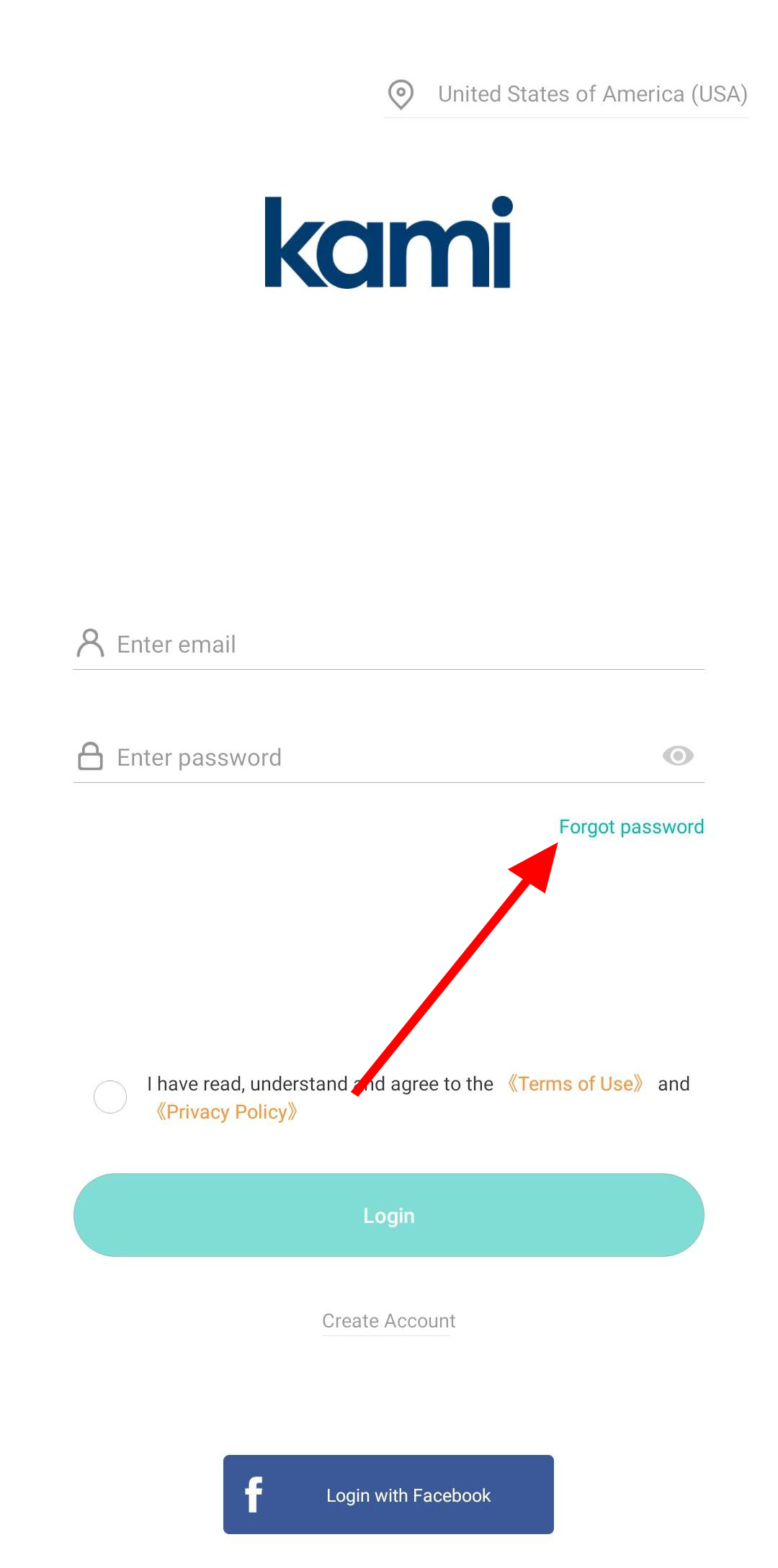
3. Input your email address associated with your YI Account.
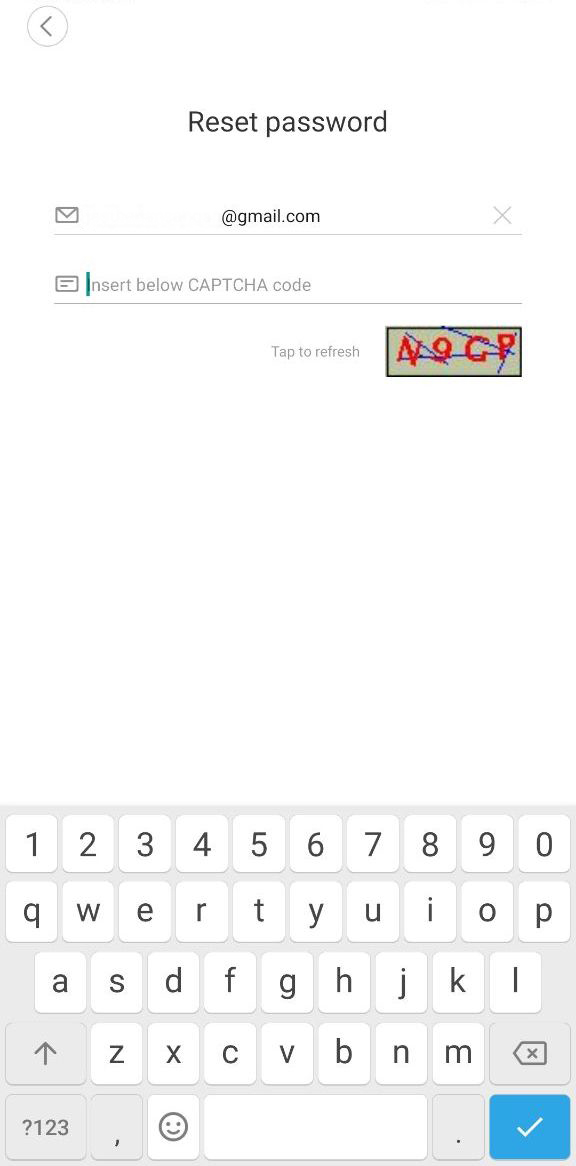
4. Enter the security code shown in the box on the lower right part of the screen. (Please take note that the said code is case sensitive and will expire approximately within 60 seconds)
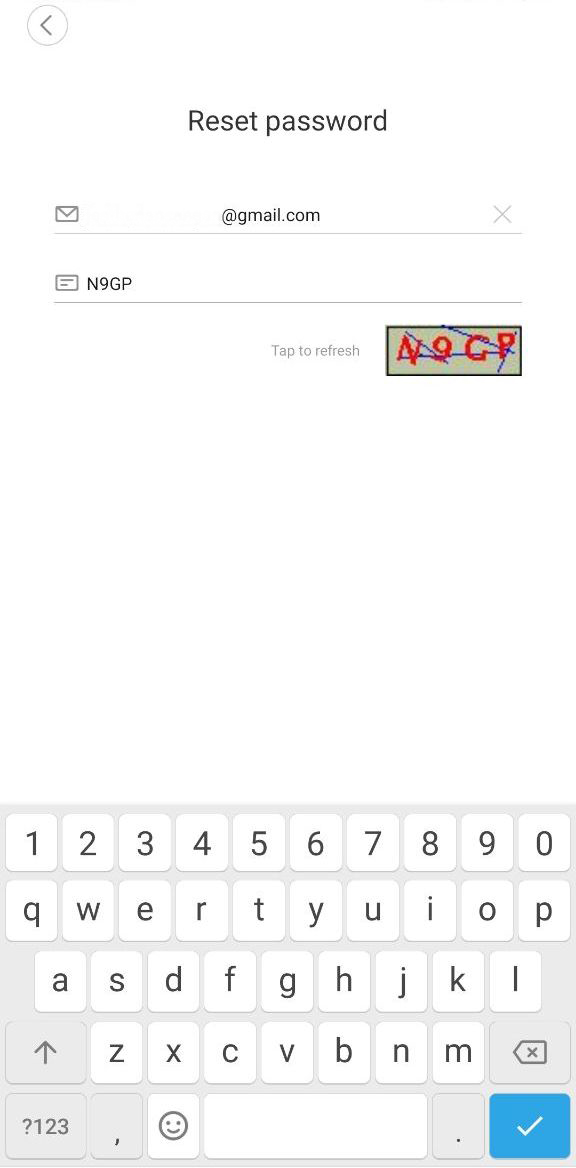
5. Tap “Next” and the “Reset Password” page will prompt.
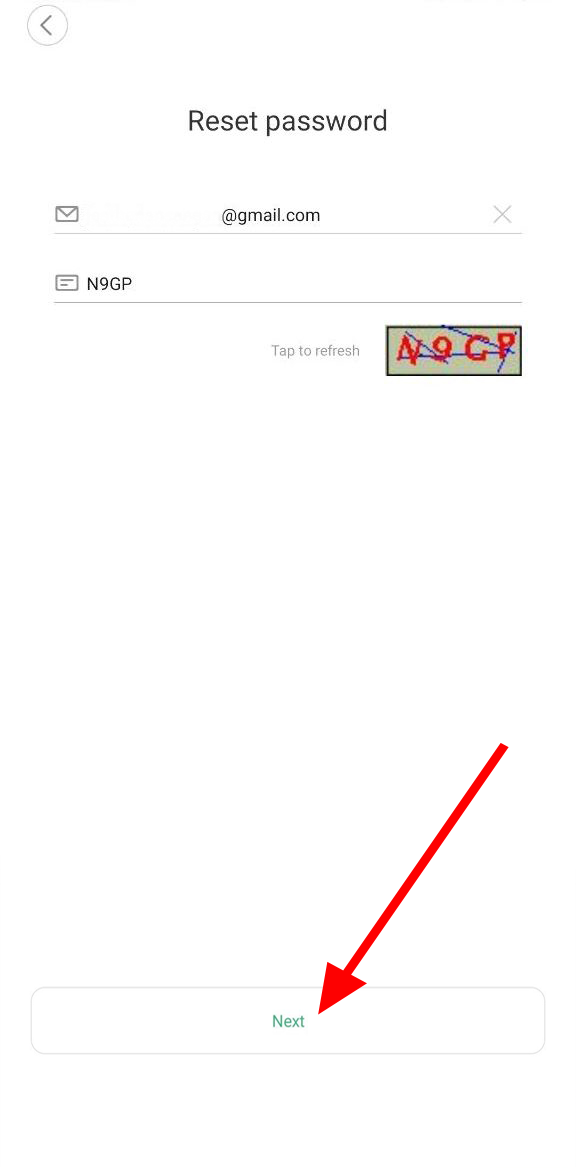
Load More : YI Home Kami XiaoYi Smart Home Devices Download Files
6. A security code will be sent to your email address.
7. Input the security code sent to your email address on the “Reset Password” page, along with the new password you want to set for your YI Account. Then tap “Reset Password”.
The email is sent out immediately, but you might experience a delay in receiving the code.
The password must be 8-16 characters long and must have the following characteristics:
At least one uppercase letter (e.g., AB).
At least one lowercase letter (e.g., ab).
At least one number (e.g., 1234).
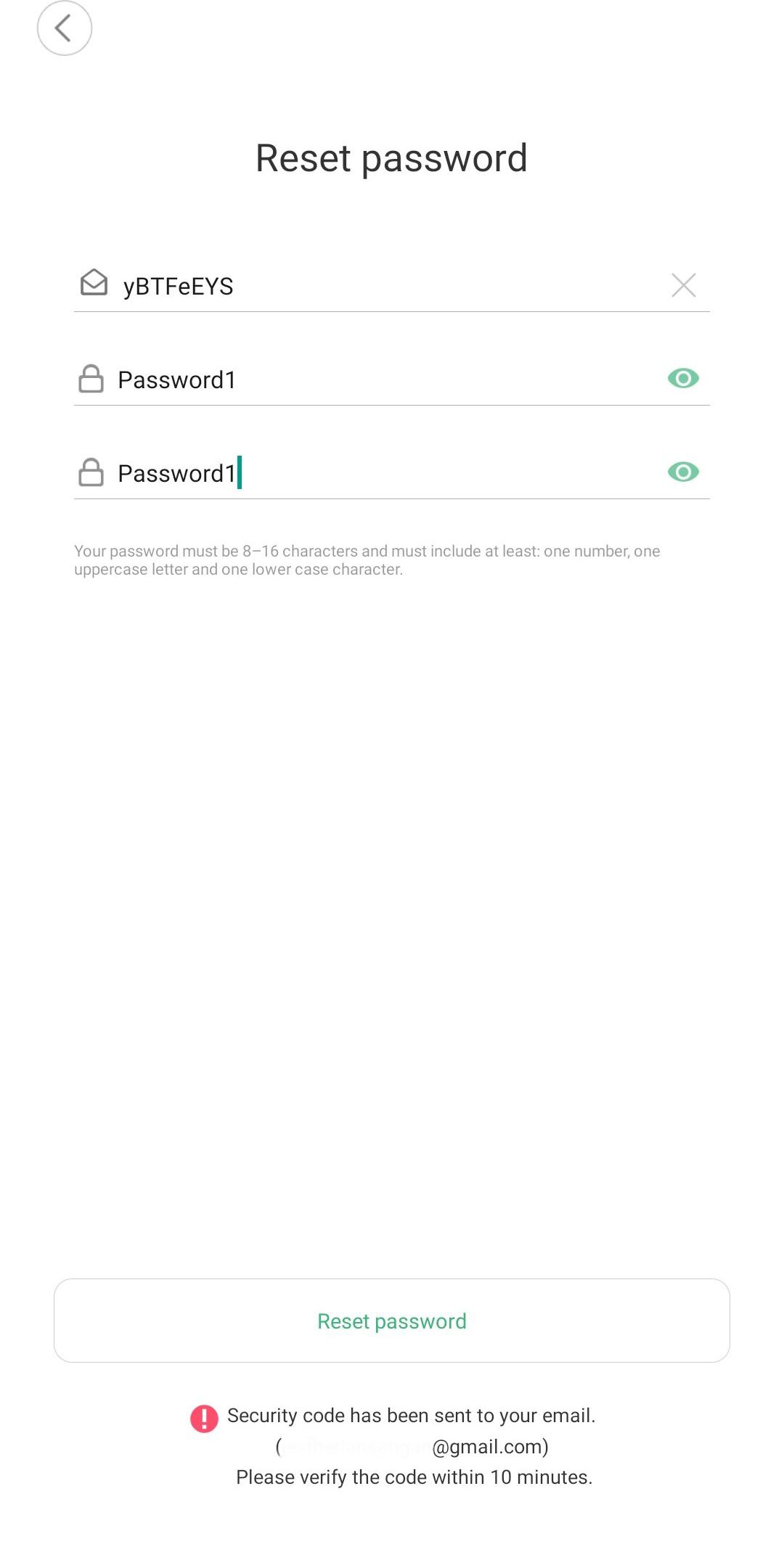
Then, Click Return/Back to go back to the login screen. Make sure your region in the top right is correct. Log in with your account email address and a new password created.
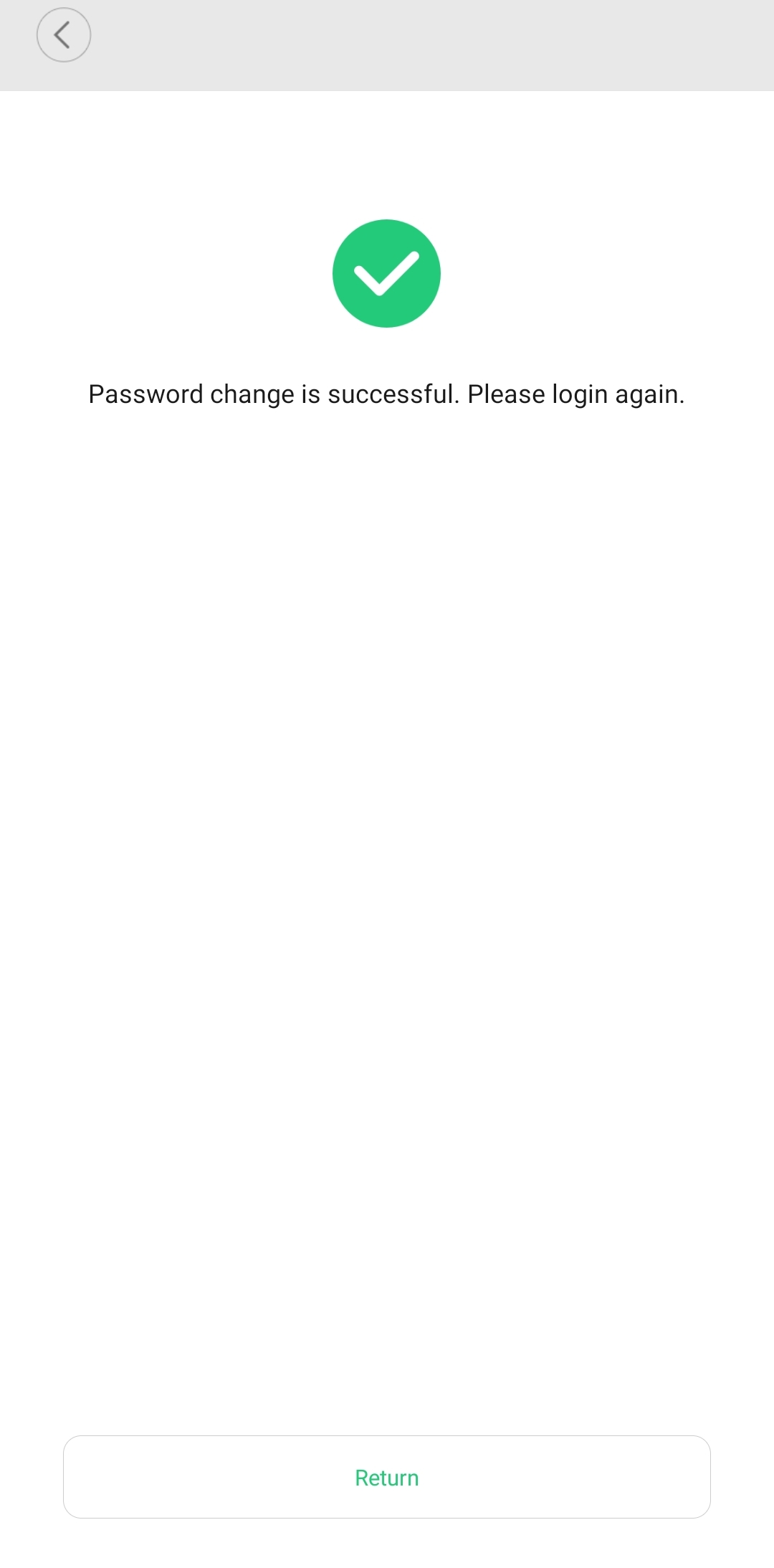
Can others use my phone and see Live Video at my home?
To see live image at the house requires entering correct password on your YI Dome Camera 1080p app as followed:
- Open the app and tap the Camera icon to see Live Video.
- Tap the Settings button in the upper right corner.
- Tap “Password Protection”.
- Set the 4-digit password.
Once your password is set up, you must enter it each time you wish to see Live Video captured by your camera.
How can I change the Wi-Fi name and password?(YI 360 VR Camera)
a. Make sure the camera is correctly connected to the app.
b. Select “Settings” button on the upper right corner of the app’s camera control page.
c. Click the “network” button
d. Click “SSID” and “wi-fi password” to change your wi-fi account and password.
How can I change the Wi-Fi name and password?(YI 4K Action Camera)
Please follow the steps below for troubleshooting:
- Make sure the camera is correctly connected to the app.
- Select “Settings” button on the upper right corner of the app’s camera control page.
- Tap “Wi-Fi settings” to change your account number and password.
How can I change the camera Wi-Fi name and password?
1. Make sure the camera is connected to the YI Action app.
2. Select “Settings” button on the upper right corner of the app’s camera control page.
3. Tap “Device settings”
4. Tap “Wi-Fi settings” to change your Wi-Fi name and password. Then click save.
How can I change the Wi-Fi name and password?(YI 4K+ Action Camera)
1. Make sure the camera is connected to the YI Action app.
2. Select the “Settings” button on the upper right corner of the app’s camera control page.
3. Tap “Device settings”
4. Tap “Wi-Fi settings” to change your Wi-Fi name and password. Then click save.
How do I change my camera’s Wi-Fi name and password?
Complete these steps in the YI app:
- Ensure camera is on and paired with YI app.
- Select “Settings”.
- Select “Wi-Fi Settings”.
- Update new name and password.
Getting a Wi-Fi Password Error When Pairing the Camera (iOS and Android)
A Wi-Fi password error is related to one of three things.
- The Wi-Fi password was entered incorrectly (if you have two Wi-Fi networks type the password for the 2.4GHz).
- Your phone is connected to the incorrect Wi-Fi band (2.4GHz only, unless the camera is a Kami Indoor or Kami Doorbell).
- The location services for the app are disabled. Kami Indoor and Kami Doorbell both support 2.4 GHz and 5GHz Wi-Fi bands.
On iOS, when you are on the screen shown below and can’t view your home Wi-Fi name, it’s because your location is disabled. You need to enable this setting so the app can determine your location for the camera to pair.
- Go to the Settings app on the main screen of the iPhone.
- Scroll down and select Privacy.
- Make sure the Location Services are turned on. If on, select Location Services and make sure YI Home is set to Always. If it’s off, toggle the Location Services switch to turn on and ensure YI/Kami Home is set to Always. Now the location is enabled.
Return to the YI/Kami Home app. Now you will see your home Wi-Fi network name in “Connect to Wi-Fi.” If you accidentally closed the app during the previous steps, log back in and go through the pairing process again. Make sure the Wi-Fi name and Wi-Fi password are correct. Follow the steps in the app to complete the pairing process.
On Android, when you are on the screen shown below and can’t view your home Wi-Fi name, you have to turn on-location services. You need to enable this setting so the app can determine your location for the camera to pair.
- Go to the Settings app on the main screen of the Android Phone.
- Select Location and enable it. If you don’t see the Location option, tap Security & Location.
Return to the YI/Kami Home app. Now you will see your home Wi-Fi network name in “Connect to Wi-Fi.” If you accidentally closed the app during the previous steps, log back in and go through the pairing process again. Make sure the Wi-Fi name and Wi-Fi password are correct. Follow the steps in the app to complete the pairing process.
Change Your Password within the YI Home/Kami App
If you need to change your password thru the YI/Kami Home App, please follow the steps below:
1. From the YI Home or Kami Home app home screen, tap on the Account tab.

2. Tap on My Account and tap on change password.


3. Enter your current password and the new password. Confirm the new password and tap the change password button.

Note: Make sure that the new password meets the requirement.

4. A password changed confirmation pop-up will appear. Tap on the login button to re-login using new credentials.

Note:
– Make sure your region in the top right is correct.
– Tap on I have read, understand, and agree to the <Terms of Use> and <Privacy Policy>
How to resolve the WIFI password Error during pairing/setup?
For more info or updates, kindly subscribe to:
Kami YouTube: https://www.youtube.com/channel/UCD2j0wUuFp9ixlul1qocphQ
YI YouTube: https://www.youtube.com/channel/UCIrTFKMVjT82cz85Nekg-OQ
