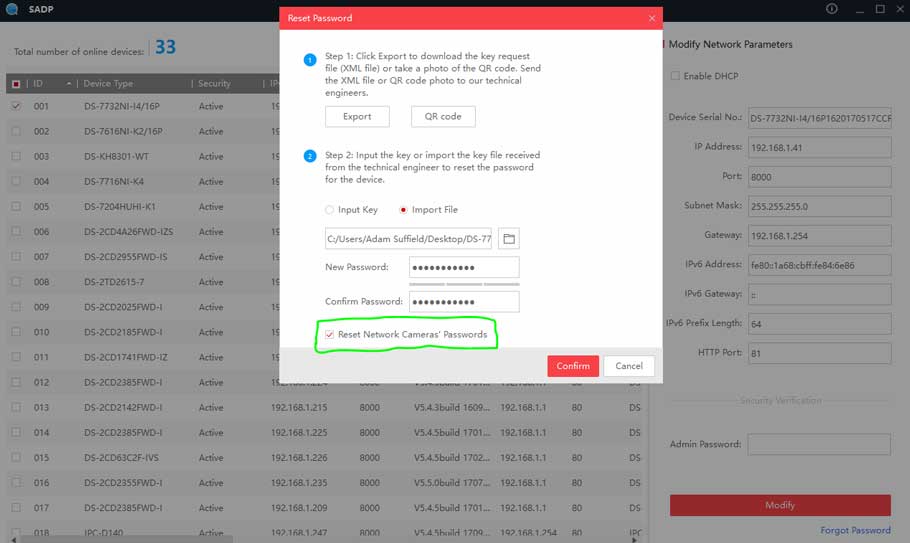What’s in the content?
How To Set Your Hikvision Password & Security Questions
Purpose of the Guide
This guide will show you how to activate your camera, set up your password and set your security questions for Hikvision cameras and systems.
Before You Begin
You will need an Windows or Apple Device on which you can install software.
You will also need your camera / recorder plugged into your network / router.
Finally you will need the Hikvision SADP tool which can be downloaded here:
Let’s Get Started
1) Tick the box with the camera / recorder showing the status as “inactive”

2) Make sure you tick the box that say “enable hik-connect”.

3) Type a new password in the top box and then confirm it in the box below.

4) Click “activate”
5) Fill in the verification code as “0247420” then confirm it again. 
6) Set your security questions up and click “confirm”

Your camera will now be activated and security questions setup.
How To Reset A Password By Answering Validation Questions Online Using Internet Explorer
How to retrieve and change the password of Hik-Connect Using Internet Explorer
How To Retrieve and Change The Password Of Hik-Connect account on APP
Creating a Hikvision password reset file in SADP
Purpose of the Guide
This guide will show you how to export and email your password reset file, for your Hikvision camera system, to us, so we can assist in resetting your password.
- We can only reset your password for you if your equipment has been purchased from us directly.
- If your Hikvision equipment has been purchased elsewhere you will need to contact your sub-distributor or Hikvision directly.
- When you send the password reset file you will also need to send your order number or original delivery address so we can find your purchase. If you do not send your order number or original delivery address with the password reset file we will not send you the reset file back or reply to your email.
Before You Begin
Finally you will need the Hikvision SADP tool which can be downloaded here (for PC) or here (for Macs). This can not be done on a phone or tablet unfortunately.
Please ensure you leave the SADP programme open until you have received the password reset file back from us. Leave your computer and NVR/DVR powered on and do not unplug any cables.
Make sure your computer and your NVR/DVR are connected to the same network.
Important Information
From 01/08/2019 we now charge a small fee for resetting the password on HikVision equipment. At the present time it is £5 per device that we need to reset. Our policy can be viewed here.
The reason for this is that if you completely forget your password and have not previously used any of the methods we recommend which enable you to reset the password yourself there is a significant amount of work that needs to be completed by us once you send this reset file to us.
Let’s Get Started
1) Open the SADP tool.
2) Select the device which you would like to reset the password for. You can do this by putting a tick in the box:
3) Click on “forgot password“.
4) Click on “export“.
5) You will now need to select a location to export the file to, please select “desktop“.
6) The exported file will now reside on your desktop, it should look like this:

7) Open a new email, and attach the file to the email.
8) Please write in the email subject “Hikvision password reset”, this will ensure we can see it as soon as possible.
9) Then email it to support@hikvision.com. You will need to provide either the original order/invoice number or the original delivery address to find the original purchase with us, otherwise we will not be able to complete the password reset.
Once we have received the file we will aim to send the correct file back to you within an hour however it can take up to 24 hours, and then you can import the file in to SADP to complete the reset process.
Please see how to import the password reset file here.
Importing a Hikvision password reset file into SADP
Purpose of the Guide
This guide will show you how to import your password reset file into the SADP tool so you can reset your password for Hikvision security cameras and CCTV systems.
Please note, we can only password reset Hikvision equipment that was purchased from SpyCameraCCTV. If it is not from us, you will need to contact Hikvision directly, or the suppliers it was purchased from.
https://www.hikvision.com/en/about-us/contact-us/
Before You Begin
Finally you will need the Hikvision SADP tool which can be downloaded here:
Let’s Get Started
1) Select “import file”.
2) Click on the file icon.
3) Select “desktop” on the left hand side, select the file and click open.
4) Write a new password and confirm it.
5) Please make sure to select the Reset Network Cameras’ Passwords otherwise you will have to repeat the process for all of your cameras as well.
Your devices’ passwords will now be reset.