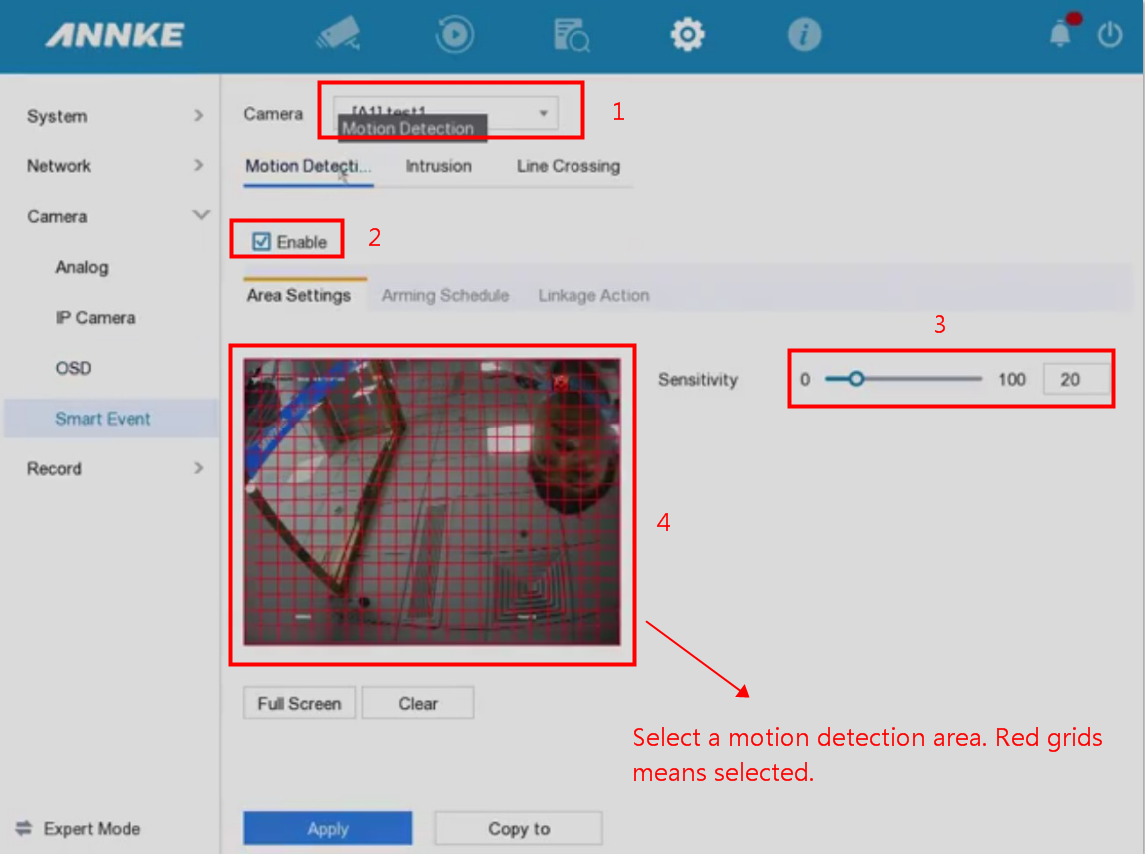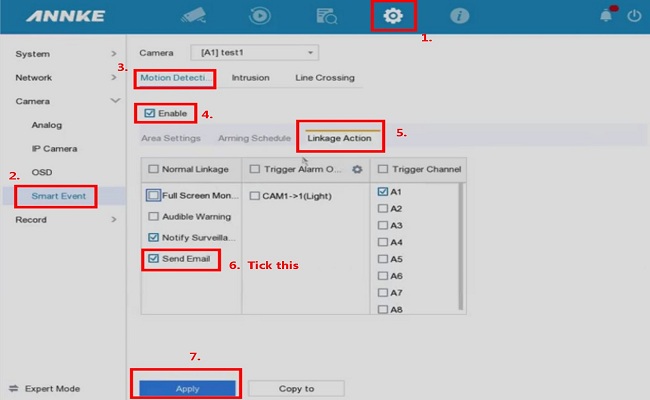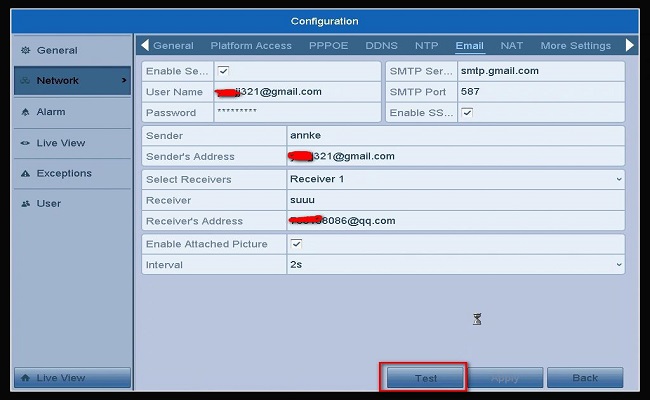Purpose: You could set up the email alert function to receive the motion notification.
Steps:
1. Please use Gmail, not yahoo nor Hotmail.
2. Check P2P status and make sure it is online. If it is not online, here is a solution.
https://help.annke.com/hc/en-us/articles/360000648061
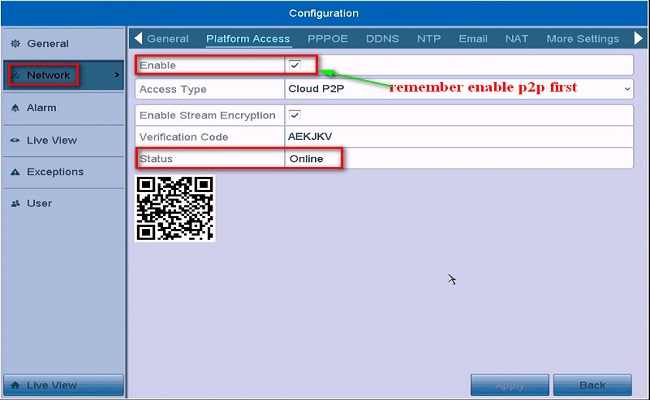
3. Log in to your Gmail account on the computer.
4. Open the website below and make sure the less secure app is turned on.
https://myaccount.google.com/security?pli=1#connectedapps
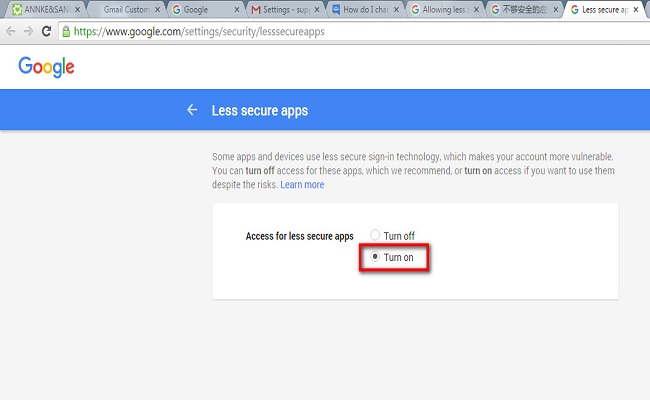
5. Go to Menu–>Configuration–>Network–>Email and set up the email alert like the picture below.
SMTP server is smtp.gmail.com
the user name is your Gmail account
SMTP port is 587 or 465
password is your Gmail password
Tick SSL
the sender can be anything
sender‘s address is your Gmail account
the receiver can be anything
receiver‘s address can be any email address
tick option enable attached file
click test. If the test succeeds, all is working.

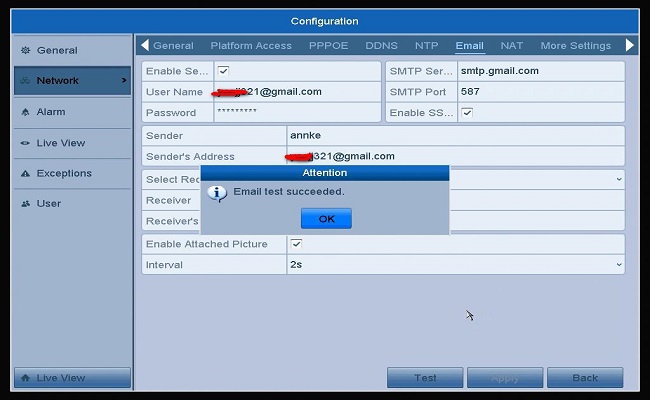
6. Go to Menu–>Camera–>Motion to enable Send Email Linkage Action. After you finish all, click Apply to save all your setting.
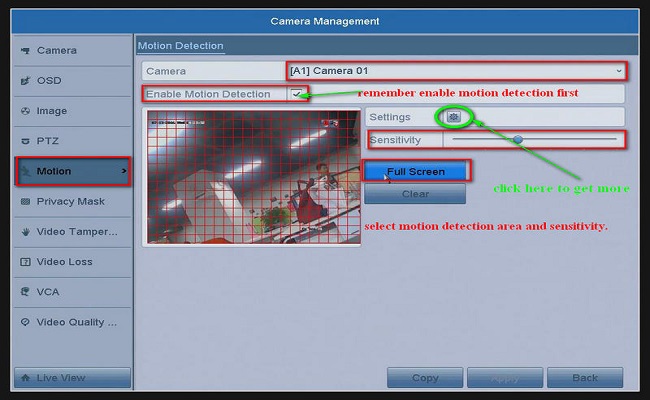
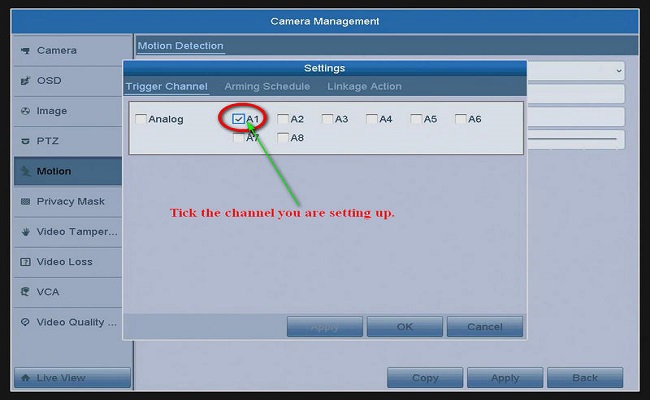
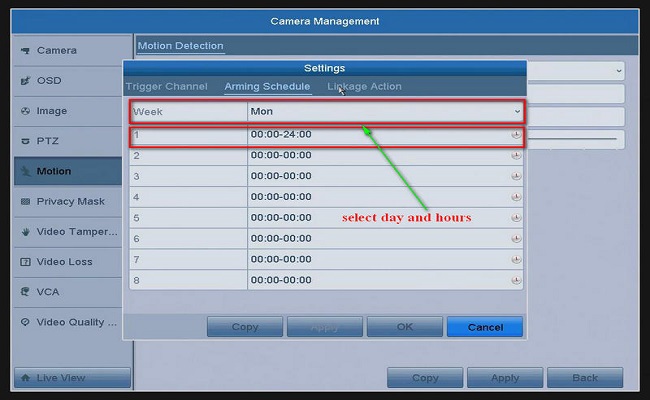
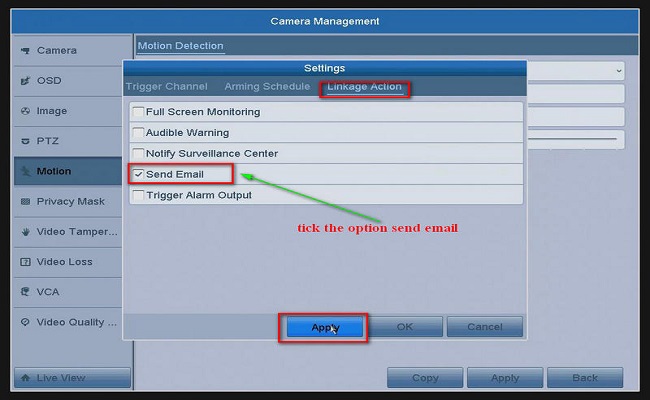
7. Then you will receive notifications via email when there is motion detection on the system.
Notice:
If this article is helpful to you, please click the “helpful” button after you review it. Any comments would be appreciated.
Here are the steps:
- Please use the Gmail address, not Yahoo nor Hotmail.
- Check system P2P status and make sure it is online. Log into the Annke DVR/NVR system, go to Menu–>Network–>ANNKE Vision. Make sure the status is ‘Online‘.
Note: If the status is ‘Offline,’ please refer to this instruction to make it online at first:
What to do if P2P status shows offline? (DW81KD New Series)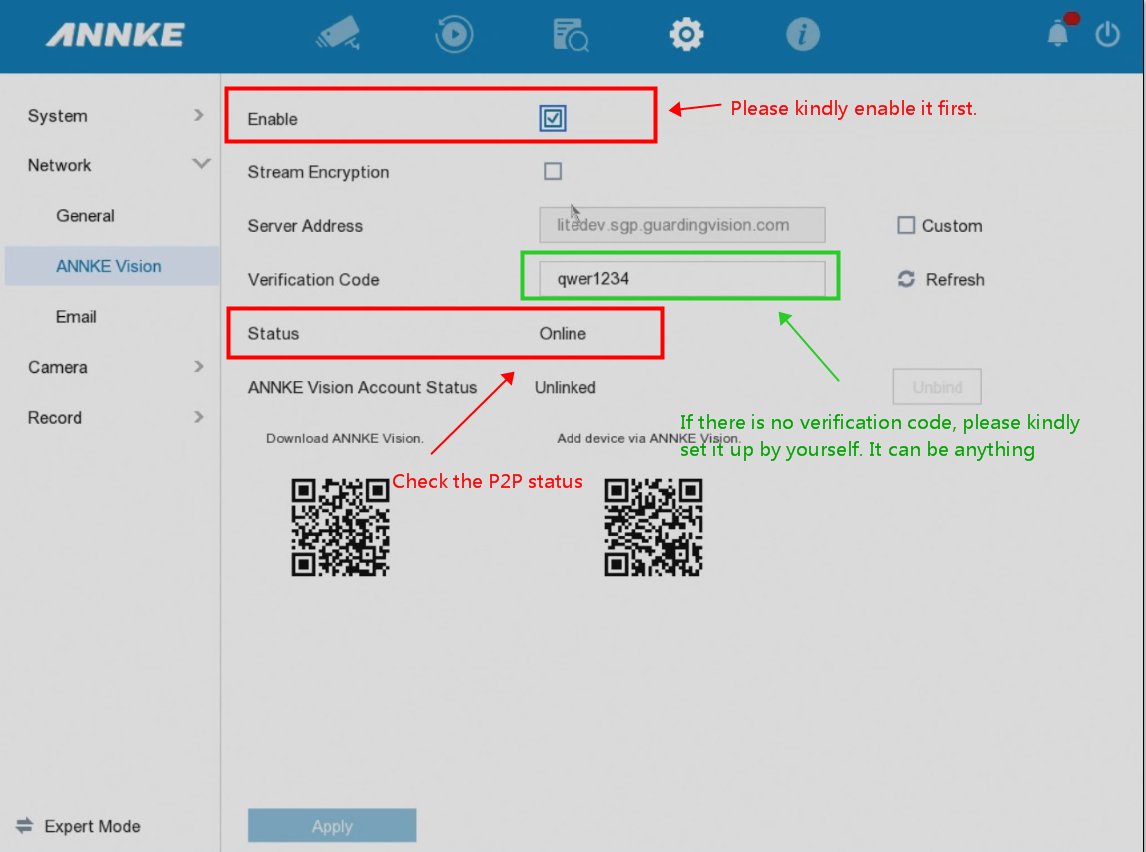
- Log in to your Gmail account on the computer.
- Open the website below and make sure the Less Secure app is turned on.
- Go to the Setting–Network–Email and Set up an email alert like the picture below.
The SMTP server is smtp.gmail.com
The user name is your Gmail account
SMTP port is 587 or 465
Tick the SSL/TLS
Tick the Attached Picture
The password is your Gmail password
The sender can be your Gmail account
The sender‘s address is your Gmail account
The receiver can be your Gmail account
The receiver‘s address can be your Gmail account
Tick Apply
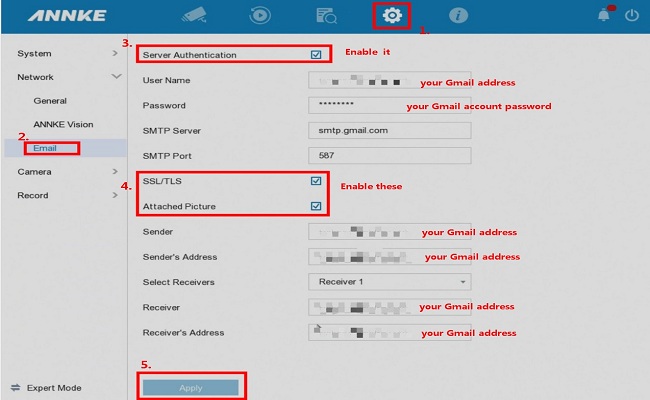
- Go to Menu–>Camera–>Smart Event to enable motion detection and Notify Surveillance Center. Then you will receive a notification via email when there is motion detection on the system.