HD PTZ cameras such as PTZ TVI, PTZ CVI, or PTZ AHD can be hooked up to a DVR and controlled directly via the recorder. Pan-Tilt-Zoom cameras are special types of security cameras that allow the user to move the camera around (pan/tilt) and zoom if necessary. This increases the flexibility of the CCTV system.
Another useful feature of PTZ cameras is the ability to be programmed and to follow certain monitoring routines. For example, you can create presets and the camera will follow them on a tour mode or have the camera track any subject that is acting suspiciously. In a way, PTZ cameras can behave like smart devices.
These cameras are quite expensive and require some extra steps when hooking up to the camera. The newest models are plug and play, while on certain models you need to hook up the camera to the RS-485 interface as well.
In this guide, we will explain how to easily hook up a PTZ HD or CVBS to a DVR, what cables to use and where to connect them, and any other on-screen settings that need to be done.

Connect a PTZ camera to a DVR
Nowadays the PTZ cameras can be connected to the DVR in two ways. The first way is to connect the camera to the BNC port, power, and the RS-485 port at the back of the DVR. The second one involves connecting the PTZ camera just to a regular port and powering it up.
- Old Analog PTZs: the need to be connected to the BNC port on the DVR, power, and to the RS485 port as well.
- New HD Analog PTZs: Just connect them to the BNC port and power them up. Then you need to enable the protocol on the DVR. Characteristic for the new generation of TVI, CVI, and AHD PTZ cameras.
Connecting the PTZ camera via the RS485 port
The PTZ camera’s pigtail comes with three components: the video interface (which sends out the image/data), the power connector (usually 12V DC), and the RS485 connection with two cables red (485 A/+) and Black (485 B/-).

Steps to connect the PTZ to the DVR
Step 1. Connect the video and power cable on the PTZ camera’s pigtail to your DVR using a coaxial/power cable.
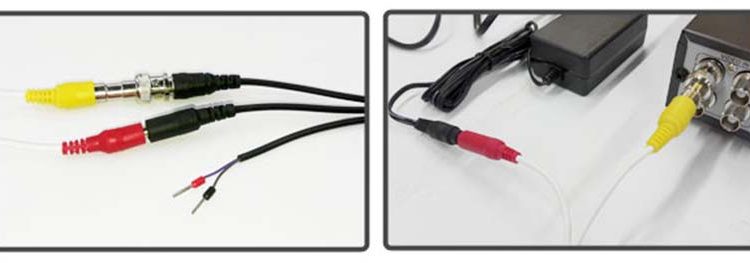
As seen in the picture, connect the power and video BNC connector of your PTZ camera to the coaxial cable. On the other side connect the power connector into your power adapter/power box and video cable to the video BNC of the DVR (for example on the first channel).
Step 2. Connect the RS485 of your PTZ camera into the DVR. Start by connecting the Red wire (485A/+) to the positive terminal and Black wire (485 B/-) to the negative terminal.

Note: By using a UTP cable you can extend the length of your cabling, always check the polarity of your connection to ensure that is correct. If you use blue and green for the red wire (485 A/+), it should be blue and green, also when you connect to the positive terminal of RS485 on your DVR. Same thing for black wire (485 B/-). Technically you can use any color combination.
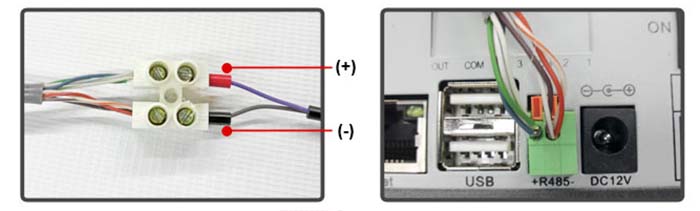
Step 3. Match the DIP switch of the PTZ camera. This part depends on the PTZ model and manufacturer. We suggest checking the manual and see how the Older models have a DIP switch where you set the protocol and baud rates, for the newer ones you have to do that via the on-screen menu.
Either way, make sure to read the manual for the camera and the DVR to see what protocol, address, baud rate, etc you should use for your PTZ camera. One example is shown in the picture below (DIP switch).
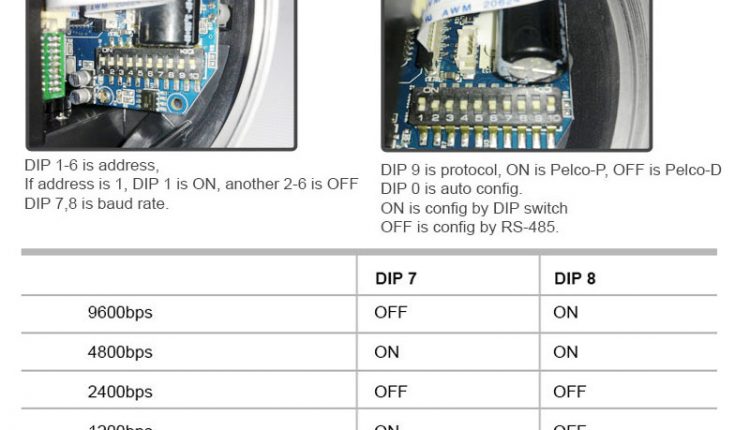
Step 4. Configure baud rate and protocol in the DVR. Turn on your DVR, navigate the PTZ section to set the baud rate and protocol of the DVR. Remember this basic rule: The baud rate and protocol of your PTZ camera and DVR should be the same to ensure it works correctly and that the communication is established.
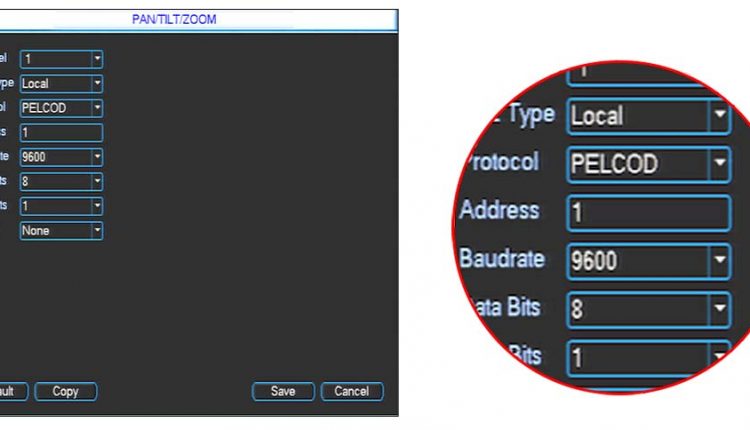
Pretty much that’s all, you should be able to control the PTZ via the DVR using the on-screen controller. You can pan, tilt, zoom in or out, focus, set the PTZ on tour mode, etc.
Connect the HD Analog PTZ to the DVR via a regular video BNC port
This is the case of the new HD over coax PTZ cameras such as TVI PTZs, CVI PTZs or AHD PTZs. There’s no need to use the RS485 connection, all you need to do is to connect the PTZ to a regular video port at the back of the DVR.
It will work as long as the DVR supports the PTZ Coaxial Control function which most of the DVRs support anyway. If you got a CVI, TVI, or AHD DVR, it will most likely support the PTZ coaxial function, or check with the manual to make sure the feature is supported.
The connection scheme is shown below (as an example). It’s pretty straightforward and logical, consider the PTZ camera as a regular camera. Run the cable and connect the video out of the PTZ to the video input at the back of the DVR (in any channel that you choose) using a high-quality coaxial cable.

Then power up the camera, make sure you are using the correct power adapter. Most of them use 12V DC, but check the specs to double-check it. As shown in the picture, these types of PTZ cameras don’t need an RS485 connection.
The DVR itself is connected to a monitor/TV and from the menu, you need to go to the PTZ section and enable the PTZ Coaxial Control feature. This feature depends on the manufacturer, and sometimes it’s already enabled. Either way, locate on the menu and enable.
In the same section, you should be able to adjust the other settings to establish the connection, settings such as the Baud Rate, Pair, Control Protocol, etc. As we said, the camera’s information should match these settings.
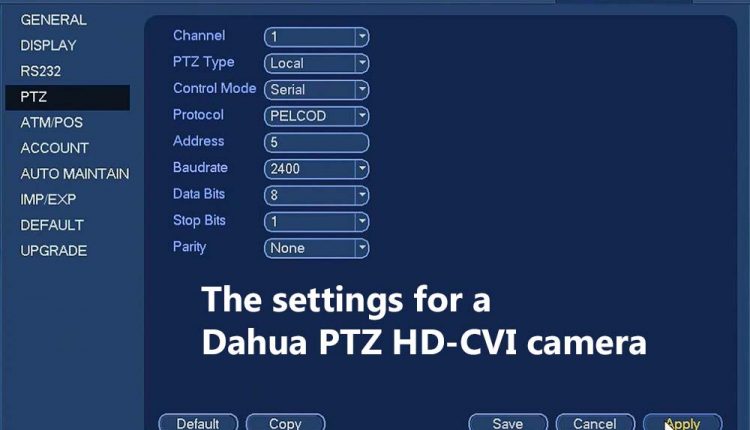
Once done, go full screen to the channel displaying the PTZ camera, right-click and select the controllers. It will show an on-screen window with up-down and left-right arrows, zoom in and zoom out, click them, and normally the PTZ camera should move following your input. If it doesn’t react, re-do the steps again and make sure you’re not missing something.
